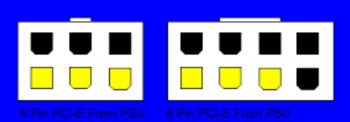Actually, just recently did I take the leap to 10.11. I had been still on Mavericks (I was hesitant to upgrade because one of my clients still require me to rely on Adobe Encore <dvd authoring, eeks>, which Adobe officially stopped supporting after version CS6), and I wasn't sure if my USB 3.0 card would still work. Regardless, given how desperate I've been for the computer to feel new, I recently decided to throw caution to the wind and did the upgrade. So far I haven't ran into any upgrade casualties.
As far as the Premiere Pro crashes, there are a lot of factors. For the most part, the crashes happen during the complete renders of my documentary timeline (at just under 86 minutes). Now, to be fair, this particular file has a long and messy history. It's been through three editors counting myself, and was originally created in Premiere Pro 6.0. It's now a Premiere Pro CC 2014 project. Plus, due to the kind of film it is (different media types, different audio sample rates, different plugins <magic bullet, third party transitions, AE comps> ) it's had to deal with a lot. I've done my best to re-encode for consistency over the years, and deserted adobe dynamic link in favor of animation codec .movs with transparency for AE renders long ago.
But even scrubbing and sequence rendering would often slow the machine way down. Certain crashes seemed directly related to certain plugins (resulting in my rendering sequences out and re-importing with the effects burned in).
With premiere Pro CC 2015 (which I'd never intended on "upgrading" my documentary project to), it wouldn't even display video or audio on install. I took a few hours to try and trouble shoot one day...and while I got the audio working, no such luck on video. (Meanwhile, on my laptop <macpro 2012: 2.7GHZ Core i7, 16 GB 1600 MHz DDR3, NVIDIA GeForce
NVIDIA GeForce GT 650M 1024 MB> premiere pro 2015 fired right up and worked as expected, so I just hung my hat on "damn these video cards are old". Still, even the laptop could never get through a complete render of my film's timeline. But, That could be due to all of the source footage being on an external usb 3.0 drive...as I don't have enough room on the lappy to transfer everything over for rendering.
To render my documentary from my desktop, my habit is to make sure the premiere pro file is ready to go in terms of the timeline I'm going to render, save, restart the computer and kill any sync services (Dropbox/Adobe/Google Drive), do nothing else except open Premiere pro, open the file, and render. That gives me about a 60/40 success rate in getting me a fully rendered file without crash. A render typically takes three or so hours. The other frustrating thing is there NEVER seems to be any consistency on when
in the timeline the crash will happen. So, it's been a very frustrating issue to try and troubleshoot. And, the "A unknown error has occurred" crash message from Adobe isn't the most helpful thing.
Still, there's also been issues in working on smaller files for clients. For example, this AE project brought my desktop to it's knees, and...there's just *no* reason for that. As you'll see, it's not exactly a complex resource hungry project:
https://www.dropbox.com/s/hbyrwtnl2nz112u/StandOut604x304.mp4?dl=0 Same with this one:
I know my Premiere Pro documentary source file has it's fair share of asterisks in what could be causing issues, but I'm still very optimistic that this investment will help me be able to render with a little more confidence. And, hopefully, work faster.
Fingers crossed.