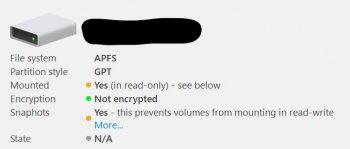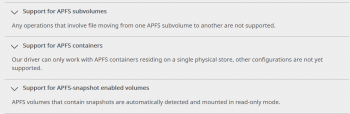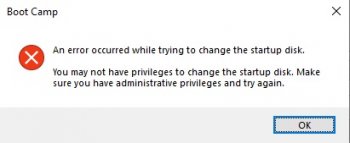Thanks, but pretty sure I did that.The only thing which comes in mind is that you didn't uninstall the 5.1 properly before installing the imacpro1,1 drivers. Uninstall boot camp through cmd and install the new one through cmd later on .
Got a tip for us?
Let us know
Become a MacRumors Supporter for $50/year with no ads, ability to filter front page stories, and private forums.
How to: Boot Camp without a Boot Screen
- Thread starter MisterAndrew
- Start date
- Sort by reaction score
You are using an out of date browser. It may not display this or other websites correctly.
You should upgrade or use an alternative browser.
You should upgrade or use an alternative browser.
Do the NVRAM reset (3 times at least). Make sure the Windows drive is formatted MBR and there is no EFI dos partitions as you said you use legacy Windows now.Thanks, but pretty sure I did that.
If you need to disable SIP try Command+R at boot or:
Code:
sudo nvram "recovery-boot-mode=unused" && sudo reboot recoveryDo the NVRAM reset (3 times at least). Make sure the Windows drive is formatted MBR and there is no EFI dos partitions as you said you use legacy Windows now.
If you need to disable SIP try Command+R at boot or:
From within OSX's terminalCode:sudo nvram "recovery-boot-mode=unused" && sudo reboot recovery
Thanks, I'll give that a go. This is how my Windows partitions look – anything strange? I have no idea what that ”0x27” partition is. :-/
Code:
/dev/disk0 (internal, physical):
#: TYPE NAME SIZE IDENTIFIER
0: FDisk_partition_scheme *250.1 GB disk0
1: Windows_NTFS Windows 10 249.2 GB disk0s1
2: 0x27 871.4 MB disk0s2Edit:
Aha, it's a ”System Reserved” partition.
https://social.technet.microsoft.co...artition-type-id-to-0x27?forum=w7itproinstall
Sounds like things are okay then.
Edit 2:
I did PRAM reset, keeping the keys down until I had heard three startup chimes. Changed the startup disk in Starup Disk in MacOS to Windows and restarted. Once in Windows I opened the Boot Camp Control Panel and changed the startup disk to ”Mac” and restarted, which took me back to Windows again.
Last edited:
I updated my Boot Camp installation to Windows version 1903. It updated without any issues. Seems to work fine. This article shows how to get the update: https://www.windowscentral.com/how-get-windows-10-may-2019-update-final-release-anyone-else
Hi guys!
I'm trying to install boot camp from iMac, as described here from h9826790. My question is: Do I have to unplug all my drives due this operation? My current problem is that I cannot boot back to Mojave after booting to Windows 10, except after a nvram reset.
My disks (cMP 5,1):
- Mojave in Fusion Drive (custom made) with the 1st HDD 1TB and a SSD 250MB in the lower tray.
- Windows 10 in SSD 500GB in tray3
- 2 other not bootable drives in the other trays (2 and 4).
All above disks are SATA2 connected
- pcie nVME (not bootable yet)
So, can I install the new bootcamp drivers without disconnecting the other drives?
edit: I supposed to start from step No.9
I'm trying to install boot camp from iMac, as described here from h9826790. My question is: Do I have to unplug all my drives due this operation? My current problem is that I cannot boot back to Mojave after booting to Windows 10, except after a nvram reset.
My disks (cMP 5,1):
- Mojave in Fusion Drive (custom made) with the 1st HDD 1TB and a SSD 250MB in the lower tray.
- Windows 10 in SSD 500GB in tray3
- 2 other not bootable drives in the other trays (2 and 4).
All above disks are SATA2 connected
- pcie nVME (not bootable yet)
So, can I install the new bootcamp drivers without disconnecting the other drives?
edit: I supposed to start from step No.9
Last edited:
@axrst I can at least say I have the same problem (as can be understood if reading my previous posts) – my computer doesn't seem to care what settings I make in Windows Boot Camp settings when it comes to the startup disk, only what I set in the Startup Disk settings in MacOS seem to count.
Even if I remove the drive with Windows and only have the MacOS drive in the computer it still won't boot into MacOS (I get the message ”No bootable device -- insert boot disk and press any key”)
So, I also have to do a PRAM reset to get back into MacOS if changing the startup disk to Window in MacOS.
I have installed only the Boot Camp 6.1 drivers. I think you should be fine to install them without removing other drives.
Even if I remove the drive with Windows and only have the MacOS drive in the computer it still won't boot into MacOS (I get the message ”No bootable device -- insert boot disk and press any key”)
So, I also have to do a PRAM reset to get back into MacOS if changing the startup disk to Window in MacOS.
I have installed only the Boot Camp 6.1 drivers. I think you should be fine to install them without removing other drives.
Last edited:
Hi trying also to get the mac installation on NVME recognized in Windows.
I tried the method from h9826790 in post #214
Being a Mac user since 1993, I have not much of a clou about windows.
I can see that the command prompt is something similar to the terminal in Mac OS, but I have no Idea what Im doing. or what it meands if there is a Error 2.
I runned brigadier-0.2.4, it downloads the ESD but then I get Error 2
it tries to do something with in this folder: c:\jenkins\workspace\brigadier\build\brigadier\out00-PYZ.pyz\subprocess", line 896, in _execute_child
I dont have any folder c/jenkins
I copied the adress and downloaded the ESD over the browser,
can I trigger the install also manually or will that screw the installation ?
Here is what the out put of the Prompt looks like.
Code:Microsoft Windows [Version 10.0.17134.648] (c) 2018 Microsoft Corporation. All rights reserved. C:\Users\Marc>e: E:\>brigadier -m iMacPro1,1 Using Mac model: iMacPro1,1. Model supported in package distribution file at http://swcdn.apple.com/content/downloads/61/44/041-39663/pv8irhxi3gnzuuvhnkk75o80xdtfq5fixi/041-39663.English.dist. Distribution 041-39663 supports the following models: iMacPro1,1. Making directory E:\BootCamp-041-39663.. Fetching Boot Camp product at URL http://swcdn.apple.com/content/downloads/61/44/041-39663/pv8irhxi3gnzuuvhnkk75o80xdtfq5fixi/BootCampESD.pkg. 100.0% 521936896 / 521932124 bytes 100.4% 1662976 / 1655808 bytes Downloaded 7-zip to c:\users\marc\appdata\local\temp\tmpfenfcn\7z1514-x64.msi. We need to install 7-Zip.. 7-Zip install returned exit code 1603. Extracting... Calling 7-Zip command: C:\Program Files\7-Zip\7z.exe e -oc:\users\marc\appdata\local\temp\bootcamp-unpack_rwj4wm -y c:\users\marc\appdata\local\temp\bootcamp-unpack_rwj4wm\BootCampESD.pkg Traceback (most recent call last): File "<string>", line 339, in <module> File "<string>", line 296, in main File "<string>", line 73, in sevenzipExtract File "c:\jenkins\workspace\brigadier\build\brigadier\out00-PYZ.pyz\subprocess", line 493, in call File "c:\jenkins\workspace\brigadier\build\brigadier\out00-PYZ.pyz\subprocess", line 679, in __init__ File "c:\jenkins\workspace\brigadier\build\brigadier\out00-PYZ.pyz\subprocess", line 896, in _execute_child WindowsError: [Error 2] The system cannot find the file specified E:\>
Thanks a lot.
Following the instructions in post #214, I also kept receiving the exact same [Error 2] message in steps 16 and 18. Issue was finally resolved when I downloaded and installed the 7-Zip application in Windows before repeating steps 16 and 18.
i have some problems with brigadier, everything is fine until de step 22
the cmd dont find the file
Any help?
thanks!
Based on my experience, if you retrieve the Bootcamp software for Mac Pro 5,1 using Brigadier in step 16, there would be no such directory in step 22 since there is no actual "Bootcamp" folder in the folder that you have just renamed "Bootcamp5" in step 17.
However, if you type the correct directory: "cd Bootcamp5/Drivers/Apple" in step 22, no installation will take place in step 23 because you will then receive a message that it needs Windows 7 to install (assuming you did not install Windows 7 on your Mac Pro).
A work around is to download Apple's Boot Camp 64-bit Drivers 5.1.5621 for 2010/2012 Mac Pro (from step 3 of post #320) and then copy the "Bootcamp" folder in the downloaded "BootCamp5.1.5621" folder into the folder that you have renamed "Bootcamp5" in step 17.
Proceed with step 22 by typing: "cd Bootcamp5/Bootcamp/Drivers/Apple" and installation will take place accordingly in step 23 because an actual folder named "Bootcamp" containing the folders "Drivers" and "Apple" within it will now be in existence with newer version of software that do not require Windows 7 to install.
Last edited:
Following the instructions in post #214, I also kept receiving the exact same [Error 2] message in steps 16 and 18. Issue was finally resolved when I downloaded and installed the 7-Zip application in Windows before repeating steps 16 and 18.
So did I, but it didn't work.
my crude hack worked, I just replaced the 5 MSI with the 6
Hi, okay, so before I make any mistake, I need to clarify a few things first.
Background: the only reason, I "need" windows, is to get my Titan Ridge card fully working. My final setup will be:
Highpoint SSD7101 Raid card with 4 NVMe blades for macOS, running HS (HFS+ is enough, APFS is not needed but would be cool) BootROM 140 (cleaned by the awesome @tsialex
Titan X with bootscreen support.
2x Sata SSD as backup for my main system
4x HDD Raid with all my media libraries for pictures, videos, movies, series, music etc.
So now my questions:
Which .iso should I use now, windows 10 April release, or windows 10 october release?
So for any safety of my data, I should disconnect any drives of my MP, right?
Should I stay on HFS+ format on High Sierra, to be able to warm-reboot into macOS after a cold boot into windows (otherwise the Titan Ridge won't work, if I cold boot into macOS)?
I would prefer to install windows on a small usb thumb drive, because as I mentioned before, I only need it to warm boot into macOS, but according to to, this won't work, as it is an external drive?
Any safety risks if I install it first on an internal Sata SSD and then clone it with carbon copy cloner to a thumb drive? Or will that not even work?
You said, no problems there. Should I re-run your cleaned BootROM for my system after the installation anyway, to make sure, nothing got screwed up?
Thank you guys for all the great work you are doing!
Background: the only reason, I "need" windows, is to get my Titan Ridge card fully working. My final setup will be:
Highpoint SSD7101 Raid card with 4 NVMe blades for macOS, running HS (HFS+ is enough, APFS is not needed but would be cool) BootROM 140 (cleaned by the awesome @tsialex
Titan X with bootscreen support.
2x Sata SSD as backup for my main system
4x HDD Raid with all my media libraries for pictures, videos, movies, series, music etc.
So now my questions:
EFI GPU is not required for this procedures.
And try this way to burn the disc
https://forums.macrumors.com/thread...ndows-10-install-guide.2158642/#post-26879467
Which .iso should I use now, windows 10 April release, or windows 10 october release?
OK, done!
Thanks for providing all the required info. This is my version of "how to do it".
1) Insert the Windows installation DVD into the super drive (How to burn a Windows installation disc properly). [N.B. Do NOT replace the DVD by USB installer. It won't work]
2) Shutdown the Mac
3) Hold "C" to boot (if you have NVMe installed, and can't boot from the disc, please try remove the NVMe)
4) Follow the on screen instruction until reach the "Where do you want to install Windows" step
View attachment 797517
5) "Delete" all the target SSD's partitions. In the above capture (downloaded from internet), you can see that there are 4 partitions for existing EFI mode Windows. Select each partition one by one, and click Delete. Be careful, do NOT remove other drive's partition. All partitions should be on the same drive. e.g. In the above example, all belongs to Drive 0. There is no requirement to remove any other hard drive from the cMP. But if you want to play safe, you can physically remove them between step 2 and 3 to avoid error.
Eventually will looks like this. No more partitions, but just a single large piece of Unallocated Space.
View attachment 797518
6) Click New. This will automatically create the correct and required partitions with all available space. For legacy installation, should be only two partitions automatically created.
View attachment 797527
7) Select the newly created partition, and continue the installation.
8) For Windows 10, the LAN line should work straight away after installation completed. So now, you can use Edge to access the internet.
9) Go to https://github.com/timsutton/brigadier/releases
10) Download brigadier.exe (0.2.4)
11) insert a USB drive (this is not mandatory, but just make the command prompt work easier)
12) Format the USB drive to FAT32
13) Copy brigadier.exe to the USB drive (assume it's the E drive)
14) Open Command Prompt (search CMD can find it)
15) type
Code:e:
16) type
Code:brigadier -m MacPro5,1
17) Once finished, rename the "Bootcampxxxxxxxxxx" folder to "Bootcamp5"
18 ) type
Code:brigadier -m iMacPro1,1
19) Once finished, rename the "Bootcampxxxxxxxxxx" folder to "Bootcamp61"
20) search CMD again, but this time right click, and choose "run as admin"
21) type
Code:e:
22) type
Code:cd Bootcamp5/Bootcamp/Drivers/Apple
23) type
Code:msiexec /i bootcamp.msi
24) After installation finished and reboot. Search CMD again, right click, and choose "run as admin"
25) type
Code:e:
26) type
Code:cd Bootcamp5/Bootcamp/Drivers/Apple
27) type
This will NOT remove the drivers, but just the bootcamp appsCode:msiexec /x bootcamp.msi
28) type
Code:cd Bootcamp61/Bootcamp/Drivers/Apple
29) type
Code:msiexec /i bootcamp.msi
30) Let it finish the installation and reboot. And now you can install the hard drives back in.
So now, if you run the bootcamp apps. You should see something like this.
View attachment 797522
Language doesn't really matter, but you can see all the selections.
Those HFS+ High Sierra options will show the hard drive's name (e.g. 8T Backup)
Those APFS Mojave options will show as "Mac" above macOS.
From now on, you can use startup disk in Mojave to select Windows 10 (I renamed the SSD, usually it should shows BOOTCAMP, but not Win 10)
View attachment 797524
And of course, we can use bootcamp apps in Windows to select Mojave.
And have everything working as expected. e.g. Keyboard functions keys, Magic Mouse, BT 4.0, Wifi ac, USB 3.0, etc.
P.S. I am not sure if step 24 - 27 can be skipped or not. You may try, may safe you a minute for rebooting.
So for any safety of my data, I should disconnect any drives of my MP, right?
Should I stay on HFS+ format on High Sierra, to be able to warm-reboot into macOS after a cold boot into windows (otherwise the Titan Ridge won't work, if I cold boot into macOS)?
Windows cannot not be installed on external drive natively. And your setup is considered "External".
May be you want better sequential speed, therefore RAID the SSD together, and then partition the RAID again into 2 partitions (or more) for Windows and macOS. TBH, this is pretty much asking for trouble but provide little to no benefit in most real world usage.
You better use only one SSD for Mojave, and the other one for Windows.
I would prefer to install windows on a small usb thumb drive, because as I mentioned before, I only need it to warm boot into macOS, but according to to, this won't work, as it is an external drive?
Any safety risks if I install it first on an internal Sata SSD and then clone it with carbon copy cloner to a thumb drive? Or will that not even work?
You didn’t installed, you cloned/copied, no problem with that, but there is a serious distinction here. There are various ways to workaround this Windows limitation, but it’s not a supported install, it’s a hack.
You said, no problems there. Should I re-run your cleaned BootROM for my system after the installation anyway, to make sure, nothing got screwed up?
Thank you guys for all the great work you are doing!
Hi, okay, so before I make any mistake, I need to clarify a few things first.
Background: the only reason, I "need" windows, is to get my Titan Ridge card fully working. My final setup will be:
Highpoint SSD7101 Raid card with 4 NVMe blades for macOS, running HS (HFS+ is enough, APFS is not needed but would be cool) BootROM 140 (cleaned by the awesome @tsialex
Titan X with bootscreen support.
2x Sata SSD as backup for my main system
4x HDD Raid with all my media libraries for pictures, videos, movies, series, music etc.
So now my questions:
Which .iso should I use now, windows 10 April release, or windows 10 october release?
So for any safety of my data, I should disconnect any drives of my MP, right?
Should I stay on HFS+ format on High Sierra, to be able to warm-reboot into macOS after a cold boot into windows (otherwise the Titan Ridge won't work, if I cold boot into macOS)?
I would prefer to install windows on a small usb thumb drive, because as I mentioned before, I only need it to warm boot into macOS, but according to to, this won't work, as it is an external drive?
Any safety risks if I install it first on an internal Sata SSD and then clone it with carbon copy cloner to a thumb drive? Or will that not even work?
You said, no problems there. Should I re-run your cleaned BootROM for my system after the installation anyway, to make sure, nothing got screwed up?
Thank you guys for all the great work you are doing!
For me, I can install any version's Windows 10 directly (including the very initial insider preview that before Windows 10 launch). However, from others report, seems 17xx version has higher success rate.
Yes, if you are not familiar with the Windows installation procedure, and have to format the target hard drive inside the installer. Remove all other non-related drive is much safer.
CCC can't clone Windows.
Anyway, for your case, my suggestion is to install Windows on any internal SATA hard drive. Even HDD is fine, a clean Windows 10 boot pretty fast from HDD actually. This will safe you from lots of unnecessary trouble.
Thanks for the tutorial it all worked out for me for the most part. I did have to use ‘Run as Admin’ for all the commands, plus did have to download the version of boot camp that was for Windows 10 as the brigadier commanded download kept downloading the one for Windows 7.
Anyway, everything is working but switching back onto MacOS Mojave i see an extra partition mounted named ‘System Reserved’ I was trying to search this thread to see if there was any way to make it hidden or not mount upon reboot. So far nothing solid.
Update: I found by using
and putting
did the trick.
Anyway, everything is working but switching back onto MacOS Mojave i see an extra partition mounted named ‘System Reserved’ I was trying to search this thread to see if there was any way to make it hidden or not mount upon reboot. So far nothing solid.
Update: I found by using
Code:
sudo nano /etc/fstaband putting
Code:
LABEL=System\040Reserved none ntfs rw,noautodid the trick.
Last edited:
So did I, but it didn't work.
my crude hack worked, I just replaced the 5 MSI with the 6

Ok, I got to admit that I was surprised myself when it actually worked for me.
I originally installed Win7 in legacy mode (via DVD), then software upgraded to 8.1 - then copied it (using Paragon Hard Disk Manager - excellent app for copying, fixing, settings partition stuff) to an SSD and re-serialised/activated it, then upgraded again to 10Pro.
Windows boots and runs without any issues. I just updated to whatever the latest update is, again without issue. However, I can't boot back to Mac since I updated to the latest version of Windows. Prior to the update I could boot to RecoveryHD if I clicked on "Restart in macOS…". But not now.
I have Paragon AFPS for Windows and Paragon HFS for Windows both installed and can access my APFS and HFS volumes without issue. I have the latest Bootcamp app installed.
I've spent several hours reading through posts to work out what I can do to restart back to Mac. I'm a bit confused now to be honest because I can't find one place that brings all the best advice and methods into one place in one post - it's spread about in multiple posts.
Does anyone have any ideas on a method I can use to easily boot back to Mac? Is BootChamp an option? Is the script that someone wrote an option? (I don't know how to use scripts so not sure how to even use it).
Just some more info about my Win10Pro setup:
My macOS and Mac apps are all on a separate SSD APFS in an Accelsior S SATA III PCIe adapter.
My Mac User account is on a Fusion Drive (NVMe in PCIe adapter, plus a 2TB spinner in direct connect bay)
Would these be interfering in one way?
Is the fact my macOS SSD is in an Accelsior S SATA III PCIe adapter the issue?
Is my method for booting back to Mac flawed: In Windows, in Bootcamp utility, do you just click on the drive you want to boot to then click on Restart, or do you have to click on Apply or Ok first before clicking on Restart?
Do I need to re-install any of the drivers again from the Bootcamp installer, or is the boot manager part all contained within the Bootcamp utility itself?
Hope I don't sound like I'm whining. Really appreciate someone making sense of this or posting me in the direct direction.
(and all because I want to play Northgard in Windows because the developer won't fix the problems that prevent it from running in macOS - hardly a mission critical reason, but it's nice when things just run like they should - I'm talking about booting into the right OS and being able to play Northgard)
Updated:
Ok, so I can't write to my APFS boot volume - the Paragon AFPS driver can't write to AFPS volumes that have snapshots enabled.
So I assume that Windows can't write to the EFI partition on my AFPS formatted SSD, and that's why it can't bless that drive to be the startup.
I tried to change the boot drive to another HFS+ macOS drive, and that too won't boot - Windows keep starting up instead. Is this because Windows will only write to the EFI partition on my Windows SSD, and not to the EFI partition on the drive I want to boot up from?
I aren't having much fun with booting back to macOS from Win10. Keen to hear from anyone with ideas. I'm not happy to disable SIP and leave it disabled, but if there are any other idea then I appreciate any advice and guidance.
I aren't having much fun with booting back to macOS from Win10. Keen to hear from anyone with ideas. I'm not happy to disable SIP and leave it disabled, but if there are any other idea then I appreciate any advice and guidance.
Did you install Bootcamp 6.1 yet?
There is no need to disable SIP. Just select macOS inside the Bootcamp apps.
https://forums.macrumors.com/thread...ut-a-boot-screen.2114788/page-9#post-26689280
I aren't having much fun with booting back to macOS from Win10. Keen to hear from anyone with ideas. I'm not happy to disable SIP and leave it disabled, but if there are any other idea then I appreciate any advice and guidance.
Sometimes I noticed my cMP gets stuck always booting into Windows due to being in the middle of an update reboot sequence.
Anywho, when my cMP startup drive setting is absolutely FUBAR'd and will not boot to OS X through "normal" methods, including yanking all NTFS drives, using OS X's built-in boot picker screen (option-key) or Recovery system (Cmd-R) allows me to pick and boot successfully into an OS X install. The option-key method, of course, would require a Mac EFI video card. I've had mixed results booting to the Recovery partition with a RX 580; sometimes it works, sometimes it doesn't (endless black screen). Hence the reason why I switched from a RX 580 down to a Radeon 7970 and R9 280X
@tsialex Yes, it was the 6.1 version of BootCamp. I uninstalled it, shutdown, booted back up then then reinstalled it successfully. But it will not boot to macOS.
@Auggie I can't get to the Boot Manager by holding down the Opt key. I can't get to RecoveryHD by holding Cmd+R. So both of these options aren't available to me for whatever reason.
I'm wondering if my macOS boot drive being in an Accelsior S SATA III PCIe adapter, as well as being APFS formatted is the issue. The only think going against this thought is that my other macOS boot drive (a spinner in direct connect bay) will not boot either when I select that in BootCamp startup disk control panel. When I do NVRAM reset (Cmd+Opt+P+R) I can boot to either of my macOS boot drives no problems.
Does Apple include an APFS driver in the BootCamp install? If so, maybe I should uninstall Paragon APFS for Windows - maybe it is interfering with Apple's APFS driver for Windows. Thoughts?
@Auggie I can't get to the Boot Manager by holding down the Opt key. I can't get to RecoveryHD by holding Cmd+R. So both of these options aren't available to me for whatever reason.
I'm wondering if my macOS boot drive being in an Accelsior S SATA III PCIe adapter, as well as being APFS formatted is the issue. The only think going against this thought is that my other macOS boot drive (a spinner in direct connect bay) will not boot either when I select that in BootCamp startup disk control panel. When I do NVRAM reset (Cmd+Opt+P+R) I can boot to either of my macOS boot drives no problems.
Does Apple include an APFS driver in the BootCamp install? If so, maybe I should uninstall Paragon APFS for Windows - maybe it is interfering with Apple's APFS driver for Windows. Thoughts?
iMac Pro BootCamp fully support APFS, no need to use 3rd party drivers.Does Apple include an APFS driver in the BootCamp install?
Okay, so I uninstalled Paragon APFS for Windows, and it made no difference - always boots to Windows.
So I decided to go back and run brigadier again and download the latest iMacPro1,1 driver. I noticed that it's BootCamp 6 version 7483 - the previous version I tried was 7438.
I installed this new version 7483, restarted back to Win10 (of course) and this time I see two presentations of "Mac macOS" in the startup drive. I clicked the left mode one, and it restarts back to Win10. I then click on the 2nd presentation, and voila! I'm booting back to my primary macOS drive. Success!!
Thanks to everyone who gave me pointers and advice.
So I decided to go back and run brigadier again and download the latest iMacPro1,1 driver. I noticed that it's BootCamp 6 version 7483 - the previous version I tried was 7438.
I installed this new version 7483, restarted back to Win10 (of course) and this time I see two presentations of "Mac macOS" in the startup drive. I clicked the left mode one, and it restarts back to Win10. I then click on the 2nd presentation, and voila! I'm booting back to my primary macOS drive. Success!!
Thanks to everyone who gave me pointers and advice.
Last edited:
All,
I am currently using macOS 10.13.6(APFS) without Mojave bootroom. (I cannot install Mojave yet as the installer complaint about my GTX 970). I am dual booting into Windows 10 1809.
Bootcamp 5.1 was installed w/ standard apple procedure and it was working as expected (with APFS limitation of course). When I saw this thread and I followed the step to uninstall my BC 5.1, and install BootCamp 6.1. While the procedure was successful, I have the following two issues:
1. the BootCamp task icon is gone (I did a work around to find it in Control Panel).
2. When I try to select and boot target in the BootCamp panel, the following error displayed:
An error occurred while trying to change the startup disk.
You may not have privileges to change the startup disk. Make sure you have administrative privileges and try again.
I have double checked that I do have Admin rights. And the same account worked correctly with BC 5.1
If I uninstall BC 6.1 and reinstall BC 5.1. Both issues went away.
Does anyone run into similar issue? Any help would be appreciated!
Thanks,
Maverick
I am currently using macOS 10.13.6(APFS) without Mojave bootroom. (I cannot install Mojave yet as the installer complaint about my GTX 970). I am dual booting into Windows 10 1809.
Bootcamp 5.1 was installed w/ standard apple procedure and it was working as expected (with APFS limitation of course). When I saw this thread and I followed the step to uninstall my BC 5.1, and install BootCamp 6.1. While the procedure was successful, I have the following two issues:
1. the BootCamp task icon is gone (I did a work around to find it in Control Panel).
2. When I try to select and boot target in the BootCamp panel, the following error displayed:
An error occurred while trying to change the startup disk.
You may not have privileges to change the startup disk. Make sure you have administrative privileges and try again.
I have double checked that I do have Admin rights. And the same account worked correctly with BC 5.1
If I uninstall BC 6.1 and reinstall BC 5.1. Both issues went away.
Does anyone run into similar issue? Any help would be appreciated!
Thanks,
Maverick
Attachments
I have exactly the same problem with the latest ISO from Microsoft. No Bootcamp task icon. When opened through Control Panel it gives me the same error.
All my other macOS systems reside on Amfeltec Squid on 4 SSD blades and 2 of these blades are in RAID configuration. These are all external as far as Mac Pro 5.1 can see it.
All my other macOS systems reside on Amfeltec Squid on 4 SSD blades and 2 of these blades are in RAID configuration. These are all external as far as Mac Pro 5.1 can see it.
Last edited:
14) Open Command Prompt (search CMD can find it)
15) type
16) typeCode:e:
17) Once finished, rename the "Bootcampxxxxxxxxxx" folder to "Bootcamp5"Code:brigadier -m MacPro5,1
18 ) type
19) Once finished, rename the "Bootcampxxxxxxxxxx" folder to "Bootcamp61"Code:brigadier -m iMacPro1,1
20) search CMD again, but this time right click, and choose "run as admin"
21) type
22) typeCode:e:
23) typeCode:cd Bootcamp5/Bootcamp/Drivers/Apple
Code:msiexec /i bootcamp.msi
I tried this commands several times but every time with the same result:
In the BootCamp-031-11269 (renamed to Bootcamp5) folder, there is no Bootcamp folder, just a Drivers folder. So if I change the path to that directory: Bootcamp5/Drivers/Apple and execute then the msiexec command, I get an error, telling me, I have to install windows 7 (i installed windows 10 1803 version successfully)
28) type
Code:cd Bootcamp61/Bootcamp/Drivers/Apple
Here I have the additional Bootcamp folder not like explained above.
Where is my mistake?
Thx in advance!
I successfully resolved my issue.
First I tried the method from
But that dis not worked for me. As soon as I installed the first driver, I got a bluescreen on every boot after a few seconds.
So to make sure, nothing got screwed up, I started again from scratch. But this time I downloaded the bootcamp driver with bootcamp directly and copied them on a stick.
Installed windows via DVD again, run all the download commands for brigadier. Then I copied the previously original downloaded driver from bootcamp into the bootcamp5 folder ans from there I followed the guide from @h9826790
Now I have a working windows 10 system on my cMP and I can move on with my Titan Ridge from project from: https://forums.macrumors.com/threads/testing-tb3-aic-with-mp-5-1.2143042/
Thx to all who help other people achieve new goals
First I tried the method from
Based on my experience, if you retrieve the Bootcamp software for Mac Pro 5,1 using Brigadier in step 16, there would be no such directory in step 22 since there is no actual "Bootcamp" folder in the folder that you have just renamed "Bootcamp5" in step 17.
However, if you type the correct directory: "cd Bootcamp5/Drivers/Apple" in step 22, no installation will take place in step 23 because you will then receive a message that it needs Windows 7 to install (assuming you did not install Windows 7 on your Mac Pro).
A work around is to download Apple's Boot Camp 64-bit Drivers 5.1.5621 for 2010/2012 Mac Pro (from step 3 of post #320) and then copy the "Bootcamp" folder in the downloaded "BootCamp5.1.5621" folder into the folder that you have renamed "Bootcamp5" in step 17.
Proceed with step 22 by typing: "cd Bootcamp5/Bootcamp/Drivers/Apple" and installation will take place accordingly in step 23 because an actual folder named "Bootcamp" containing the folders "Drivers" and "Apple" within it will now be in existence with newer version of software that do not require Windows 7 to install.
But that dis not worked for me. As soon as I installed the first driver, I got a bluescreen on every boot after a few seconds.
So to make sure, nothing got screwed up, I started again from scratch. But this time I downloaded the bootcamp driver with bootcamp directly and copied them on a stick.
Installed windows via DVD again, run all the download commands for brigadier. Then I copied the previously original downloaded driver from bootcamp into the bootcamp5 folder ans from there I followed the guide from @h9826790
Now I have a working windows 10 system on my cMP and I can move on with my Titan Ridge from project from: https://forums.macrumors.com/threads/testing-tb3-aic-with-mp-5-1.2143042/
Thx to all who help other people achieve new goals
All,
I am currently using macOS 10.13.6(APFS) without Mojave bootroom. (I cannot install Mojave yet as the installer complaint about my GTX 970). I am dual booting into Windows 10 1809.
Bootcamp 5.1 was installed w/ standard apple procedure and it was working as expected (with APFS limitation of course). When I saw this thread and I followed the step to uninstall my BC 5.1, and install BootCamp 6.1. While the procedure was successful, I have the following two issues:
1. the BootCamp task icon is gone (I did a work around to find it in Control Panel).
2. When I try to select and boot target in the BootCamp panel, the following error displayed:
An error occurred while trying to change the startup disk.
You may not have privileges to change the startup disk. Make sure you have administrative privileges and try again.
I have double checked that I do have Admin rights. And the same account worked correctly with BC 5.1
If I uninstall BC 6.1 and reinstall BC 5.1. Both issues went away.
Does anyone run into similar issue? Any help would be appreciated!
Thanks,
Maverick
Resolved!!
After a lot of trial and error, I was able to resolve this issue on Mac Pro 5,1. Here is my solution:
1. After uninstalling BC 5.1 and installing BC 6.1 as instructed on this thread, save the following 2 BC 6.1 files to somewhere safe:
c:\windows\system32\AppleControlPanel.exe
c:\windows\system32\AppleOSSMgr.exe
2. uninstall BC 6.1 and reinstall BC 5.1
3. backup the aforementioned 2 files from BC 5.1 before replacing them with the version from BC 6.1 saved on step 1
Now, the boot camp tray icon would work as it was in BC 5.1 and the Panel triggered would be the latest 6.1 version without the administrator trust issue. I hope this help others who has the same issue as mine.
Thanks!
16) type
Code:brigadier -m MacPro5,1
Hi there,
Thanks for this useful guide, it's basicly what I've been looking for for quite some time. So I've tried this but at step #16 I get this error in CMD:
**********************
Traceback (most recent call last):
File "<string>", line 339, in <module>
File "<string>", line 296, in main
File "<string>", line 73, in sevenzipExtract
File "c:\jenkins\workspace\brigadier\build\brigadier\out00-PYZ.pyz\subprocess", line 493, in call
File "c:\jenkins\workspace\brigadier\build\brigadier\out00-PYZ.pyz\subprocess", line 679, in __init__
File "c:\jenkins\workspace\brigadier\build\brigadier\out00-PYZ.pyz\subprocess", line 896, in _execute_child
WindowsError: [Error 2] The system cannot find the file specified
**********************
The Bootcamp folder (in my case its called "BootCamp-031-11269") that is created on the USB drive is empty.
I've installed Bootcamp 5,1 first as mentioned in the instructions. Then I followed the step guide by h9826790 up to step 16. Does anyone have a clue what went wrong?
Register on MacRumors! This sidebar will go away, and you'll see fewer ads.