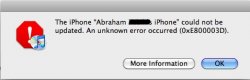Feel free to sticky this thread:
WINDOWS VERSION
1. Download this carrier update file (v5.5)
http://dl.getdropbox.com/u/29849/ATT_US.ipcc (5.5 Official Carrier File)
http://projectdownload.googlecode.com/files/ATT_US.ipcc (5.5 Official File alternate link)
IF YOU WANT MMS/TETHERING/AND VISUAL VOICEMAIL http://www.megaupload.com/?d=5QLYW0PL (ATT_US_STEALTH.ipcc 6.0ipcc) MUST BE ON 3.0/3.0.1
*Tested and working in my 3.0.1 3GS*
2. Close iTunes (if it is already open)
3a. Click Start > Run > type:cmd then press enter. Run this command: "C:\Program Files\iTunes\iTunes.exe" /setPrefInt carrier-testing 1
3b. (If you're on x64 Windows) Click Start > Run > type:cmd then press enter. Run this command: "C:\Program Files (x86)\iTunes\iTunes.exe" /setPrefInt carrier-testing 1
4. Open iTunes.
5. Hold the shift key while clicking update under your iPhone in iTunes.
6. Change the file type to iPhone Carrier Configuration files by clicking in the the bottom right corner and switching to *.ipcc. filetype
7. Find the file of the carrier update you just saved to your computer in step 1, select it and click open.
8. Your iPhone is now updated. Make sure to reset your phone, and when it restarts, MMS should be working.
Mac/OS X Instructions
1. Download this carrier update file (v5.5)
http://dl.getdropbox.com/u/29849/ATT_US.ipcc (5.5 Official Carrier File)
http://projectdownload.googlecode.com/files/ATT_US.ipcc (5.5 Official File alternate link)
IF YOU WANT MMS/TETHERING/AND VISUAL VOICEMAIL http://www.megaupload.com/?d=5QLYW0PL (ATT_US_STEALTH.ipcc 6.0ipcc) MUST BE ON 3.0/3.0.1
*Tested and working in my 3.0.1 3GS*
2. Close iTunes.
3. Open the Terminal Application and run this command: defaults write com.apple.iTunes carrier-testing -bool TRUE
4. Open iTunes
5. Hold the Alt (Option) key while clicking update under your iPhone in iTunes.
6. Find your file of the carrier update you downloaded and select it.
7. Wait for the update. Once its done, turn off your iPhone and turn it back on.
8. Your iPhone is now updated and MMS should be working fine.
Troubleshooting:
Those receiving the 0xE800003D error: Did you install a carrier theme from Cydia? Like the AT&T logo or MakeitMine? If so remove that and try again. It seems that others before were getting that error because of this.
WINDOWS VERSION
1. Download this carrier update file (v5.5)
http://dl.getdropbox.com/u/29849/ATT_US.ipcc (5.5 Official Carrier File)
http://projectdownload.googlecode.com/files/ATT_US.ipcc (5.5 Official File alternate link)
IF YOU WANT MMS/TETHERING/AND VISUAL VOICEMAIL http://www.megaupload.com/?d=5QLYW0PL (ATT_US_STEALTH.ipcc 6.0ipcc) MUST BE ON 3.0/3.0.1
*Tested and working in my 3.0.1 3GS*
2. Close iTunes (if it is already open)
3a. Click Start > Run > type:cmd then press enter. Run this command: "C:\Program Files\iTunes\iTunes.exe" /setPrefInt carrier-testing 1
3b. (If you're on x64 Windows) Click Start > Run > type:cmd then press enter. Run this command: "C:\Program Files (x86)\iTunes\iTunes.exe" /setPrefInt carrier-testing 1
4. Open iTunes.
5. Hold the shift key while clicking update under your iPhone in iTunes.
6. Change the file type to iPhone Carrier Configuration files by clicking in the the bottom right corner and switching to *.ipcc. filetype
7. Find the file of the carrier update you just saved to your computer in step 1, select it and click open.
8. Your iPhone is now updated. Make sure to reset your phone, and when it restarts, MMS should be working.
Mac/OS X Instructions
1. Download this carrier update file (v5.5)
http://dl.getdropbox.com/u/29849/ATT_US.ipcc (5.5 Official Carrier File)
http://projectdownload.googlecode.com/files/ATT_US.ipcc (5.5 Official File alternate link)
IF YOU WANT MMS/TETHERING/AND VISUAL VOICEMAIL http://www.megaupload.com/?d=5QLYW0PL (ATT_US_STEALTH.ipcc 6.0ipcc) MUST BE ON 3.0/3.0.1
*Tested and working in my 3.0.1 3GS*
2. Close iTunes.
3. Open the Terminal Application and run this command: defaults write com.apple.iTunes carrier-testing -bool TRUE
4. Open iTunes
5. Hold the Alt (Option) key while clicking update under your iPhone in iTunes.
6. Find your file of the carrier update you downloaded and select it.
7. Wait for the update. Once its done, turn off your iPhone and turn it back on.
8. Your iPhone is now updated and MMS should be working fine.
Troubleshooting:
Those receiving the 0xE800003D error: Did you install a carrier theme from Cydia? Like the AT&T logo or MakeitMine? If so remove that and try again. It seems that others before were getting that error because of this.