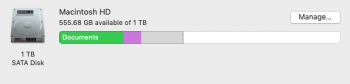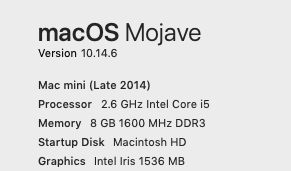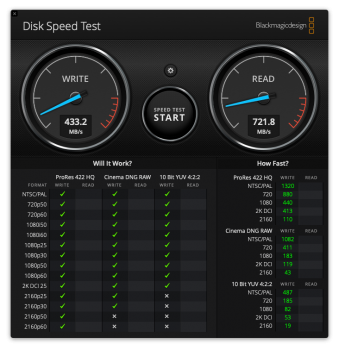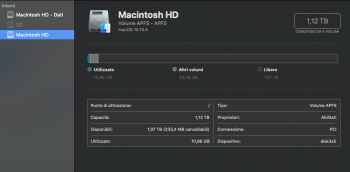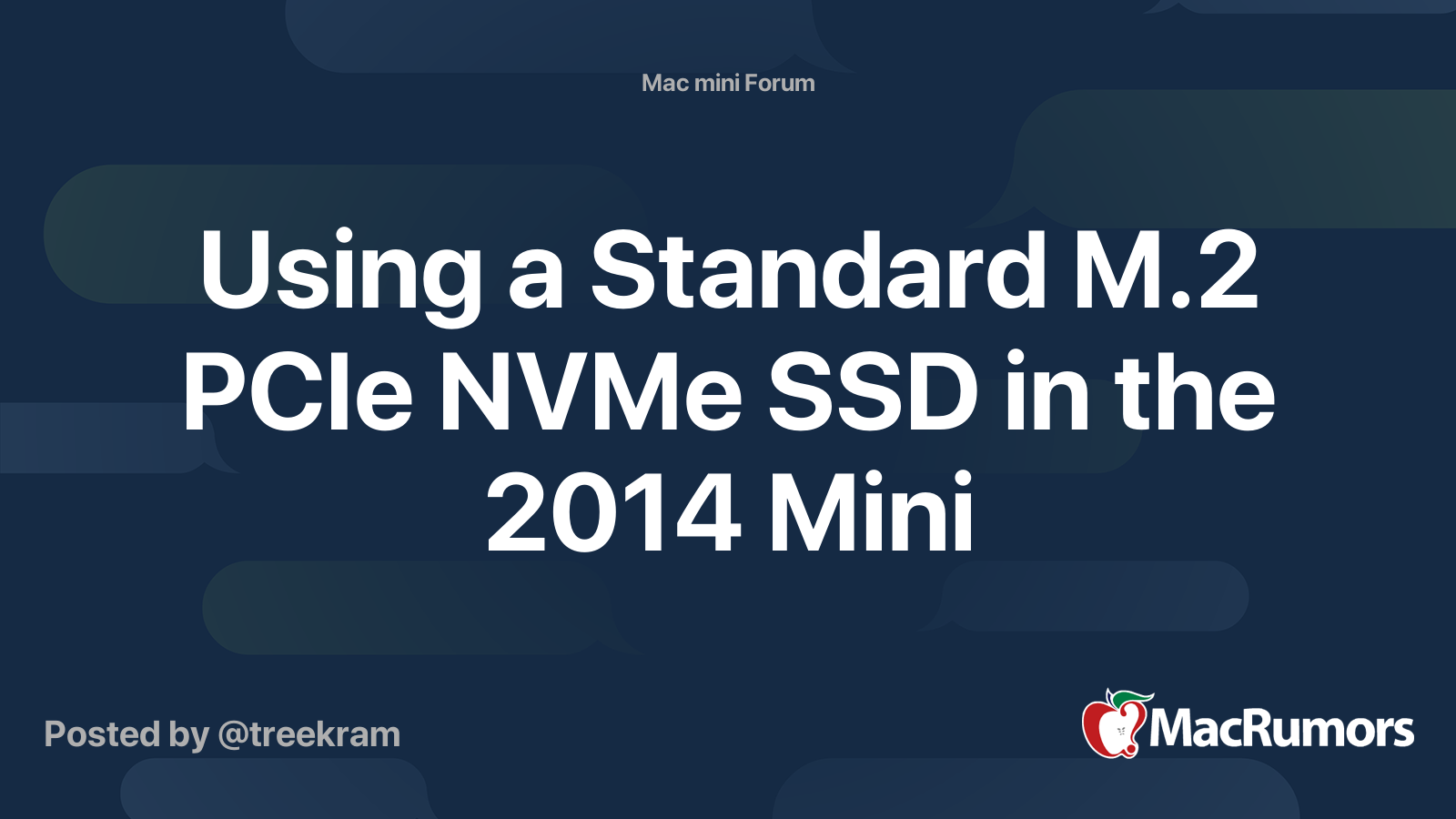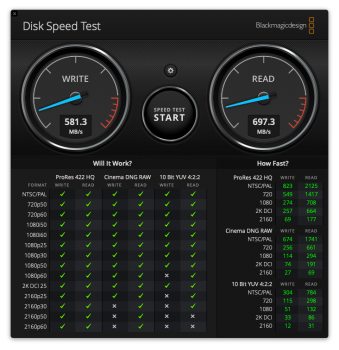Wow, that is quite a difference from the 38MB/sec you were getting before.
I gave my base 2012 Mini to my daughter's family a few years ago after upgrading the RAM to 16gb, adding an external USB SSD startup disk and setting up time machine on the original internal hard drive. It was a pretty fast little machine. A few months later they started having problems that were hard for me to understand at a distance. Had to talk them through doing an internet restore when it wouldn't boot. They mainly use iPhones and iPads, so fortunately all their files were in the cloud. They continued having problems and when I visited I saw lots of errors coming from the internal hard drive.
To make a long story short, finally they just gave up on it. I took the external SSD back and it's fine, I use it regularly for other things. So, I think the old internal drive was the source of all their trouble, but it just wasn't worth the effort to troubleshoot. Gave them a new MacBook Air that they like much more anyway.
Hard drives definitely do fail. I lost the media disk on my iTunes server about three years ago. Since I had CC clone, I just swapped it and was back up and running in a couple minutes. The old one went in the trash. About a month ago, the replacement drive started making a lot of clickety-clack noises and I started noticing dropped frames when I watched video on my Apple TV(s). This seemed all too familiar, so this time I replaced it with a 4tb USB SSD which is terrific (although expensive).
Anyway... sure, go ahead and use the internal disk. Maybe it's fine? But personally, I wouldn't put any important files there. That's just me. You'll have to decide whether it's worth the risk. Backups are essential, but a backup of a corrupt file is still a corrupt file.