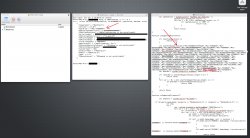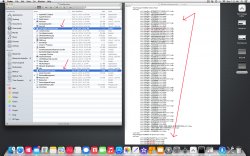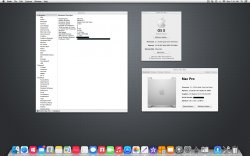Success! Question re: installing from "technically" supported Mac
Hi there,
Huge thanks first off to Tiamo, and also to all the knowledgeable folks helping out with the less savvy of us.
Just updated my Mac Pro 1,1 (12 GB Ram //ATI 2600 XT 256 MB) to 10.9 and ran the App Store update to 10.9.1
Seems like everything except sleep is working, and likely that's a GPU issue.
I used the "shortcut" method of using my other Mac Pro (a 3,1) to install a fresh copy of 10.9 (using an UNMODIFIED efi USB key) onto a spare Hard Drive and then replaced the two efi files while the drive was still in my 2008 3,1 Mac Pro.
After replacing the two efi files I simply moved the Hard Drive from my 2008 3,1 into my 2006 1,1. Booted into 10.9 successfully!
I've reread this thread 3 times in hopes of answering my two questions below, but could not determine a definitive answer.
1) For people with another Mac that is "officially supported" to run 10.9, would it be easier to simply install 10.9 onto a bare hard drive (assuming access to a "Toaster" like this:http://eshop.macsales.com/shop/NewerTech/Voyager/Hard_Drive_Dock),then change the two efi files and place the hard drive back into their 1,1 or 2,1?
2) Lastly, and please forgive the newbosity of this question:
When I boot my 1,1 I get a gray screen but no Apple logo, then a black screen with lots of what looks to my like code, and then boot into the desktop. I am using an official Apple Branded 2600 XT so it should have proper EFI.
Is the black screen with code I see prior to the dekstop booting merely Tiamo's EFI in action? Just curious about this, any insight is much appreciated.
Hi there,
Huge thanks first off to Tiamo, and also to all the knowledgeable folks helping out with the less savvy of us.
Just updated my Mac Pro 1,1 (12 GB Ram //ATI 2600 XT 256 MB) to 10.9 and ran the App Store update to 10.9.1
Seems like everything except sleep is working, and likely that's a GPU issue.
I used the "shortcut" method of using my other Mac Pro (a 3,1) to install a fresh copy of 10.9 (using an UNMODIFIED efi USB key) onto a spare Hard Drive and then replaced the two efi files while the drive was still in my 2008 3,1 Mac Pro.
After replacing the two efi files I simply moved the Hard Drive from my 2008 3,1 into my 2006 1,1. Booted into 10.9 successfully!
I've reread this thread 3 times in hopes of answering my two questions below, but could not determine a definitive answer.
1) For people with another Mac that is "officially supported" to run 10.9, would it be easier to simply install 10.9 onto a bare hard drive (assuming access to a "Toaster" like this:http://eshop.macsales.com/shop/NewerTech/Voyager/Hard_Drive_Dock),then change the two efi files and place the hard drive back into their 1,1 or 2,1?
2) Lastly, and please forgive the newbosity of this question:
When I boot my 1,1 I get a gray screen but no Apple logo, then a black screen with lots of what looks to my like code, and then boot into the desktop. I am using an official Apple Branded 2600 XT so it should have proper EFI.
Is the black screen with code I see prior to the dekstop booting merely Tiamo's EFI in action? Just curious about this, any insight is much appreciated.