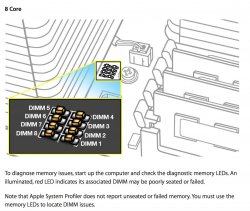Another thing to note on 4.1 --> 5,1
So I did the upgrade as I mentioned previously, and everything was great. I bought an additional two 8 GB 1333MHz sticks from Ram Jet to increase my memory from 48GB to 64GB. Lo and behold I get the flashing white LED on the power button and no start-up screen/
I am thinking that I need to tighten the screws maybe a quarter turn....
Disaster ensues -- I do that -- I loosen an eighth, etc, etc, etc -- I get red LEDs, I get solid white, but no boot-up screen -- I am thinking, what the hell!
I go back to my notes, remove the additional sticks, unscrew, and rescrew back to 3.5 turns on all 8 screws. Computer boots up just fine.....
I call Ram Jet. They are reputable, and I ask what the hell is going on. They tell me to try just those two sticks on slots 1 and 5. Ha! The thing boots. So he tells me it is because I am using registered ECC memory -- Apple specs require Unregistered ECC memory. So they will take back their Apple spec memory and do a straight swap to registered ECC memory and that should fix the problem.
This back and forth to add an additional 16GB memory ate at least three hours of my time after a totally successful conversion to dual X5670s. Geez.
So if you are like me and you bought a 4,1 to convert to a 5,1 -- beware of the memory that came with the computer -- it might not be Apple spec, and it may not work with additional memory that is actual Apple spec.
If I was going to do this again, I would have made sure to upgrade the memory first to make sure everything was running perfectly before doing the swap. It would have ruled out a lot of the problems I had and saved me a lot of time and stomach lining.