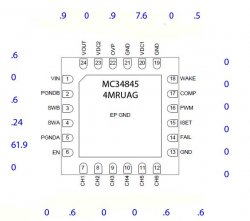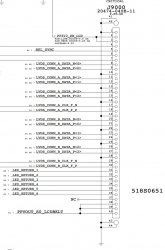In that image I uploaded, is the chip on the right that I'm suspecting to be the WLED driver actually the driver? And what pin on that should I be testing. Would the previously listed pin voltages be the same even if that is a different driver? Luckily, those pads seen around the driver are large enough to get at with a regular probe, so I can measure those much easier. For checking the toes of the LVDS connector I would need much thinner probes.
I can't find a data sheet searching the numbers on the top of that device. Can you check the back of the logic board and see if there is another device in a similar QFN package near that area?