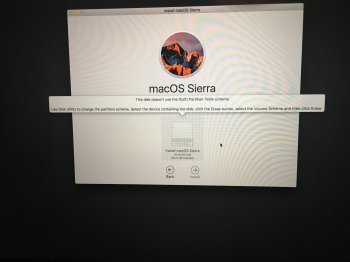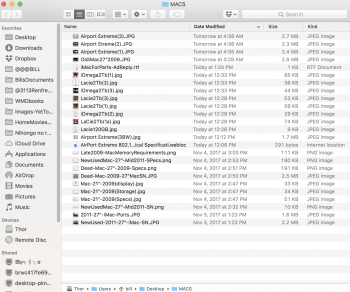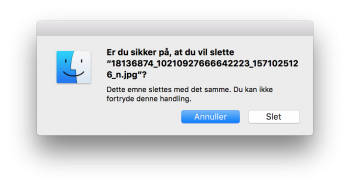10.13.2 Beta 4 (so I think 10.13.2 public release is coming soon) and bugs that bother me the most are still present:
I think I will downgrade to Sierra, I will not upgrade my Mac anymore and I will not buy another Apple product anymore.
- You need to reboot/re-log when you install a new AU plug-in in order to Logic Pro X to detect it.
- "Mouse Keys" is unusable.
- "Order by" > "Name" scrolls to top of a Finder window instead of retain the scroll position of the window.
- You get clicks/pops if you minimize Safari while playing audio using an external audio interface.
I think I will downgrade to Sierra, I will not upgrade my Mac anymore and I will not buy another Apple product anymore.