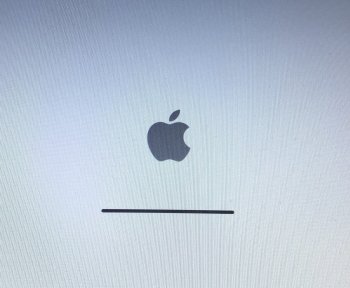You need to have installed High Sierra on the system previously, so it's firmware is updated to support booting from APFS volumes. Otherwise, it won't detect the volume.
Good catch and thank you for your quick response.
So, APFS support requiring High Sierra to be installed first certainly makes good sense -> perhaps this could be added to your FAQ or the APFS formatting section on the patcher page? It may be useful information for others who like myself have tried to go straight to Mojave, skipping High Sierra.
I've dropped the original (Lion) HDD back in and will download and install High Sierra. It seems the Internet's preferred method for getting a copy of High Sierra is using your Patcher tool available from dosdude1.com
I'm a little bit confused, what do you mean "128GB mSATA"? I have also a MacBook Pro early 2011, with a normal Samsung evo ssd and a conventional harddrive in a caddy. both versions of Mojave installed flawlessly. I had only to fix the bluetooth.
and I set the graphics to 1554mb.
it works like a charm!
Thanks for the feedback, that is good to know. I have preferred to buy standalone mSATA SSDs (mini-PCIe keyed) and then drop them into adapter cases e.g. "mSATA to SATA" or "mSATA to 2.5" IDE/PATA" depending on my needs. This has made good sense for me given that I have quite a range of older non-SATA Macs which I have upgraded and didn't want to get stuck with overpriced SSDs constrained to the old PATA interface.