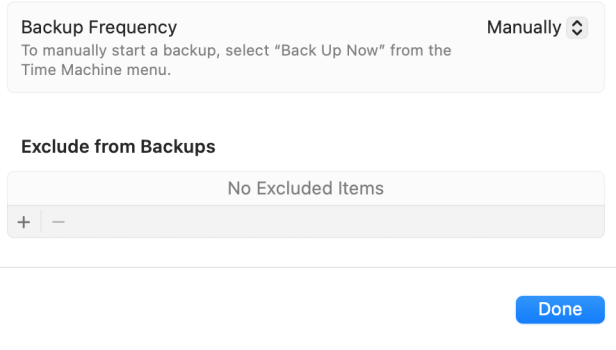I'm attempting to update my wife's early 2011 unibody, 17" MacBook Pro from High Sierra to Mojave.
She has several pieces of software used in her business that will either need to be updated or replaced. I want to get the whole system up to at least Sonoma, but I need to do it a step at a time so that she can verify that each step works.
I bought a 2 Tb Thunderbolt PCIe / NVMe SSD drive to back up her computer first. It required an OWC port to take the load off the Thunderbolt circuit in the computer. Without the port, the computer disconnected the drive to protect the computer's circuit.
With the port in the external system, the backup was successfully made.
I have a bootable copy of Mojave on a USB drive - it also has about 12 other macOS's.
I copied Mojave installer into the applications folder on the computer.
I have been trying to use OCLP. Since they seem to have gone away from Mojave, I select to make the installer for OCLP from the Mojave Installer in the applications folder. Two things happen: 1.) almost immediately Time Machine tries to start - interrupting the process of making the installer. 2.) At some point about halfway through making the installer, I get a message that says the Installer is "broken" and the process has ceased.
Would I be better off to try to do a manual install of OpenCore? Is there something that I do not know about trying to do this (upgrading to Mojave) that I do not know (I am assuming that there is something that I don't know)?
Thanks for any help or suggestions.
She has several pieces of software used in her business that will either need to be updated or replaced. I want to get the whole system up to at least Sonoma, but I need to do it a step at a time so that she can verify that each step works.
I bought a 2 Tb Thunderbolt PCIe / NVMe SSD drive to back up her computer first. It required an OWC port to take the load off the Thunderbolt circuit in the computer. Without the port, the computer disconnected the drive to protect the computer's circuit.
With the port in the external system, the backup was successfully made.
I have a bootable copy of Mojave on a USB drive - it also has about 12 other macOS's.
I copied Mojave installer into the applications folder on the computer.
I have been trying to use OCLP. Since they seem to have gone away from Mojave, I select to make the installer for OCLP from the Mojave Installer in the applications folder. Two things happen: 1.) almost immediately Time Machine tries to start - interrupting the process of making the installer. 2.) At some point about halfway through making the installer, I get a message that says the Installer is "broken" and the process has ceased.
Would I be better off to try to do a manual install of OpenCore? Is there something that I do not know about trying to do this (upgrading to Mojave) that I do not know (I am assuming that there is something that I don't know)?
Thanks for any help or suggestions.