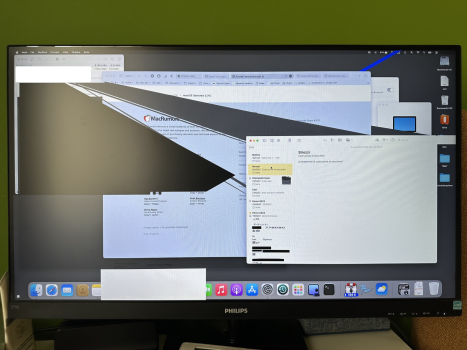@jowaju
How Exactly, please? and the newest MacOS installer? ...so from Sonoma 14.1??
Somehow I knew this was going to require a tutorial

1st Step, find out what the newest MacOS Version your exact machine will support. There are several ways to do this, my go to is EveryMac's Ultimate Lookup Tool:
EveryMac.com's Ultimate Mac Lookup - lookup Apple Mac, iPod, iPhone and iPad specs by serial number, order number, model number, model ID, EMC number and more.

everymac.com
I'll use a macbookair5,1 to illustrate. This is a 2012 MacBook Air 11" Model.
After putting in macbookair5,1 in the above link, click your exact model, we will choose the i5 model. Scroll to the bottom of the page and look for Maximum MacOS. This one says 10.15.x, which is Catalina.
__________________________________________________________________________________________
2nd Step, this page will tell us what firmware version we should be on if we are looking for the newest available for our model.
This article lists the firmware versions of Macs which have been successfully updated to run macOS 11.7.10. Apple doesn’t provide an official list of the current firmware versions which shoul…

eclecticlight.co
Choosing the Catalina Page shows us : MacBookAir5,1, MacBookAir5,2 429.0.0.0.0
The top of that same page tells us this is for the Catalina Security Update 2022-005.
___________________________________________________________________________________________
3rd Step, Go download the Catalina Security Update 2022-005 :
https://updates.cdn-apple.com/2022/...-94D3-DFB49BBC62BE/SecUpd2022-005Catalina.dmg
Also download the newest version of Pacifist from here :
https://www.charlessoft.com/
Open Pacifist and browse to the SecUpd2022-005Catalina.dmg you downloaded. Extract the *.scap and or *.fd files from the following location to your desktop (or any folder you choose).
___________________________________________________________________________________________
4th Step, Open a terminal window and copy / paste the following line into it :
sudo bless -mount / -firmware /Pathtofile/mbair51.scap --recovery --verbose
I typically separate it into 3 parts, I copy/paste this part : sudo bless -mount / -firmware
into the Terminal Window
Then Drag/Drop the scap file from the Desktop (or other folder) where you extracted it to into the Terminal Window
Then copy/paste --recovery --verbose
into the Terminal Windows
Make sure there is a space between the 3 different parts, then press Return to execute the firmware update. A bunch of lines of code will scroll in the terminal window, simply reboot the computer and the firmware install will proceed.
_____________________________________________________________________________________________
This can be done from a very old firmware Apple Computer booted into a OCLP boot loader and a newer version of MacOS than the computer natively supports, so no need to keep a second hard drive or partition just for this purpose. Please remember it is ALWAYS a good idea to have a second hard drive or partition just in case, whether using OCLP or not.
Also, if your Apple Computer supports anything newer than Catalina natively, you will need to download the full installer file for the newest version of MacOS it supports natively and extract the scap / fd files from there. I always get my full file installers from Mr. Macintosh, who posts direct links as soon as new versions are available.
How to download macOS Monterey, Big Sur, Catalina, Mojave, High Sierra, Sierra, El Capitan, Yosemite, Mavericks, Mountain Lion & Lion 7 ways!

mrmacintosh.com
Part 4 has the direct links.