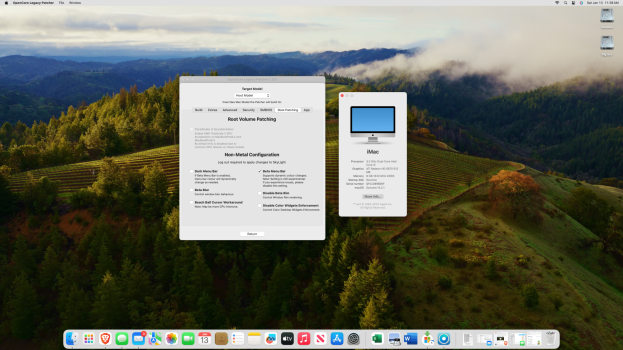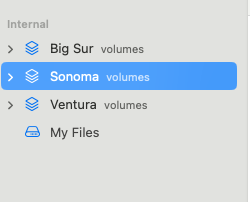how do you find your MBP 8,1 on Sonoma. You are the first I have seen post having it on.
I'm currently on Montery but considering updating soon.
Anything special you needed to do?
Note this was a MB 8,1 (2015 12" 8GB 256GB) not MBP 8,1. Is a spare machine so didn't heavily use it post OCLP Sonoma. However, I did sign in and sync my icloud, synced my brave browser. Everything I used worked. But it feels a little slower than my MBP 12,1 on OCLP Sonoma. I guess to be expected giving up so much performance.
MB 8,1 is metal graphics which is key as Apple seems to keep on migrating more desktop + app rendering to metal.
In one evening of use, I did the following
- Message forward from iPhone
- Used a few tabs on brave. Mostly forums and even youtube full screen (brief stutter on video start as comments and remaining of the page fill out but then pretty smooth)
- Copy and Paste between MB 8,1 and iPhone
Last edited: