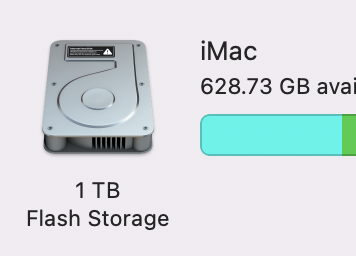Got a tip for us?
Let us know
Become a MacRumors Supporter for $50/year with no ads, ability to filter front page stories, and private forums.
macOS Big Sur (11.0) - Bugs and bug fixes
- Thread starter xflashx
- WikiPost WikiPost
- Start date
- Sort by reaction score
You are using an out of date browser. It may not display this or other websites correctly.
You should upgrade or use an alternative browser.
You should upgrade or use an alternative browser.
- Status
- The first post of this thread is a WikiPost and can be edited by anyone with the appropiate permissions. Your edits will be public.
yep, disturbing and worrying sounds. I first got this issue when upgrading (16" 2020MBP) from Catalina to BigSur when it was released to public. Did not get it sorted, so in the end downgraded back to macOS 10. Crackling/popping problem gone. When 11.3 was available, i thought i give it another try....what was i thinking?? Still there. though fore some weird reason an online solution somewhere said to change the SoundEffect file selection in sound settings, to for instance Breeze. That did make it a little less frequent, but it is still there when playing video (YT among other things)Is anyone else having audio popping/crackling issues? I just upgraded from Catalina to Big Sur 11.3.1 on my 2018 Mac mini and my speakers constantly crackle when nothing is playing. But as soon as i play a video or music it stops completely. This is incredibly frustrating.
Yes, I haven’t seen a badge number in I don’t know how long.Is anyone else also having the issue that the App Store app doesn't show any badge anymore when updated are available?
Neither Screensaver or Sleep are working on my M1 MBP while docked. I’m having to trigger my Screensaver from a Hot Corner instead. And no Sleep. If I remove it from my Dock, everything behaves fine. At least I’m able to use the Ethernet port on my Dock now without any issues.
Yea... not good. It is incre how poor Apple’s quality control is. Very worrying how these poor errors are not only being reintroduce, but have been happening non-stop for 3-4 years.yep, disturbing and worrying sounds. I first got this issue when upgrading (16" 2020MBP) from Catalina to BigSur when it was released to public. Did not get it sorted, so in the end downgraded back to macOS 10. Crackling/popping problem gone. When 11.3 was available, i thought i give it another try....what was i thinking?? Still there. though fore some weird reason an online solution somewhere said to change the SoundEffect file selection in sound settings, to for instance Breeze. That did make it a little less frequent, but it is still there when playing video (YT among other things)
Re audio noise, what's your signal chain from the Mac to the speaker/headphone?
Are we talking via the 1/8" mini jack (analog), or HDMI/TB (digital)?
I'd like to try and replicate the problem on my mini 2018, which I don't use often for audio.
Are we talking via the 1/8" mini jack (analog), or HDMI/TB (digital)?
I'd like to try and replicate the problem on my mini 2018, which I don't use often for audio.
I have MBP 15" Late 2016 and downgrade it back to Catalina because I had some problems with Big Sur 11.3. Battery drain in stand by was very quick and sometimes my CPU usage was high. Now on Catalina everything is normal and battery drain is very slow in stand by. The battery is new (had to replace it a month ago). Has anyone same problem with Big Sur and did 11.4 FIX this problems?
You have to figure out which process uses the CPU and block it if reasonable. In Macos there are tens of different services that may have bugs, and on top of that you have stuff you have installed yourself. In my case I had exactly the same problem, but it was "accountsd" process that was constantly using aroung 50-80% of the CPU. I have suspendend that process, but the prace to pay was, no Mail, Calendar, Messages.app, no Handoff or Continuiny (the latter were to buggy to use anyways). This is the problem that survived 3 different OSes in my case, as well as complete disk wipe reinstall of the OS. So it is a bug in firmware or hardware-related.I have MBP 15" Late 2016 and downgrade it back to Catalina because I had some problems with Big Sur 11.3. Battery drain in stand by was very quick and sometimes my CPU usage was high. Now on Catalina everything is normal and battery drain is very slow in stand by. The battery is new (had to replace it a month ago). Has anyone same problem with Big Sur and did 11.4 FIX this problems?
Not sure this quite qualifies as a "bug" but this antiquated hard drive icon sure looks funny in About This Mac when referring to a modern SSD:
View attachment 1816378
They should be able to tell if it's a SATA or NVMe SSD and use the appropriate graphic too.
Totally. And do they even sell a Mac you can configure with a mechanical HDD anymore? (I guess you can still configure a Fusion Drive on an Intel iMac but yeesh.)They should be able to tell if it's a SATA or NVMe SSD and use the appropriate graphic too.
Totally. And do they even sell a Mac you can configure with a mechanical HDD anymore? (I guess you can still configure a Fusion Drive on an Intel iMac but yeesh.)
I don't think that they sell Fusion drives anymore but I have been pricing the i7 model which starts with 512 GB SSD.
I think that The Apple Store still sells backup HDDs in the stores though they are not Apple branded.
I just checked earlier and apparently you can still configure at least the old 21" iMac with a Fusion Drive. I didn't check other Macs, but would suspect the 27" iMac could maybe.I don't think that they sell Fusion drives anymore but I have been pricing the i7 model which starts with 512 GB SSD.
I just checked earlier and apparently you can still configure at least the old 21" iMac with a Fusion Drive. I didn't check other Macs, but would suspect the 27" iMac could maybe.
I didn't realize that they were still selling the 21" as the top-level menu just has 24" and 27" models. When you click the 27, though, it offers 21 and 27. I checked all the 27 inch models and they only have SSD options.
As I gave up "Big Sur" (mainly as it seemed a Big F*ckup) and moved onto Monterey Jack is there a way to stop this thread continually being flagged up in my "flaggy thing"?
Oh, and while I am here: Mac OS 12 beta 1,2,3,4 has had NONE of the problems I was having with MacOS 11
Oh, and while I am here: Mac OS 12 beta 1,2,3,4 has had NONE of the problems I was having with MacOS 11
Either just ignore it once, and then it'll think you don't want to see it again, or click "unwatch" at the top of the page while viewing the thread.As I gave up "Big Sur" (mainly as it seemed a Big F*ckup) and moved onto Monterey Jack is there a way to stop this thread continually being flagged up in my "flaggy thing"?
Oh, and while I am here: Mac OS 12 beta 1,2,3,4 has had NONE of the problems I was having with MacOS 11
I have deleted, some time in the past, this 'relocated items' folder that big sur creates, after every big update.
But when I try to empty the bin, it cannot be done.
It prevents me from deleting all these files.
See above for yourself.
If they were so necessary files, why I cannot put them back in place?
In any case, how can I fully delete my trash bin, with 'files' that seem to be 'alias'?
I have deleted, some time in the past, this 'relocated items' folder that big sur creates, after every big update.
But when I try to empty the bin, it cannot be done.
It prevents me from deleting all these files.
See above for yourself.
If they were so necessary files, why I cannot put them back in place?
In any case, how can I fully delete my trash bin, with 'files' that seem to be 'alias'?
A possible solution comes to mind: throw the folder/files in the trash, and then reboot the machine. See if you can delete the contents then. The machine will build new versions of the "required" files as part of the boot process and that should break any associations with the old files.
A possible solution comes to mind: throw the folder/files in the trash, and then reboot the machine. See if you can delete the contents then. The machine will build new versions of the "required" files as part of the boot process and that should break any associations with the old files.
The files are already in trash bin. I use my mac every day. Dozens of boots and restarts. These files cannot be deleted. But it is a mess. The cannot be deleted, nothing to do with them, always there when I empty the bin for other files, to remind me that they are there in the bin, and these cannot be deleted.
You could try "Better Trash", costs a few dollars, but it worked for me for some problem deletions:The files are already in trash bin. I use my mac every day. Dozens of boots and restarts. These files cannot be deleted. But it is a mess. The cannot be deleted, nothing to do with them, always there when I empty the bin for other files, to remind me that they are there in the bin, and these cannot be deleted.

Better Trash App - App Store
Download Better Trash by 栋 陈 on the App Store. See screenshots, ratings and reviews, user tips, and more games like Better Trash.
Something in the OS won't let go of those files then. I notice these files are all stored in an X11 folder - have you ever installed that system on your machine ?
Yes, in the past.
I did not manually decided to delete x11 folder. As as I said, system put them in 'relocated items' after some os updates, and in there I have gone and deleted files I found inside.
Have you tried with the command rm -rf from terminal?The files are already in trash bin. I use my mac every day. Dozens of boots and restarts. These files cannot be deleted. But it is a mess. The cannot be deleted, nothing to do with them, always there when I empty the bin for other files, to remind me that they are there in the bin, and these cannot be deleted.
I just did, but I cannot see anything done.Have you tried with the command rm -rf from terminal?
How long should it take from a release to my Mini saying there is an update available?
Just checked and saw 11.5.2 has been available for five days.
Just checked and saw 11.5.2 has been available for five days.
Register on MacRumors! This sidebar will go away, and you'll see fewer ads.