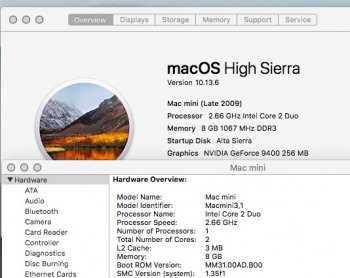No idea, sorry.Is it correct to assume that these Security Update 2018-03 failures in the recovery update scripts won't occur if you haven't installed the Recovery Partition patch?
Got a tip for us?
Let us know
Become a MacRumors Supporter for $50/year with no ads, ability to filter front page stories, and private forums.
macOS High Sierra (10.13) Unsupported Macs Thread
- Thread starter foxlet
- WikiPost WikiPost
- Start date
- Sort by reaction score
You are using an out of date browser. It may not display this or other websites correctly.
You should upgrade or use an alternative browser.
You should upgrade or use an alternative browser.
- Status
- The first post of this thread is a WikiPost and can be edited by anyone with the appropiate permissions. Your edits will be public.
Hello everyone and Happy New Year.
I repeat this question to all owners of Mac mini Late 2009 (Macmini3,1) with High Sierra Patcher and HFS+ formatted hard disk.
After installing the Security Update 2018-002 (and/or Security Update 2018-003) on your Macmini3,1 which version of the Firmware (Boot ROM) is shown to you on "System Information > Hardware"?
I thank everyone in advance for this answer.
I repeat this question to all owners of Mac mini Late 2009 (Macmini3,1) with High Sierra Patcher and HFS+ formatted hard disk.
After installing the Security Update 2018-002 (and/or Security Update 2018-003) on your Macmini3,1 which version of the Firmware (Boot ROM) is shown to you on "System Information > Hardware"?
I thank everyone in advance for this answer.
No idea, sorry.
Has anyone managed to get the downloaded 2018-03 security update (patched according to the OP) to apply cleanly on a fresh install of patched 10.13.6 on a MacPro 3,1? The contents of the Security Updates containsEmbeddedOSFirmware.pkg and FirmwareUpdate.pkg yet the OP instructions don't seem to address inhibiting the attempted installation of those firmware updates. Are we really sure that these postinstall failures with the OP patched Security Update installer aren't still due to the failure of firmware updates rather than just the recovery partition update?
Hey guys, I managed to get the latest Security Update 2018-003 and Safari 12.0.2 on my MacPro3,1 with stock Radeon 5770 today.
Here’s how I did it:
1) Downloaded the latest installer from App store using dosdude’s tool, clean installed.
2) Downloaded Security Update 2018-003.dmg from Apple’s website and installed using the instructions from the original post. Weirdly, the installation failed at the end but I guess it was installed. Rebooted and I couldn’t boot into desktop (as expected).
3) Ran the dosdude’s installation again, patched everything using the Post installation tool and I was able to boot into desktop again, but this time - there was no graphics acceleration.
4) Ran Post installation tool again, this time from the OS, forced cache rebuilt, ran the “sudo kextcache -system-prelinked-kernel” Terminal command, rebooted again and - still no acceleration.
5) Booted into the installation again, ran the Post installation tool again with force cache rebuild option, booted into OS, ran the “sudo kextcache -system-prelinked-kernel” Terminal command again, rebooted and voila - everything works and I have the graphics acceleration



Here’s how I did it:
1) Downloaded the latest installer from App store using dosdude’s tool, clean installed.
2) Downloaded Security Update 2018-003.dmg from Apple’s website and installed using the instructions from the original post. Weirdly, the installation failed at the end but I guess it was installed. Rebooted and I couldn’t boot into desktop (as expected).
3) Ran the dosdude’s installation again, patched everything using the Post installation tool and I was able to boot into desktop again, but this time - there was no graphics acceleration.
4) Ran Post installation tool again, this time from the OS, forced cache rebuilt, ran the “sudo kextcache -system-prelinked-kernel” Terminal command, rebooted again and - still no acceleration.
5) Booted into the installation again, ran the Post installation tool again with force cache rebuild option, booted into OS, ran the “sudo kextcache -system-prelinked-kernel” Terminal command again, rebooted and voila - everything works and I have the graphics acceleration



Hey guys, I managed to get the latest Security Update 2018-003 and Safari 12.0.2 on my MacPro3,1 with stock Radeon 5770 today.
Here’s how I did it:
1) Downloaded the latest installer from App store using dosdude’s tool, clean installed.
2) Downloaded Security Update 2018-003.dmg from Apple’s website and installed using the instructions from the original post. Weirdly, the installation failed at the end but I guess it was installed. Rebooted and I couldn’t boot into desktop (as expected).
3) Ran the dosdude’s installation again, patched everything using the Post installation tool and I was able to boot into desktop again, but this time - there was no graphics acceleration.
4) Ran Post installation tool again, this time from the OS, forced cache rebuilt, ran the “sudo kextcache -system-prelinked-kernel” Terminal command, rebooted again and - still no acceleration.
5) Booted into the installation again, ran the Post installation tool again with force cache rebuild option, booted into OS, ran the “sudo kextcache -system-prelinked-kernel” Terminal command again, rebooted and voila - everything works and I have the graphics acceleration

Did you not see an alert or notification after applying that 2018-03 Security Update saying that portions failed to apply? It is confusing that some folks say that they don't see the recovery partition update failures on their machines I tried reinstalling the patched full installer for 10.13.6 without applying the recovery partition patch and it still failed to cleanly update with the 2018-03 Security Update due to issues mounting the Recovery Partition. I would have though reinstalling over a current installation with the full installer would have fully purged out any changes made to the recovery partition so that it would be valid for the Security Update.
You did get a notification that the update 2018-003 failed, as you mentioned in your previous post. If you look into System Information/Software/Installations it will most likely not going to show up as installed.I don't have a recovery partition at all. I did a clean install on a formatted SSD. And I didn't see any notification...
Although it is possible to get a clean update with all the proper notifications as seen here..That was OS X classic "Installation failed" error, with an yellow triangle and exclamation mark, not an notification as seen in previous posts. And yes, you're right, the update doesn't show up in System information :/
Should I give up on High Sierra?
My mid-2009 Macbook5,2 is currently on El Capitan, last security update Jul 9 2018. I had been planning on jumping to "unsupported" High Sierra 10.13.6 (also July 9, 2018), then staying with security updates for two years until 10.16 comes out. Unfortunately, as many have experienced, security updates with High Sierra are a problem.
Today I just tried using dosdude's installer, using it to download the latest 10.13.6, creating an installer, and installing to an external HD. That worked (yay!), but trying to install SecUpd-2018-003, patched as per post 1, results in the same installing failure that many have experienced. In my case the "copying files" seemed to go faster than it should, then it jumped to "package scripts" for a few seconds, then the "fail" triangle. Like many others, the build seems to be set (17G4015), but "Software>Installations" doesn't show anything but the main system. I'm pretty sure it failed.
My main issue is security updates, not features. I'd be happy with El Capitan if Apple produced more updates, but that won't happen. If I'm stuck on 10.13.6 without security updates, I might as well stay on El Capitan.
I'm thinking of giving up on High Sierra and using Sierra instead. That way I get security updates until September 2019, then maybe Mojave security updates will work and I can jump to that and skip High Sierra. Of course, that assumes the Sierra updates work, as discussion on their thread seem to indicate.
Anyway, any advice? Anyone else take that route?
My mid-2009 Macbook5,2 is currently on El Capitan, last security update Jul 9 2018. I had been planning on jumping to "unsupported" High Sierra 10.13.6 (also July 9, 2018), then staying with security updates for two years until 10.16 comes out. Unfortunately, as many have experienced, security updates with High Sierra are a problem.
Today I just tried using dosdude's installer, using it to download the latest 10.13.6, creating an installer, and installing to an external HD. That worked (yay!), but trying to install SecUpd-2018-003, patched as per post 1, results in the same installing failure that many have experienced. In my case the "copying files" seemed to go faster than it should, then it jumped to "package scripts" for a few seconds, then the "fail" triangle. Like many others, the build seems to be set (17G4015), but "Software>Installations" doesn't show anything but the main system. I'm pretty sure it failed.
My main issue is security updates, not features. I'd be happy with El Capitan if Apple produced more updates, but that won't happen. If I'm stuck on 10.13.6 without security updates, I might as well stay on El Capitan.
I'm thinking of giving up on High Sierra and using Sierra instead. That way I get security updates until September 2019, then maybe Mojave security updates will work and I can jump to that and skip High Sierra. Of course, that assumes the Sierra updates work, as discussion on their thread seem to indicate.
Anyway, any advice? Anyone else take that route?
Should I give up on High Sierra?
My mid-2009 Macbook5,2 is currently on El Capitan, last security update Jul 9 2018. I had been planning on jumping to "unsupported" High Sierra 10.13.6 (also July 9, 2018), then staying with security updates for two years until 10.16 comes out. Unfortunately, as many have experienced, security updates with High Sierra are a problem.
Today I just tried using dosdude's installer, using it to download the latest 10.13.6, creating an installer, and installing to an external HD. That worked (yay!), but trying to install SecUpd-2018-003, patched as per post 1, results in the same installing failure that many have experienced. In my case the "copying files" seemed to go faster than it should, then it jumped to "package scripts" for a few seconds, then the "fail" triangle. Like many others, the build seems to be set (17G4015), but "Software>Installations" doesn't show anything but the main system. I'm pretty sure it failed.
My main issue is security updates, not features. I'd be happy with El Capitan if Apple produced more updates, but that won't happen. If I'm stuck on 10.13.6 without security updates, I might as well stay on El Capitan.
I'm thinking of giving up on High Sierra and using Sierra instead. That way I get security updates until September 2019, then maybe Mojave security updates will work and I can jump to that and skip High Sierra. Of course, that assumes the Sierra updates work, as discussion on their thread seem to indicate.
Anyway, any advice? Anyone else take that route?
Moving to patched Mojave would get you back to a currently supported macOS where you could avoid the Security Update issue until 10.15 arrives next fall. Just recreate the patched Mojave installer usb stick for each of the 10.14.x point releases from the respective full installer each time a Software Update occurs. That is the most robust way to stay updated.
Just made a 10.13.6 hfsplus install with Security Update 2018-003 on a Mac Pro 5.1 (supported)
Cloned the installation to a spinner on Mac Pro 3.1
run DosDudes patches over it
Booted, no gpu acceleration (HD5770)
did a safe-boot
booted once again
gpu acceleration came, Security Update 2018-003 is in my list of installed updates
Cloned the installation to a spinner on Mac Pro 3.1
run DosDudes patches over it
Booted, no gpu acceleration (HD5770)
did a safe-boot
booted once again
gpu acceleration came, Security Update 2018-003 is in my list of installed updates
Should I give up on High Sierra?
My mid-2009 Macbook5,2 is currently on El Capitan, last security update Jul 9 2018. I had been planning on jumping to "unsupported" High Sierra 10.13.6 (also July 9, 2018), then staying with security updates for two years until 10.16 comes out. Unfortunately, as many have experienced, security updates with High Sierra are a problem.
Today I just tried using dosdude's installer, using it to download the latest 10.13.6, creating an installer, and installing to an external HD. That worked (yay!), but trying to install SecUpd-2018-003, patched as per post 1, results in the same installing failure that many have experienced. In my case the "copying files" seemed to go faster than it should, then it jumped to "package scripts" for a few seconds, then the "fail" triangle. Like many others, the build seems to be set (17G4015), but "Software>Installations" doesn't show anything but the main system. I'm pretty sure it failed.
My main issue is security updates, not features. I'd be happy with El Capitan if Apple produced more updates, but that won't happen. If I'm stuck on 10.13.6 without security updates, I might as well stay on El Capitan.
I'm thinking of giving up on High Sierra and using Sierra instead. That way I get security updates until September 2019, then maybe Mojave security updates will work and I can jump to that and skip High Sierra. Of course, that assumes the Sierra updates work, as discussion on their thread seem to indicate.
Anyway, any advice? Anyone else take that route?
The security update does report a failure but the only part that fails is the update to the recovery HD.
If the build number has changed to the current version then it should be good.
One thing to try before installing a security update or any update for that matter is to delete the install.log.
Open a new Finder window the log is in the path /private/var/log/install.log (you need to activate hidden files/ folders, press Command+Shift+. [where the dot represents period/ full stop] or just enter the path in the Go To Folder function under Go in the Finder menubar. Delete the log file, now restart the Mac then install the security update. When it is finished open the log file in text edit and you can go through it and see what it has installed and what part of it has failed.
As for Sierra there doesn't seem to be a problem with modified updates installing.
Moving to patched Mojave would get you back to a currently supported macOS
I see Mojave as a "last resort" option, because these days I prefer jumping to the last "10.M.N" point update (usually N=6), when most features/bugs have been fixed. If I can't get Sierra security updates working , I'll jump to Mojave directly.
/private/var/log/install.log
Installing to an external disk, I can examine the install log directly in my regular system. It's the Recovery Updater that's causing the problem, but there are other updates referenced that don't even start (like FullBundleUpdate), maybe because the recovery update doesn't fail gracefully.
As an experiment, I fresh installed 10.13.6, then tried using the "patch update" and "softwareupdate" features mentioned toward the end of the patcher webpage. I installed without a network, then disabled AppStore updates and "suggestions" in Safari and Spotlight before connecting the cable.
Dosdude's patch updater surprised me by offering a trackpad patch for my Macbook5,2, supposedly providing some trackpad capability, but after installing and rebooting, the trackpad still wasn't recgnized as such, and the patch wasn't offered to reinstall. At least the trackpad still works like a one-button mouse, which I remember was once the norm. (old!)
Then I tried "softwareupdate -l" and was offered Safari 12.0.2 and SecUpd2018-003. "softwareupdate -i -a" appeared to work at first, but while Safari updated fine, the SecUpd failed without obvious details.
Interestingly this method appeared to put more info in the install log, and it looks like it failed when it's trying to do some strange stuff installing a new recovery. It reminded me of a similar issue with CoreStorage when I installed El Capitan, but I don't think that's the same problem here.
Also interesting, even after failing, now "softwareupdate -l" shows no updates available. Hmm.
I still don't know if I trust that the update was successful enough. I'll think about it, but falling back to Safari looks like the best option for now.
Thanks for the suggestions!
Last edited:
Hello everyone and Happy New Year.
I repeat this question to all owners of Mac mini Late 2009 (Macmini3,1) with High Sierra Patcher and HFS+ formatted hard disk.
After installing the Security Update 2018-002 (and/or Security Update 2018-003) on your Macmini3,1 which version of the Firmware (Boot ROM) is shown to you on "System Information > Hardware"?
I thank everyone in advance for this answer.
Attachments
Since the (patched) upgrade to High Sierra my MB is not working properly. Is it possible to unistall all the patched things? Any tutorial to do that?
I would like to unistall everything from this patch, bring the SSD with High Sierra from my 13-inch MB (late 2008) and put it into a 13-inch MBP (mid 2012) I recently got for a few bucks.
I would like to unistall everything from this patch, bring the SSD with High Sierra from my 13-inch MB (late 2008) and put it into a 13-inch MBP (mid 2012) I recently got for a few bucks.
Since the (patched) upgrade to High Sierra my MB is not working properly. Is it possible to unistall all the patched things? Any tutorial to do that?
I would like to unistall everything from this patch, bring the SSD with High Sierra from my 13-inch MB (late 2008) and put it into a 13-inch MBP (mid 2012) I recently got for a few bucks.
I found the solution to this.. you have to download the scripts from dosdude1:
https://t.co/oZlFQUqZJR
I launched it and now my SSD drive is working properly on a mid 2012 MBP: software update now is back to work as well as, backlit keyboard sensor and booting process.
Why wouldn't you just do a nice clean fresh install of High Sierra onto the newer fully supported MBP 5,1?I would like to unistall everything from this patch, bring the SSD with High Sierra from my 13-inch MB (late 2008) and put it into a 13-inch MBP (mid 2012) I recently got for a few bucks.
Followed up by Migration assistant to restore user data would be the normal route.Why wouldn't you just do a nice clean fresh install of High Sierra onto the newer fully supported MBP 5,1?
Why wouldn't you just do a nice clean fresh install of High Sierra onto the newer fully supported MBP 5,1?
Because I just don't want a fresh new install. I wanted my old install with all my settings and data and caos. The uninstaller made my day: all my stuff is where is supposed to be, I definetly have no time to set it up from zero
[doublepost=1547490060][/doublepost]
Followed up by Migration assistant to restore user data would be the normal route.
Migration assistant didn't worked here in the past if not via wi-fi (that means sloooow as crazy) and moreover I wanted my SSD instead of the slow HD installed in the MBP.
I am on a Mac Pro 3,1 with High Sierra and had the same failure with SecUpd2018-003, "An error occurred while running scripts from the package “XXXX.RecoveryHDUpdate.pkg”
- Unpacked the security update package (I unpacked to /var/tmp/expanded) per the instructions sited by mrploppy, from the first page of this thread. Modify per instructions to allow it to run on the current machine.
- The recovery partition files image will be found at /var/tmp/expanded/EmbeddedOSFirmware.pkg/RecoveryHDMeta.dmg
- Mount the image: open /var/tmp/expanded/EmbeddedOSFirmware.pkg/RecoveryHDMeta.dmg
- cd /var/tmp/expanded/SecUpd2018-003HighSierra.RecoveryHDUpdate.pkg/Scripts
I first tried calling dm directly using install.log as a guide. This is the part that failed in the App Store install:
Enter (all one line): ./Tools/dm ensureRecoveryPartition / /Volumes/RecoveryHDMeta/BaseSystem.dmg /Volumes/RecoveryHDMeta/BaseSystem.chunklist /Volumes/RecoveryHDMeta/AppleDiagnostics.dmg /Volumes/RecoveryHDMeta/AppleDiagnostics.chunklist 0 0 0
Log showed this, which was not in the previous failure log:
HFS/CS EnsureRecoveryPartition: Attaching disk image /Volumes/RecoveryHDMeta/BaseSystem.dmg
HFS/CS EnsureRecoveryPartition: Operation 10.0% complete
HFS/CS EnsureRecoveryPartition: Reusing recovery partition; no growth needed; host is a simple storage partition
HFS/CS EnsureRecoveryPartition: Checking and re-using booter
dm completed without error, recovery partition successfully updated. I then tried running the entire replaceRecovery script by hand.
- Enter: diskutil unmount /Volumes/RecoveryHDMeta (Unmount the previously mounted disk image)
- Enter: export PACKAGE_PATH=/private/var/tmp/RecoveryHDMeta.dmg (this environment variable is used by the script, rather than passed as a command parameter)
- Enter: ./replaceRecovery / /
The second parameter is the volume you are updating (current boot volume is root).
The first parameter is unused by the script.
This again showed:
HFS/CS EnsureRecoveryPartition: Operation 10.0% complete
HFS/CS EnsureRecoveryPartition: Reusing recovery partition; no growth needed; host is a simple storage partition
HFS/CS EnsureRecoveryPartition: Checking and re-using booter
and ran to completion without error. Later checking the recovery partition, it was updated to 10.13.6, and I was able to boot from it.
After successfully updating the recovery partition, I repackaged the security update, and ran the modified standalone security update package. The security update ran without a hitch.
Security update is installed, and recovery partition is updated and still bootable. YMMV..
I too have a MacPro3,1 w/Nvidia GTX 770 and this procedure worked for me with only two modifications. I started by downloading the latest 10.13.6 image using dosdude's High Sierra patcher and installing over my existing HS install. That got me everything except SecUpd2018-003 according to the App Store. When setting PACKAGE_PATH, the RecoveryHDMeta.dmg actually sits at /var/tmp/expanded/EmbeddedOSFirmware.pkg/RecoveryHDMeta.dmg. No issues after three weeks.
If I can't get Sierra security updates working , I'll jump to Mojave directly.
Fortunately the Sierra security update worked perfectly on my mid-2009 Macbook5,2!
Did a patch install of Sierra 10.12.6 onto an external drive, booted and ran "softwareupdate -i -a", which installed Safari 12.0.2 and Sierra SecUpd 2018-006, no errors. The update took a good long time after downloading, more than twice as long than the failed High Sierra SecUpd 2018-003, suggesting to me that the failed update left a lot undone. All the updates showed up in the SystemReport>Software>Installations, a very good sign. Build 16G1710.
Given the many people reporting similar High Sierra SecUpd failures on Apple's own discussion forums, I think going for Sierra is the safest option at this stage. From the High Sierra SecUpd logs, they're obviously trying to do something unnecessarily funky with Recovery, that failure causing the whole update to fail. Failed security updates are worse than no update at all, if you ask me.
Anyway, jumping from my El Capitan to Sierra looks good for keeping me updated through September 2019 (or so). Hopefully by then the High Sierra security updates will be fixed, or the Mojave 10.14.6 security updates will work.
I cannot install Security Update 2018-003 on my MacPro 3,1 (Raedon graphic card). I have High Sierra 10.13.6, and a SSD disk with APS file format.
Anyway, the worse problem is Time Machine is unable to work on my USB disk. It worked well with Sierra, but now I get a message like this: "There is no enough space in this disk". That is not true. The disk is 1TB and I erased it (format, HFS+, GUID type). The size of the copy should be much smaller than 1TB.
Any hints?
Anyway, the worse problem is Time Machine is unable to work on my USB disk. It worked well with Sierra, but now I get a message like this: "There is no enough space in this disk". That is not true. The disk is 1TB and I erased it (format, HFS+, GUID type). The size of the copy should be much smaller than 1TB.
Any hints?
In my experience, despite updates "failing" on the recovery partition part, they are essentially installed - although you won't see them listed in the install.log and other places. That's why I chose to doctor the replaceRecovery script (or whatever it's called - search back in this thread), so that at least the whole update ran to completion, and you'd then see it listed.Fortunately the Sierra security update worked perfectly on my mid-2009 Macbook5,2!
Did a patch install of Sierra 10.12.6 onto an external drive, booted and ran "softwareupdate -i -a", which installed Safari 12.0.2 and Sierra SecUpd 2018-006, no errors. The update took a good long time after downloading, more than twice as long than the failed High Sierra SecUpd 2018-003, suggesting to me that the failed update left a lot undone. All the updates showed up in the SystemReport>Software>Installations, a very good sign. Build 16G1710.
Given the many people reporting similar High Sierra SecUpd failures on Apple's own discussion forums, I think going for Sierra is the safest option at this stage. From the High Sierra SecUpd logs, they're obviously trying to do something unnecessarily funky with Recovery, that failure causing the whole update to fail. Failed security updates are worse than no update at all, if you ask me.
Anyway, jumping from my El Capitan to Sierra looks good for keeping me updated through September 2019 (or so). Hopefully by then the High Sierra security updates will be fixed, or the Mojave 10.14.6 security updates will work.
Register on MacRumors! This sidebar will go away, and you'll see fewer ads.