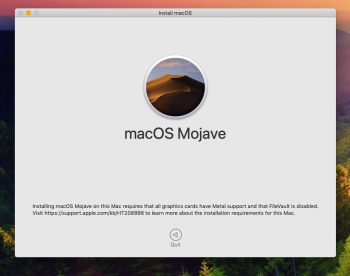Please fully read this first post, you will probably find that you have one or more problems described into the various notes below.
Mojave will only install if you have upgraded your BootROM to the current release and your Mac Pro have a Metal capable GPU*.
If you are trying to install Mojave on a Mac Pro 5,1 (early-2009 cross flashed with MP5,1 firmware, mid-2010 and mid-2012), you have first to upgrade your BootROM to version MP51.0089.B00 and to High Sierra 10.13.6, then you can install a Metal capable GPU* that works with High Sierra and finally you can upgrade your firmware and install Mojave. It's a two steps firmware upgrade process for anyone that don't have MP51.0089.B00 installed yet.
You can read the Apple Support article here: Install macOS 10.14 Mojave on Mac Pro (Mid 2010) and Mac Pro (Mid 2012).
Remember: Apple Mojave recommend RX-560/580 cards do not have pre-boot configuration support (aka boot screens), so you need to install your original Mac EFI GPU to upgrade your BootROM to MP51.0089.B00 using the Mac App Store High Sierra 10.13.6 full installer. After that, Mojave installer can upgrade your firmware without the need of a Mac EFI GPU and requires that you only have Metal supported cards* installed in your Mac Pro.
The Apple third-party graphics cards list identifies specific cards that are compatible:
- MSI Gaming Radeon RX 560 128-bit 4GB GDDR5
- SAPPHIRE Radeon PULSE RX 580 8GB GDDR5
- SAPPHIRE Radeon HD 7950 Mac Edition
- NVIDIA Quadro K5000 for Mac
- NVIDIA GeForce GTX 680 Mac Edition
The three cards listed in bold above have pre-boot configuration support/Mac EFI.
The list also identifies cards that might be compatible, none of which have pre-boot configuration support/Mac EFI:
- AMD Radeon RX 560
- AMD Radeon RX 570
- AMD Radeon RX 580
- AMD Radeon Pro WX 7100
- AMD Radeon RX Vega 56
- AMD Radeon RX Vega 64
- AMD Radeon Pro WX 9100
- AMD Radeon Frontier Edition
For upgrading from MP51.0089.B00 to 144.0.0.0.0, METAL support is the requirement, not pre-boot configuration support like from earlier BootROM versions to MP51.0089.B00.
Your GPU can even be a NVIDIA GPU that has METAL support and doesn't work with Mojave, like Maxwell (like GTX 980) or Pascal (like GTX 1080). Newer AMD GPUs that won't work with High Sierra, like VII (only works with 10.14.5+) and RX 5500/5600/5700 (NAVI GPUs only work with 10.15.1+) won't work for upgrading the Mac Pro BootROM.
A GPU that High Sierra System Information recognises it as METAL: Supported is the key here.
- Cheapest Apple recommended METAL supported GPU:
It's the first card of the Apple third-party list above, but people ask it anyway:
- MSI Gaming Radeon RX 560 128-bit 4GB GDDR5
Usually most AMD Radeon RX 560 models available on the western market works with MP5,1 and Mojave, but not the RX 560 or the RX 580 2048SP for the Chinese market. Since these GPUs have less CUs and a different PCIe ID than the real ones and are not supported by Apple GPU drivers. These Chinese market GPUs does not work with Mojave.
- Hacked installs note:
If you did a hacked install, like dosdude one, you will probably need to do a clean install to upgrade your firmware.
Only the full Mac App Store installers work for upgrading the firmware, macOS installers patched with dosdude tool can't upgrade the firmware. Apple firmware upgrade tool needs a clean and standard EFI partition to do so, so you probably need to do a clean install before trying to upgrade the firmware if you used a hacked install.
- OpenCore/rEFInd/MyBootMGR note:
If you are using OpenCore/rEFInd/MyBootMGR or any type of loader, remove it before trying to upgrade your firmware.
- PCIe cards blocking the Mac Pro entering Firmware Programming Mode:
Over the years several users reported that some PCIe cards, usually SATA controllers or USB 3.0 cards, block the Mac Pro from entering Firmware Programming Mode and only after removing all PCIe cards installed but the GPU, the firmware upgrade was possible.
So, if you are having trouble, remove everything but your macOS disk and your GPU, keep your hardware config barebones.
- If the BR2032 RealTimeClock battery is spent, you can't get into Firmware Programming Mode:
When the BR2032 RTC battery is spent, you can't even get into Firmware Programming Mode, but with anything below 2,9V and the Mac Pro starts to act crazily and maybe you can even upgrade it, but then it can't boot it afterwards. So, avoid all the hassle and check your RTC battery voltage with a voltmeter/multimeter in DC mode before trying to upgrade your firmware.
This is frequently overlooked, your Mac Pro is now at least 12 years old, you probably should have replaced the RTC battery twice - always double check the voltage.
Apple Technician Guide have instructions, if is something that you don't know where to measure the RTC battery.
- AppleRAID, RAID & SATA III PCIe cards note:
You can't upgrade your firmware if you are booting from a RAID array or from a SATA III card. The point is that need to be a single SATA device (HDD or SSD) connected to the Mac Pro southbridge SATA ports, not a RAID, not a SAS, not a PCIe device, not a PCIe SATA controller, not a PCIe AHCI blade. Open your Mac Pro, remove all RAID controllers, PCIe SATA cards, PCIe AHCI or NVMe M.2/U.2 drives, disconnect all RAID drives, including AppleRAID, and use a single SATA drive connected into a backplane native SATA port. Keep it simple and use Apple defaults when upgrading Mac Pro firmware.
Btw, Mojave doesn't boot from SoftwareRAID/AppleRAID arrays or any hardware array that present to the OS as multiple disks.
It's uncommon but sometimes you can't upgrade from PCIe AHCI and NVMe blades too, so use the same advice if you have any problems while upgrading the firmware.
- Upgrade your firmware from High Sierra installed in an APFS drive:
A lot of people report that can't upgrade the BootROM from High Sierra installed with HFS+, so use a new/empty drive to install High Sierra from an APFS partition. Btw, Mojave requires APFS.
Keep it simple and use Apple defaults when upgrading Mac Pro firmware.
- Homemade Fusion drives note:
Mojave has to be installed with APFS and the way Fusion drives are made changed. Use a SATA disk installed on the south bridge ports to do all firmware upgrades and the Mojave install. After you already upgraded your Mac Pro firmware to 144.0.0.0.0 and Mojave is installed, you can recreate the Fusion drive.
Keep it simple and use Apple defaults when upgrading Mac Pro firmware.
- Upgrade firmware from USB note (does not work, waste of time):
Apple states that firmware upgrade from USB is possible if you have the exact original factory config and if your Mac Pro is mid-2010 or mid-2012. Said that, I've only being successful in upgrading earlier firmwares to the High Sierra
MP51.0089.B00 via a createinstallmedia High Sierra USB installer. Since you need a METAL GPU for the Mojave upgrade requirement, it won't work with Mojave and I never successfully upgrade the BootROM with a Mojave createinstallmedia USB installer.
Again, you can’t upgrade Mac Pro firmware from createinstallmedia USB-key. Don’t waste your time trying, the USB installer asks to upgrade your BootROM, warns that it will do a shutdown for you to enter Firmware Programming Mode, but never powers off your Mac Pro. Unfortunately, there are reported cases that shutting down manually bricked the BootROM.
Do it from High Sierra opening the Mojave Mac App Store full installer when you already have MP51.0089.B00 or if your Mac Pro have an earlier BootROM then MP51.0089.B00, from Sierra to High Sierra - see the set-by-step below.
- Kepler NVIDIA GPUs (GT 630/640/740, GTX 650/660/670/680/780, Quadro K2000/K4000/K5000) note:If you have a supported NVIDIA Kepler GPU like GTX 680 Mac Edition card, GTX 680 flashed with the Mac Edition firmware, GT 630/640/740, GTX 650/660/670/770/780 or a Quadro K2000/K4000/K5000 you can't do a USB clean install with it. The USB installer doesn't detect that the GPU is a Metal supported card and will fail to continue the install, it's a bug with Nvidia Kepler GPUs.
To do a clean install, do from macOS with two drives - just select your empty one when doing the install.
- Bluetooth keyboards/mice note:
A lot of people have problems installing macOS with Apple and third party bluetooth keyboards/mice. It's best to use wired ones, most third party wired USB keyboards work fine.
- Firmware upgrades not working when you have a 4K display or a display newer than DP1.1:
You can't update to newer firmwares, with a 4K or DisplayPort v1.2/1.4 screen connected to your GPU. It's an old bug that Apple corrected with late-2013 Mac Pro and "forgot" to correct with MP5,1.
Apple efiflasher for MP5,1 doesn't support 4K screens or DP v1.2/1.4 displays. Apple OEM GPUs like GT120, HD 4870, HD 5770 and HD 5870 doesn't have hardware support for DP v1.2/1.4, so you can use a 4K display for upgrading the firmware since your 4K/DP v1.2/1.4 display would be using the supported DP v1.1 spec, but the METAL GPUs and newer EFI flashed GPUs have support for DP v1.2/1.4 and will trigger the efiflasher flasher bug.
If your monitor has a option to downgrade to DP v1.1 or have a DVI port, use it, if not, you will need another monitor for upgrading your firmware. Apple displays like the common Apple Cinema Display are DP1.1 or even DVI and work fine for firmware upgrades. Check your display specs.
Since people asked about headless flashing, Xserves and early-2009 Mac Pro, still with MP4,1 firmware, had the option of upgrading the firmware headless via remote firmware flashing, but Apple removed the option and the remote efiflasher with MP5,1 release.
- Stuttering audio with Dual Processors MP4,1 upgraded to MP5,1 firmware when running Mojave note:
Be aware that with Dual Processors MP4,1>5,1 machines that still have the original Gainestown processors (Xeon 55xx-series), after installing Mojave you will have stuttering audio problems that only can be solved upgrading the Xeon processors to Westmere (Xeon 56xx-series), read about on this thread Strange Audio Issue on MP 4,1>5,1 Mojave 10.14.4.
This is a problem exclusive of Dual Processor MP4,1, single CPU MP4,1 doesn't have this problem at all. Some people don't even hear the stuttering audio, but if you are an audio guy or audio engineer, it will make you crazy, do your sanity a favour and upgrade your dual CPU tray to Westmere Xeons.
- Mojave black screens with AMD Polaris GPUs (RX 4xx/5xx) note:
Some people are getting black screens with Mojave when using RX 4xx/5xx GPUs, if you are having it, do a clean install or debug your kexts, seems a problem with incompatible Air Display kexts. Read here.
- 144.0.0.0.0 and previous macOS releases note:
Yes, BootROM 144.0.0.0.0 can boot even 10.6.4 (10F2521), the first ever macOS release that supports a MP5,1, but you are limited to GPU driver support since you can't boot a macOS version that doesn't have drivers for your GPU. For example, with AMD RX 4xx/5xx GPUs, you are limited to 10.12.6/10.13/10.14 and newer releases.
It's the distribution file inside the macOS installer that defines what Macs are supported. Earlier releases than 10.6.4 (10F2521) doesn't have MP5,1 support and are not bootable with a MP5,1. Several people on MacRumors checked 10.6.8 and it runs without any problems with 144.0.0.0.0.
Other limitation is NVMe support if you have a NVMe drive, NVMe only works since High Sierra (Sierra for 4KB/sector drives), read the first post of the PCIe SSDs - NVMe & AHCI thread to know more. SATA support is not affected by NVMe support requirements.
Btw, you can upgrade your firmware to 144.0.0.0.0 without installing Mojave, just close the installer after the firmware upgrade is done. Remember that you can't do that by USB, read the Upgrade firmware from USB note.
- Low RTC battery voltage/NVRAM issues impeding the firmware upgrade:
If your BR2032 RTC battery voltage is below 2.85V, the RTC clock is not working correctly anymore and this is a known cause of firmware upgrades not working. Check your RTC battery and replace it if below 3.00V - a brand new BR2032 battery should have around 3.2V from factory.
If your NVRAM have any issues, like VSS store header corruption, incorrect header checksums or is currently read only, you won't be able to do the firmware upgrade. You can try a multiple continuous NVRAM reset (aka deep NVRAM reset) and also a SMC reset. If after both you still can't upgrade the firmware and you don't have any other issues explained on the notes here, you gonna need a BootROM reconstruction service.
- 144.0.0.0.0 and High Sierra with HFS+ drives note:
If you want to upgrade to BootROM 144.0.0.0.0 and don't want to upgrade to Mojave, just close the Mojave installer when the installer opens again post firmware upgrade completion. Mojave changes your main drive to APFS, but if you end the install process after the firmware upgrade, nothing will be changed.
NVMe drives doesn't work before High Sierra (Sierra for 4Kn drives), read the first post of the thread PCIe SSDs - NVMe & AHCI to know why.
- 144.0.0.0.0, High Sierra and NVIDIA Maxwell or Pascal GPUs that support METAL but not Mojave:
If you have a NVIDIA GPU from the Maxwell or Pascal families and want to upgrade your Mac Pro BootROM to 144.0.0.0.0 and use it with High Sierra, you can do it. If your GPU is correctly working with High Sierra NVIDIA WEB drivers, just open the Mojave installer and it will ask you to do to the firmware upgrade the same way as with the still supported Kepler NVIDIA and the AMD METAL GPUs. Lot's of people have been using GTX 970/980/1070/1080 with 10.13.6 and upgrading to current BootROMs without any problems.
Remember that Maxwell and Pascal NVIDIA GPUs are not supported with macOS anymore after High Sierra and won't work with Mojave.
- 140.0.0.0.0 to 144.0.0.0.0 firmware upgrade note:
The fail-proof way to upgrade a MP5,1 firmware is to fully erase a SATA drive, remove all other drives from your Mac Pro, install High Sierra 10.13.6 to it, download the current Mac App Store full installer (10.14.6), clear the NVRAM 3 times in sequence, after that you try to upgrade the firmware running the Mojave full installer.
See this thread Updating my MacPro 5.1 from 140.0.0.0.0 to 144.0.0.0.0 does not work.
- Upgrading firmware from Catalina (or other unsupported macOS releases) will work?
This question is becoming common recently, so let's put it here. If you don't have the current 144.0.0.0.0 BootROM release and is using Catalina or other unsupported macOS releases, you have to go back to 10.13.6 or 10.14.6 to do the firmware upgrade. You can't open a macOS installer earlier than the version you are running, the installer won't open at all.
Also, the most recent macOS that have the efiflasher with support for MacPro5,1 and the required EFI firmware image was Mojave.
- How to do a clean install with a RX 4xx/5xx/VEGA GPU without pre-boot configuration support?
The easiest way is to do from macOS, opening the installer and then selecting the drive you want to install to.
If you want to do a USB clean install, first create a createinstallmedia USB key, erase the drive that you want to install Mojave, remove all other bootable disks, connect the createinstallmedia USB installer and then power-off/on. When the Mac Pro doesn't find any bootable SATA/PCIe disk, it will boot from the createinstallmedia USB installer. After three minutes or so, the installer loads the GPU drivers and the screen will work.
Btw, you should research about EnableGop.
- PCIe drives as external drives:
This is off-topic but since people ask, I added it here.
All types of PCIe drives (SATA, SAS, AHCI, NVMe, M.2, U.2, RAID arrays, etc) are external to the Mac Pro firmware, only drives connected to the six native SATA ports of the Mac Pro southbridge are internal to the BootROM.
PCIe drives are bootable, exactly as the internal ones.
- You can download old macOS releases here:
How to download and install macOS - Apple Support
Download and install current or previous versions of the Mac operating system on compatible Mac computers.
If you have an earlier than MP51.0089.B00 BootROM version, these are the steps to upgrade your BootROM to have Mojave support:
This part of the BootROM upgrade require a GPU with pre-boot configuration support. Apple OEM GPUs or Mac EFI flashed GPUs are a requirement for upgrading to MP51.0089.B00.
- Install a Mac EFI64 GPU. Any original Apple card from 2008 to 2012 (HD 2600XT, 8800GT, Quadro FX 5600, GT120, HD 4870/5770/5870) or 3rd party Mac EFI cards like Sapphire HD 7950 Mac Edition, eVGA GTX 680 Mac Edition, NVIDIA Quadro 4000/K5000 or self-flashed/MVC flashed cards. Please note that if your flashed GPU is not macOS installer compatible, like NVIDIA GPUs from Maxwell and Pascal generations, you need to install one that is.
- For GPUs that support DP v1.2/1.4, disconnect any 4K or DP1.2 display. You can't update to MP51.0089.B00, or newer firmwares, with a 4K/DP v1.2/1.4 screen connected to a GPU that has hardware support for DP v1.2/1.4 (read the note). If you monitor has a option to downgrade to DP v1.1 or a DVI port, use it, if not, you will need another monitor.
- Disable FileVault2 if enabled, since FV2 is not supported anymore with a Mac Pro 5,1 running Mojave.
- If you use a SATA III PCIe card, remove the card from your Mac and move the drive to one of the backplane native SATA ports, a lot of people report trouble doing the firmware upgrade with SATA III PCIe cards installed.
- If you ever downloaded any previous version of High Sierra, have it saved in any of Mac Pro external drives, you have to delete it/move to a offline disk and then restart your Mac. You need the current High Sierra 10.13.6 full installer from the Mac App Store, no previous version have the needed MP51.0089.B00 BootROM.
- This is the Apple Support page where you can get the link for the 10.13.6 Mac App Store Installer (you need this even if you already are on 10.13.6). see the image below. Note, if you never used Mac App Store before, you need to validate your account first and download a free app before trying to get High Sierra
- Open the High Sierra 10.13.6 Mac App Store full installer, do the firmware upgrade as asked.
- After the firmware upgrade, High Sierra installer will open again, you can close it.
- Now check if your Mac Pro BootROM is MP51.0089.B00, if yes you can shutdown, remove all non-METAL GPUs (a non-METAL GPU installed will block you from installing Mojave) and install your Metal capable GPU (any AMD equal or newer than HD 7xxx, NVIDIA GTX 680 Mac Edition, Quadro K5000 and other NVIDIA Kepler cards). [If you have a NVIDIA card that need the web driver, Maxwell and Pascal ones, wait for NVIDIA release it for Mojave if ever…]
- Download the full Mac App Store installer for Mojave. If you ever downloaded any previous version of Mojave, have it saved in any of Mac Pro external drives, you have to delete it/move to a offline disk and then restart your Mac. You need the current Mojave 10.14.5 or 10.14.6 full installer from the Mac App Store, no previous version have the needed 144.0.0.0.0 BootROM.
- Open the installer, do the firmware upgrade as asked. (Note, if you never used Mac App Store before, you need to validate your account first and download a free app before trying to get Mojave).
- After the reboot, open System Information and check if you have BootROM 144.0.0.0.0, if yes, you can do a createinstallmedia USB clean install (read NVIDIA GTX 680/780/Quadro K5000 note) or upgrade your previous High Sierra install.
- Mac Pro 5,1 firmware releases, from the oldest EFI update to the newest:
| BootROM Version | Released with: | Type: | Note: |
|---|---|---|---|
| MP51.007F.B03 | Mac Pro EFI Firmware Update 1.5 | General release | First public released Mac Pro 5,1 firmware update, microcodes vulnerable to Spectre and Meltdown |
| MP51.0083.B00 | 10.13 DP5 | Beta | Beta APFS support, microcodes vulnerable to Spectre and Meltdown |
| MP51.0084.B00 | 10.13 DP6 and 10.13.0 | General release | Initial APFS support, microcodes vulnerable to Spectre and Meltdown |
| MP51.0085.B00 | 10.13.4 and Mojave DP1 to DP3 | General release | APFS support, microcodes vulnerable to Spectre and Meltdown |
| MP51.0087.B00 | 10.13.5 | General release | Missing microcodes and bricks the Mac Pro if you boot UEFI installed Windows 10 |
| MP51.0089.B00 | 10.13.6 | General release | Intel microcodes back with Spectre/Meltdown mitigation (see the April 2 Intel Microcode Update Guidance). Windows 10 works fine again |
| 138.0.0.0.0 | 10.14 DP7 and 10.14.0 | General release | 5GT/s support for every PCIe 2.0 card. Requirements for upgrading the BootROM changed to METAL supported GPU |
| 139.0.0.0.0 | 10.14.1 DP1 | Beta | minor updates and corrections |
| 140.0.0.0.0 | 10.14.1 DP3 and 10.14.1 to 10.14.4 | General release | Native NVMe boot support, several minor updates and corrections |
| 141.0.0.0.0 | 10.14.4 DP2 | Beta | minor updates and corrections |
| 142.0.0.0.0 | 10.14.4 DP4 and 10.14.5 DP1 | Beta | Updated APFSJumpStart EFI module - W3xxx Xeon bricker. This BootROM version was never released outside betas. |
| 144.0.0.0.0 | 10.14.5 DP4 and 10.14.5 | General release | lot's of corrections, booting improvements, works with W3xxx Xeons. This is the current BootROM release |
- If nothing above works for you, or you use a macOS version earlier than El Capitan, or your Mac Pro have a BootROM earlier than MP51.0089.B00, try this:
- Download Sierra (10.12.6) - don't use 10.13/10.14 to this, both require firmware updates to install. Download from the Mac App Store, don't use hacked installs, torrents, etc. Download the current installers, not installers that you downloaded years ago and have older firmwares or expired certificates. You need 10.12.6, and later 10.13.6, current installer(s) from the Mac App Store.
- Use createinstallmedia to create a Sierra USB key installer.
- Shutdown your Mac Pro and remove all PCIe cards except your Mac EFI GPU.
- Clear your Mac Pro SMC and NVRAM - clear NVRAM 3 times sequentially.
- Remove all disks except the one that you will do a clean install of 10.11.6/10.12.6.
- Power on your Mac Pro and do a clean install of 10.11.6/10.12.6.
- After 10.12.6 is installed, download the High Sierra 10.13.6 full Mac App Store installer and open it (yes, you will upgrade Sierra to High Sierra don't do a clean install). The High Sierra installer will then ask you to perform a firmware update, shutdown your Mac Pro and do it. Download High Sierra installer from the Mac App Store, don't use hacked installs, torrents, etc.
- After your Mac Pro restarts, close the installer and go to SystemInformation and check if your BootROM is MP51.0089.B00 now. If not, you did something wrong.
- Use createinstallmedia to create a USB key installer of High Sierra, power off your Mac Pro.
- Power on your Mac Pro, boot from the createinstallmedia USB-key and do a clean install of 10.13.6 - always do clean installs.
- After 10.13.6 is installed, shutdown your Mac Pro and replace your original GPU with a Metal supported one. Remove all non-METAL GPUs, keep just the METAL one installed since a non-METAL GPU present on your Mac Pro will block you from installing Mojave.
- Power on your Mac Pro and download 10.14.6 full Mac App Store installer. Download from the Mac App Store, don't use hacked installs, torrents, etc. Open it, the Mojave installer will ask you to perform a firmware update, shutdown your Mac Pro and do it.
- After your Mac Pro restarts, check if your BootROM is 144.0.0.0.0, if it is, you can create a USB-key and do a clean install of Mojave now. If you have a NVIDIA GTX 680, then you have to do a clean install from your 10.13.6 disk into another disk, since USB installer has a bug that doesn't identify GT630/640/710/730/740, GTX 680/780/Quadro K5000 as a METAL supported GPU.
With a PC GPU, you will only boot from the createinstallmedia installer if the firmware won't find anything else to boot since USB have the least priority when booting and you can't select it from SysPref/StartUpDisk.
Below is what you have to do to sucessfully make a clean install with a PC GPU:
- Shutdown,
- Remove any bootable disks installed anywhere on your Mac Pro (even from FW/USB/PCIe),
- Install a new, or fully erased, disk where you will do the clean install and connect the createinstallmedia USB installer to one of the Mac Pro native USB ports (third party USB cards of any kind are not capable of boot),
- Power on your Mac Pro, after around 5 minutes it will boot from the createinstallmedia USB installer.
- What to do if during the upgrade process your Mac Pro bricked:
If during the upgrade process you bricked the BootROM, you have three options:
- Buy a replacement backplane on eBay and replace the backplane yourself, cheapest option if you can't solder SMD. Remember that you need a 2009 backplane if you have an early-2009 Mac Pro. If you have a mid-2010 or mid-2012 you can use either 2010 or 2012 backplanes. Don't mix early-2009 backplanes with mid-2010/mid-2012 CPU trays, or vice-versa - either scenario is a SMC firmware version mismatch and all your fans will run at maximum RPM, full time and without any software control.
- Buy a Mac Pro MATT card and use it as a replacement SPI flash, this is not recommended since all MATT cards are clones and won't work for iCloud/iMessage/FaceTime. A replacement backplane is usually cheaper.
- Desolder, reprogram and solder back the SPI flash, chip U8700 on the backplane. It's not possible to read or write to the SPI flash memory while it's soldered on the MP5,1 backplane. A cheap SPI flash programmer like ch341a will work for read/write the BootROM after the SPI flash memory is desoldered from the backplane. Start reading here, read all my posts on the subject from there. I strongly recommend that you replace your original SPI flash memory with a brand new one, don't solder it back to the backplane, it will fail soon since SPI flash memories have limited lifetime (manufacture rated for just 100.000 erase/write cycles) when used as NVRAM for a Mac Pro. Again, most hard bricks are caused by the failure of the SPI flash, it's a US$ 2 component easily available, MXIC MX25L3206E, just replace it! Btw, yes, you can use a MXIC MX25L3206E as a modern replacement for the two older models SST25VF032B and MXIC MX25L3205D used on early-2009 and mid-2010 respectively, Apple did it for mid-2012 Mac Pros.
Mojave has the generic MP51.fd firmware image inside the full installer, it's enough for boot your Mac Pro again but not for iCloud/iMessage/FaceTime login.
Code:Install\ macOS\ Mojave/Install\ macOS\ Mojave.app/Contents/Resources/Firmware/MP51.fd
The whole SPI flash replacement procedure is:
- desolder the U8700 flash memory from the backplane PCB,
- use an external SPI flash programmer and it's own app (or flashrom, if it's on the supported list of programmers) to dump the contents of the SPI flash memory removed from the MacPro backplane,
- program MP51.fd, or your reconstructed never booted BootROM image or even a previously saved backup dump, to the replacement SPI flash memory (Macronix MX25L3205A/MX25L3205D/MX25L3206E, SST 25VF032B), no need to do the 3V3 mod to the ch341a to flash a brand new MXIC 25L3206E and even if you mod it, the CH341a is not really safe for the really non-5V tolerant SPI flash memories,
- verify if the flashing process was done correctly,
- solder back the SPI flash memory,
- while the backplane is outside the case, take a picture of the MLB label near the AirPort Extreme connector, also take a picture of the ESN label, the one on the case near the GPU outputs,
- reinstall the backplane in the Mac Pro case,
- test if the Mac Pro is now capable of POST and it's booting macOS with the replacement flash memory,
- if the Mac Pro is now booting macOS, ask me to do a BootROM reconstruction service based on the corrupt dump, the case ESN and the backplane MLB labels to get your Mac Pro fully working again.
- For MP4,1 to MP5,1 cross firmware flashing process, see this thread below:
Netkas site is dead and the domain was taken by an Indonesian gambling site.
For historical purposes, this is the InternetArchive cache of the Netkas thread:
Mac Pro Firmware Upgrade Utility Released!
Mac Pro Firmware Upgrade Utility Released!
web.archive.org
Anyway, it's not a clean solution and with a BootROM reconstructions service you solve the cross-flashing to MP5,1, clean-up and upgrade to mid-2012
0x0d Mac Pro firmware standard.- Frequent question, it's possible to bypass the METAL GPU requirement?
Simple and direct answer:
No. It's a requirement of the Mojave firmware upgrades, like an Apple OEM GPU or a third party one with pre-boot configuration support was required to do all the previous firmware upgrades from Leopard to High Sierra.
Complex answer:
If you are a firmware engineer with Mac Pro experience, you can reconstruct the whole SPI flash memory image and write to it directly, bypassing the requirements. But if you were one, you wouldn't be asking or looking here, no?
Last edited: