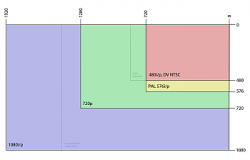Same issue... The TV safe regions do not magically go away when in photo mode. the video signal being output while displaying photos is not altered.
I wouldn't worry about this unless every photo you take you're trying to format for video... in which case you need to do what I do when I'm filming or photographing stills and take the safe regions into account when photographing.
This is part of the normal process of framing and blocking that every director of photography on every television and film production has to take into account.
I want to thank you for your input. It has been most helpful. At least now I understand what's going on and when doing a photography shoot I know how to compensate.
Getting myself 'trained' to do so may be another issue!
Not being a videographer I had no idea about 'safe regions', now I do and can compensate for them.
harcosparky,
Ok, so here's some more information for you.
I wanted some fine art (paintings done by artists) as screensaver "photos" on our Apple TV. My wife and I like art from the Impressionists on, including Surrealism, Expressionism, etc. So I downloaded a ton of (free) art images from the internet. I loaded them into iPhoto, examined them in an iPhoto slideshow, and eventually uploaded them to the Apple TV. This was where my problems started.
It was immediately obvious to both my wife and I that the images were being cropped -- tough to miss on art, easy to overlook on a snapshot.
-- Mikie
Thanks also for your input.
I have an idea for you.
Couldn't you load the image up in Photoshop, open the photo and do IMAGE/RESIZE/CANVAS SIZE ..... add say 64 pixels to the height, it should not change the image, but will give you a white border above and below. It's a bit of work to do for each image, but it might be a good workaround.
I'll play with that idea myself.
UPDATE:I increased the " Canvas Size by 64, and it worked 'almost'. Looks like it may need a few more pixels. At lease there is a viable workaround.
it doesn't seem like you're happy with it, so stop whining and just return it already.
Thank you for your helpful input.