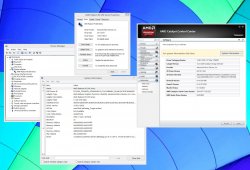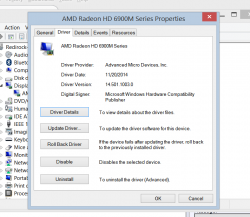Here we go Lads and Gents:
New AMD Driver Omega. !!Still NO 5K Resolution!!.
http://www.guru3d.com/articles-pages/amd-catalyst-14-12-driver-the-omega-driver,1.html
http://www.pcworld.com/article/2856...nvents-amds-approach-to-graphics-drivers.html
For those how know German:
http://www.computerbase.de/2014-12/amd-vsr-nvidia-dsr-downsampling-catalyst-omega-vergleich/
Gonna testem after Work, stay Tuned.
Tod
******
!!!EUREKA!!!
*************************************************************************************
Here we go:
Fist of all I need to say following. Everything you do, you are doing it at your own Risk. I will not be hold responsible for any Damage this may cause.
Installation was done on Windows 8.1. The Installation Process may vary by your Version of the OS. Also I have the M295X. I cannot say how other Cards will behave.
Step 1:
You have to download the Omega Driver from the AMD Site and extract everything. After that, go to the folder "\Packages\Drivers\Display\WB6A_INF". There ist the "CU178000.inf" File, which we need to edit first.
Search for following String: ""%AMD6939.1%" = ati2mtag_Tonga, PCI\VEN_1002&DEV_6939&REV_00" and replace it with ""%AMD6939.1%" = ati2mtag_Tonga, PCI\VEN_1002&DEV_6938&REV_00", then save the file.
Now you need to create a new "CU178000.cat" file. For that you need to download the "Windows Driver Kit 8.1 Update 1" from Microsoft and install it.
After Installation you should have in the folder "C:\Program Files (x86)\Windows Kits\8.1\bin\x86" a EXE called "inf2cat"
Create a new Folder directly under C: lets say TEST. Copy from the extracted Omega Driver Folder "\Packages\Drivers\Display\WB6A_INF" 2 things to C:\TEST: "CU178000.inf" and the Folder "B178093".
Open a CMD as Admin and navigate to the folder: "cd C:\Program Files (x86)\Windows Kits\8.1\bin\x86"
Execute this line: inf2cat /driver:C:\TEST /os:8_X64
Now in your TEST Folder you have "CU178000.cat"
Step2:
Now we want to Install the Driver. But the Windows Driver Signature Verification, wont allow that
First open up againe a CMD Console as Admin and execute 2 commands:
"bcdedit.exe -set loadoptions DDISABLE_INEGRITY_CHECKS"
"bcdedit.exe -set TESTSIGNING ON"
Then go to the Advance Boot Option. Everything else can be found online, there are plenty of good Step-by-Step "Howto Disable Driver Signature Verification".
You are going to Restart and then you will be in Windows but without the Restrictions.
Now you have to download a Tool: "Driver Signature Enforcement Overrider".
Againe, go Google it, im not providing Links.
Start that up as Admin, and choose 2 Options: "Enable Test Mode" and "Sign a System File"
When you choose the option "Sign a System File" it asks you for the location. -> C:\TEST\CU17800.inf. Do the same to "C:\TEST\CU178000.cat"
After that open the Windows Device Manager. Go to Display Adapter and open the Entry inside. Go to "Driver" and choose "Update Driver". "Browse my computer for driver software", "Let me pick from a list of device drivers on my computer", "Have Disk...", "Browse" and the go to "C:\TEST\" and choose "CU178000".
It should recognize your Card as "AMD Radeon R9 200 Series". Install and reboot.
Finale
Now you should have rebooted without any problems and the driver should be installed just fine as in my Screenshot. Check the Device Manager!
I should note, that i did this on a clean Installation without any GPU Drivers installed. I only Installed afterwards the Catalys Software that came with Bootcamp, but without the DisplayDriver.
Maybe you can do it without deinstalling the old Drivers. Just test
Tod
*************************************************************************************
New AMD Driver Omega. !!Still NO 5K Resolution!!.
http://www.guru3d.com/articles-pages/amd-catalyst-14-12-driver-the-omega-driver,1.html
http://www.pcworld.com/article/2856...nvents-amds-approach-to-graphics-drivers.html
For those how know German:
http://www.computerbase.de/2014-12/amd-vsr-nvidia-dsr-downsampling-catalyst-omega-vergleich/
Gonna testem after Work, stay Tuned.
Tod
******
!!!EUREKA!!!
*************************************************************************************
Here we go:
Fist of all I need to say following. Everything you do, you are doing it at your own Risk. I will not be hold responsible for any Damage this may cause.
Installation was done on Windows 8.1. The Installation Process may vary by your Version of the OS. Also I have the M295X. I cannot say how other Cards will behave.
Step 1:
You have to download the Omega Driver from the AMD Site and extract everything. After that, go to the folder "\Packages\Drivers\Display\WB6A_INF". There ist the "CU178000.inf" File, which we need to edit first.
Search for following String: ""%AMD6939.1%" = ati2mtag_Tonga, PCI\VEN_1002&DEV_6939&REV_00" and replace it with ""%AMD6939.1%" = ati2mtag_Tonga, PCI\VEN_1002&DEV_6938&REV_00", then save the file.
Now you need to create a new "CU178000.cat" file. For that you need to download the "Windows Driver Kit 8.1 Update 1" from Microsoft and install it.
After Installation you should have in the folder "C:\Program Files (x86)\Windows Kits\8.1\bin\x86" a EXE called "inf2cat"
Create a new Folder directly under C: lets say TEST. Copy from the extracted Omega Driver Folder "\Packages\Drivers\Display\WB6A_INF" 2 things to C:\TEST: "CU178000.inf" and the Folder "B178093".
Open a CMD as Admin and navigate to the folder: "cd C:\Program Files (x86)\Windows Kits\8.1\bin\x86"
Execute this line: inf2cat /driver:C:\TEST /os:8_X64
Now in your TEST Folder you have "CU178000.cat"
Step2:
Now we want to Install the Driver. But the Windows Driver Signature Verification, wont allow that
First open up againe a CMD Console as Admin and execute 2 commands:
"bcdedit.exe -set loadoptions DDISABLE_INEGRITY_CHECKS"
"bcdedit.exe -set TESTSIGNING ON"
Then go to the Advance Boot Option. Everything else can be found online, there are plenty of good Step-by-Step "Howto Disable Driver Signature Verification".
You are going to Restart and then you will be in Windows but without the Restrictions.
Now you have to download a Tool: "Driver Signature Enforcement Overrider".
Againe, go Google it, im not providing Links.
Start that up as Admin, and choose 2 Options: "Enable Test Mode" and "Sign a System File"
When you choose the option "Sign a System File" it asks you for the location. -> C:\TEST\CU17800.inf. Do the same to "C:\TEST\CU178000.cat"
After that open the Windows Device Manager. Go to Display Adapter and open the Entry inside. Go to "Driver" and choose "Update Driver". "Browse my computer for driver software", "Let me pick from a list of device drivers on my computer", "Have Disk...", "Browse" and the go to "C:\TEST\" and choose "CU178000".
It should recognize your Card as "AMD Radeon R9 200 Series". Install and reboot.
Finale
Now you should have rebooted without any problems and the driver should be installed just fine as in my Screenshot. Check the Device Manager!
I should note, that i did this on a clean Installation without any GPU Drivers installed. I only Installed afterwards the Catalys Software that came with Bootcamp, but without the DisplayDriver.
Maybe you can do it without deinstalling the old Drivers. Just test
Tod
*************************************************************************************
Attachments
Last edited: