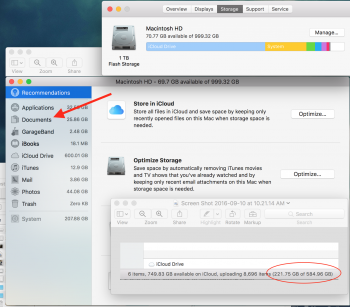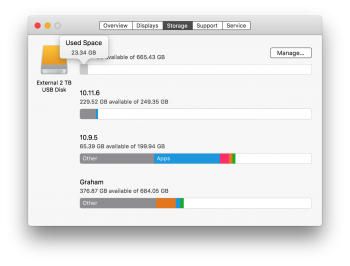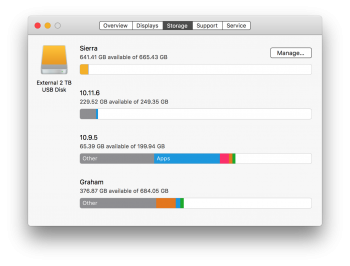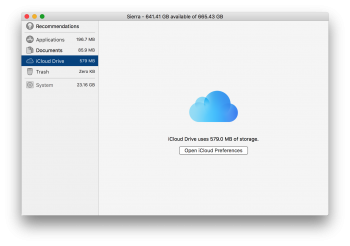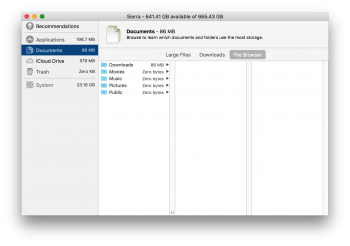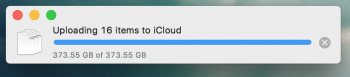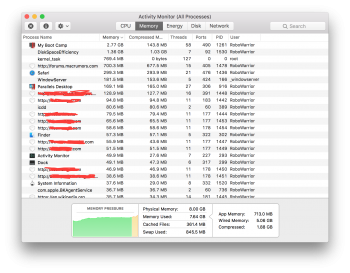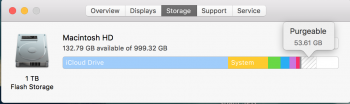@Feenician https://forums.macrumors.com/posts/22269003 it's shocking. Someone, somewhere at Apple must be saying "Steve would never have allowed this". Cue the flames …
You know, in general, I'm not a fan of the "Steve would never have allowed this" meme because Apple turned out its fair share of crap under him and it's used inappropriately for almost everything. However, from everything on public record about him its fair to say that had he encountered some of the sloppy dialogs and so on we see in OS X/macOS he would have hit the roof and someone would have been in tears/taking those calls from Google recruiters (delete as applicable, based on the constitution of the dev in question)
With all of that said I've been spending a fair bit of time in CentOS 7 and Windows 10 lately (testing and developing atop one of our platform products) and I also think its fair to say that incorrectly sized dialogs are the least of those OS' usability issue and they generally make me extra grateful when I swipe back to my Sierra Space.