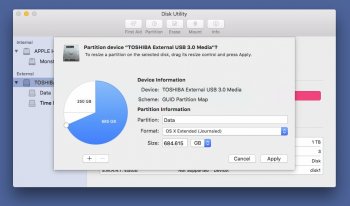I see that this thread is full of professional statisticians from Cupertino.
Got a tip for us?
Let us know
Become a MacRumors Supporter for $50/year with no ads, ability to filter front page stories, and private forums.
OS X El Capitan's Disk Utility is a mess
- Thread starter jonblatho
- Start date
- Sort by reaction score
You are using an out of date browser. It may not display this or other websites correctly.
You should upgrade or use an alternative browser.
You should upgrade or use an alternative browser.
Sooo... DP5 and it doesn't show RAW or NTFS disks. (NTFS is OK I guess). But seriously. A new drive unformatted doesn't show up in the list of disks. Sure its there in the terminal with "diskutil list", but c'mon this thing seems like a retrograde. I expect I'll have to type "format A:" or something huh.
Not sure what happened with this, or why I decided trusting the redesigned Disk Utility application in OS X El Capitan was a good idea, but it gave my iMac quite the run for its money over the past few days until I fixed it.
Just in case anyone has a similar experience, I figured I'd post my experience here. Hopefully, it'll be of service to someone who knows next to squat about partition schemes and so on.
Ever since I'd received my iMac with Retina display, I'd never gotten around to setting up Time Machine. I'm not too invested in having a full system backup, but being able to recover a file when needed is pretty nice.
I'm not too worried about drive failure, as I keep super-important files backed up to a flash drive and/or the Internet, so I've always used Time Machine on a disk partition—I've never used even close to all of my disk space, so I might as well put it to some use.
Enter OS X El Capitan with its (admittedly pretty) redesigned Disk Utility application. I figured that the El Capitan developer preview was as good a time as any to get Time Machine going, and I went to create a ~400 GB partition on my 1 TB Fusion Drive. All was well.
Until Disk Utility locked up. And then crashed. [expletive].
I was left with 400 GB of unusable storage. Disk Utility wouldn't do anything in First Aid, I couldn't delete the partition (it seems Disk Utility forgot how to merge partitions), and diskutil in Terminal was also being a pain with the repairVolume function—as the partition couldn't be mounted.
So, the fix I found:
After that, it should be usable for whatever use supports Journaled HFS+. Of course, you can use any format you'd like in place of "JHFS+".
- Boot into Single-User Mode (Command-Shift-S upon boot)
- Enter "/sbin/fsck -fy" then "exit" or "reboot" once it's complete
- Reboot normally
- Open Terminal and use "diskutil list" to find the identifier of the broken partition
- Enter "diskutil eraseVolume JHFS+ [new name] [volume identifier]"
Hope this might help at least one poor soul out there, since it's been a couple days of hair-pulling for me. If nothing else, I'd stay away from the new Disk Utility for the time being.
i agree, after looking at the latest El Capitan disk utility all as i have to say is it SUCKS, i can't imagine what these people were thinking, they couldn't make it better, you would think so, partition in and the file format is no good, what happened to dos boot disk and powerpc? restore is gone , it just seems worthless, have to find some other programs to do the same thing if posable, one is carbon copy cloner witch works great in 10.11, thats the wonderful new disk utility, been seriously thinking about just staying with the Yosemite 10.10, it works just fine and looks the same
Last edited by a moderator:
I'm actually bummed that I can't create an ISO image from a CD/DVD in Disk Utility. It was always quick and easy.
I'm actually bummed that I can't create an ISO image from a CD/DVD in Disk Utility. It was always quick and easy.
This is the "other side of the coin" that I think is being overlooked.
Yes, it's still easy to burn an image by mounting it and clicking "burn to disk."
With that said, I have a terrible track record of keeping up with physical media so image virtually everything as soon as I get it so that I have a copy.
I have not yet found a way to do this in El Capitan.
BTW, I currently have two computers with GM installed. Both are officially supported(not hacked) and one(mid-2012 MBP) is new enough to support all the advertised features. Both have built-in Superdrives that are used on probably a weekly basis.
My understanding is that it can be done thru Terminal, however Disk Utility made it a little easier with the GUI. Would be awesome to have that function back.This is the "other side of the coin" that I think is being overlooked.
Yes, it's still easy to burn an image by mounting it and clicking "burn to disk."
With that said, I have a terrible track record of keeping up with physical media so image virtually everything as soon as I get it so that I have a copy.
I have not yet found a way to do this in El Capitan.
BTW, I currently have two computers with GM installed. Both are officially supported(not hacked) and one(mid-2012 MBP) is new enough to support all the advertised features. Both have built-in Superdrives that are used on probably a weekly basis.
Yeah It's pretty terrible, I really miss the old disk utility. The new one looks nice but so many features are gone, you can no longer create software raid without using terminal commands.
I'll probably get some heat for saying this But I honestly think 10.11 isn't Apple's best release. Apple even crippled the snapping feature in GM release now you can only have split screen which requires you're full screen. I much prefer Windows implementation.
But I honestly think 10.11 isn't Apple's best release. Apple even crippled the snapping feature in GM release now you can only have split screen which requires you're full screen. I much prefer Windows implementation.
I'll probably get some heat for saying this
I'll probably get some heat for saying thisBut I honestly think 10.11 isn't Apple's best release.
Snow Leopard was the best OS X release imo, lots of power users still rocking it
Not sure what happened with this, or why I decided trusting the redesigned Disk Utility application in OS X El Capitan was a good idea, but it gave my iMac quite the run for its money over the past few days until I fixed it.
Just in case anyone has a similar experience, I figured I'd post my experience here. Hopefully, it'll be of service to someone who knows next to squat about partition schemes and so on.
Ever since I'd received my iMac with Retina display, I'd never gotten around to setting up Time Machine. I'm not too invested in having a full system backup, but being able to recover a file when needed is pretty nice.
I'm not too worried about drive failure, as I keep super-important files backed up to a flash drive and/or the Internet, so I've always used Time Machine on a disk partition—I've never used even close to all of my disk space, so I might as well put it to some use.
Enter OS X El Capitan with its (admittedly pretty) redesigned Disk Utility application. I figured that the El Capitan developer preview was as good a time as any to get Time Machine going, and I went to create a ~400 GB partition on my 1 TB Fusion Drive. All was well.
Until Disk Utility locked up. And then crashed. [expletive].
I was left with 400 GB of unusable storage. Disk Utility wouldn't do anything in First Aid, I couldn't delete the partition (it seems Disk Utility forgot how to merge partitions), and diskutil in Terminal was also being a pain with the repairVolume function—as the partition couldn't be mounted.
So, the fix I found:
After that, it should be usable for whatever use supports Journaled HFS+. Of course, you can use any format you'd like in place of "JHFS+".
- Boot into Single-User Mode (Command-Shift-S upon boot)
- Enter "/sbin/fsck -fy" then "exit" or "reboot" once it's complete
- Reboot normally
- Open Terminal and use "diskutil list" to find the identifier of the broken partition
- Enter "diskutil eraseVolume JHFS+ [new name] [volume identifier]"
Hope this might help at least one poor soul out there, since it's been a couple days of hair-pulling for me. If nothing else, I'd stay away from the new Disk Utility for the time being.
So I think the same error happened on my iMac 5k but now I have no way to create a partition. Any ideas how I can get around this?
Last edited by a moderator:
I can't believe that in the RELEASE version of El Capitan they left Disk Utility such an atrocious mess! Resizing partitions? You can't even resize the frickin WINDOW! How incredibly lame is that? I shudder to think about what's going to happen to my RAID volumes.
Yes you can...? On GM hereYou can't even resize a partition anymore... Wish it's just a temp limit in DP1 and will be fixed in next few DPs
Attachments
Apple states: "Beginning with OS X El Capitan, system file permissions are automatically protected. It's no longer necessary to verify or repair permissions with Disk Utility."
--> if i disable SIP/ rootless does the system then stop handling/ repairing permissions?
or is that logic bogus!?
also, is there a working terminal command to repair permissions?
thanks guys
--> if i disable SIP/ rootless does the system then stop handling/ repairing permissions?
or is that logic bogus!?
also, is there a working terminal command to repair permissions?
thanks guys
They are just going to keep dumbing everything down until any 3 year old can run it.
I’ve just disabled SIP myself and the Mac returns the following warning;Apple states: "Beginning with OS X El Capitan, system file permissions are automatically protected. It's no longer necessary to verify or repair permissions with Disk Utility."
--> if i disable SIP/ rootless does the system then stop handling/ repairing permissions?
or is that logic bogus!?
also, is there a working terminal command to repair permissions?
thanks guys
System Integrity Protection status: enabled (Custom Configuration).
Configuration:
Apple Internal: disabled
Kext Signing: disabled
Filesystem Protections: disabled
Debugging Restrictions: disabled
DTrace Restrictions: disabled
NVRAM Protections: disabled
This is an unsupported configuration, likely to break in the future and leave your machine in an unknown state.
An ominous few lines of text if ever I saw them.
Sooner or later somebody clever will put together a few lines of code that replace all of the missing DU functionality.
Not sure what happened with this, or why I decided trusting the redesigned Disk Utility application in OS X El Capitan was a good idea, but it gave my iMac quite the run for its money over the past few days until I fixed it. SNIP.
I just installed El Capitan, the general release, and found that I needed to resize the sparseimage I keep my iPhoto library in on an external drive. And at nearly 3 AM I found myself cursing at the Apple team that destroyed a decent and fully functional Disk Utility to turn it into a buggy cartoon that I want to rip out and smack in their faces.
EVERYTHING in it has become a pain to find. And dumb error messages cannot even be copies to paste into a search box online somewhere. I regularly expand my sparseimage as needed. This is the first time it failed and a DUMB (an acronym for Dusk Utility Mac B*&%&^%) error message says, Operation failed.. with status 22. Nothing more than that and just user unfriendliness extreme.
I had made a full clone of the MacBook Pro before I installed, and I think in the morning I will just restore the old working Yosemite over this cartoon from Apple.
Imran
I’ve just disabled SIP myself and the Mac returns the following warning;
System Integrity Protection status: enabled (Custom Configuration).
i did it too and worked perfectly fine.
i could delete that damn chess game again (which i couldn't after updating to el cab.)
do this:
reboot and hold command + r
then go into terminal and write: csrutil disable
then reboot.
Yes. That is the goal.They are just going to keep dumbing everything down until any 3 year old can run it.
I'm actually bummed that I can't create an ISO image from a CD/DVD in Disk Utility. It was always quick and easy.
Of course you can. Just select the disc and select File > New Image > Image from [disc]. Choose DVD master as format and simply rename the resulting .cdr file into .iso (they are effectively the same). You can also just add a button to your toolbar, called “Image” (it’s not on the toolbar by default).
Sweet! I didn't see that. Many thanks for pointing that outOf course you can. Just select the disc and select File > New Image > Image from [disc]. Choose DVD master as format and simply rename the resulting .cdr file into .iso (they are effectively the same). You can also just add a button to your toolbar, called “Image” (it’s not on the toolbar by default).

I fully agree - it is a mess.
I am unable to mount any NTFS partitions (using Paragon NTFS). When I plug in a USB drive, it sees a drive, but not the partitions. Once unmounted, there is no way to mount it again without unplugging.
Very disappointing...
Did it really need a rewrite??
I am unable to mount any NTFS partitions (using Paragon NTFS). When I plug in a USB drive, it sees a drive, but not the partitions. Once unmounted, there is no way to mount it again without unplugging.
Very disappointing...
Did it really need a rewrite??
Not sure what happened with this, or why I decided trusting the redesigned Disk Utility application in OS X El Capitan was a good idea, but it gave my iMac quite the run for its money over the past few days until I fixed it.
Just in case anyone has a similar experience, I figured I'd post my experience here. Hopefully, it'll be of service to someone who knows next to squat about partition schemes and so on.
Ever since I'd received my iMac with Retina display, I'd never gotten around to setting up Time Machine. I'm not too invested in having a full system backup, but being able to recover a file when needed is pretty nice.
I'm not too worried about drive failure, as I keep super-important files backed up to a flash drive and/or the Internet, so I've always used Time Machine on a disk partition—I've never used even close to all of my disk space, so I might as well put it to some use.
Enter OS X El Capitan with its (admittedly pretty) redesigned Disk Utility application. I figured that the El Capitan developer preview was as good a time as any to get Time Machine going, and I went to create a ~400 GB partition on my 1 TB Fusion Drive. All was well.
Until Disk Utility locked up. And then crashed. [expletive].
I was left with 400 GB of unusable storage. Disk Utility wouldn't do anything in First Aid, I couldn't delete the partition (it seems Disk Utility forgot how to merge partitions), and diskutil in Terminal was also being a pain with the repairVolume function—as the partition couldn't be mounted.
So, the fix I found:
After that, it should be usable for whatever use supports Journaled HFS+. Of course, you can use any format you'd like in place of "JHFS+".
- Boot into Single-User Mode (Command-Shift-S upon boot)
- Enter "/sbin/fsck -fy" then "exit" or "reboot" once it's complete
- Reboot normally
- Open Terminal and use "diskutil list" to find the identifier of the broken partition
- Enter "diskutil eraseVolume JHFS+ [new name] [volume identifier]"
Hope this might help at least one poor soul out there, since it's been a couple days of hair-pulling for me. If nothing else, I'd stay away from the new Disk Utility for the time being.
Another issue (in the final release) is that you can't leave space unallocated as the disk utility will automatically createa partition. To leave provisioning space for my aftermarket SSD, I had to use the terminal method described in the developer forum: https://forums.developer.apple.com/thread/18776
Last edited:
This new version of DU is deeply disturbing. Hopefully Apple adds back some features for power users - or at least adds a power user mode (like the old debug mode) to bring them back. I guess a power user can always drop back to the terminal commands that were behind DU, but it was certainly nice to have these capabilities with a GUI. I make use of the old DU multiple times per week so I will wait to fully upgrade to El Cap. (installed it in a test partition to try it out) in hopes that this gets "fixed".
Has anyone been able to create a NTFS partition using El Capitans' disk utility? Its a mess. Another point of confusion is if you try and customize the toolbar, you can't have the mount & unmount icon as part of the toolbar. A single icon changes depending if you are pointing to a mounted or mounted volume. That saves space, but a icon changing depending on its action is completely different that the Finder's toolbar icon behavior.
Register on MacRumors! This sidebar will go away, and you'll see fewer ads.