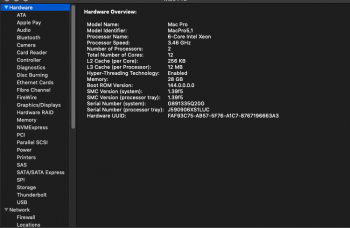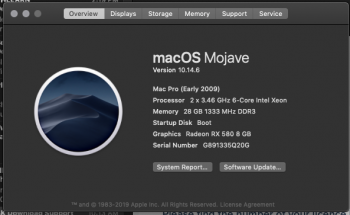I wanted to follow-up here.
I removed the CPU B heatsink and re-applied some $20 Cooler Master Nano thermal paste (the good stuff!) The good news is that this completely fixed the flashing red light. The value of "Relative to ProcHot" normalized and my fans started acting as normal as well.
My thinking is that there was not enough thermal paste, causing the processor to keep bumping up against the processor's limit. This, in turn, caused the motherboard to go into emergency mode and maxed out the intake and exhaust fans, even during idle after the temperatures had calmed down.
Fixing the red light and running the fans normally were huge wins for daily use of this bad boy. It's so quiet now. Just the GTX 980 Ti humming away that I gotta fix. I think I saw some additional Geekbench performance with the new thermal paste as well. Btw, I re-applied the same thermal compound to CPU A - I didn't want to neglect her.
So, that problem is solved.
Next what happened was that Slot 6 of my RAM was causing issues, not being recognized and showing the red LED on the motherboard. I ended up buying a new stick from OWC to replace the one in question but that didn't work either. I removed the CPU B again to see if I messed something up and I found that one of the gold "caps" on the CPU had fallen off and was now lodged in the base pins. Pictures below.
I managed to remove the piece lodged in the base pins but couldn't get the base pins realigned without a magnifying glass and a sewing needle. But, it still boots and gets a respectable 23000 on Geekbench so I put 3 sticks of 16GB in Slots 1, 2, 3 and 5. Packaged it up. And called it a day.
For now...
View attachment 794201 View attachment 794202 View attachment 794203 View attachment 794204 View attachment 794205