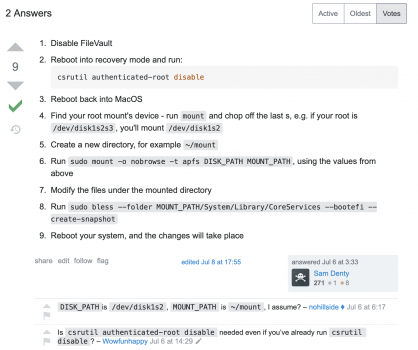Got a tip for us?
Let us know
Become a MacRumors Supporter for $50/year with no ads, ability to filter front page stories, and private forums.
remove preinstalled apps [big sur MacBook pro m1]
- Thread starter isabelled90
- Start date
-
- Tags
- apps for mac big sur unistall
- Sort by reaction score
You are using an out of date browser. It may not display this or other websites correctly.
You should upgrade or use an alternative browser.
You should upgrade or use an alternative browser.
Command-space FacetimeYou won’t be able to access the folder without the correct password.
You need to do more than hide an app and anyway you can't move macOS apps.
You can't delete or hide the built-in apps like Mail, Books, Facetime, etc.
Catalina and Big Sur split the drive into two volumes, a protected System Volume and an writeable Data Volume, like this --
Macintosh HD (System Volume, read-only)
Macintosh HD - Data (Data Volume, writeable)
Once the computer has booted up, the System Volume is locked down. You can't make any changes to it. Even if you boot from a different volume, the System Volume is locked. (I just tried it...)
The pre-installed apps (mentioned above) are installed in the Applications folder on the protected System volume.
The magic Apple does is to blend the directory of the protected System Applications folder with the writeable Data Applications folder so it all looks like one big folder.
When you install a new program, i.e. Pages, it goes into the Data Applications folder. But it looks like all the apps, protected and writeable, are in the same folder. You can delete Pages, but you can't delete Notes. You can't even create a folder in the protected System volume and move the protected apps into them.
If you need to remove some of those protected apps, the only thing you can do is to remove them from the dock, as I have done with Facetime, Messages, Photos and a few others, and I have put Activity Monitor and Terminal onto the dock.
PS, you can create a new folder, "Do Not Use", but it will be created in the Data Volume Applications folder. If you drag a protected app like Notes into it, it will create a copy of Notes in the new folder, but the original will be left behind. You can't hide an app this way with Catalina or Big Sur.
Catalina and Big Sur split the drive into two volumes, a protected System Volume and an writeable Data Volume, like this --
Macintosh HD (System Volume, read-only)
Macintosh HD - Data (Data Volume, writeable)
Once the computer has booted up, the System Volume is locked down. You can't make any changes to it. Even if you boot from a different volume, the System Volume is locked. (I just tried it...)
The pre-installed apps (mentioned above) are installed in the Applications folder on the protected System volume.
The magic Apple does is to blend the directory of the protected System Applications folder with the writeable Data Applications folder so it all looks like one big folder.
When you install a new program, i.e. Pages, it goes into the Data Applications folder. But it looks like all the apps, protected and writeable, are in the same folder. You can delete Pages, but you can't delete Notes. You can't even create a folder in the protected System volume and move the protected apps into them.
If you need to remove some of those protected apps, the only thing you can do is to remove them from the dock, as I have done with Facetime, Messages, Photos and a few others, and I have put Activity Monitor and Terminal onto the dock.
PS, you can create a new folder, "Do Not Use", but it will be created in the Data Volume Applications folder. If you drag a protected app like Notes into it, it will create a copy of Notes in the new folder, but the original will be left behind. You can't hide an app this way with Catalina or Big Sur.
With Catalina, I was able to do that without any problem ( remove apps)You can't delete or hide the built-in apps like Mail, Books, Facetime, etc.
Catalina and Big Sur split the drive into two volumes, a protected System Volume and an writeable Data Volume, like this --
Macintosh HD (System Volume, read-only)
Macintosh HD - Data (Data Volume, writeable)
Once the computer has booted up, the System Volume is locked down. You can't make any changes to it. Even if you boot from a different volume, the System Volume is locked. (I just tried it...)
The pre-installed apps (mentioned above) are installed in the Applications folder on the protected System volume.
The magic Apple does is to blend the directory of the protected System Applications folder with the writeable Data Applications folder so it all looks like one big folder.
When you install a new program, i.e. Pages, it goes into the Data Applications folder. But it looks like all the apps, protected and writeable, are in the same folder. You can delete Pages, but you can't delete Notes. You can't even create a folder in the protected System volume and move the protected apps into them.
If you need to remove some of those protected apps, the only thing you can do is to remove them from the dock, as I have done with Facetime, Messages, Photos and a few others, and I have put Activity Monitor and Terminal onto the dock.
With Catalina, I was able to do that without any problem ( remove apps)
I haven't confirmed that (I will in a minute). However, Big Sur locks down the System Volume even more than Catalina does.
Ok, I have switched back to Catalina.
I went into the Applications folder, made a new folder, and moved Chess (protected app) into it. I then had the original copy of Chess and a new copy in the "Don't Use" folder.
I then used the Terminal and cd'ed into /System/Applications, where the protected apps are.
If I tried to make a new 'dontuse' folder, it says
Code:
Applications % sudo mkdir dontuse
Password:
mkdir: dontuse: Read-only file system
Code:
rm: Chess.app/Contents: Read-only file systemSo, what apps were you able to remove under Catalina?
Last edited:
You can remove them in Catalina. And very easy.You can't delete or hide the built-in apps like Mail, Books, Facetime, etc.
Catalina and Big Sur split the drive into two volumes, a protected System Volume and an writeable Data Volume, like this --
Disable SIP with csrutil disable
Then boot and run "sudo mount -uw /" in terminal.
After that you can remove default apps.
@isabelled90 I get you ... i find it annoying especially that there are a lot of apps not even available in my country!
If you do find an option for Big Sur and it works, please post it
I haven't confirmed that (I will in a minute). However, Big Sur locks down the System Volume even more than Catalina does.
It has been two weeks, that I'm looking for the solution! I'm desperate at that point!You can remove them in Catalina. And very easy.
Disable SIP with csrutil disable
Then boot and run "sudo mount -uw /" in terminal.
After that you can remove default apps.
@isabelled90 I get you ... i find it annoying especially that there are a lot of apps not even available in my country!
If you do find an option for Big Sur and it works, please post it
try this way:I haven't confirmed that (I will in a minute). However, Big Sur locks down the System Volume even more than Catalina does.
Ok, I have switched back to Catalina.
I went into the Applications folder, made a new folder, and moved Chess (protected app) into it. I then had the original copy of Chess and a new copy in the "Don't Use" folder.
I then used the Terminal and cd'ed into /System/Applications, where the protected apps are.
If I tried to make a new 'dontuse' folder, it says
so I can't make a new folder there. If I try to delete an app, i.e. Chess, it gives meCode:Applications % sudo mkdir dontuse Password: mkdir: dontuse: Read-only file system
Code:rm: Chess.app/Contents: Read-only file system
So, what apps were you able to remove under Catalina?
Disable SIP with csrutil disable
type: sudo mount -uw / type your log-in password (Optional restart if first try does not work)
sudo reboot type: cd /System/Applications/
type: sudo rm -rf Facetime.app/
try this way:
Disable SIP with csrutil disable
type: sudo mount -uw / type your log-in password (Optional restart if first try does not work)
sudo reboot type: cd /System/Applications/
type: sudo rm -rf Facetime.app/
Fair enough. I just tried that with Catalina and it works.
However, when trying to do it with Big Sur, I get --
Code:
% sudo mount -uw /
Password:
mount_apfs: volume could not be mounted: Permission denied
mount: / failed with 66As I said above, Apple have hardened the protected System Volume even more with Big Sur.
I don't think the problem is tractable.
Apple shouldn't be able to limit the user freedom to delete some apps..
Apple sells an experience in a closed system. Phones are the same way. The experience they sell, is about the integration of all devices that have those apps, as such, it is core to the OS.
Much the same way Windows integrated Internet Explorer to the system and was then blasted for it, Apple is too. Even if you discover a way to remove, I wonder on the next OS upgrade if they didn't come back.
There may be ways to remove them or "JailBreak" an OS, but then, you have to ask yourself why you are even purchasing Apple Products.
Last edited:
how to put a app into a folder?You won’t be able to access the folder without the correct password.
Ok, more to this problem.
You can mount a Big Sur volume from another installation of Big Sur. I have two, one for the latest official release of BS, and one for the latest Beta Release. Official release is on BigSurSSD and Beta is on BigSurFusion.
You can mount a Big Sur volume from another installation of Big Sur. I have two, one for the latest official release of BS, and one for the latest Beta Release. Official release is on BigSurSSD and Beta is on BigSurFusion.
- I booted into BigSurFusion.
- Mounted BigSurSSD with 'sudo mount -uw /Volumes/BigSurSSD'
- Used Terminal to cd into the protected System folder with 'cd /Volumes/BigSurSSD/System/Applications'
- Deleted Chess with 'sudo rm -Rf Chess.app/'. It disappeared. Couldn't see it with Finder or Terminal.
- Rebooted into BigSurSSD. Went into the Applications folder, Chess had re-appeared.
- Same if I created a 'dontuse' folder and moved the app into there. On rebooting, it re-appeared.
I'm looking with some guys to a solution for everyone who doesn't WANT to keep Apps that aren't productive or needed...
Basically, we want to create a folder in Applications and put all the apps that we don't won't to have access. After we ad a password ...
I think it's more likely that when you boot Big Sur you're actually booting from a system snapshot - not the protected system.Ok, more to this problem.
You can mount a Big Sur volume from another installation of Big Sur. I have two, one for the latest official release of BS, and one for the latest Beta Release. Official release is on BigSurSSD and Beta is on BigSurFusion.
It seems that under Big Sur the protected System Applications folder is self-healing on re-boot. This doesn't happen under Catalina.
- I booted into BigSurFusion.
- Mounted BigSurSSD with 'sudo mount -uw /Volumes/BigSurSSD'
- Used Terminal to cd into the protected System folder with 'cd /Volumes/BigSurSSD/System/Applications'
- Deleted Chess with 'sudo rm -Rf Chess.app/'. It disappeared. Couldn't see it with Finder or Terminal.
- Rebooted into BigSurSSD. Went into the Applications folder, Chess had re-appeared.
- Same if I created a 'dontuse' folder and moved the app into there. On rebooting, it re-appeared.
It may be that you've actually changed the system folder but as you're still booting from the snapshot it hasn't changed anything.
I suspect you'd need to change what you have changed then create a new snapshot and see what happens when you boot from that new snapshot.
I have no idea how you do that though and even if it's possible Big Sur's security measures may realise that something's missing and stop the boot process.
Last edited:
I find this :https://apple.stackexchange.com/questions/395508/mount-root-as-writable-in-big-sur
Maybe can be helpful
Maybe can be helpful
Attachments
You kept the useless Books.app ?try this
from terminal:
mkdir mnt
sudo mount -o nobrowse -t apfs /dev/disk1s5 mnt/
(make sure disk1s5, or whatever your disk)
once mounted
sudo rm -rf mnt and drag application to completed
it should look
sudo rm -rf mnt/Applications/FaceTime.app
if this is not working, try it from root account
but make sure you disable
csrutil disable
csrutil authenticated-root disable f
rom recovery first.
once done you need to bless volume
sudo bless --folder mnt/System/Library/CoreServices --bootefi --create-snapshot && sudo reboot
Worked for me on intel MBR, i havent trying it on M1
sudo rm -rf mnt/Applications/Home.app
echo "[OK] Home"
sudo rm -rf mnt/Applications/Dashboard.app
echo "[OK] Dashboard.app"
sudo rm -rf mnt/Applications/FaceTime.app
echo "[OK] FaceTime.app"
sudo rm -rf mnt/Applications/News.app
echo "[OK] News.app"
sudo rm -rf mnt/Applications/Messages.app
echo "[OK] Messages.app"
sudo rm -rf mnt/Applications/Siri.app
echo "[OK] Siri.app"
sudo rm -rf mnt/Applications/Photos.app
echo "[OK] Photos.app"
sudo rm -rf mnt/Applications/Stocks.app
echo "[OK] Stocks.app"
sudo rm -rf mnt/Applications/VoiceMemos.app
echo "[OK] VoiceMemos.app"
sudo rm -rf mntApplications/Stickies.app
echo "[OK] Stickies.app"
sudo rm -rf mnt/Applications/Maps.app
echo "[OK] Maps.app"
sudo rm -rf mnt/Applications/Photo\ Booth.app
echo "[OK] Photos.app"
sudo rm -rf mnt/Applications/QuickTime\ Player.app
echo "[OK] QuickTime"
this what i removed
Wrong! I can delete default apps on iOSApple sells an experience in a closed system. Phones are the same way. The experience they sell, is about the integration of all devices that have those apps, as such, it is core to the OS.
I should be able to do the same thing on Mac. Expecially the apps that are not available in my country (example: TV)
Not at all out of mind. For example, I want to delete the Music app and the Books app.Would not recommend to butcher the system volume like this. Not unless it is unavoidable. Suspect it makes troubleshooting more difficult later on.
Could just remove those apps from the dock and turn off their notifications.
Out of sight, out of mind.
I want iTunes 12.6.5.3 to handle my books (i.e to change tags and covers and do drag and drop transfers to my iPads). The Books app is worthless crap because it only allows transfers of books that you bought from Apple. This SUCKS big time. Anyway I'll stay on Mojave and maybe a couple of years from now things will get better and I will update the OS. I just wanted to point out that all users are not the same. Some people want to do things differently, that's why they ask for help in the forums.
Go ahead and remove the Health app, Wallet, Safari, Messages, Clock, Magnifer ... to your point, they have allowed more to the list, but still not as free as a Google Pixel, for example.Wrong! I can delete default apps on iOS
I should be able to do the same thing on Mac. Expecially the apps that are not available in my country (example: TV)
Step 1 : boot into recovery and from terminal there issue the following
csrutil disable
csrutil authenticated-root disable
Reboot
Step 2 : once back at desktop, from terminal type mount, you should see deviceses like /dev/disk1s5s1, your case might be different, but look for disk that represent /Volume/Macontosh HD, or whatever your name.
Step 3: from terminal type mkdir mnt, it will create directory in your user home
Step 4: mount this as following:
sudo mount -o nobrowse -t apfs /dev/disk1s5 mnt/
make sure you use disk1s5, not disk1s5s1, remove last "s1"
once mounted from terminal
sudo rm -rf mnt and drag application you want to delete, for example
sudo rm -rf mnt/System/Applications/Maps.app , hit enter
repeat for any application you want to remove
Step4: once done , you need to bless the folder
from terminal
sudo bless --folder mnt/System/Library/CoreServices --bootefi --create-snapshot && sudo reboot
once reboot your application is gone forever.
P.S
in Mojave it was easy, in Catalina it was relativly easy , you still can mount volume by ussing "sudo mount -uw/"
BUT Big Sur, uses snapshot, so you cannot mount it the way in Catalina, and once you done messing your system, you need to create new snapshot, by using "blessing" comand.
csrutil disable
csrutil authenticated-root disable
Reboot
Step 2 : once back at desktop, from terminal type mount, you should see deviceses like /dev/disk1s5s1, your case might be different, but look for disk that represent /Volume/Macontosh HD, or whatever your name.
Step 3: from terminal type mkdir mnt, it will create directory in your user home
Step 4: mount this as following:
sudo mount -o nobrowse -t apfs /dev/disk1s5 mnt/
make sure you use disk1s5, not disk1s5s1, remove last "s1"
once mounted from terminal
sudo rm -rf mnt and drag application you want to delete, for example
sudo rm -rf mnt/System/Applications/Maps.app , hit enter
repeat for any application you want to remove
Step4: once done , you need to bless the folder
from terminal
sudo bless --folder mnt/System/Library/CoreServices --bootefi --create-snapshot && sudo reboot
once reboot your application is gone forever.
P.S
in Mojave it was easy, in Catalina it was relativly easy , you still can mount volume by ussing "sudo mount -uw/"
BUT Big Sur, uses snapshot, so you cannot mount it the way in Catalina, and once you done messing your system, you need to create new snapshot, by using "blessing" comand.
Last edited:
Register on MacRumors! This sidebar will go away, and you'll see fewer ads.