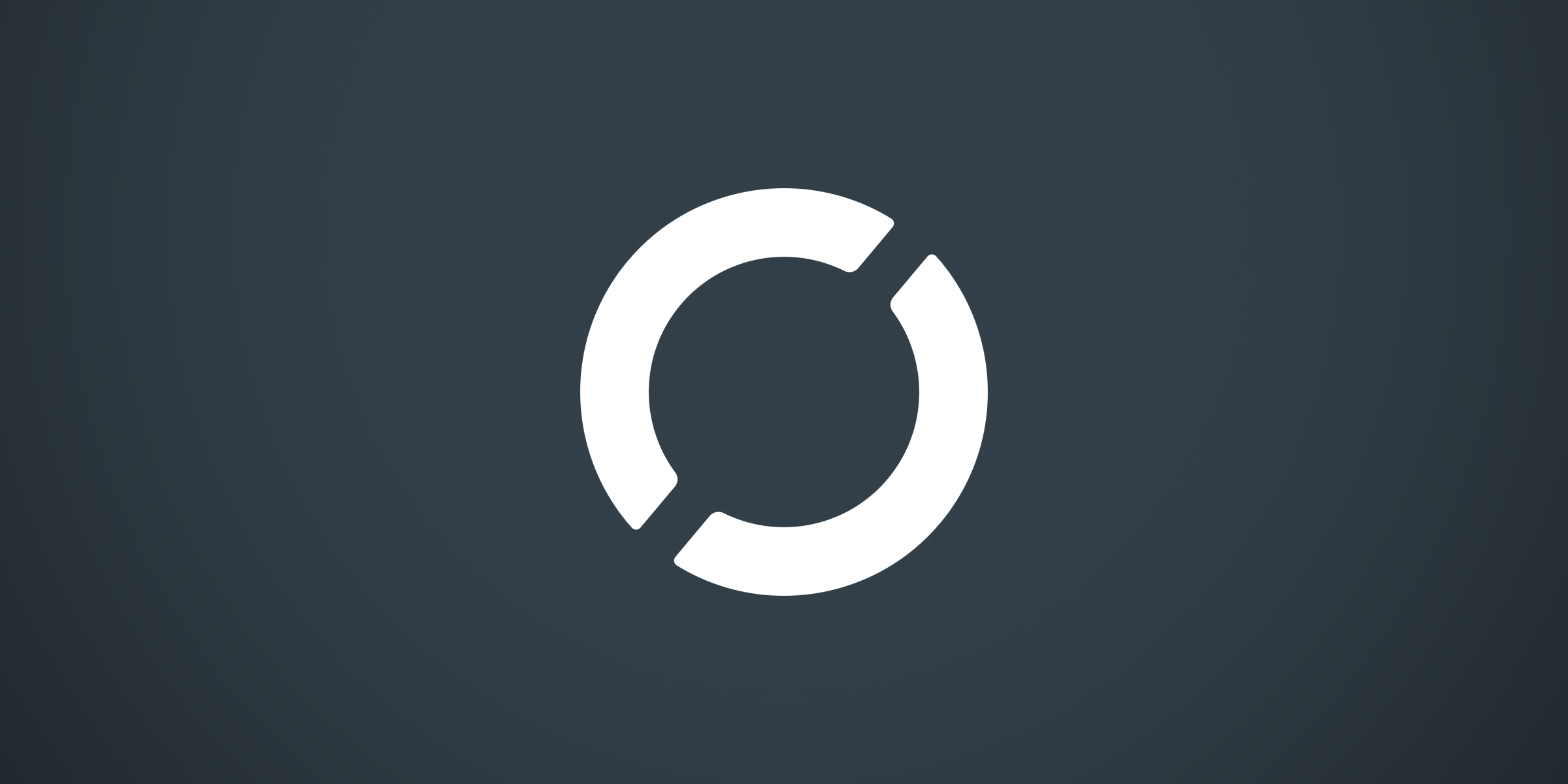You can print to PDF natively. That's built into the OS. Preview also beats the crap out of pretty much any PDF reader for Windows (though both versions of Edge aren't that bad). Also, Adobe Reader/Acrobat is cross-platform.
TextEdit is a pretty simple text editor. I'm unsure about macro support, but it wouldn't surprise me if that existed. There are also a ton of great text editors out there for Mac that definitely do support macros.
This is a dying breed, but it honestly depends on the program. Certainly a "Window" menu will be able to help you if nothing else.
Yes. A bad habit coming from Windows and Linux is assuming that clicking the Red 'X' closes the program. It doesn't! There are some exceptions to this (System Preferences is one of them) where that IS what it does, but in most cases it closes the window and not the program. The three ways to close a program completely are (a) Right clicking on the program's icon in the dock and selecting "Quit ::name of application::", (b) going to the program's menu in the upper left corner of the screen and selecting that same option, or, my personal favorite, (c) hitting Command-Q which does the same thing. Frankly, I'd just get used to Command-Q as it's way quicker.
You cannot move the top menu bar. The auto-show delay can probably be configured in System Preferences, though.
Sure thing! Any time!
Thank you SO MUCH for your kind reply and the suggestions. That really means a lot!
I am now using Command+Q to close apps, and it's actually quicker.
When it comes to printing to PDF, that does work! I'm trying to figure out how to further compress printed PDF files, as sometimes they come out too big. It looks like Automator can be used for that, but I have not been able to figure out how to do it.