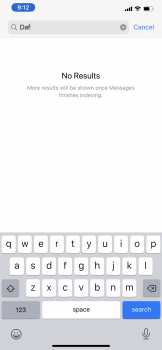OK. I give up! Please can you outline the exact steps I need to do when I get my replacement phone so I can successfully resolve this issue.
Thanks in advance!
Let me know if you have questions.
# How to restore
I have about 400 apps spread over more than a dozen folders and this process took me about 2 hours to download all my apps and put them back to where they were in the order they were originally at. To ensure this occurs in this manner you have to do things sequentially.
It should take you a few hours but once you do it you shouldn’t have any problems with spotlight search again unless your search file gets corrupted somehow. I had this problem starting just prior to the GM release of iOS 13 and it persisted for about 6 weeks until I got fed up and went to an apple store and they recommended just doing a clean install. Once I had exhausted all other avenues I came up with this method outlined below to get my iPhone to as close to it was previously and I would say it got there with 95-99% accuracy and spotlight search hasn’t failed on me since then and has worked as intended.
Good luck and ensure you have backups,
1. If you have synced music via Apple Music, Spotify, or podcasts then delete the files from your device and set them to streaming only. This way when iCloud syncs it won’t try to sync GB’s of data that you don’t need immediately. Same goes for photos, let everything live in the cloud.
2. Take screen shots of everything. Your home screen, your folders and every single page of each folder. So if you have a folder of games and it has 3 pages screen shot every page. This way you’ll have a method for recalling what apps you had downloaded and what their locations were.
3. Ensure anything that doesn’t have an cloud back up and isn’t synced with your iCloud account is saved somewhere. Because when you do this you are just syncing your iPhone with your iCloud account and not restoring to a backup.
4. Unpair your Apple Watch if you have one. This ensures your health data is the most up to date version as possible.
5. Back up to iCloud. This will be your final backup before you erase your device. Make sure everything is toggled in iCloud settings to back up what you want to iCloud such as messages, photos, etc.
6. ENSURE ALL DATA IS SAVED SOMEPLACE ELSE OTHER THAN YOUR PHONE either VIA iCloud or some other service, if not you will LOSE YOUR DATA
7. Once you have ensured your data is safe go into settings and hit the toggle erase all content and settings
8. Once your iPhone has finished erasing all content and settings set it up as new and sync it to your iCloud account. DO NOT restore from an iPhone backup that last backup was made to ensure if a mistake happens you have some recourse. If you restore from a back up you will encounter the same problem with spotlight search as you had previously.
9. Once you have synced your iPhone to your iCloud account now it’s time to re-install all your apps, I used this step to remove any apps I didn’t think I needed anymore. This is where those screen shots will come in handy
10. You can re-pair your Apple Watch at this point if you want to. It’ll take a while for the health data to sync as it only sync’s when connected to a charger and on WiFi.
11. If you have folders for different collections of apps (utilities, games, business, etc) I suggest you download and organize a single folder at a time. This way that folder is done and completed and you can move on to the next.
12. You’ll need to multi select apps on the home screen, if you don’t know how to do that watch this video ([How to move multiple apps at once on iPhone and iPad](https://www.idownloadblog.com/2017/07/03/how-to-move-multiple-home-screen-icons-iphone-ipad/). Knowing how to multi select apps and drop them into a single folder is key on how to do this quickly, if not then you’ll spend all day organizing apps.
13. Now referencing the screen shots you had previously taken, I recommend pulling them up on a second device such as an iPad, MacBook, etc so that you can glance at the images rather than bouncing back and fourth between the two
14. You can try searching the entire app store to look for your app or you can hit your account icon in the top left, select purchases and not on this iPhone. Doing it this way will allow you to only search though what you’ve purchased and that you haven’t previously downloaded to your iPhone.
15. Now referencing all the apps in your first folder (I keep referencing folders but that’s how I organize my home screen) I download everything from that folder before I go back to the home screen. Once I have found everything I want downloaded in that folder I go out to the home screen and use multi select to select all those apps that go inside that folder and drop them in. I then go inside that folder, organize the apps in the sequence I want them in and then I’m done with the first folder. I now move on to the next folder and so on until I’m done.
16. Finally I sign into only those accounts that are necessary at a baseline and sync them with my iPhone.
17. If you use Apple Music and want to download all your music from there you should follow these instructions. [How-To: Download all Apple Music on iPhone or iPad locally using iTunes - 9to5Mac](https://9to5mac.com/2016/10/03/how-to-download-all-apple-music-iphone-ipad-itunes/)