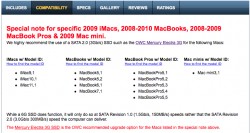MOD NOTE: Continued from this thread started in 2011.
NOTE: For the MacBook Pro Retina, read the bottom section.
Introduction
I see questions about SSDs being posted everyday and they often ask the same questions. My goal is not to stop people from making new threads, absolutely not. However, I think it would be good to have one big post/thread that includes the basic information about SSDs, which can then be linked to posts asking about SSDs. The idea of this thread is that anyone can contribute to it. If you think something is missing, please PM me. You can either write it yourself which I will then add (and cite you of course) or you can ask me to investigate and write about it. I would prefer you writing it yourself because my time is limited (I have mod duties and some real work to do as well).
SSD vs HD - Is SSD worth it?
This gets asked a lot but there is no single answer to it. With HD, you get lots of capacity for very little $. With SSD, you pay the premium even for very little amount of storage. For the record, a 60GB SSD costs roughly the same as 1TB 2.5 or 2TB 3.5 HD at the moment. The reason why there is no one right answer is that we all have different usages. If all you need is less than 120GB for example, then 120GB SSD for ~$200-250 doesnt sound that bad, given the huge performance increase.
So what is the performance difference then? Enormous. Hard drives have latency of several milliseconds (ms) whereas SSDs latency is measured in microseconds (µs). Depending on the SSD and HD, the SSD can easily have over 100 times lower latency. The latency isnt the only thing that separates them. SSDs sport much higher read and write speeds. Regular HDs top out at around 150MB/s but the fastest SATA 3Gb/s SSDs can provide up to 285MB/s, which is the maximum of SATA 3Gb/s. SATA 6Gb/s SSDs can offer speeds of up to 550MB/s currently, over three times faster than traditional HDs. Just to show the capability of SSDs, there are some enterprise level SSDs that deliver speeds of over 3GB/s.
Western Digital VelociRaptor 600GB vs Intel 320 Series 160GB
SSD vs HD - boot time
The performance difference isn't the only advantage. Since SSDs have no moving parts, they are inaudible. HDs, especially 7200rpm ones, can be quite noisy when reading or writing data. SSDs also run cooler and in some cases use less energy (there are different results on this. Some say it increases the battery life, some say it stays the same or even degrades).
A good SSD is also a lot more reliable. Most of us should be aware that HDs are very unreliable and some of us have experienced HD failures and even data loss. HDs have moving parts so sooner than later they will wear out, that is a fact. However, don't think your SSD is immortal though. NANDs lose their charge after about 10 years so that is about the maximum life span of an SSD. Of course, something else may fail sooner, for example the controller. There is also the wear out factor which will be covered later (finite amount of P/E cycles).
What does SSD speed up?
While I said the performance difference is enormous, it is still limited to certain tasks. It cant speed your encoding times because the drive is not the bottleneck, its most likely the CPU. In games, it may speed up game loading times but the actual frame rate and graphics will not be improved, again because the drive is not the bottleneck.
SSD will speed up anything that involves reading or writing of the drive. Tasks like that include but are not limited to: booting, launching apps and file transfers. People say that the OS feels more responsive with an SSD, which can be true because your slow HD was the bottleneck before. If your OS is in the SSD, then the swap file will be there too so in case you run out of RAM, the system shouldnt feel as unresponsive as with an HD because the SSD is so fast.
Which SSD to buy?
I again want to start off by saying that there is no single answer to this. It all depends on your budget, needs and Mac. Here are a few things to consider:
1. Capacity. How much capacity are you going to need? This is the number one element in determining what SSD to buy.
2. Budget. This could be the first one too but in my opinion, it is useless to buy an SSD that cannot fulfill your needs.
3. Mac. Different Macs have different SATA revisions and even different drive form factors. You should buy one that is the most suitable for your Mac.
4. Usage. For general usage, it wont matter much what SSD you get but if you are getting an SSD for serious work, then it can be crucial to get one with the best performance.
So what SSD to buy for what Mac? Lets see:
Any Mac with SATA 1.5Gb/s or SATA 3Gb/s (i.e. pre-2011 Macs): Intel 320 Series. Why? Because it is relatively fast, reasonably priced and probably the most reliable MLC SATA SSD on the market at the moment. Intel also offers an OS-independent firmware updater so you wont need Windows to update its firmware.
Macs with SATA 6Gb/s: This just got a lot harder. I have yet to see a totally trouble-free SATA 6Gb/s SSD. No matter what SSD you pick, there seems to be some issues. All 6Gb/s SandForce based SSDs seem to be having a share of issues which look like firmware related. Intel 510 Series isnt perfect either. There seem to be random slow downs and long boot times with that SSD. Crucial m4/Micron C400 uses the same controller as Intel 510 Series and thus shares the same issues. In fact, Crucial even pulled MacBook Pro from supported machines list.
Its important to note that there are plenty of users with no issues. For example AnandTech tried to recreate the issue in their 2011 MBP review but they were not able to do it. Its also worth it to note that at least 17 MBPs are experiencing some SATA issues. Moreover, 2011 MBPs are supposed to have two SATA III ports, but some of the earlier versions only have one SATA III port. MBPs built in late May and June most likely have two SATA III ports. Some users have stated that they have two SATA III ports even though they bought their Macs at an earlier time.
Performance degradation and TRIM
TRIM is a command that allows the operating system to inform the SSD controller which files are no longer in use. In other words, when you delete something from the ssd, the operating system does not erase the actual data from the drive, the OS will just mark that space as free space and overwrite the data when needed.
However, the issue with mainstream SSDs with MLC NAND is that only blocks can be erased, individual pages cannot be. To make this simpler, think page as a file and block as a folder. So, if you want to delete one file (page) inside a folder (block), the whole whole folder needs to be erased and rewritten to get rid of that file. The issue raises when you don't have TRIM because the SSD controller still thinks that the file is in use. When the OS decides to overwrite that file, you first need to read the whole block to the cache (usually DRAM) and then you can rewrite the folder (block). The difference is that if you had an empty block, only the write action would have to be done. Now the SSD needs to read the while block first and then write. For the end-user, that appears as performance degradation. It looks like your write speeds have gone and they can easily degrade by 50%.
With TRIM, the OS can inform when a file has been deleted and the SSD controller can do this action in the background. You won't have useless files floating around, thus write speeds will remain great.
Windows 7 supports TRIM on all SSDs. As of Mac OS X Snow Leopard 10.6.6, TRIM is enabled on 2011 Macs with SSDs. OS X Lion is to add TRIM support for all Apple SSDs. As of DP4, third party SSDs are not supported. This may change in the future though. For third party SSDs, there is TRIM Enabler, but it is known to cause problems for some SSDs see the forum thread for more info).
AnandTech's article covers this through with a great example. If you are interested in this whole performance degradation issue, read that, it will open your eyes a lot. In my opinion, the performance degradation issue is overhyped. Most of today's SSDs have very effective garbage collection which helps if your OS does not support TRIM. A good SSD will experience little to no degradation, even without TRIM.
--------------------------------------------------------------------
NOTE: This is still in progress and you can help me building it by PMing me. I plan on updating this when new information is released too.
To do list:
Mid 2012 to Early 2013:
NOTE: For the MacBook Pro Retina, read the bottom section.
Introduction
I see questions about SSDs being posted everyday and they often ask the same questions. My goal is not to stop people from making new threads, absolutely not. However, I think it would be good to have one big post/thread that includes the basic information about SSDs, which can then be linked to posts asking about SSDs. The idea of this thread is that anyone can contribute to it. If you think something is missing, please PM me. You can either write it yourself which I will then add (and cite you of course) or you can ask me to investigate and write about it. I would prefer you writing it yourself because my time is limited (I have mod duties and some real work to do as well).
SSD vs HD - Is SSD worth it?
This gets asked a lot but there is no single answer to it. With HD, you get lots of capacity for very little $. With SSD, you pay the premium even for very little amount of storage. For the record, a 60GB SSD costs roughly the same as 1TB 2.5 or 2TB 3.5 HD at the moment. The reason why there is no one right answer is that we all have different usages. If all you need is less than 120GB for example, then 120GB SSD for ~$200-250 doesnt sound that bad, given the huge performance increase.
So what is the performance difference then? Enormous. Hard drives have latency of several milliseconds (ms) whereas SSDs latency is measured in microseconds (µs). Depending on the SSD and HD, the SSD can easily have over 100 times lower latency. The latency isnt the only thing that separates them. SSDs sport much higher read and write speeds. Regular HDs top out at around 150MB/s but the fastest SATA 3Gb/s SSDs can provide up to 285MB/s, which is the maximum of SATA 3Gb/s. SATA 6Gb/s SSDs can offer speeds of up to 550MB/s currently, over three times faster than traditional HDs. Just to show the capability of SSDs, there are some enterprise level SSDs that deliver speeds of over 3GB/s.
Western Digital VelociRaptor 600GB vs Intel 320 Series 160GB
SSD vs HD - boot time
The performance difference isn't the only advantage. Since SSDs have no moving parts, they are inaudible. HDs, especially 7200rpm ones, can be quite noisy when reading or writing data. SSDs also run cooler and in some cases use less energy (there are different results on this. Some say it increases the battery life, some say it stays the same or even degrades).
A good SSD is also a lot more reliable. Most of us should be aware that HDs are very unreliable and some of us have experienced HD failures and even data loss. HDs have moving parts so sooner than later they will wear out, that is a fact. However, don't think your SSD is immortal though. NANDs lose their charge after about 10 years so that is about the maximum life span of an SSD. Of course, something else may fail sooner, for example the controller. There is also the wear out factor which will be covered later (finite amount of P/E cycles).
What does SSD speed up?
While I said the performance difference is enormous, it is still limited to certain tasks. It cant speed your encoding times because the drive is not the bottleneck, its most likely the CPU. In games, it may speed up game loading times but the actual frame rate and graphics will not be improved, again because the drive is not the bottleneck.
SSD will speed up anything that involves reading or writing of the drive. Tasks like that include but are not limited to: booting, launching apps and file transfers. People say that the OS feels more responsive with an SSD, which can be true because your slow HD was the bottleneck before. If your OS is in the SSD, then the swap file will be there too so in case you run out of RAM, the system shouldnt feel as unresponsive as with an HD because the SSD is so fast.
Which SSD to buy?
I again want to start off by saying that there is no single answer to this. It all depends on your budget, needs and Mac. Here are a few things to consider:
1. Capacity. How much capacity are you going to need? This is the number one element in determining what SSD to buy.
2. Budget. This could be the first one too but in my opinion, it is useless to buy an SSD that cannot fulfill your needs.
3. Mac. Different Macs have different SATA revisions and even different drive form factors. You should buy one that is the most suitable for your Mac.
4. Usage. For general usage, it wont matter much what SSD you get but if you are getting an SSD for serious work, then it can be crucial to get one with the best performance.
So what SSD to buy for what Mac? Lets see:
Any Mac with SATA 1.5Gb/s or SATA 3Gb/s (i.e. pre-2011 Macs): Intel 320 Series. Why? Because it is relatively fast, reasonably priced and probably the most reliable MLC SATA SSD on the market at the moment. Intel also offers an OS-independent firmware updater so you wont need Windows to update its firmware.
Macs with SATA 6Gb/s: This just got a lot harder. I have yet to see a totally trouble-free SATA 6Gb/s SSD. No matter what SSD you pick, there seems to be some issues. All 6Gb/s SandForce based SSDs seem to be having a share of issues which look like firmware related. Intel 510 Series isnt perfect either. There seem to be random slow downs and long boot times with that SSD. Crucial m4/Micron C400 uses the same controller as Intel 510 Series and thus shares the same issues. In fact, Crucial even pulled MacBook Pro from supported machines list.
Its important to note that there are plenty of users with no issues. For example AnandTech tried to recreate the issue in their 2011 MBP review but they were not able to do it. Its also worth it to note that at least 17 MBPs are experiencing some SATA issues. Moreover, 2011 MBPs are supposed to have two SATA III ports, but some of the earlier versions only have one SATA III port. MBPs built in late May and June most likely have two SATA III ports. Some users have stated that they have two SATA III ports even though they bought their Macs at an earlier time.
Performance degradation and TRIM
TRIM is a command that allows the operating system to inform the SSD controller which files are no longer in use. In other words, when you delete something from the ssd, the operating system does not erase the actual data from the drive, the OS will just mark that space as free space and overwrite the data when needed.
However, the issue with mainstream SSDs with MLC NAND is that only blocks can be erased, individual pages cannot be. To make this simpler, think page as a file and block as a folder. So, if you want to delete one file (page) inside a folder (block), the whole whole folder needs to be erased and rewritten to get rid of that file. The issue raises when you don't have TRIM because the SSD controller still thinks that the file is in use. When the OS decides to overwrite that file, you first need to read the whole block to the cache (usually DRAM) and then you can rewrite the folder (block). The difference is that if you had an empty block, only the write action would have to be done. Now the SSD needs to read the while block first and then write. For the end-user, that appears as performance degradation. It looks like your write speeds have gone and they can easily degrade by 50%.
With TRIM, the OS can inform when a file has been deleted and the SSD controller can do this action in the background. You won't have useless files floating around, thus write speeds will remain great.
Windows 7 supports TRIM on all SSDs. As of Mac OS X Snow Leopard 10.6.6, TRIM is enabled on 2011 Macs with SSDs. OS X Lion is to add TRIM support for all Apple SSDs. As of DP4, third party SSDs are not supported. This may change in the future though. For third party SSDs, there is TRIM Enabler, but it is known to cause problems for some SSDs see the forum thread for more info).
AnandTech's article covers this through with a great example. If you are interested in this whole performance degradation issue, read that, it will open your eyes a lot. In my opinion, the performance degradation issue is overhyped. Most of today's SSDs have very effective garbage collection which helps if your OS does not support TRIM. A good SSD will experience little to no degradation, even without TRIM.
--------------------------------------------------------------------
NOTE: This is still in progress and you can help me building it by PMing me. I plan on updating this when new information is released too.
To do list:
- Performance, different usages etc. Will get this done ASAP
Performance degradation and TRIM - What it is, how it works, is it necessary, support in OS X etc- List of SSDs with specifications and their current compatibility with Macs and OS X (maybe a fancy table?)
- Alternative methods (OptiBay, external SSD etc)
- Wear out (finite amount of P/E cycles)
Mid 2012 to Early 2013:
- Proprietary interface (SATA based)
- Aftermarket SSDs available from Transcend and OWC
- Also possible to use mSATA (form factor) SSDs with adapter
- Proprietary interface (PCI-e based)
- Aftermarket SSDs available from OWC
Last edited: