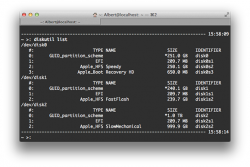Ok, from what I read and learned by doing a couple DIY fusion drive setups, heres some helpful stuff for you. While some say you can create a fusion drive with one connected externally, I do not recommend this. I created fusion drives with my mid 2010 MBP 13" (MacBookPro7,1) and a friends 2011 MBP 17. I used a data doubler kit from OWC to add second internal drive, but, ifixit.com has a similar unit. OWC has some great videos for installing anything for each specific mac line, either on their site or their youtube channel (links below).That'd be great!
Would surely save me hours of fishing and sifting around looking the stuff up....
Optical drive: When you remove your optical drive from your MBP, while you can get an external box and connect via USB when you need it, you will not be able to play DVDs using DVD Player app. You will, however, be able to play them using VLC or that other mac video player app (cant recall the name ATM).
Some preparation:
First off, make a bootable USB thumb drive with version of OS X you will be using, easy way here: http://liondiskmaker.com
After installing both drives, format each, using 1 partition, be sure to use GUID partition table and Mac OS X Journaled (regular). If you use a multi-boot system where you use Windows, you will not be able to do a DIY fusion drive. (It is not recommended to create a fusion drive from multi-partitioned drives.)
Before creating the fusion drive, if you want a recovery partition on your HDD, first install OS X on the HDD. When you select the disks for your fusion drive, dont just use disk0 disk1 as in most instructions you will find, be sure to select the sub-partition that does not include the recovery sub-partition (marked Apple_HFS), (in the example pic below, if disk0 is your HDD, select disk0s2). (The recovery partition will start with Apple_Boot and be 650MB in size.) Then, when you create the fusion drive, while it will erase the data, it will retain the recovery partition. Once you create the fusion drive and install OS X, you can either do a clean install or merge from a backup.
As far as the fusion drive goes, it doesnt matter where you physically install each drive, what does matter is that you specify your SSD as the first drive in the logical group when you create the fusion drive. I.E., if, in the pic below, your HDD is disk0, SSD disk1, your command line would look like this: diskutil cs create MyFusionDrive disk1 disk0s2.
Also, be sure to have a backup solution. If you have a problem with one of the drives, you will need to revert or delete" the fusion drive, and when you do, you will lose all your data. A fusion drive is not a cache system, it is a file management system, so, frequently used files will be stored on the SSD, not frequently will be stored on the HDD, but, otherwise, as far as apps go, OS X treats the fusion drive as a single drive (apps only see one drive, OS X handles which physical drive files land on, on a system level, apps are unaware of the two drives).
Note: Keep in mind, if you see the CoreStorage terminal command, cs is shorthand for CoreStorage and can be used interchangeably.
Ok, heres the easy directions:
http://www.appleexaminer.com/MacsAndOS/Recommendations/FusionDrive/FusionDrive.html
Here are more notes if you want to read more on the subject. Keep in mind, most of this material is 1-2 years old, but, still relevant.
http://blog.macsales.com/17624-os-x...tup-option-for-non-fusion-drive-equipped-macshttp://www.macworld.com/article/2014011/how-to-make-your-own-fusion-drive.html
http://www.cnet.com/how-to/how-to-make-a-custom-corestorage-drive-in-os-x/
http://macs.about.com/od/diyguidesprojects/ss/Setting-Up-A-Fusion-Drive-On-Your-Current-Mac.htm
http://www.zdnet.com/article/more-on-diy-fusion-drives/
http://blog.macsales.com/19994-further-fusion-testing
http://hints.macworld.com/article.php?story=2014030311173257
http://www.xlr8yourmac.com/feedback/FusionDriveDIYmacpro.html
http://www.theregister.co.uk/2013/11/26/cold_fusion_revisited_on_a_vintage_macbook_pro/?page=1
Note: I created fusion drives with Mavericks, and it still works fine after upgrading to Yosemite on both machines.
For swapping your optical drive for an HDD/SSD:
OWCs laptop center : http://eshop.macsales.com/shop/powerbook-ibook-macbook/
OWCs installation videos: http://eshop.macsales.com/installvideos/
or at youtube: https://www.youtube.com/user/OWCmacsales/playlists?sort=dd&shelf_id=1&view=50
OWC also sells an external USB case you can put your optical drive into.