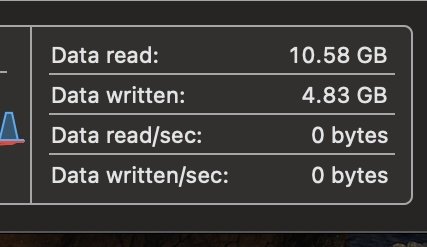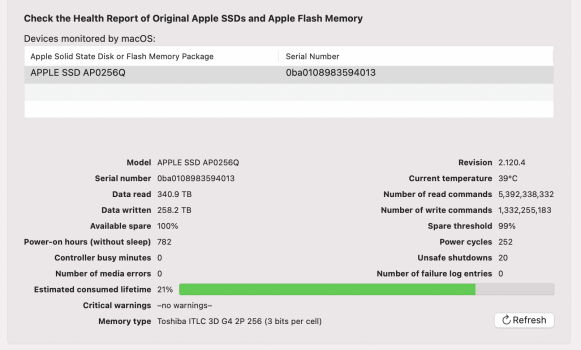Watch the delta for a few weeks and you'll see if you have a problem.View attachment 1770032
View attachment 1769970
View attachment 1769971
My refurbished Mac Mini 8/256 arrived a few days ago, should I be concerned at the data units written or is this normal? It’s not had a huge amount of use by me since it arrived.
Got a tip for us?
Let us know
Become a MacRumors Supporter for $50/year with no ads, ability to filter front page stories, and private forums.
ssd swap - high usage of Terabytes Written
- Thread starter Forti
- WikiPost WikiPost
- Start date
- Sort by reaction score
You are using an out of date browser. It may not display this or other websites correctly.
You should upgrade or use an alternative browser.
You should upgrade or use an alternative browser.
- Status
- The first post of this thread is a WikiPost and can be edited by anyone with the appropiate permissions. Your edits will be public.
Actually, not so on both counts. I am a case in point. At my peak, I was writing 1-1.5 TB/day. By any measure, this would wear out the SSD before the useful life of the machine. Even disregarding that, there could be potential performance issues. As far as "nothing you can do about it", read the Wiki. Many have been helped. I am now down to less than 50GB/day.Wow 101 pages. And no one has even speculated in the difference between Gray and silver case or if plugged in with mains at 230/110 59/60hz But every other speculation is present, I’m sure we will reach 2000 pages
but at the end of the day there is nothing that any one here can do. And guess what it does not even matter as even the highest read writes still means that the SSD will last longer than the average ownership period or the useful life of the built in battery.
Last edited:
Yes, from last reboot/power on. Your numbers are not bad, but if you want to lower them, follow the suggestions on the first post/Wiki of this thread.Is the data written value shown in Activity Monitor based from last power on? 4.83gb in 2 hours of usage today which was mainly web browsing and YouTube.
Safari has the tab-overview screen to see the contents, and Edge allows you to position tabs vertically so that you can read the full title. There are extensions that allow you to see the page content by hovering over the tab, without having to open it.I have seen that stated before but when I have to do a mass edit of the wiki I am a sysop for and have more than 15 tabs open I can only see the icons so I don't understand how that can help the workflow if you constantly keep them open (my process is - make the changes, close the tab, and go to the next in the list)
Unless one has perfect memory or a way to sort through the tabs I can't see how doing this is efficient.
If I need more than about 20 tabs, I would use new windows, which also allows the contents to be categorized (Wiki pages, task boards and workflow, network storage, infrastructure consoles, code repositories etc.).
I would agree that tabs shouldn't be left open beyond their likely re-use within some defined period. i.e. I might keep some documentation pages open while I'm working on a problem, but once it's done and committed to source control, the docs or reference articles can be closed. However, documents that I am working on concurrently are best left open (even if suspended due to inactivity) because otherwise I would lose time re-opening them and getting back to the section that I was working on. The same with operational consoles - It takes tike to construct the views of all the data you want to monitor, so I don't want to do this every day.
Thanks, I’ve now followed the recommendations in the first post. I monitored the data written value last night while browsing and watching YouTube using Firefox. Over 2.5 hours this reached 1gb and then jumped up to 2.5gb when I opened Lightroom and swap memory was required. With these figures I hopefully shouldn’t have many problems with SSD lifespan.Yes, from last reboot/power on. Your numbers are not bad, but if you want to lower them, follow the suggestions on the first post/Wiki of this thread.
why does WhatsApp use so much swap? Swap was around 2 GB when I closed WhatsApp. After that 700 mb and even after re opening WhatsApp, it stays at 700-800 mb swap.
Edit: Yesterday I got apple care so I doesn't care. I was honest with myself and I probably use this machine for around 3 years so if something happens I have AC.
Edit: Yesterday I got apple care so I doesn't care. I was honest with myself and I probably use this machine for around 3 years so if something happens I have AC.
Just found the 16/256gb Mini is now available on the U.K. Apple refurbished store for £759, I’m going to return the 8/256gb and swap to the 16/256gb. A £170 premium over what I paid for the 8gb Mini but probably worthwhile long term. The ram on the 8gb definitely gets used up very fast once I open Photoshop or Lightroom so the additional headroom before resorting to swap will be nice.
I wouldn’t say it was extensive at all but launching Lightroom did result in all available RAM being used and swap memory being required. Launching Lightroom alone would add 1.5-2.5gb written data immediately and this matched the swap size figure. I’ve mainly upgraded to give more headroom and to help avoid swap memory. When I found the 16gb model in the Apple refurbished store I decided it was worth the upgrade.sneeks may I ask you about your lightroom experience in regards to this extensive swapping issue? thanks!
According to the latest Tinker Tool System, my 8GB RAM / M1 MBP has used a shocking 21% of SSD Disk life since Mid December which gives a disk life of two years or less. Actual runtime 782 hours. (Drive DX concurs and shows 234TB written to disk) My old 2018 Intel Mac Mini has used about 4%. MBP Also has a bad case of runaway Kernel Tasks.
Thoughts or ideas?
Thoughts or ideas?
Attachments
Have you tried implementing the fixes described on the first post of this thread? Worth a try especially since the disk has written such a large amount / is writing at a very fast rateAccording to the latest Tinker Tool System, my 8GB RAM / M1 MBP has used a shocking 21% of SSD Disk life since Mid December which gives a disk life of two years or less. Actual runtime 782 hours. (Drive DX concurs and shows 234TB written to disk) My old 2018 Intel Mac Mini has used about 4%. MBP Also has a bad case of runaway Kernel Tasks.
Thoughts or ideas?
Ouch!According to the latest Tinker Tool System, my 8GB RAM / M1 MBP has used a shocking 21% of SSD Disk life since Mid December which gives a disk life of two years or less. Actual runtime 782 hours. (Drive DX concurs and shows 234TB written to disk) My old 2018 Intel Mac Mini has used about 4%. MBP Also has a bad case of runaway Kernel Tasks.
Thoughts or ideas?
What is your typical usage? Which applications? which browser and how many tabs?
How much swap space do you typically use? I found that this was the biggest driver of high disk write volumes.
Moving to Edge browser with either the automated timed tab suspension (set to 30 minutes without use), or using the "Tab Discard" extension made a huge difference to my memory usage compared to Safari, and this was reflected in much smaller disk write volumes (from c. 500GB/day to 50-100GB/day).
Upgrading to MacOS 11.3 also may have helped somewhat.
Is it because there isn't enough RAM or is it because Lightroom is doing something silly like writing temp files to the SSD?I wouldn’t say it was extensive at all but launching Lightroom did result in all available RAM being used and swap memory being required. Launching Lightroom alone would add 1.5-2.5gb written data immediately and this matched the swap size figure. I’ve mainly upgraded to give more headroom and to help avoid swap memory. When I found the 16gb model in the Apple refurbished store I decided it was worth the upgrade.
According to the latest Tinker Tool System, my 8GB RAM / M1 MBP has used a shocking 21% of SSD Disk life since Mid December which gives a disk life of two years or less. Actual runtime 782 hours. (Drive DX concurs and shows 234TB written to disk) My old 2018 Intel Mac Mini has used about 4%. MBP Also has a bad case of runaway Kernel Tasks.
I would also ask what size SSD is in the Mac. 256 GB is IMHO too small. I wouldn't go any smaller than 512 GB and would lean toward 1 TB. 21% in 5 months is definitely a problem as one would hit 100% in 23.8 months.Ouch!
What is your typical usage? Which applications? which browser and how many tabs?
How much swap space do you typically use? I found that this was the biggest driver of high disk write volumes.
Moving to Edge browser with either the automated timed tab suspension (set to 30 minutes without use), or using the "Tab Discard" extension made a huge difference to my memory usage compared to Safari, and this was reflected in much smaller disk write volumes (from c. 500GB/day to 50-100GB/day).
Upgrading to MacOS 11.3 also may have helped somewhat.
I’m assuming RAM as a good portion of it is used up before I even open Lightroom or Photoshop. I’m not sure how to check more thoroughly.Is it because there isn't enough RAM or is it because Lightroom is doing something silly like writing temp files to the SSD?
What are you running that you are using up "a good portion of" your RAM before you even open Lightroom or Photoshop? I use the open source Stats to monitor my RAM usage on my old 2013 8 BG iMac and only go north of 70% when I watch Youtube videos, play Hearthstone, or play Raid Shadow legends.I’m assuming RAM as a good portion of it is used up before I even open Lightroom or Photoshop. I’m not sure how to check more thoroughly.
256GB all I need and could afford at the time. Plan to upgrade to a 14-inch MBP when they arrive.I would also ask what size SSD is in the Mac. 256 GB is IMHO too small. I wouldn't go any smaller than 512 GB and would lean toward 1 TB. 21% in 5 months is definitely a problem as one would hit 100% in 23.8 months.
That's really disappointing and it's hard to say if it was intended or not, but Apple should face another class lawsuit for planned obsolescence.According to the latest Tinker Tool System, my 8GB RAM / M1 MBP has used a shocking 21% of SSD Disk life since Mid December which gives a disk life of two years or less. Actual runtime 782 hours. (Drive DX concurs and shows 234TB written to disk) My old 2018 Intel Mac Mini has used about 4%. MBP Also has a bad case of runaway Kernel Tasks.
Thoughts or ideas?
Last edited:
The flaw there is not everyone is seeing this.That's really disappointing and it's hard to say if it was intended or not, but Apple should face another class lawsuit for planned obsolescence.
For example, one person reported 1.03 TB for 8 hr in a month and another reported 4.3 TBW over 5 months (0.86 TB per month). When put in the context of The SSD Endurance Experiment: They’re all dead a linear progression is perfectly reasonable and taking the 600 TBW a bank using an M1 as a postgres server got (and there is something wonky about the numbers) that works about to 50 years for the first and 68 years for the second. Prey tell how is 50 years grounds for a class lawsuit for planned obsolescence?
Well, refering to these lab test, it has nothing to do with real life usage on macOS. That's just different environment and conditions. Notice that there are owners of previous MPs generations who report only couple % of usage after a few years keeping the same habits, task they do on their previous machines, workflow and working in the same conditions in general. Despite the fact that these SSDs may POTENTIALLY last for years, it's not likely you achieve these numbers in these conditions. That's HUGE GAP. Do you find it as improvement or downgrade?The flaw there is not everyone is seeing this.
For example, one person reported 1.03 TB for 8 hr in a month and another reported 4.3 TBW over 5 months (0.86 TB per month). When put in the context of The SSD Endurance Experiment: They’re all dead a linear progression is perfectly reasonable and taking the 600 TBW a bank using an M1 as a postgres server got (and there is something wonky about the numbers) that works about to 50 years for the first and 68 years for the second. Prey tell how is 50 years grounds for a class lawsuit for planned obsolescence?
Last edited:
Get an external thunderbolt enclosure and a m.2 ssd.According to the latest Tinker Tool System, my 8GB RAM / M1 MBP has used a shocking 21% of SSD Disk life since Mid December which gives a disk life of two years or less. Actual runtime 782 hours. (Drive DX concurs and shows 234TB written to disk) My old 2018 Intel Mac Mini has used about 4%. MBP Also has a bad case of runaway Kernel Tasks.
Thoughts or ideas?
Mine is barely slower than the internal drive and it's easy to replace when you're 'out-of-writes'.
Might set you back $200-$300, but you'll never have to worry about this again.
I came across this simple way of checking swap and i find it interesting that apple disabled all time swap on m1 macs as the value would be too largeHi,
I have Mac mini m1 256/16 for almost 8 days. After those 8 days I can see 0.9 TB written.
From what I found on the web this ssd should last for ~~150 TBW. After 8 days I have 0.9 TBW
I checked on my MacBook Pro 13" from 2018, 256/16 as well. I used both machines for the same task (99% of time it's coding, swift, javascript etc).
Macbook 2018 - 47.5 TBW (after over 2years and 3-4 months)
Mac mini m1 - 0.9 TBW (after 8 days).
On both machines I used the DriveDx tool to check it.
To be honest I'm a bit surprised and scared at the same time. With this I should be near the 150TBW limit in next ~~2 years. Normally I would be like "ee ok, I will just replace it" - but here, with Mac mini I can't
Any thoughts on this?
*****
My addition:
Mac Pro Big Sur 10 months - ~ 67TB
MacBook Pro M1 5 months - ~ 51.4TB
Something's not right. But last few days the GB/day seem to have dropped on 11.3b7
HaraldS
*****
How to install smartmontools: Open the terminal by searching forterminalor navigating to/Applications/Utilities/and double clicking the Terminal app. Download homebrew from https://brew.sh or run the command in terminal:
/bin/bash -c "$(curl -fsSL https://raw.githubusercontent.com/Homebrew/install/HEAD/install.sh)".
Then run the command:
brew install smartmontools.
After it installs you can run the command:
smartctl -a disk0.
If you are running on Apple Silicon (M1) then the tool is/opt/homebrew/bin/smartctland if you are running on Intel it will be at/usr/local/bin/smartctl.
If all that is too complicated, you can download and install my simplified version that just displays relevant data from your internal NVMe SSD. Equivalent to the final pane insmartctl -a disk0. There is an installer package on GitHub that will install into /usr/local/bin after you supply your admin password: smartTBW. After it is installed you can run the command with:
/usr/local/bin/smartTBW
The code is here: https://github.com/jamesdbailey/smartTBW
_______________________________________________________
A list of tweaks/fixes to try to fix excessively high writes on M1 by @TheSynchronizer
These are ordered by most effective in reducing writes, so it's a good order to try them in. For relevant screenshots, go to this thread.
I am additionally suggesting an update to 11.3. I have just recently updated to 11.3, currently have 65 Tabs open, and my Swap Used is at 0 for the first time since purchasing this machine. --- leons
- Using a browser with tab discarding - As of Big Sur 11.2.3 this is the most effective step to try to reduce writes. Do note that you're only going to notice improvements if you browse with more than 5 tabs, or if you often close and open new tabs.
Currently, Safari is unfortunately often a major culprit in writing excessive data to the SSD, especially due to it's excessive website data caching. Safari will often cache any tab you close to 'Safari Web Content (Cached)', which is kept in your memory, and if any other app requires your RAM the cached website data gets written as swap to the SSD. Secondly, Safari has no tab discarding/sleeping features which means that the more tabs you open, the more memory used, which leads to excessive SSD swap writing.
Solution: Switching to one of the many alternative M1 native browsers available, and installing a tab discarding extension such as Auto Tab Discard. Many viable options exist, but in terms of memory efficiency the best options include Brave, Firefox, and Vivaldi. Alternatively you can also use Chrome, or Microsoft Edge but Edge lacks the cache disabling flags and it requires setting the Edge cache folder to Read Only. All of these browsers support Auto Tab Discard (Firefox has it in it's native extension store), with Brave, and Vivaldi both being Chromium browsers which allows them to access the large Chrome Extension Web Store.
Once you choose one of these browsers (feel free to try them all), the next step is to download and configure Auto Tab Discard. This extension releases the memory of tabs that do not need to be actively taking it, but your scroll position on the page is preserved so that when you click back on the tab it appears as if nothing happened. Once you've installed ATD to your browser, click on the extension icon and go into options, and here you can configure how you want ATD to behave.
I recommend discarding inactive tabs after 1 minute, when the number of inactive tabs reaches 2. Set maximum number of tabs to check for discarding per automatic discarding request to 500, and the number of allowed simultaneous discarding jobs to 1000. The rest of the options are up to you.
The last optimisation step to take is to turn off browser caching.
For Brave / Vivaldi: open a new tab and type chrome://flags .Once in here, search 'caching' and enable 'Turn off caching of streaming media to disk while on battery power' and 'Turn off caching of streaming media to disk', and disable 'Back-forward cache'. Restart the browser and you're done.
For Firefox: open a new tab and type about:config .Accept the warning message, and search 'cache'. Turn all the browser.cache settings to false by clicking on the 'true' value.
- Adjusting pmset settings - pmset on M1 is responsible for how the mac acts during sleep. On the M1 it is very limited compared to Intel macs, and essentially all the options that are available are safe to toggle on and off. If switching from Safari as above is not enough to fix your writes, then this is the next best step to try.
Open Terminal and type "pmset -g" - this will give you your current pmset settings.
I've set all of the following options to 0:
- powernap - SleepServices - womp - networkoversleep - ttyskeepawake - tcpkeepalive
and have noticed no difference to the function of my M1 mac or any services such as iCloud / Messages syncs etc.
To set them to 0, simply type "sudo pmset -a powernap 0", then enter your password, and press enter. Replace 'powernap' with each of the other setting names to toggle them all to 0. After you do them all, you can check the settings again using "pmset -g".
With all of these options set to 0, my mac writes significantly less data during sleep. Note that the only function that is disabled AFAIK is Remote Locking the Mac from Find My when it's sleeping and connected to Wi-Fi, so if you need this function you will be unable to disable some of these. And if you do notice any other functional difference, simply set them back to 1 with "sudo pmset -a powernap 1".
- Limit spotlight indexing - Spotlight is a great macOS feature, but chances are you do not need to search for everything that it indexes by default. Spotlight indexing writes to the SSD, so limiting this will reduce writes.
Go to System Preferences and then to Spotlight. In here, under the 'Search Results' tab look through all the available categories, and untick any categories that you never need to search for. In 'Privacy' you can directly add any folders you never need to search in. Personally, here I've added all the folders in 'Library' (in Finder click 'Go' in the menu bar, hold option and 'Library' will show up) other than Application Support. You can add most of the folders in here to Privacy because they're generally not of interest to searching, and doing so helps limit unnecessary spotlight indexing.
- Prevent Time Machine Local Snapshots - Time Machine is a great way to backup your system to an external drive, but local snapshots are likely not useful / unnecessary for most people and just a waste of SSD writes.
Go to System Preferences and then to Time Machine. Click 'Options' and press the +, and proceed to add Macintosh HD (your whole system drive) to be excluded, then click Save.
When time comes to make a backup, simply go back into these Options and remove 'Macintosh HD' from the exclusion list to proceed with backing up as normal!
- Limit unneeded startup apps / Intel apps - Rosetta 2 is an amazing technological accomplishment allowing the M1 chip to run x86 software, however running apps through Rosetta 2 is known to take a more memory than M1 native options.
To check which apps are started up with your Mac, go to System Preferences then search Login Items - this shows which apps launch when you boot your Mac. Remove any apps from this list that you do not need / do not use.
To check how many Intel apps you're running, go to Activity Monitor -> CPU, and click the 'Architecture' tab which sorts the app by Intel apps first. Consider finding M1 Native versions of any Intel apps, or closing them when you don't need to use them.
Conclusion:
With all of these steps to try, it's very likely you can reduce your excessive writes to levels that are healthy for the lifetime of the Mac.
To check how healthy your writes are, go to Activity Monitor, then to Disk, and note down the number of 'Data Written'. Next, go to Terminal and type 'uptime', and note down the result. Days are '24 hours'. Take into account that Data Written will count external disk writes, so if you've written to an external drive since booting this value will be innacurate.
Simply divide the number of GB written by the amount of hours your mac has been 'uptime' since last boot. If you're getting under 5GB written per hour, you will have no issues with your SSD during the lifetime of your M1 mac (e.g. if you're writing 5GB / hour, that accounts to 14 years minimum of SSD life on a 256GB SSD).
Hope this helps anyone who is experiencing high writes on M1!
I came across this simple way of checking swap and i find it interesting that apple disabled all time swap on m1 macs as the value would be too large
The doesn't addressed the real world numbers people are reporting. Again one person reported 1.03 TB for 8 hr in a month and another reported 4.3 TBW over 5 months (0.86 TB per month). There doesn't seem to be a pattern here.Well, refering to these lab test, it has nothing to do with real life usage on macOS. That's just different environment and conditions. Notice that there are owners of previous MPs generations who report only couple % of usage after a few years keeping the same habits, task they do on their previous machines, workflow and working in the same conditions in general. Despite the fact that these SSDs may POTENTIALLY last for years, it's not likely you achieve these numbers in these conditions. That's HUGE GAP. Do you find it as improvement or downgrade?
Register on MacRumors! This sidebar will go away, and you'll see fewer ads.