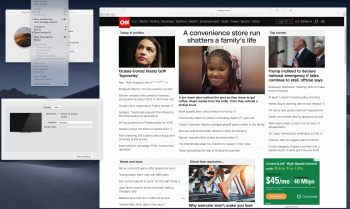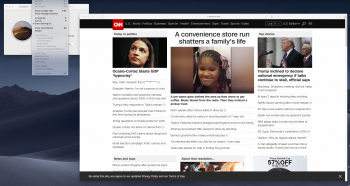This is the most likely explanation by far.
I’ve reported before that a Mac mini in AppleStore driving a 5K screen looked terrible compared to he iMac next to it. I haven’t been back yet to determine if it was an OS or font rendering/smoothing difference.
Regardless, to my eyes, on a no-retina display, the new mini is not quite as nice as the old 2011 mini. But this may be also be a Mojave/Sierra difference too.
Finally, @Ploki: it was my understanding that as soon as you hook up an external display to a MBPro the dGPU kicks in. Is this not the case on the 2018 model? It is on prior models (certainly on the 2011 MBPro).
I agree with this. I have a non-Retina 2k monitor (Dell U2518D). As it’s not a 4k monitor, I don’t have scaling options enabled and I run it at native resolution.
When I got my 2018 i5 which runs on Mojave, I noticed the font smoothness issue as well. My 2012 Mac Mini was running High Sierra and the overall text smoothness was much better. To validate my concern, I updated my 2012 Mini to Mojave, and the text smoothness dropped and became exactly the same as the 2018 Mini.
To somewhat remediate this, I ran the following command which helps in how fonts are rendered on Mojave
defaults write -g CGFontRenderingFontSmoothingDisabled -bool FALSE
The end result is much better (although I still prefer how text rendered on High Sierra)
I understand that this issue should be limited to HD or 2K monitors which don’t have high PPI. And I don’t understand why Apple would remove such a fundamental feature in Mojave.
OP - If possible, see if you can boot your MBP with Mojave. If the text rendering deteriorates with Mojave, then you’ll be able to convince yourself that iGPU and dGPU have absolutely no difference in something as basic as text rendering quality.