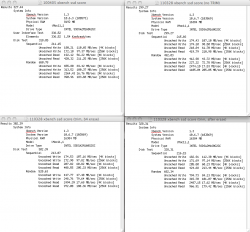@Cindori: I'm not sure that v1.1 is in fact running those three commands for fixing boot times, or maybe they need to be executed *after* the reboot. I was seeing a 3-sec slowdown on shutdown and a 10-15sec slowdown at boot, that went away after running the commands by hand.
Got a tip for us?
Let us know
Become a MacRumors Supporter for $50/year with no ads, ability to filter front page stories, and private forums.
TRIM Support Enabler
- Thread starter Cindori
- Start date
- Sort by reaction score
You are using an out of date browser. It may not display this or other websites correctly.
You should upgrade or use an alternative browser.
You should upgrade or use an alternative browser.
Thanks for the quantitative results. I can confirm an increase in Xbench results on a heavily used Intel X25M G2 160GB after erasing free space, but I don't have pretty pictures. I do wish I had 3Gbps SATA on my Early 2008 MBP though!
Okay, so I have some results that are a bit more comprehensive.
I had an Intel X-25M G2 160GB that was very worn out, meaning, I've filled it to the brink a couple of times so pretty much every cell had been used.
I have benchmarked performance just before enabling TRIM, right after enabling TRIM (after the reboot), and after wiping 34GB of free space with Disk Utility.
The results are attached. In a nutshell:
- This Works for Intel SSDs.
- Do erase your free space.
Hello,
First off thanks Cin for your work in this! MY average XBench score went from 240 to 285 on my Intel 80GB G2.
Second, I have a different boot time problem. Here it is in a nutshell. (I've tested each boot time test 4 times.)
Boot time before TRIM patch: 44 seconds.
Boot time after Trim patch: 44 seconds.
Boot time after erasing free memory: 58 seconds.
Why?
Thanks
Loa
First off thanks Cin for your work in this! MY average XBench score went from 240 to 285 on my Intel 80GB G2.
Second, I have a different boot time problem. Here it is in a nutshell. (I've tested each boot time test 4 times.)
Boot time before TRIM patch: 44 seconds.
Boot time after Trim patch: 44 seconds.
Boot time after erasing free memory: 58 seconds.
Why?
Thanks
Loa
Last edited:
Hello,
First off thanks Cin for your work in this!
Second, I have a different boot time problem. Here it is in a nutshell. (I've tested each boot time test 4 times.)
Boot time before TRIM patch: 44 seconds.
Boot time after Trim patch: 44 seconds.
Boot time after erasing free memory: 58 seconds.
Why?
Thanks
Loa
I can confirm I experience longer boot time after easing free memory.
Any update on this abnormaly?
I
Thank you Cindori for creating this and sharing it!
I ran version 1.1 on my Mac Pro 1,1 with OCZ VERTEX2 3.5, and it worked. My boot times were slower, however, until I ran those 3 terminal commands (https://forums.macrumors.com/posts/12273784/) and then it was back to normal.
I wish I had run a before/after XBench but I forgot. My SSD is only 2 weeks old, though, so it is probably pretty "clean".
Thanks again, Darryl
I ran version 1.1 on my Mac Pro 1,1 with OCZ VERTEX2 3.5, and it worked. My boot times were slower, however, until I ran those 3 terminal commands (https://forums.macrumors.com/posts/12273784/) and then it was back to normal.
I wish I had run a before/after XBench but I forgot. My SSD is only 2 weeks old, though, so it is probably pretty "clean".
Thanks again, Darryl
Last edited:
Ok, read the post above and reran the 3 terminal codes. Boot time is now back to normal.
Just to recap for those running the pre updated patch like myself, this is what I've done.
1) Run the 3 terminal codes. Reboot.
2) Using Disk Utility, and free empty space. Reboot.
3) Run the 3 terminal codes again. Reboot.
Your system should be updated as if you ran the updated patch, with normal boot time and empty space trimmed.
Just to recap for those running the pre updated patch like myself, this is what I've done.
1) Run the 3 terminal codes. Reboot.
2) Using Disk Utility, and free empty space. Reboot.
3) Run the 3 terminal codes again. Reboot.
Your system should be updated as if you ran the updated patch, with normal boot time and empty space trimmed.
Ok, read the post above and reran the 3 terminal codes. Boot time is now back to normal.
Just to recap for those running the pre updated patch like myself, this is what I've done.
1) Run the 3 terminal codes. Reboot.
2) Using Disk Utility, and free empty space. Reboot.
3) Run the 3 terminal codes again. Reboot.
Your system should be updated as if you ran the updated patch, with normal boot time and empty space trimmed.
I erased my free space and oddly enough my boot times increased to almost a full minute. I couldn't get the 3 Terminal commands to work so I just ran the updated patch and everything returned to normal. That being said, seems easier to erase the free space and run the updated patch. Also, I ran Xbench before and after the erase free space and I'm proud to say my SSD performed like new.
Thanks so much for doing this. I have a Corsair P256 with TRIM enabled firmware in a mid-2010 MacBook Pro and it worked perfectly. It now lists I have TRIM enabled. You, sir - are a legend
is your p256 on firmware VBM19C1Q ??
Has anyone actually quantitatively tested the difference before and after? Or is everyone happy it says yes beside TRIM support.
Have you read through the thread? I did just what you said, and others did as well.
But the reason why most people don't take the time to post about this is because results will vary wildly from one Mac to another. It will depend on you specific SSD, the role it plays on your Mac, your specific usage intensity...
Bottom line: you can only gain by adding TRIM support to a TRIM enabled SSD.
Loa
is your p256 on firmware VBM19C1Q ??
That's the one. The december 2009 updated firmware
I erased my free space and oddly enough my boot times increased to almost a full minute. I couldn't get the 3 Terminal commands to work so I just ran the updated patch and everything returned to normal. That being said, seems easier to erase the free space and run the updated patch. Also, I ran Xbench before and after the erase free space and I'm proud to say my SSD performed like new.
Would you be kind enough to provide a link to the Xbench software that everyone seems to be talking about?
Cheers.
Would you be kind enough to provide a link to the Xbench software that everyone seems to be talking about?
Cheers.
http://www.xbench.com/
Is v1.1 the latest, where you don't have to run the terminal commands?
yes
I can confirm that the enabler worked on my late 2009 iMac. I have a g2 160 gb intel ssd installed in a bracket instead of the superdrive. I have attached a screen shot of 4 tests. The date and an explanation are all included in the file name.
Attachments
Okay, so I have some results that are a bit more comprehensive.
I had an Intel X-25M G2 160GB that was very worn out, meaning, I've filled it to the brink a couple of times so pretty much every cell had been used.
I have benchmarked performance just before enabling TRIM, right after enabling TRIM (after the reboot), and after wiping 34GB of free space with Disk Utility.
The results are attached. In a nutshell:
- This Works for Intel SSDs.
- Do erase your free space.
Cindori
Intel should send you a lot of cash. your app makes the new intel 320 series ssd a good choice for mac pros in raid0 as a scratch pair or as a 1 drive boot disk.
It's still not working on my 2008 Mac Pro with a 1st gen X25-M 80GB. Cindori, can you help?

IIRC, first gens don't have TRIM. Anyone here know for sure?
IIRC, first gens don't have TRIM. Anyone here know for sure?
That is correct.
hrm. Seems to have slowed down startup and shut down times for me. Don't have a baseline to go off of, but my boot time is about 47 seconds (defined as button press to when thunderbird and firefox appear on the screen), which seems to be 15-20 seconds longer than before. Also, on shutdown, I'm getting a little spinning wheel (not the color wheel, the other one...similar to the spinning wheel on iOS) that I definitely wasn't ever getting before...shutdowns used to be less than 7 seconds, now they're closer to 15ish. Ideas?
Not working on my MBP 5,5. I think I might have to update the Firmware because post #100 has the same drive but with updated Firmware. Unless someone has the same Firmware as me and works.
Capacity: 80.03 GB (80,026,361,856 bytes)
Model: INTEL SSDSA2M080G2GC
Revision: 2CV102G9
Serial Number:
Native Command Queuing: Yes
Queue Depth: 32
Removable Media: No
Detachable Drive: No
BSD Name: disk0
Medium Type: Solid State
TRIM Support: No
Partition Map Type: GPT (GUID Partition Table)
S.M.A.R.T. status: Verified
Volumes:
Capacity: 209.7 MB (209,715,200 bytes)
Writable: Yes
BSD Name: disk0s1
Flash:
Capacity: 79.68 GB (79,682,387,968 bytes)
Available: 61.14 GB (61,137,522,688 bytes)
Writable: Yes
File System: Journaled HFS+
BSD Name: disk0s2
Mount Point: /
UPDATE:
I updated the Firmware and now have trim support. Thanks Cindori!
Capacity: 80.03 GB (80,026,361,856 bytes)
Model: INTEL SSDSA2M080G2GC
Revision: 2CV102M3
Serial Number:
Native Command Queuing: Yes
Queue Depth: 32
Removable Media: No
Detachable Drive: No
BSD Name: disk0
Medium Type: Solid State
TRIM Support: Yes
Partition Map Type: GPT (GUID Partition Table)
S.M.A.R.T. status: Verified
Volumes:
Capacity: 209.7 MB (209,715,200 bytes)
Writable: Yes
BSD Name: disk0s1
Flash:
Capacity: 79.68 GB (79,682,387,968 bytes)
Available: 61.17 GB (61,171,191,808 bytes)
Writable: Yes
File System: Journaled HFS+
BSD Name: disk0s2
Mount Point: /
Capacity: 80.03 GB (80,026,361,856 bytes)
Model: INTEL SSDSA2M080G2GC
Revision: 2CV102G9
Serial Number:
Native Command Queuing: Yes
Queue Depth: 32
Removable Media: No
Detachable Drive: No
BSD Name: disk0
Medium Type: Solid State
TRIM Support: No
Partition Map Type: GPT (GUID Partition Table)
S.M.A.R.T. status: Verified
Volumes:
Capacity: 209.7 MB (209,715,200 bytes)
Writable: Yes
BSD Name: disk0s1
Flash:
Capacity: 79.68 GB (79,682,387,968 bytes)
Available: 61.14 GB (61,137,522,688 bytes)
Writable: Yes
File System: Journaled HFS+
BSD Name: disk0s2
Mount Point: /
UPDATE:
I updated the Firmware and now have trim support. Thanks Cindori!
Capacity: 80.03 GB (80,026,361,856 bytes)
Model: INTEL SSDSA2M080G2GC
Revision: 2CV102M3
Serial Number:
Native Command Queuing: Yes
Queue Depth: 32
Removable Media: No
Detachable Drive: No
BSD Name: disk0
Medium Type: Solid State
TRIM Support: Yes
Partition Map Type: GPT (GUID Partition Table)
S.M.A.R.T. status: Verified
Volumes:
Capacity: 209.7 MB (209,715,200 bytes)
Writable: Yes
BSD Name: disk0s1
Flash:
Capacity: 79.68 GB (79,682,387,968 bytes)
Available: 61.17 GB (61,171,191,808 bytes)
Writable: Yes
File System: Journaled HFS+
BSD Name: disk0s2
Mount Point: /
Last edited:
Register on MacRumors! This sidebar will go away, and you'll see fewer ads.