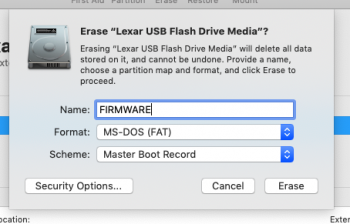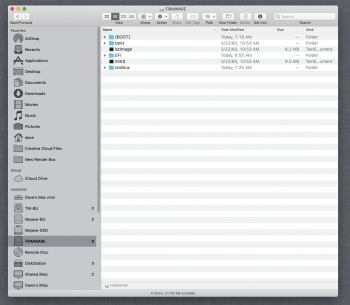1. Your right, no such drive it’s an 850Pro
2. I’ve been trying with either the recovery partition and internet recovery.
3. I’m using the ssd as a replacement for the original hdd, it’s the only drive connected via the standard SATA connector. Just now I have nothing connected to the pcie connector (I doesn’t have the flex cable fitted! But I was considering it if needed).
4. Yes the disc shows up and is formatted to APFS.
5. It downloads the battery instal files which takes an age (I gues if. Download the install files and created a thumb drive it would start much quicker). I stumbled across an install log (can’t remeber how) where it documented what wa going on. It extracts the files prepares the install and then just before it starts the install it said something about querying the drive id, it gets no response. Tries a couple of time and the says can’t be installed on this drive? Thing is it was working - I had updated from previous os versions but it would periodically crash which was annoying so I thought I’d do a fresh install incase it was a corrupted file. Since then I can’t get it to take the install? I’m sure I once got it to take a restore from time machine but the random crashing was still there?
Any help you can offer would be greatly appreciated. As an FYI the drive works fine with Snow Leopard (the only other os I tall I have) so I don’t know if it’s something to do with Mojave of the new APFS. Samsung say the drive is APFS compliant. I’m at a loss as to why this won’t work! And I hate being beaten.
Cheers,
Kenny
It doesn't need the PCIe cable fitted.
First I would make a Mojave install Thumb Drive. Much faster and easier.
Once booted to the installer start Disk Utility, goto view and select show all devices.
Use Disk Utility to re-format the drive to FAT32. (The top most disk icon)
This will wipe out the container and the APFS format, just to be sure it's a clean format.
Then re-format the drive to APFS.
Then while still in Disk Utility use disk first aid (on all 3 disk icons) to see if it sees any problem with the drive.
Cross your fingers and install Mojave ! Let me know how it goes....