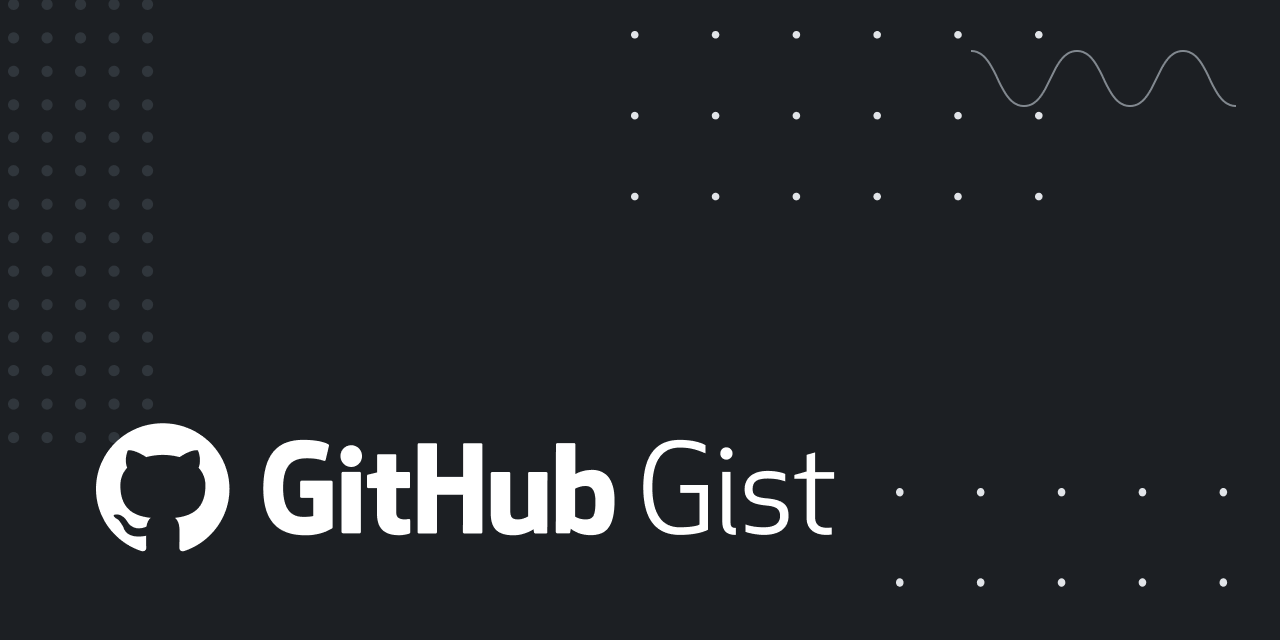OK, I get why it can't be saved as a ".scpt" file, and that's also why I don't follow mostly what the script does; I know nothing about AppleScriptObjC! So saving it as an ".app" file instead may allow me to save it, but the result is still not what I need. I use random images from a specified folder for wallpaper, and this script shows me the folder name, but not, as has been pointed out, the image name. So it seems like I'm out of luck; Apple has made what used to be relatively straight-forward to produce, extraordinarily complex/impossible in Big Sur.mac-mike said:
The posted code is AppleScriptObjC code, and not plain vanilla AppleScript.
So you can't save it as a script with a ".scpt" file extension, you can only save it as an application or text.
When you go to the "Save" menu option, and the save dialog box appears, select the Application or Text option from the "File Format:" combo box.
Secondly as previously stated, this code may not work as expected on "Big Sur", as I can only test here on "Mojave".
So my posting was aimed at Red Menace who knows AppleScriptObjC and has "Big Sur" to test with, so that he could come up with a solution for you.
Regards Mark
I don't know how it might help, but I found a discussion of this on another site and a couple of terminal commands that display the full path (with image name) on the screen. So it is able to identify the current image, but it's displayed in the ugliest possible format on the desktop until a second terminal command is issued to shut it off. So it also is not what I want, but it might be a step in the right direction. See:

How to See Current Folder Path on MacBook [2023]
This tip is about the how to See Current Folder Path on MacBook. So read this free guide, How to See Current Folder Path on MacBook step by step. If you
 www.compsmag.com
www.compsmag.com