Turn on low battery mode. I don’t see a difference on phone use with it on or off but the battery lasts a lot longer.
With every new operating system release and new iPhone, there are complaints about issues with battery life, and this year is no exception. There are often periods of rapid battery drain following an update or release due to behind-the-scenes syncing, but sometimes problems can persist longer.

Battery life problems can be caused by new features Apple has implemented, bugs that need to be fixed, or simply an uptick in usage after an update. Whatever the cause, we've rounded up some suggestions on how you can maximize your iPhone's battery life in situations where every last minute is important.
Note that there aren't many suggestions that don't disable key features on the iPhone, so you need to balance battery drain with the feature set that you want enabled, turning things off and on as needed when better battery life is required. Not all of these tips are specific to iOS 17 and the iPhone 15 models, but these steps will absolutely help preserve battery on your new device.
1. Turn Off Live Activities
Live Activities let apps keep an ongoing notification on the Lock Screen or Dynamic Island, and in iOS 17, Live Activities are used more than ever before. Combined with the Always-On display of the iPhone 14 Pro and iPhone 15 Pro models, Live Activities can noticeably drain the battery.
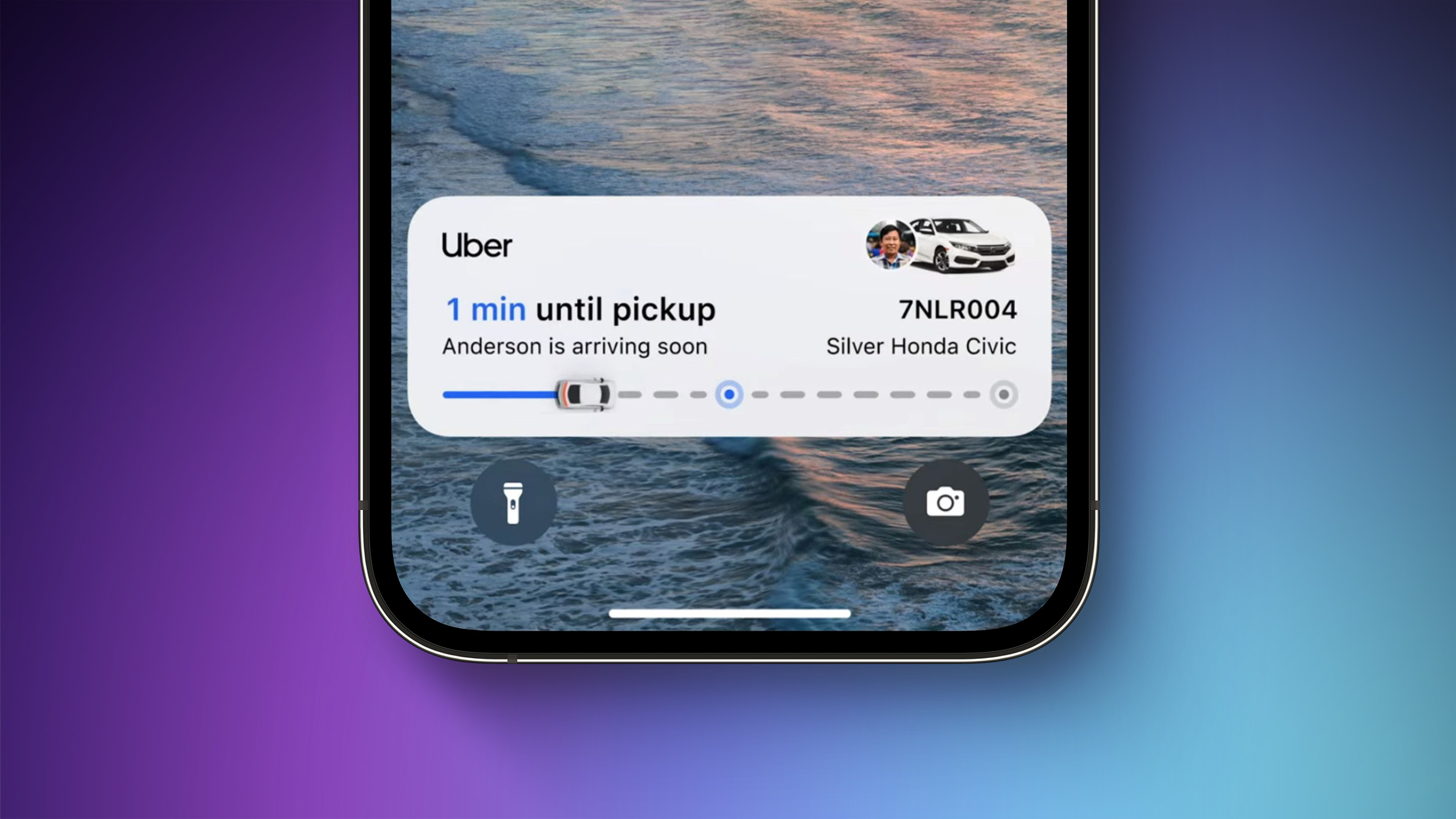
Live Activities can be disabled by following these steps:
This will prevent Live Activities from showing up on the Lock Screen, but you'll want to take this one step further. In the individual app sections in the Settings app, you can disable Live Activities on an app-by-app basis, or avoid using Live Activities features within apps.
- Open up the Settings app.
- Go to Face ID & Passcode.
- Enter your passcode to unlock the iPhone.
- Scroll down and toggle off Live Activities.
You can't fully disable the Dynamic Island, but you can swipe left on any running animation to dismiss it.
2. Delete Lock Screen and Home Screen Widgets
In iOS 17, Apple further improved widgets, introducing interactivity. Widgets can now be used right on the Lock Screen, so you can do things like control smart home products or check off Reminders without opening an app.
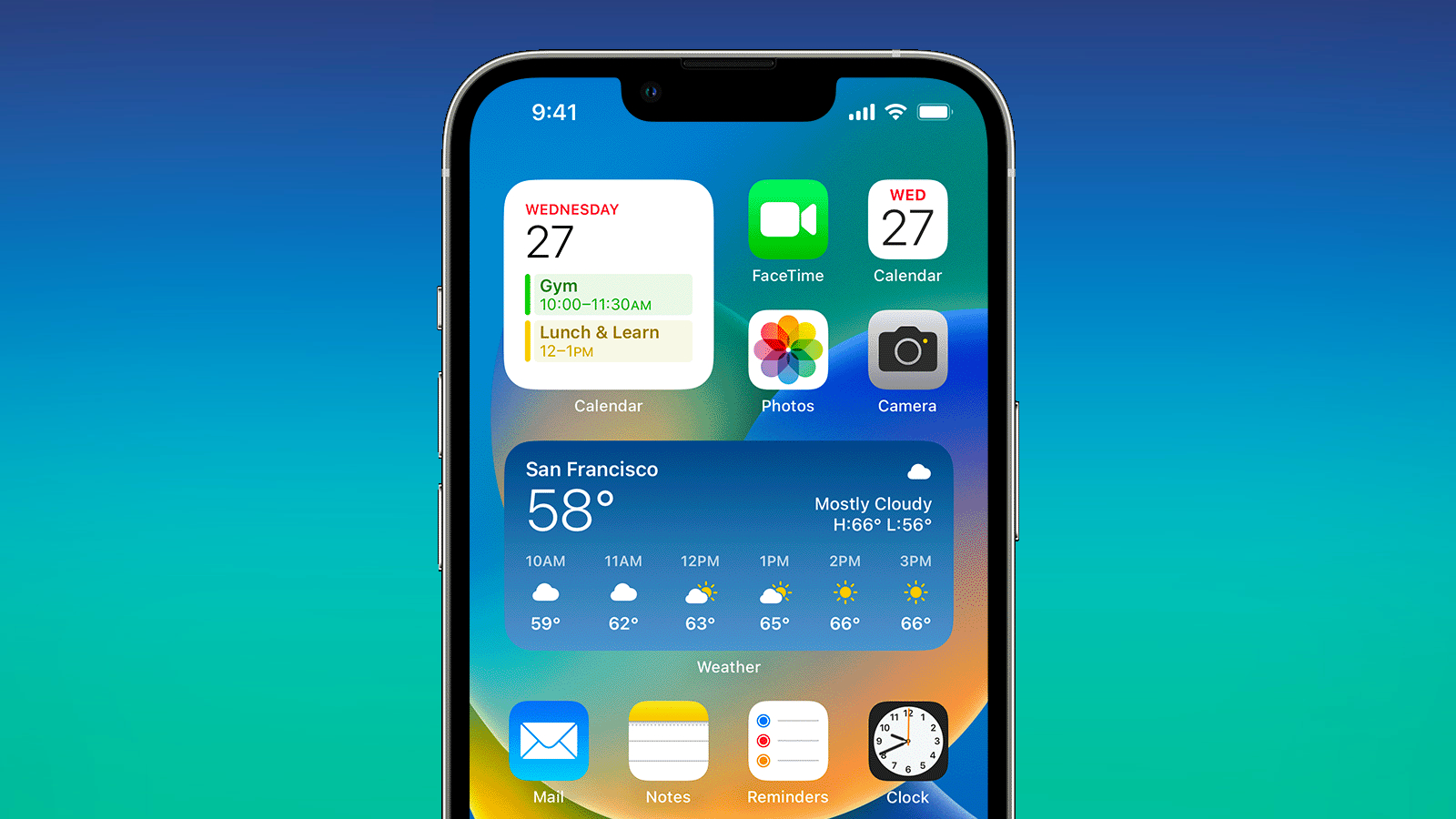
If you're not using a particular widget often, it might be best to remove it to preserve battery life, though it is worth exploring whether using a widget is less battery intensive than opening up an app.
On the Lock Screen specifically, you can use an option that doesn't have widgets, which makes it easy to switch over. Specific Lock Screens can be linked to a Focus mode, so you can even set up something that removes widgets and nixes unimportant notifications.
For details on adding widgets, removing widgets, and creating Lock Screens, we have a dedicated Lock Screen guide and a guide on interactive widgets.
3. Turn Off Live Voicemail
Live Voicemail is a feature that lets you get a real-time readout of a voicemail that someone is leaving so you can answer the phone if it's something important. Since Live Voicemail shows up right on the Lock Screen, it's not doing your battery any favors.
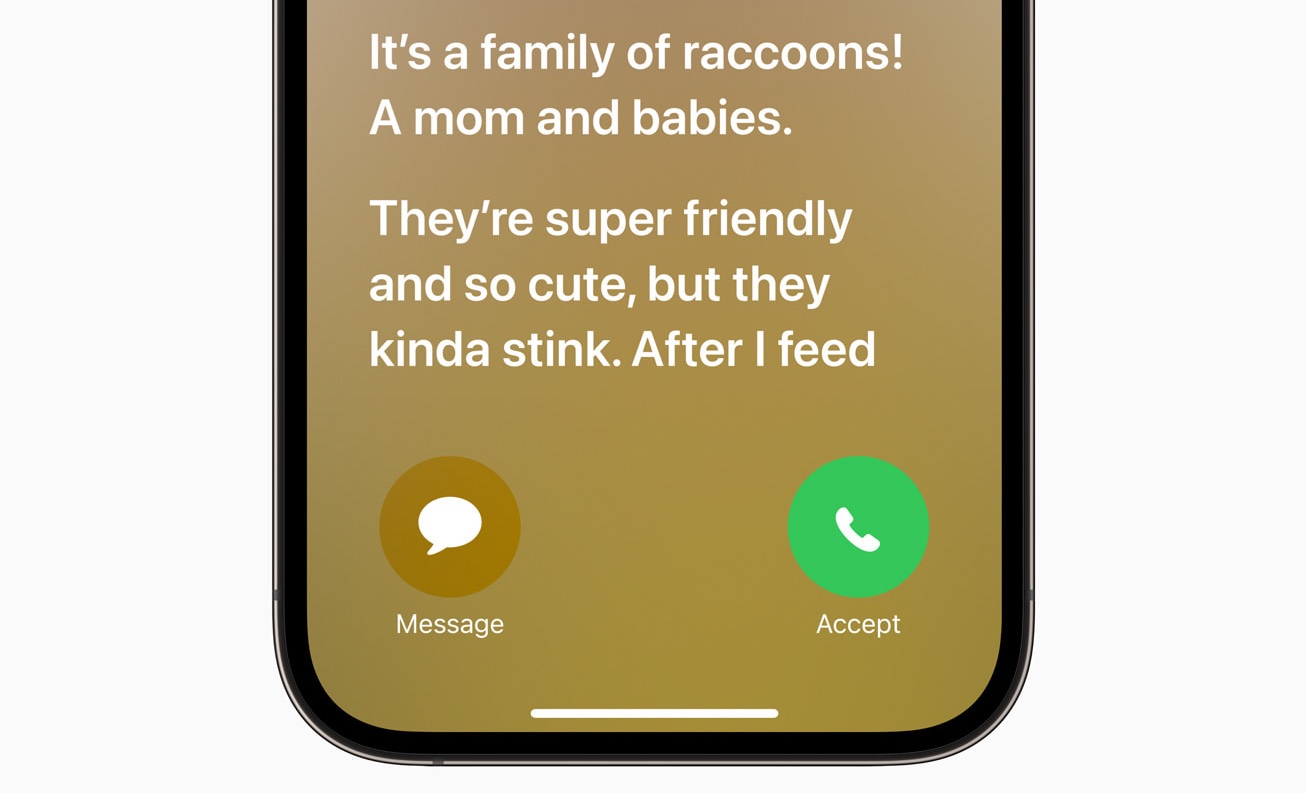
If you want to disable it, you can do so by going to Settings > Phone > Live Voicemail and toggling it off.
4. Turn Off Proximity AirDrop Sharing
When you hold two iPhones running iOS 17 together, or an iPhone running iOS 17 and an Apple Watch running watchOS 10.1, the iPhone initiates a proximity-based AirDrop or contact transfer protocol. If you're continually triggering this, it can drain battery, so if you've got your iPhone near another iPhone and the AirDrop interface keeps popping up, you might want to turn it off.
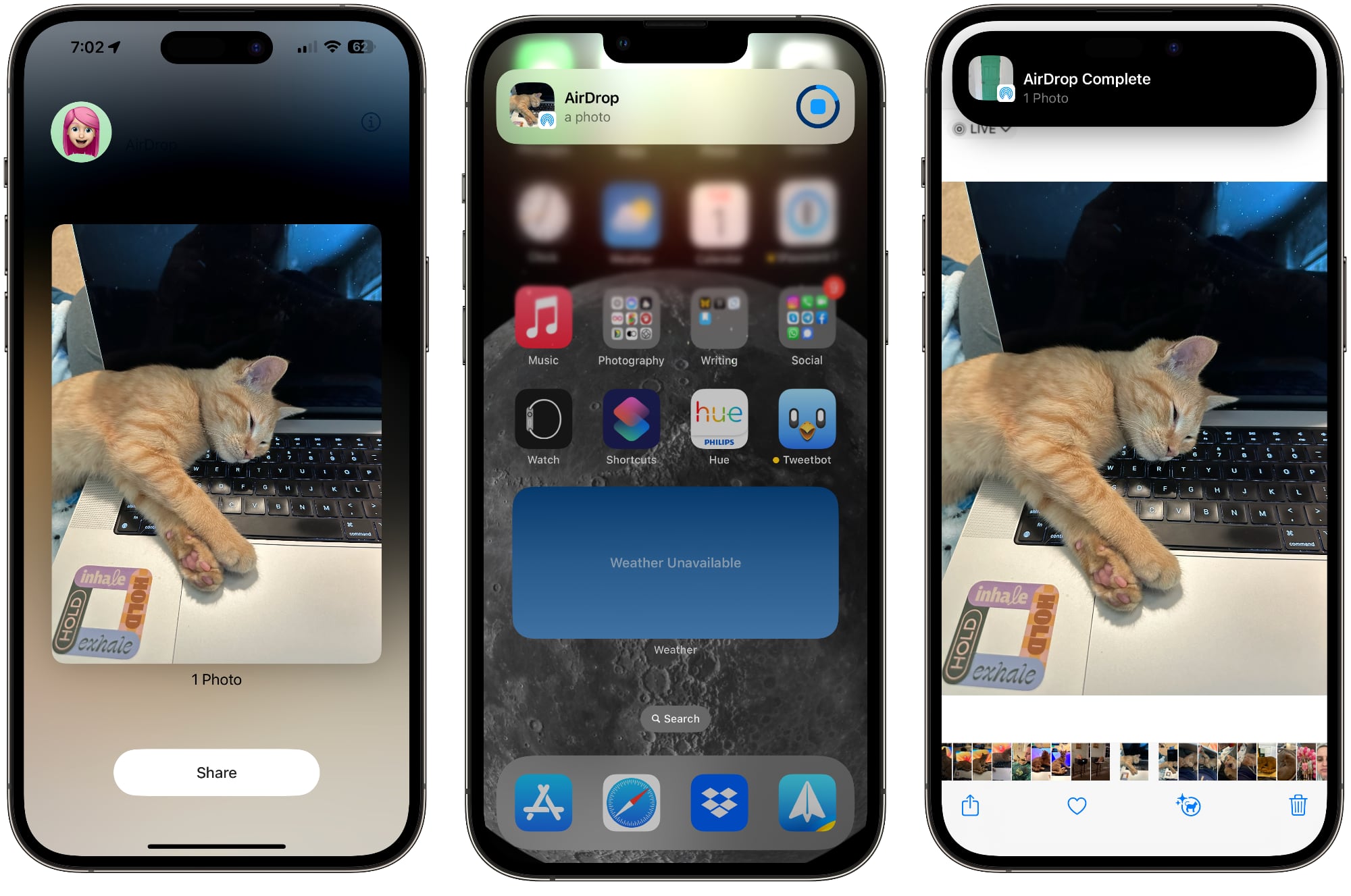
To do so, go to Settings > General > AirDrop and toggle off "Bringing Devices Together."
5. Take Advantage of Offline Maps
In iOS 17, you can download Apple Maps for offline usage. It's useful for when you don't have a cellular connection, but it's also good to use even if you do. If you're traveling in an area where you have a somewhat spotty connection, downloading a map for that spot and then turning off cellular will preserve your battery life without impacting your ability to get around.
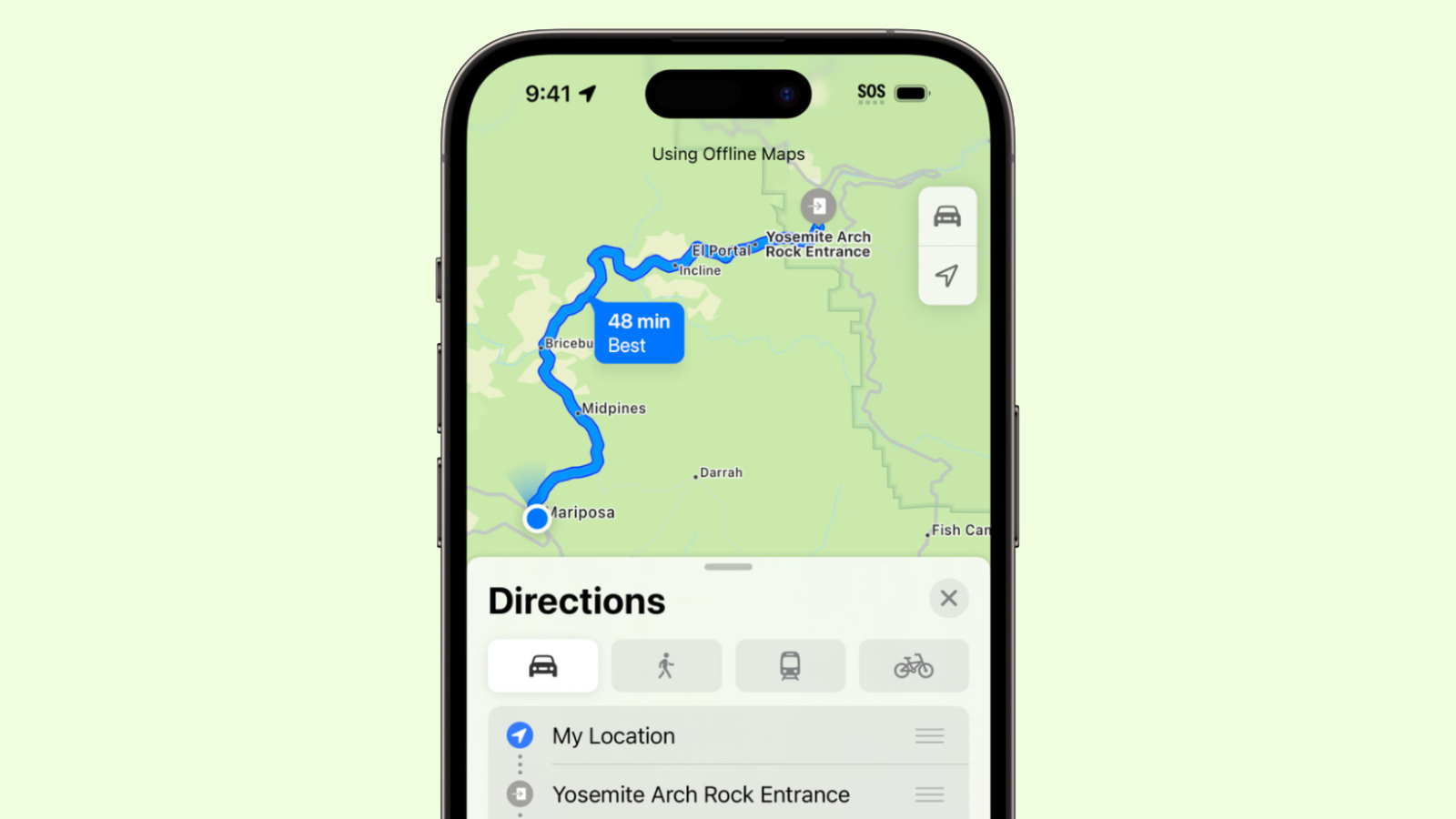
We have a dedicated how-to that walks you through downloading a map for offline usage, but it's as simple as searching for a location in Maps, tapping the download button, and then selecting the area of the map to download.
6. Disable Haptic Keyboard Feedback
Apple has a keyboard option that gives you haptic feedback when you tap the on-screen keys. It vibrates with each key tap for a more satisfying typing experience, but what you might not know is that it drains battery.
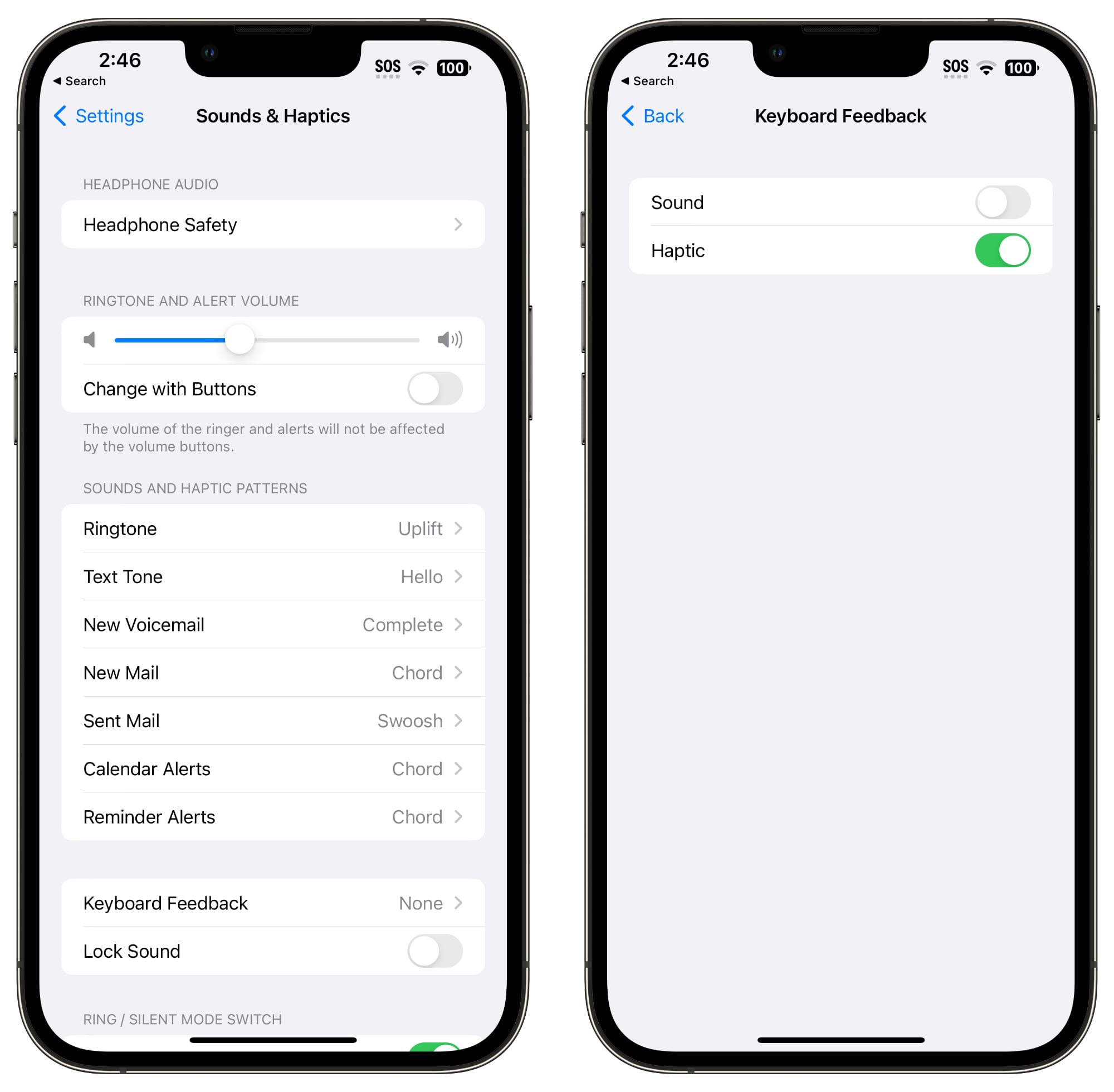
Apple said in a support document last year that keyboard haptics might affect battery life, so it's not something you want to use when you don't have battery to spare. It's not on by default, but if you've enabled it, you can turn it off by following these steps:
7. Turn Off Always-On Display (iPhone 15 Pro)
- Open up the Settings app.
- Tap on Sounds & Haptics.
- Tap on Keyboard Feedback.
- Toggle off Haptic.
As the name suggests, the Always-On display on the iPhone 15 Pro models leaves the time, your wallpaper, widgets, and Live Activities visible on the Lock Screen even when your iPhone is locked... Click here to read rest of article
Article Link: 18 Tips to Make Your iPhone 15's Battery Last Longer
Got a tip for us?
Let us know
Become a MacRumors Supporter for $50/year with no ads, ability to filter front page stories, and private forums.
18 Tips to Make Your iPhone 15's Battery Last Longer
- Thread starter MacRumors
- Start date
- Sort by reaction score
You are using an out of date browser. It may not display this or other websites correctly.
You should upgrade or use an alternative browser.
You should upgrade or use an alternative browser.
How to save battery: turn off all the features, and put on low power mode.
With every new operating system release and new iPhone, there are complaints about issues with battery life, and this year is no exception. There are often periods of rapid battery drain following an update or release due to behind-the-scenes syncing, but sometimes problems can persist longer.

Battery life problems can be caused by new features Apple has implemented, bugs that need to be fixed, or simply an uptick in usage after an update. Whatever the cause, we've rounded up some suggestions on how you can maximize your iPhone's battery life in situations where every last minute is important.
Note that there aren't many suggestions that don't disable key features on the iPhone, so you need to balance battery drain with the feature set that you want enabled, turning things off and on as needed when better battery life is required. Not all of these tips are specific to iOS 17 and the iPhone 15 models, but these steps will absolutely help preserve battery on your new device.
1. Turn Off Live Activities
Live Activities let apps keep an ongoing notification on the Lock Screen or Dynamic Island, and in iOS 17, Live Activities are used more than ever before. Combined with the Always-On display of the iPhone 14 Pro and iPhone 15 Pro models, Live Activities can noticeably drain the battery.
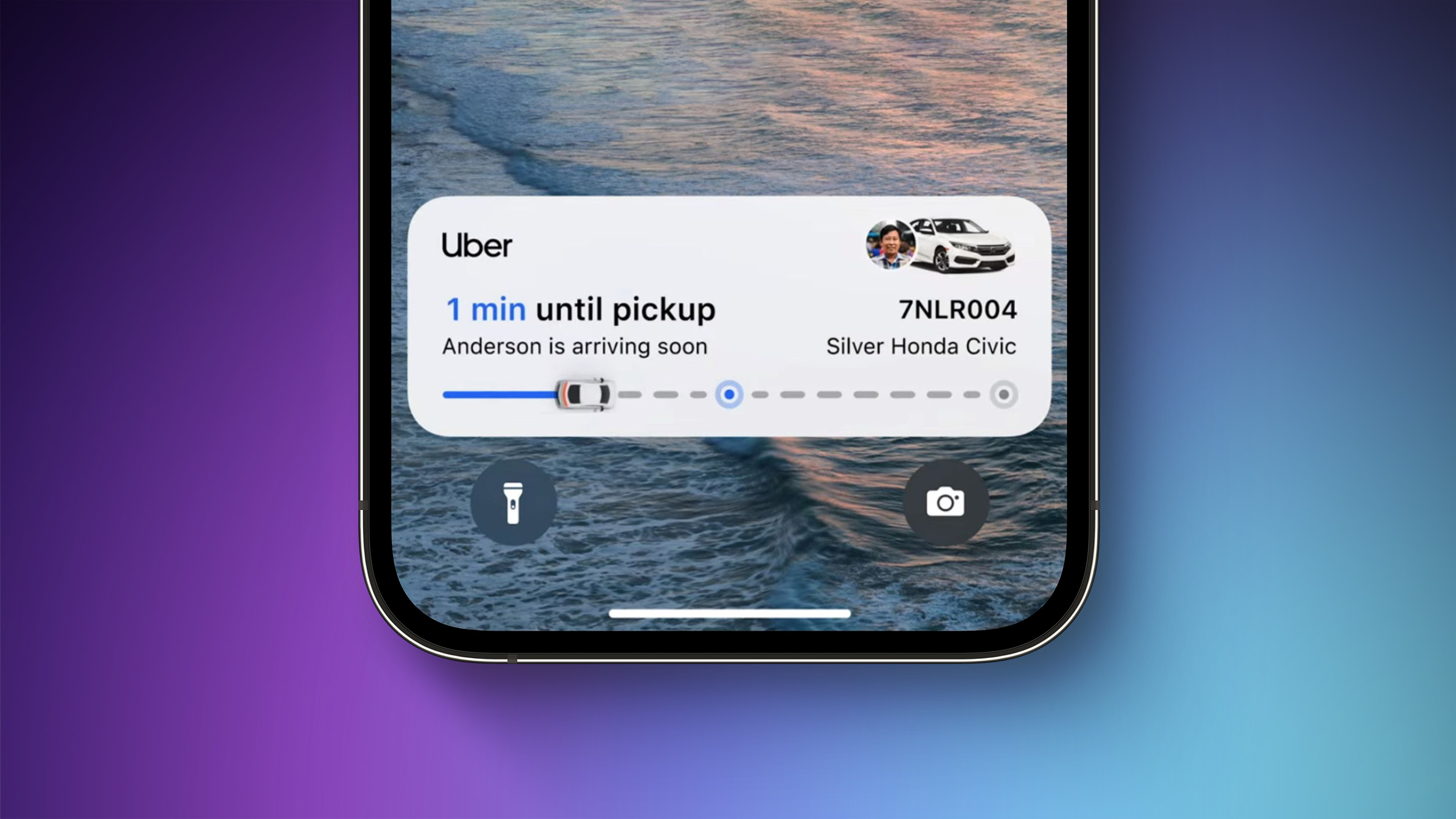
Live Activities can be disabled by following these steps:
This will prevent Live Activities from showing up on the Lock Screen, but you'll want to take this one step further. In the individual app sections in the Settings app, you can disable Live Activities on an app-by-app basis, or avoid using Live Activities features within apps.
- Open up the Settings app.
- Go to Face ID & Passcode.
- Enter your passcode to unlock the iPhone.
- Scroll down and toggle off Live Activities.
You can't fully disable the Dynamic Island, but you can swipe left on any running animation to dismiss it.
2. Delete Lock Screen and Home Screen Widgets
In iOS 17, Apple further improved widgets, introducing interactivity. Widgets can now be used right on the Lock Screen, so you can do things like control smart home products or check off Reminders without opening an app.
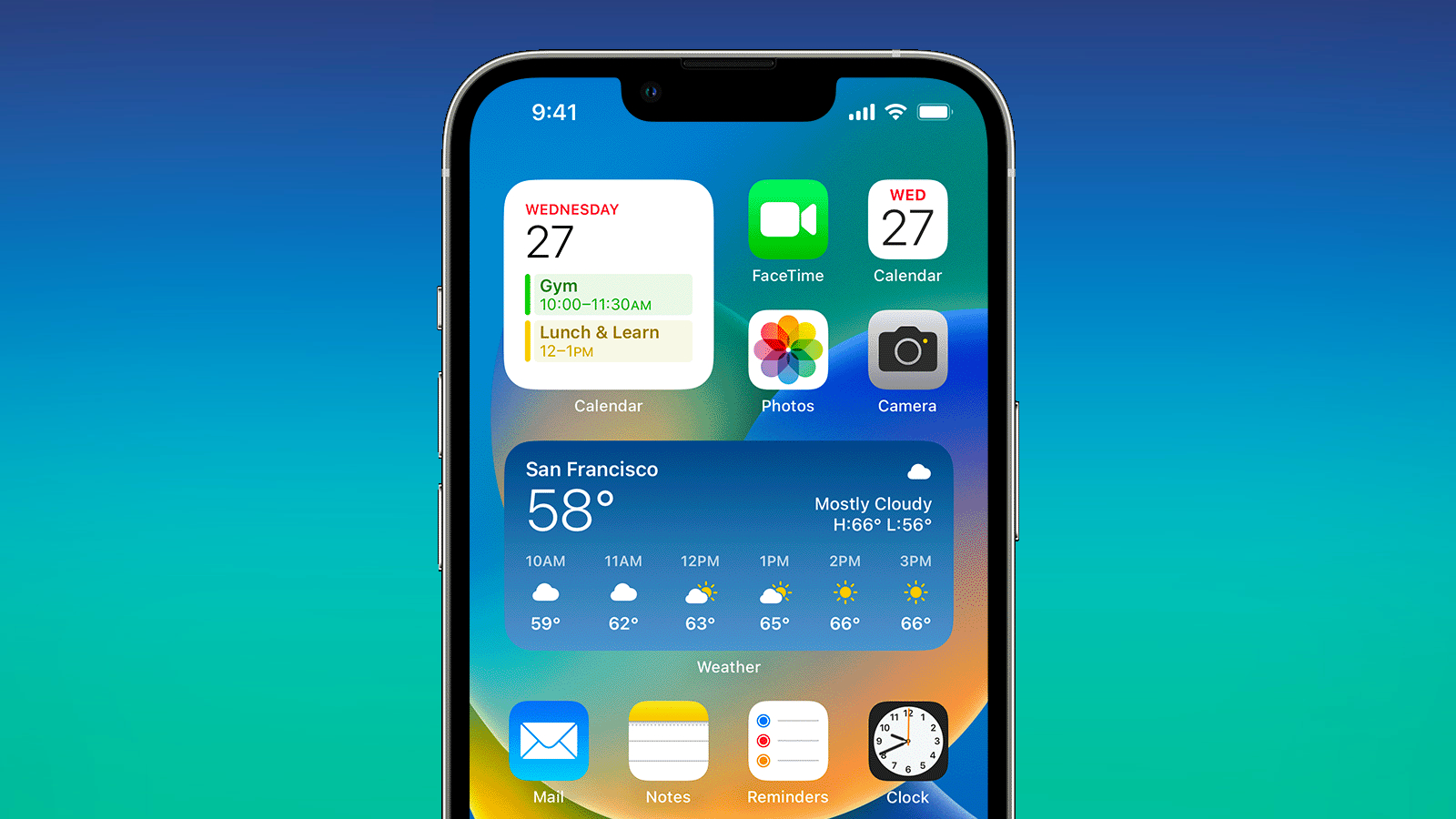
If you're not using a particular widget often, it might be best to remove it to preserve battery life, though it is worth exploring whether using a widget is less battery intensive than opening up an app.
On the Lock Screen specifically, you can use an option that doesn't have widgets, which makes it easy to switch over. Specific Lock Screens can be linked to a Focus mode, so you can even set up something that removes widgets and nixes unimportant notifications.
For details on adding widgets, removing widgets, and creating Lock Screens, we have a dedicated Lock Screen guide and a guide on interactive widgets.
3. Turn Off Live Voicemail
Live Voicemail is a feature that lets you get a real-time readout of a voicemail that someone is leaving so you can answer the phone if it's something important. Since Live Voicemail shows up right on the Lock Screen, it's not doing your battery any favors.
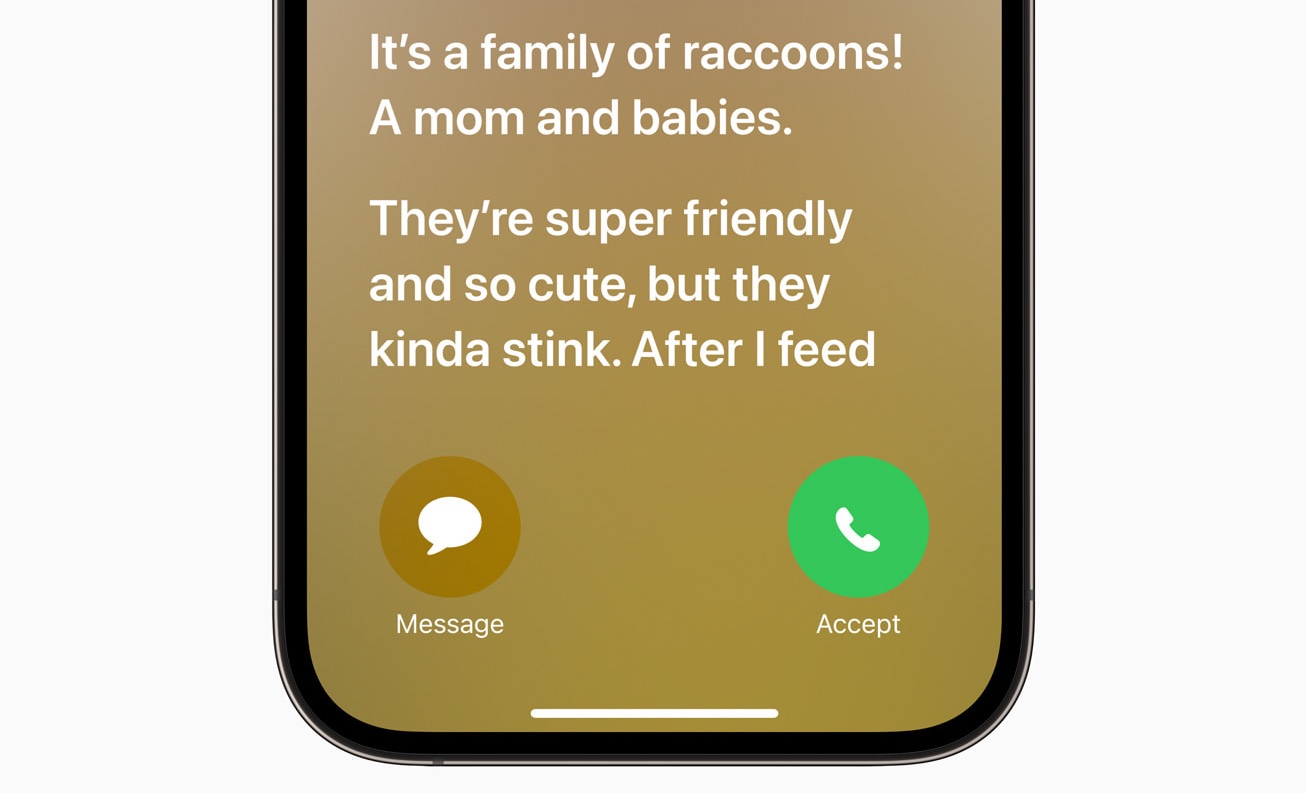
If you want to disable it, you can do so by going to Settings > Phone > Live Voicemail and toggling it off.
4. Turn Off Proximity AirDrop Sharing
When you hold two iPhones running iOS 17 together, or an iPhone running iOS 17 and an Apple Watch running watchOS 10.1, the iPhone initiates a proximity-based AirDrop or contact transfer protocol. If you're continually triggering this, it can drain battery, so if you've got your iPhone near another iPhone and the AirDrop interface keeps popping up, you might want to turn it off.
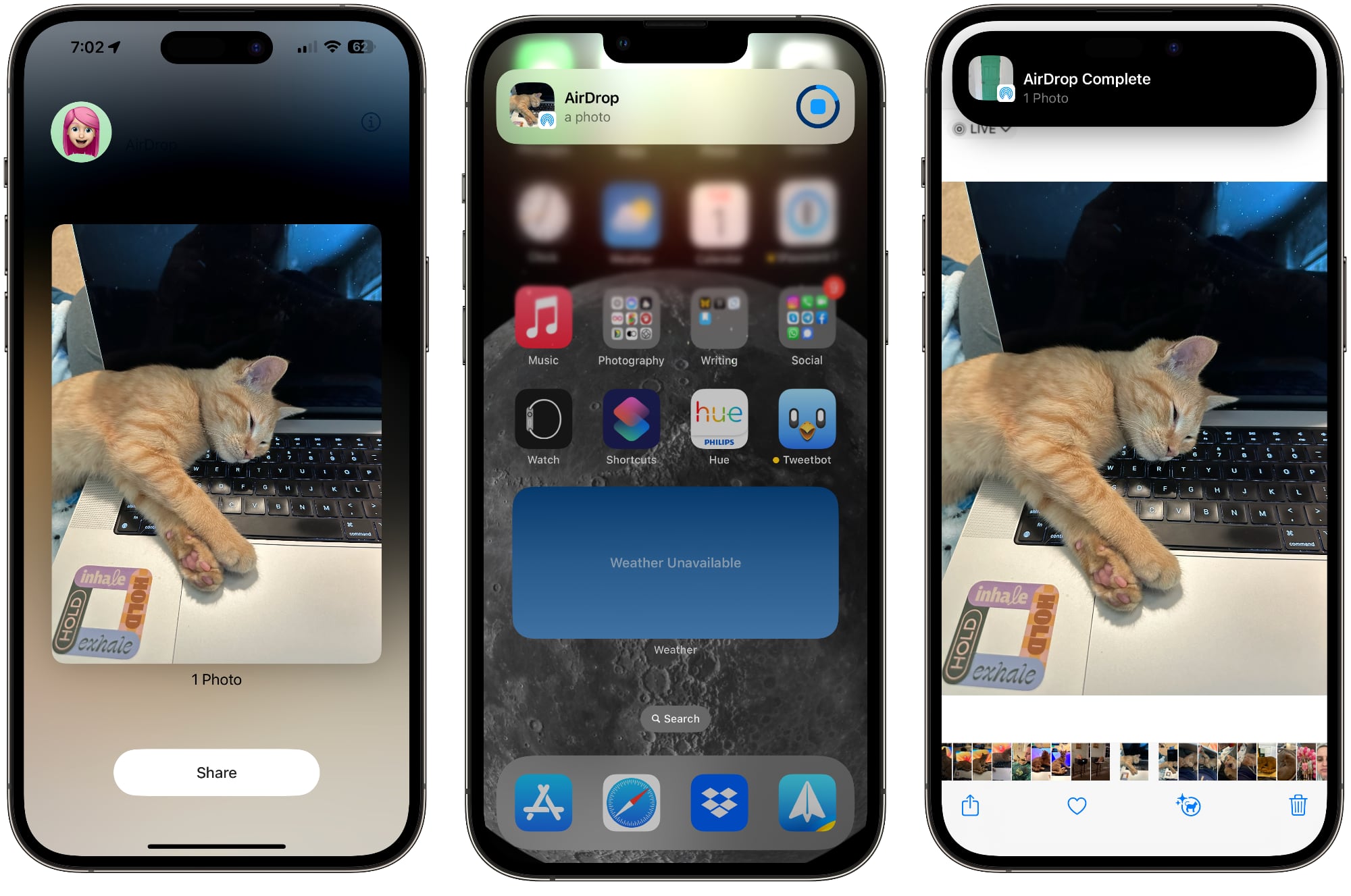
To do so, go to Settings > General > AirDrop and toggle off "Bringing Devices Together."
5. Take Advantage of Offline Maps
In iOS 17, you can download Apple Maps for offline usage. It's useful for when you don't have a cellular connection, but it's also good to use even if you do. If you're traveling in an area where you have a somewhat spotty connection, downloading a map for that spot and then turning off cellular will preserve your battery life without impacting your ability to get around.
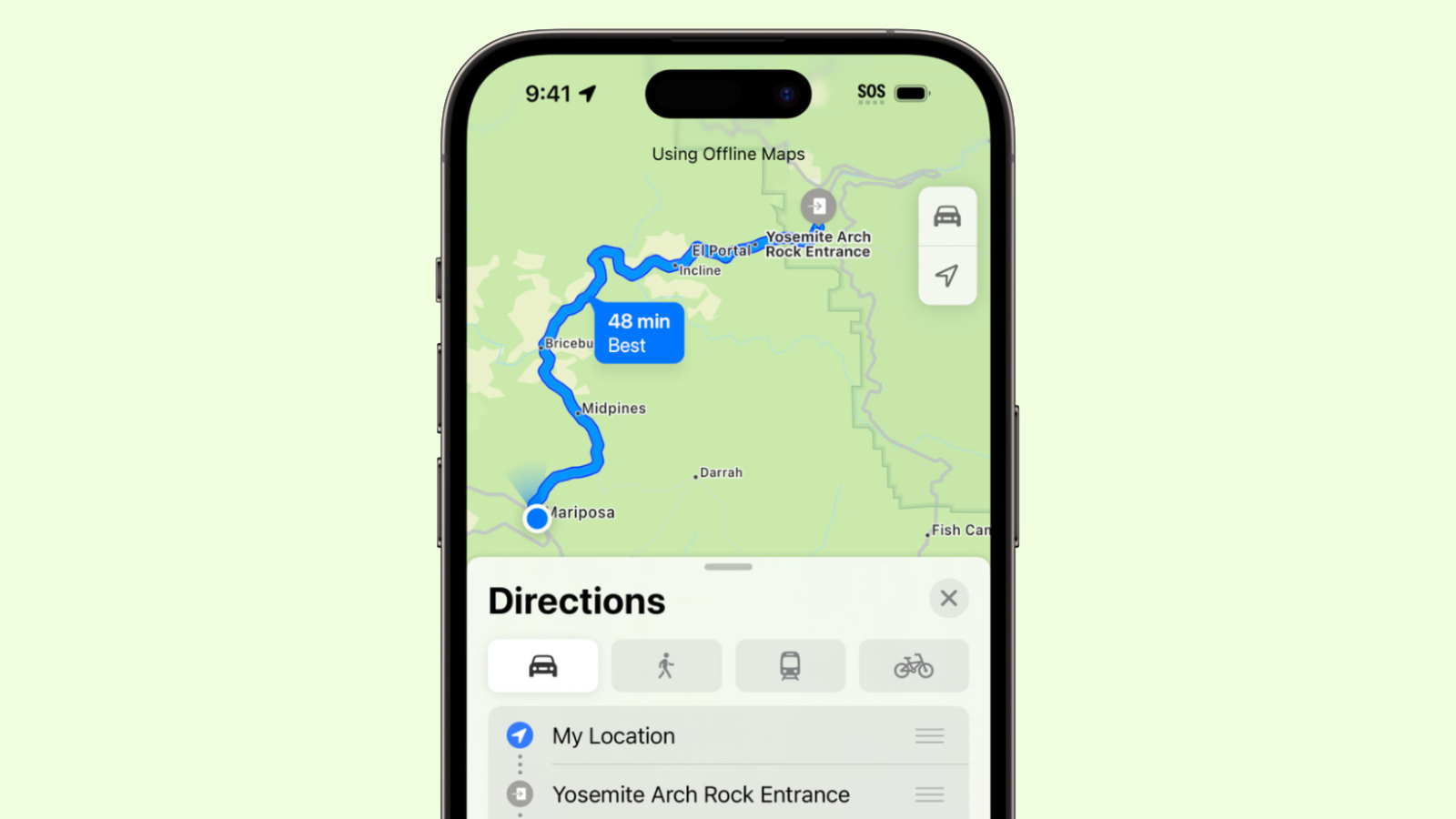
We have a dedicated how-to that walks you through downloading a map for offline usage, but it's as simple as searching for a location in Maps, tapping the download button, and then selecting the area of the map to download.
6. Disable Haptic Keyboard Feedback
Apple has a keyboard option that gives you haptic feedback when you tap the on-screen keys. It vibrates with each key tap for a more satisfying typing experience, but what you might not know is that it drains battery.
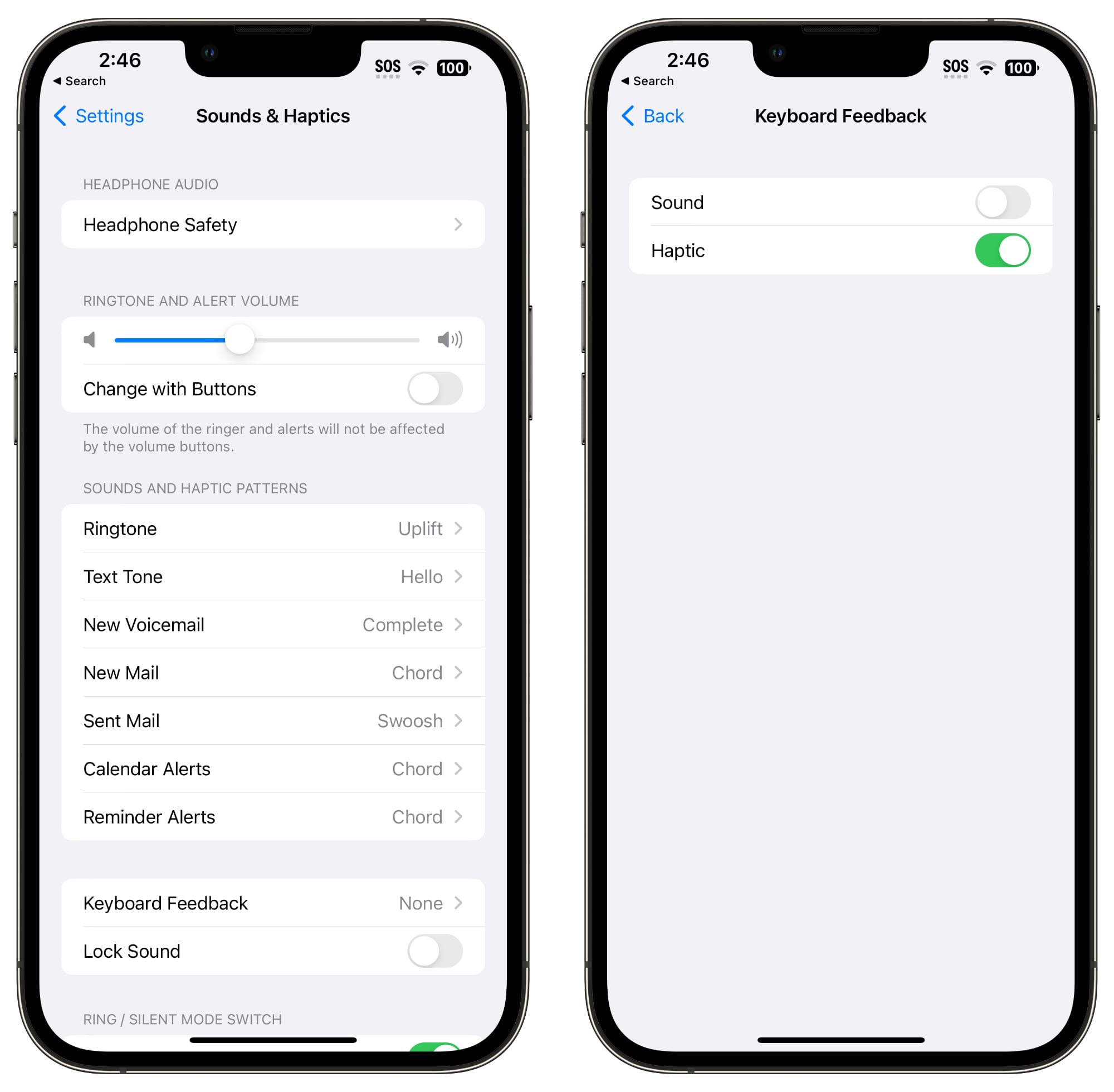
Apple said in a support document last year that keyboard haptics might affect battery life, so it's not something you want to use when you don't have battery to spare. It's not on by default, but if you've enabled it, you can turn it off by following these steps:
7. Turn Off Always-On Display (iPhone 15 Pro)
- Open up the Settings app.
- Tap on Sounds & Haptics.
- Tap on Keyboard Feedback.
- Toggle off Haptic.
As the name suggests, the Always-On display on the iPhone 15 Pro models leaves the time, your wallpaper, widgets, and Live Activities visible on the Lock Screen even when your iPhone is locked... Click here to read rest of article
Article Link: 18 Tips to Make Your iPhone 15's Battery Last Longer
Insightful
All I’ve done is make specific selections in what can use location services, background activity and Bluetooth.
And disabled wallpaper in always on because it still freaks me out into thinking my phone is still awake
And disabled wallpaper in always on because it still freaks me out into thinking my phone is still awake
So disable everything new about the 15 and iOS 17. lol. Great job Apple.
Yes, it doesn't affect push notifications.If you turn off BACKGROUND APP REFRESH, will notifications from those apps still come? For example, a Food Delivery Service? An Airline when notifying about a gate change/travel time change/etc?
Last edited:
I did on WiFi and on 5guw it has been a total mess. I swear this is just marginally worse than the 14pro. I wished I had just kept my 14pro. This 15pro is going to be a mess. Enough of a mess me and apple care are going to go rounds.I've had markedly improved battery life since the 17.0.3 update- very noticeable difference.
iPhone 14/15 pro newest features!!! Dynamic island, always on display!19. Keep the screen turned off
Want to save battery? Don’t use the new features we just gave you! 😂
I use everything on my phone no limits. 15 Pro max starts day 630am 100% charge. By midnight I have 30-35% left.
Edit: I’m not on zoom/facetime/social all day.
1. I don't think changing email to Fetch improves battery if you get a relatively small number of emails - surely it would INCREASE battery life if the phone was forced to check, say, every 15 minutes, but messages were pushed less often.
2. Optimised charging is not mentioned, but will improve battery life LONG TERM.
3. Use native apps as much as possible. OmniFocus used to account for over 5% of my battery usage a day - mainly 'background activity' - presumably with its synching server. Now I use the native Reminders app and it's rarely over 1%.
4. I'm not convinced that Background App Refresh actually makes a difference, but it sounds like it should. I switched it off for all non-native apps, and never noticed any difference in performance.
5. Using Low Data Mode when on mobile networks also seems to help - as well as helping you stay within your data cap, or not paying for another tier of data.
6. Using the camera seems to take a lot of battery - two or three photos can take 1% off the battery life - so I suppose if you really want to take lots of pictures you're going to need to charge during the day.
7. I use Mag Safe to charge overnight. No idea whether this helps battery, but my impression compared to when I used a wired charger is that in the long term it helps.
2. Optimised charging is not mentioned, but will improve battery life LONG TERM.
3. Use native apps as much as possible. OmniFocus used to account for over 5% of my battery usage a day - mainly 'background activity' - presumably with its synching server. Now I use the native Reminders app and it's rarely over 1%.
4. I'm not convinced that Background App Refresh actually makes a difference, but it sounds like it should. I switched it off for all non-native apps, and never noticed any difference in performance.
5. Using Low Data Mode when on mobile networks also seems to help - as well as helping you stay within your data cap, or not paying for another tier of data.
6. Using the camera seems to take a lot of battery - two or three photos can take 1% off the battery life - so I suppose if you really want to take lots of pictures you're going to need to charge during the day.
7. I use Mag Safe to charge overnight. No idea whether this helps battery, but my impression compared to when I used a wired charger is that in the long term it helps.
I would like to add using a low power charger whenever you can spare the time. If you are going to sleep and are plugging your phone in, use an old school 5w charger. No need for extra heat. Save high power chargers for when you are short on time!
Seems a little excessive…
How about, if battery life concerns you use low power mode, which does many of the above things for you.
Otherwise, use your phone as usual.
How about, if battery life concerns you use low power mode, which does many of the above things for you.
Otherwise, use your phone as usual.
Gotta jump on the latest -gate and get those clicks!Why on earth would anyone follow these steps? Literally go and buy a Nokia 3350 if all you want is a phone that has a long battery. You buy an iPhone for the mentioned features - this is just fear-mongering and people should just use their phones as intended, not purposely nerf them. Each to their own I guess 🤷♂️
Don’t forget there’s a low power mode that does most of this (the stuff that actually matters like background refresh and screen brightness) with a single toggle.
exactly what i was thinking. i think nowadays iphones have pretty decent battery life, we no longer need these hacks like in the iphone 4 days hahaWhy on earth would anyone follow these steps? Literally go and buy a Nokia 3350 if all you want is a phone that has a long battery. You buy an iPhone for the mentioned features - this is just fear-mongering and people should just use their phones as intended, not purposely nerf them. Each to their own I guess 🤷♂️
18 tips? You can boil it down to:
"Just leave it in your pocket and try not to use it so much." 🤡
"Just leave it in your pocket and try not to use it so much." 🤡
Hate to see this kind of post that it always implies it’s the users’ problems for making the phone’s battery life sucks. “It is users” problem for not knowing to tips to save battery”.
Imagine there is a post saying “turn off your car’s AC and entertainment system, so your car can go further”. Sounds ridiculous right?
Imagine there is a post saying “turn off your car’s AC and entertainment system, so your car can go further”. Sounds ridiculous right?
Don’t use the phone… then battery will last longer… wait we actually need the phone or otherwise would have something else….
So long gone are days of 4 little bars to measure battery life….
Trade off to many features
Seriously the phone is a work tool for me and many others
Only useful from this list since forever are the haptic keyboard tones and the email push.
I don’t like the always on display much so its also off.
So long gone are days of 4 little bars to measure battery life….
Trade off to many features
Seriously the phone is a work tool for me and many others
Only useful from this list since forever are the haptic keyboard tones and the email push.
I don’t like the always on display much so its also off.
Register on MacRumors! This sidebar will go away, and you'll see fewer ads.


