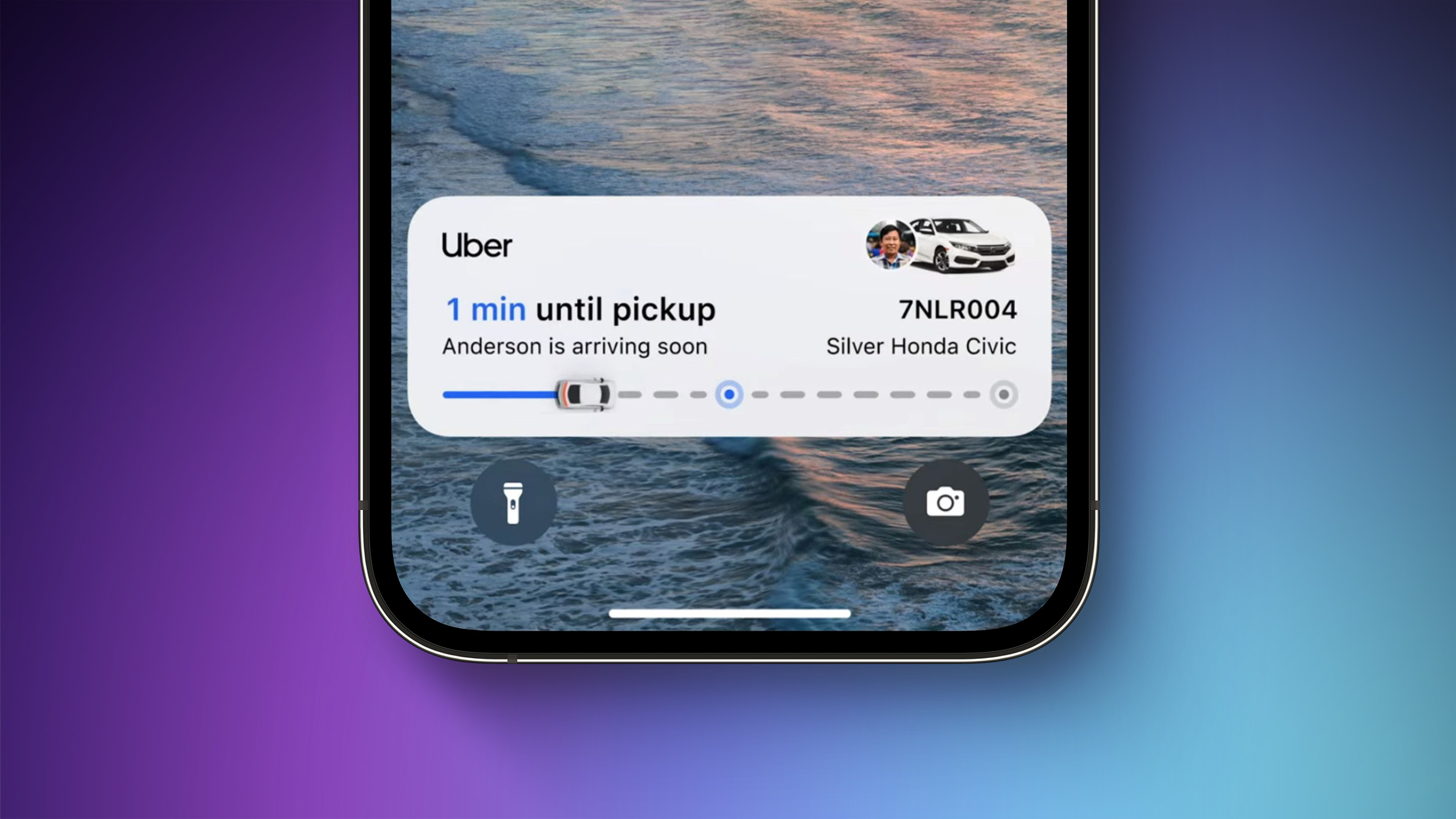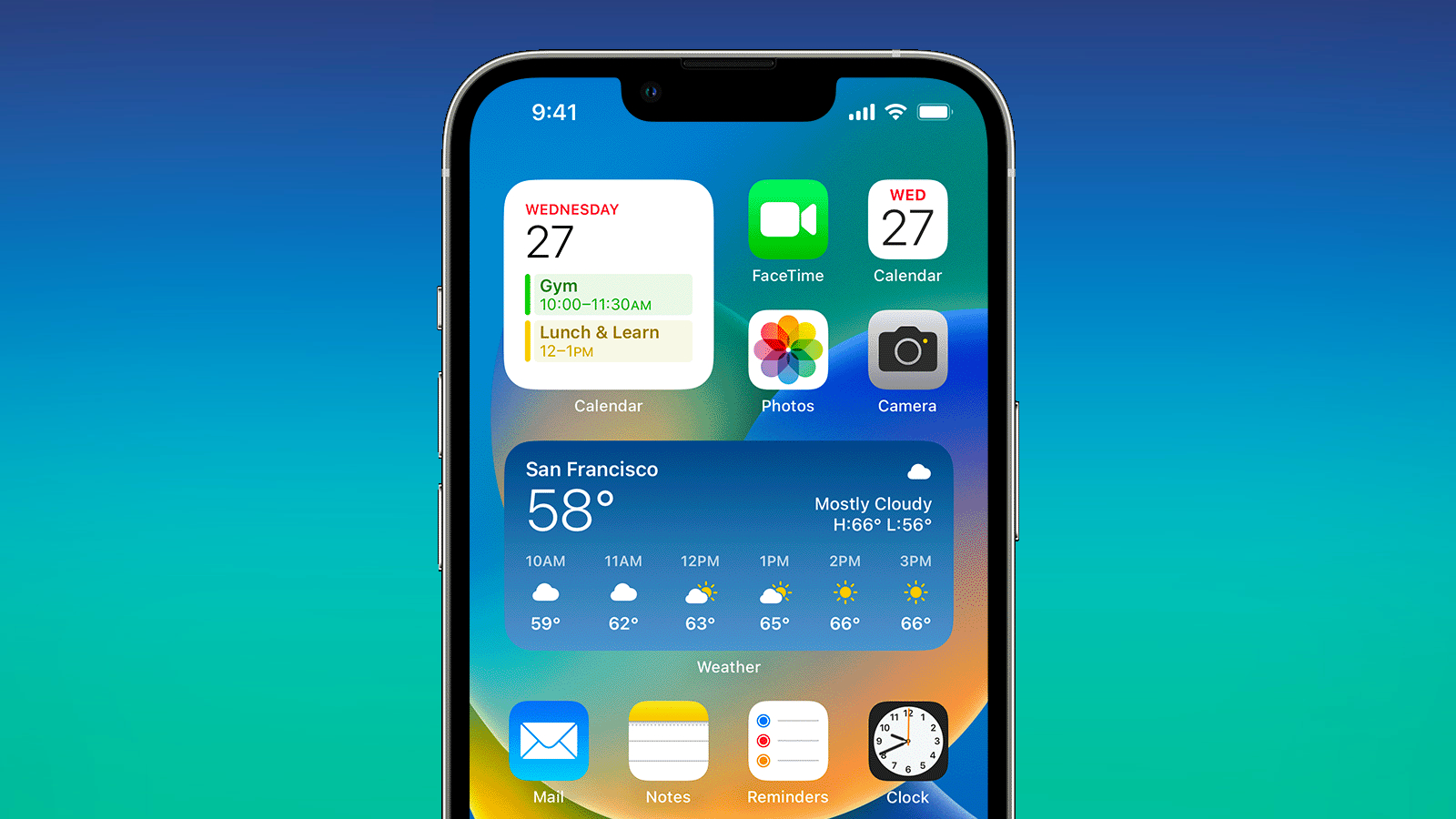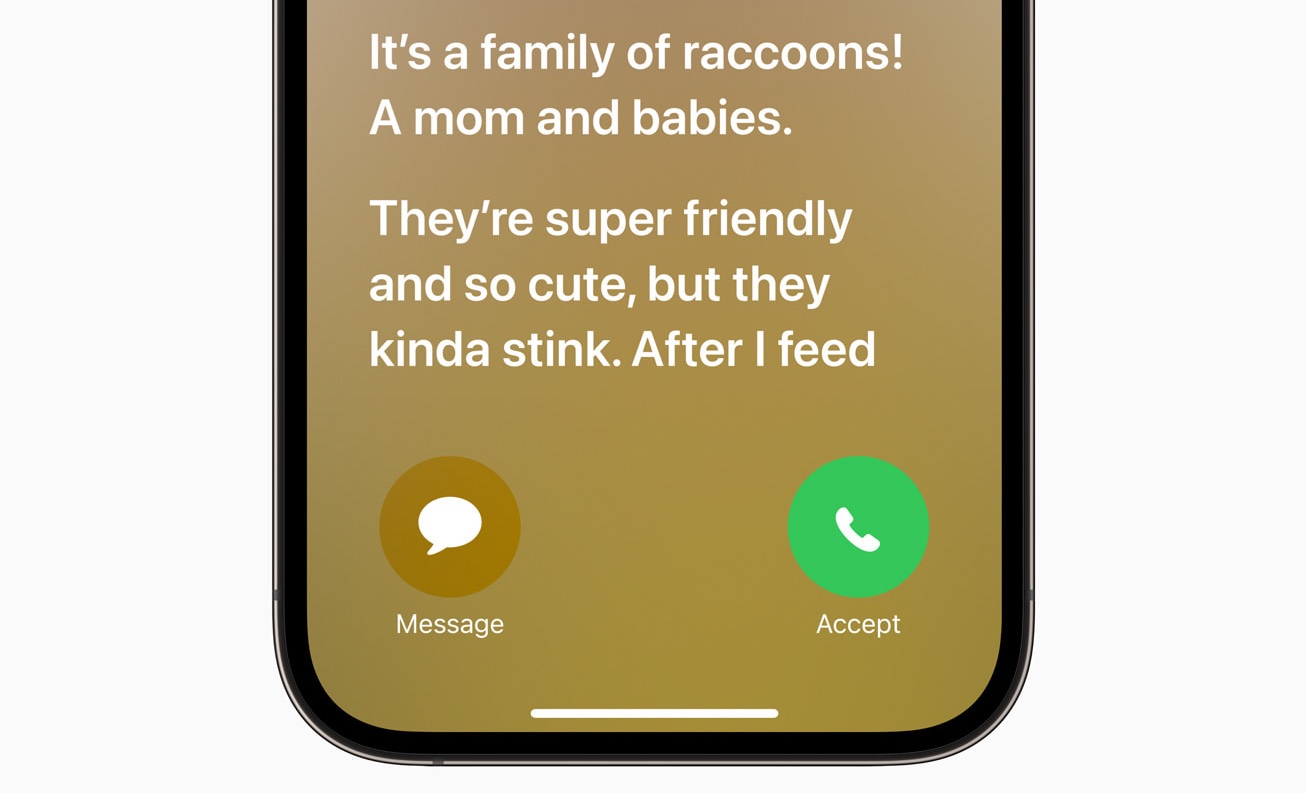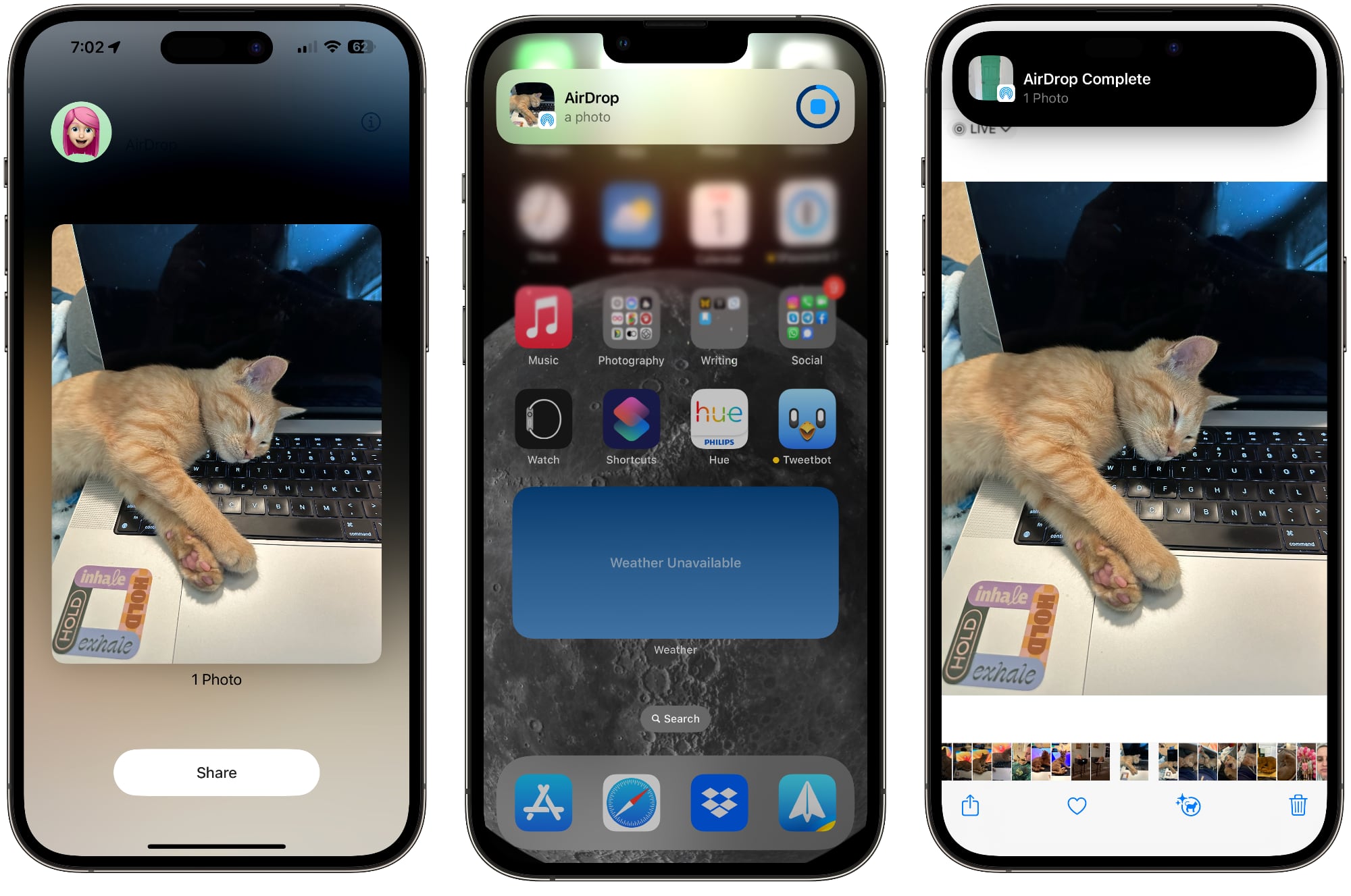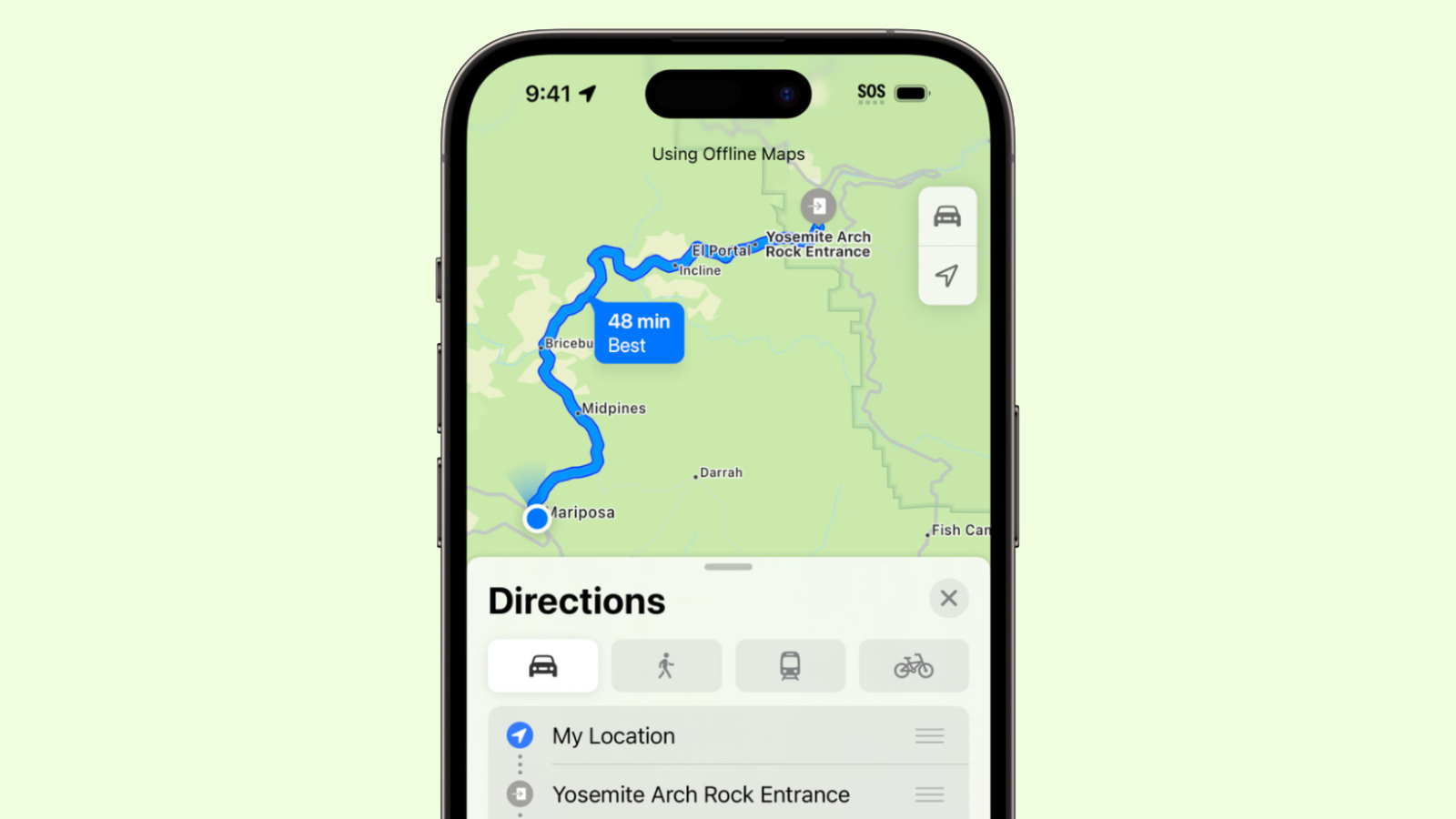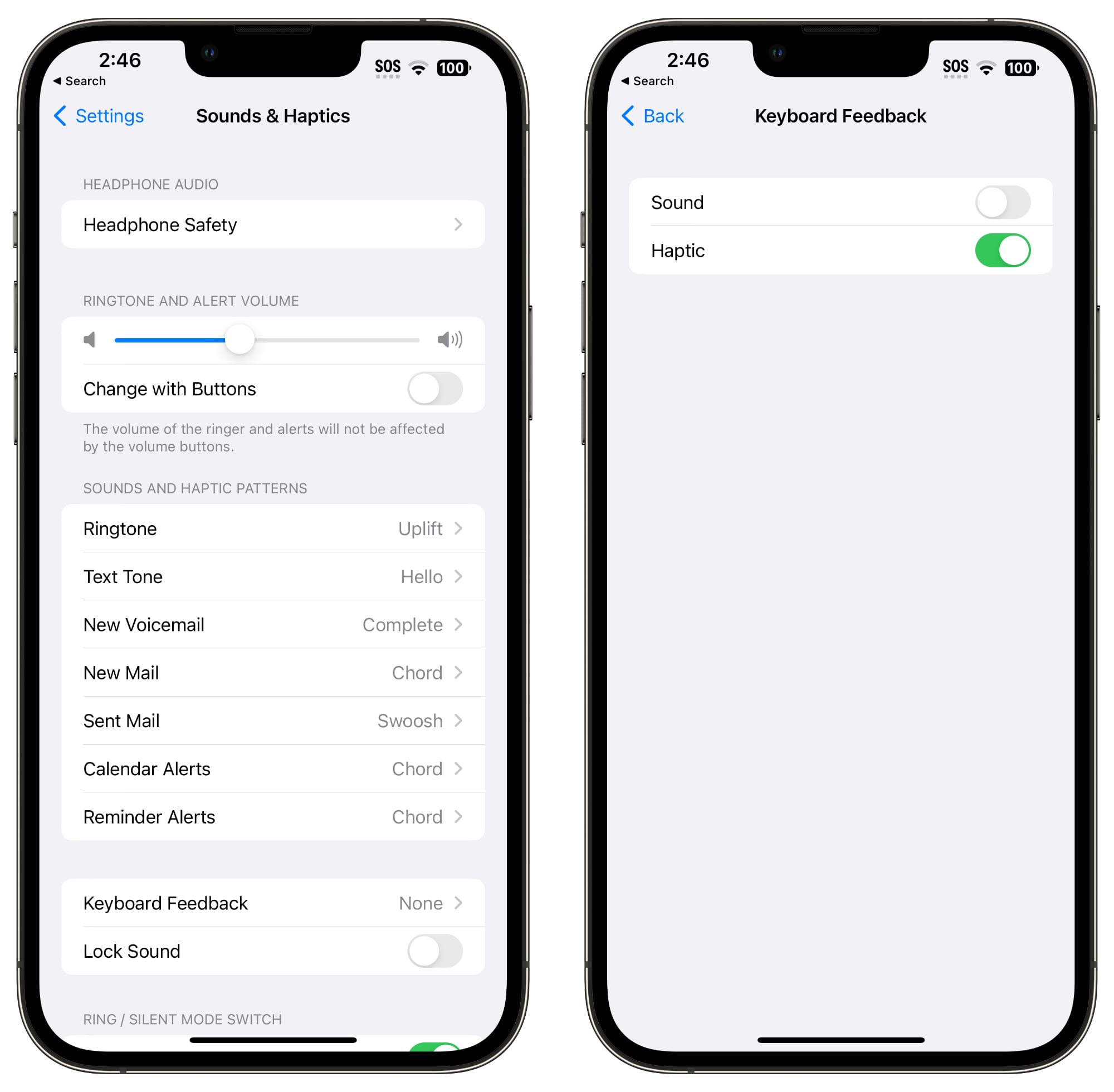With every new operating system release and new iPhone, there are complaints about issues with battery life, and this year is no exception. There are often periods of rapid battery drain following an update or release due to behind-the-scenes syncing, but sometimes problems can persist longer.
Battery life problems can be caused by new features Apple has implemented, bugs that need to be fixed, or simply an uptick in usage after an update. Whatever the cause, we've rounded up some suggestions on how you can maximize your iPhone's battery life in situations where every last minute is important.
Note that there aren't many suggestions that don't disable key features on the iPhone, so you need to balance battery drain with the feature set that you want enabled, turning things off and on as needed when better battery life is required. Not all of these tips are specific to iOS 17 and the iPhone 15 models, but these steps will absolutely help preserve battery on your new device.
1. Turn Off Live Activities
Live Activities let apps keep an ongoing notification on the Lock Screen or Dynamic Island, and in iOS 17, Live Activities are used more than ever before. Combined with the Always-On display of the iPhone 14 Pro and iPhone 15 Pro models, Live Activities can noticeably drain the battery.
Live Activities can be disabled by following these steps:
- Open up the Settings app.
- Go to Face ID & Passcode.
- Enter your passcode to unlock the iPhone.
- Scroll down and toggle off Live Activities.
This will prevent Live Activities from showing up on the Lock Screen, but you'll want to take this one step further. In the individual app sections in the Settings app, you can disable Live Activities on an app-by-app basis, or avoid using Live Activities features within apps.
You can't fully disable the Dynamic Island, but you can swipe left on any running animation to dismiss it.
2. Delete Lock Screen and Home Screen Widgets
In iOS 17, Apple further improved widgets, introducing interactivity. Widgets can now be used right on the Lock Screen, so you can do things like control smart home products or check off Reminders without opening an app.
If you're not using a particular widget often, it might be best to remove it to preserve battery life, though it is worth exploring whether using a widget is less battery intensive than opening up an app.
On the Lock Screen specifically, you can use an option that doesn't have widgets, which makes it easy to switch over. Specific Lock Screens can be linked to a Focus mode, so you can even set up something that removes widgets and nixes unimportant notifications.
For details on adding widgets, removing widgets, and creating Lock Screens, we have a
dedicated Lock Screen guide and a guide on
interactive widgets.
3. Turn Off Live Voicemail
Live Voicemail is a feature that lets you get a real-time readout of a voicemail that someone is leaving so you can answer the phone if it's something important. Since Live Voicemail shows up right on the Lock Screen, it's not doing your battery any favors.
If you want to disable it, you can do so by going to Settings > Phone > Live Voicemail and toggling it off.
4. Turn Off Proximity AirDrop Sharing
When you hold two iPhones running iOS 17 together, or an iPhone running iOS 17 and an Apple Watch running watchOS 10.1, the iPhone initiates a proximity-based AirDrop or contact transfer protocol. If you're continually triggering this, it can drain battery, so if you've got your iPhone near another iPhone and the AirDrop interface keeps popping up, you might want to turn it off.
To do so, go to Settings > General > AirDrop and toggle off "Bringing Devices Together."
5. Take Advantage of Offline Maps
In iOS 17, you can download Apple Maps for offline usage. It's useful for when you don't have a cellular connection, but it's also good to use even if you do. If you're traveling in an area where you have a somewhat spotty connection, downloading a map for that spot and then turning off cellular will preserve your battery life without impacting your ability to get around.
We have a dedicated how-to that
walks you through downloading a map for offline usage, but it's as simple as searching for a location in Maps, tapping the download button, and then selecting the area of the map to download.
6. Disable Haptic Keyboard Feedback
Apple has a keyboard option that gives you haptic feedback when you tap the on-screen keys. It vibrates with each key tap for a more satisfying typing experience, but what you might not know is that it drains battery.
Apple said
in a support document last year that keyboard haptics might affect battery life, so it's not something you want to use when you don't have battery to spare. It's not on by default, but if you've enabled it, you can turn it off by following these steps:
- Open up the Settings app.
- Tap on Sounds & Haptics.
- Tap on Keyboard Feedback.
- Toggle off Haptic.
7. Turn Off Always-On Display (iPhone 15 Pro)
As the name suggests, the Always-On display on the iPhone 15 Pro models leaves the time, your wallpaper, widgets, and Live Activities visible on the Lock Screen even when your iPhone is locked...
Click here to read rest of article
Article Link:
18 Tips to Make Your iPhone 15's Battery Last Longer