To save battery life = Don’t use the phone features at all. lol
With every new operating system release and new iPhone, there are complaints about issues with battery life, and this year is no exception. There are often periods of rapid battery drain following an update or release due to behind-the-scenes syncing, but sometimes problems can persist longer.

Battery life problems can be caused by new features Apple has implemented, bugs that need to be fixed, or simply an uptick in usage after an update. Whatever the cause, we've rounded up some suggestions on how you can maximize your iPhone's battery life in situations where every last minute is important.
Note that there aren't many suggestions that don't disable key features on the iPhone, so you need to balance battery drain with the feature set that you want enabled, turning things off and on as needed when better battery life is required. Not all of these tips are specific to iOS 17 and the iPhone 15 models, but these steps will absolutely help preserve battery on your new device.
1. Turn Off Live Activities
Live Activities let apps keep an ongoing notification on the Lock Screen or Dynamic Island, and in iOS 17, Live Activities are used more than ever before. Combined with the Always-On display of the iPhone 14 Pro and iPhone 15 Pro models, Live Activities can noticeably drain the battery.
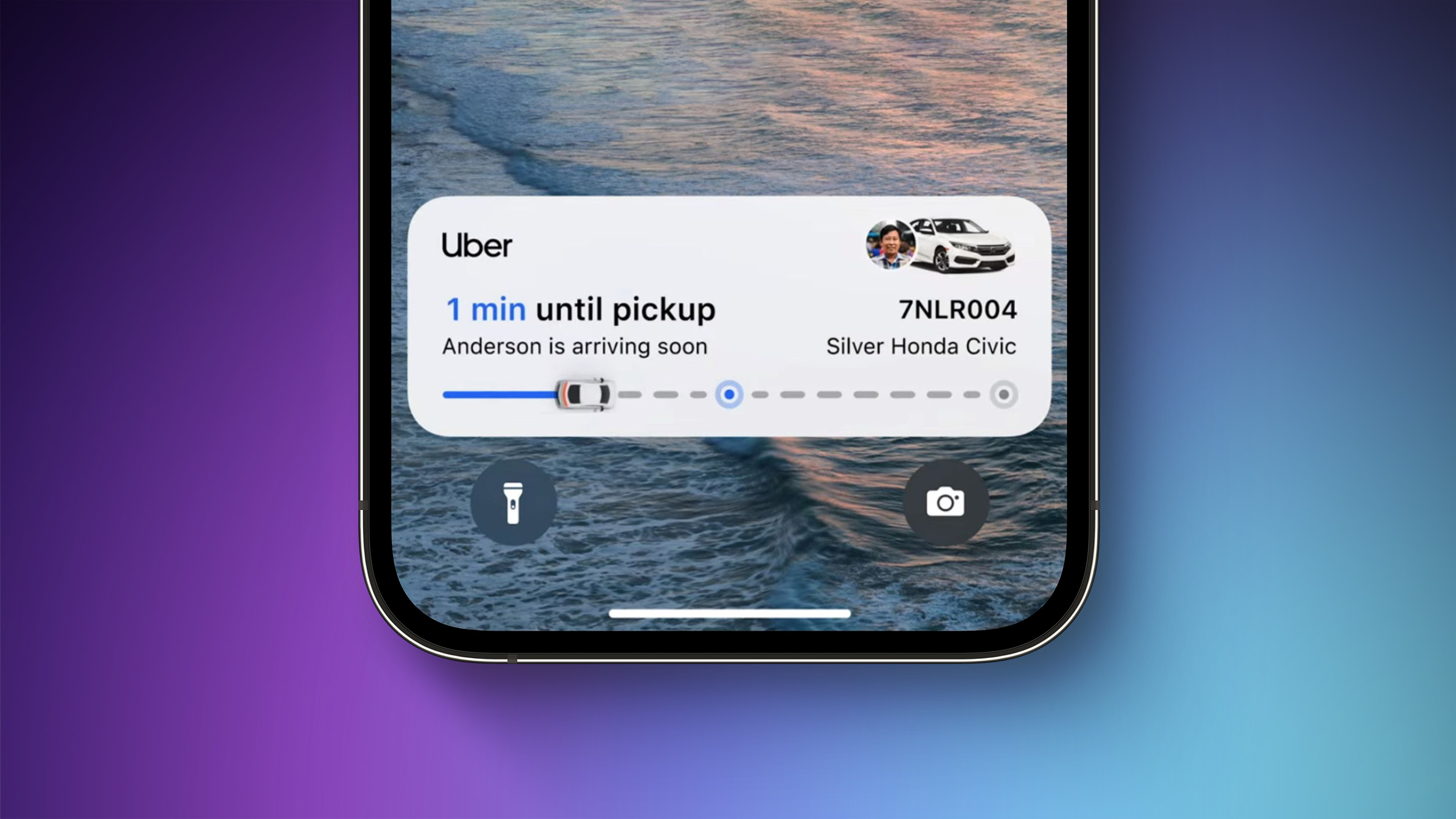
Live Activities can be disabled by following these steps:
This will prevent Live Activities from showing up on the Lock Screen, but you'll want to take this one step further. In the individual app sections in the Settings app, you can disable Live Activities on an app-by-app basis, or avoid using Live Activities features within apps.
- Open up the Settings app.
- Go to Face ID & Passcode.
- Enter your passcode to unlock the iPhone.
- Scroll down and toggle off Live Activities.
You can't fully disable the Dynamic Island, but you can swipe left on any running animation to dismiss it.
2. Delete Lock Screen and Home Screen Widgets
In iOS 17, Apple further improved widgets, introducing interactivity. Widgets can now be used right on the Lock Screen, so you can do things like control smart home products or check off Reminders without opening an app.
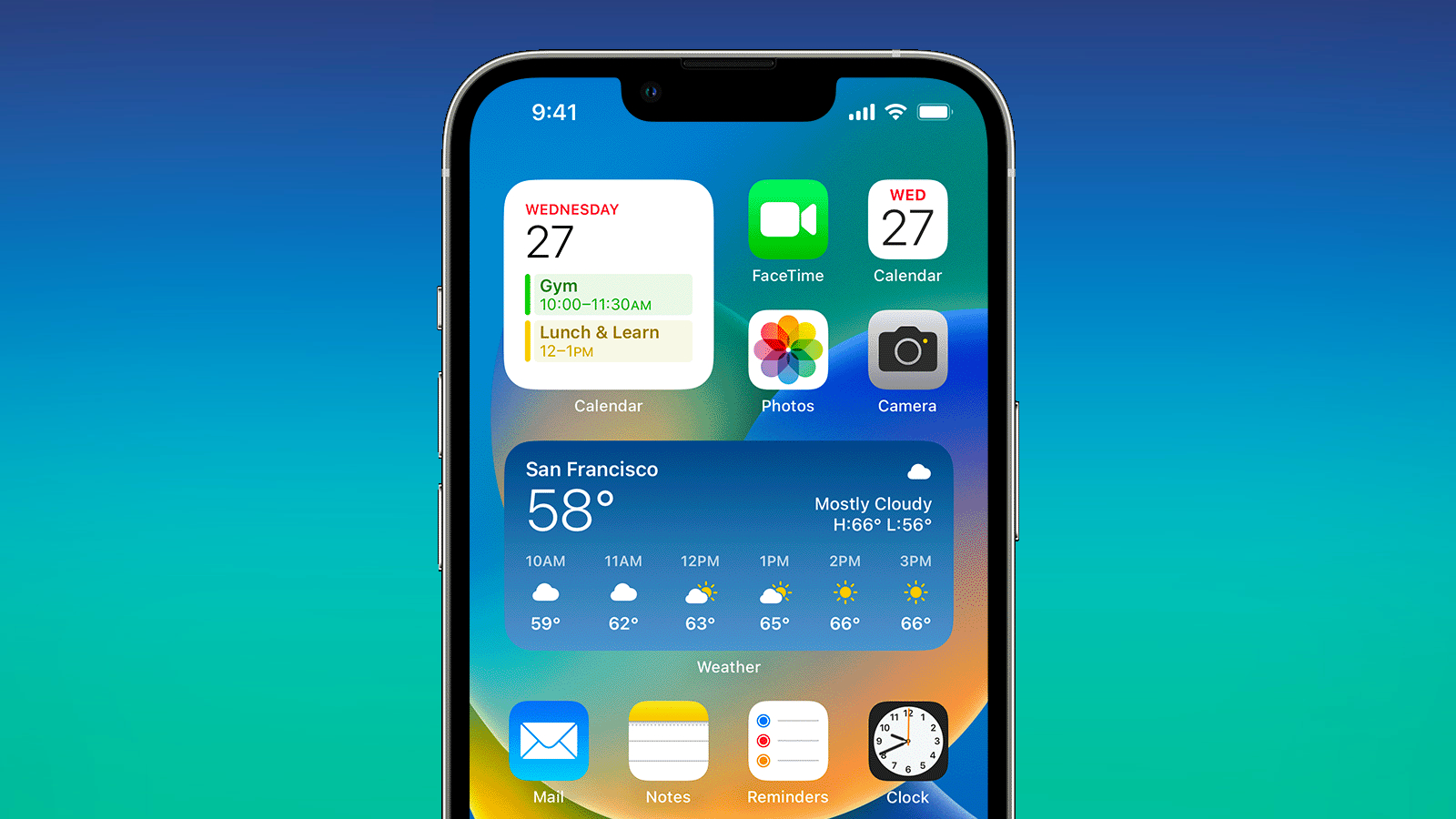
If you're not using a particular widget often, it might be best to remove it to preserve battery life, though it is worth exploring whether using a widget is less battery intensive than opening up an app.
On the Lock Screen specifically, you can use an option that doesn't have widgets, which makes it easy to switch over. Specific Lock Screens can be linked to a Focus mode, so you can even set up something that removes widgets and nixes unimportant notifications.
For details on adding widgets, removing widgets, and creating Lock Screens, we have a dedicated Lock Screen guide and a guide on interactive widgets.
3. Turn Off Live Voicemail
Live Voicemail is a feature that lets you get a real-time readout of a voicemail that someone is leaving so you can answer the phone if it's something important. Since Live Voicemail shows up right on the Lock Screen, it's not doing your battery any favors.
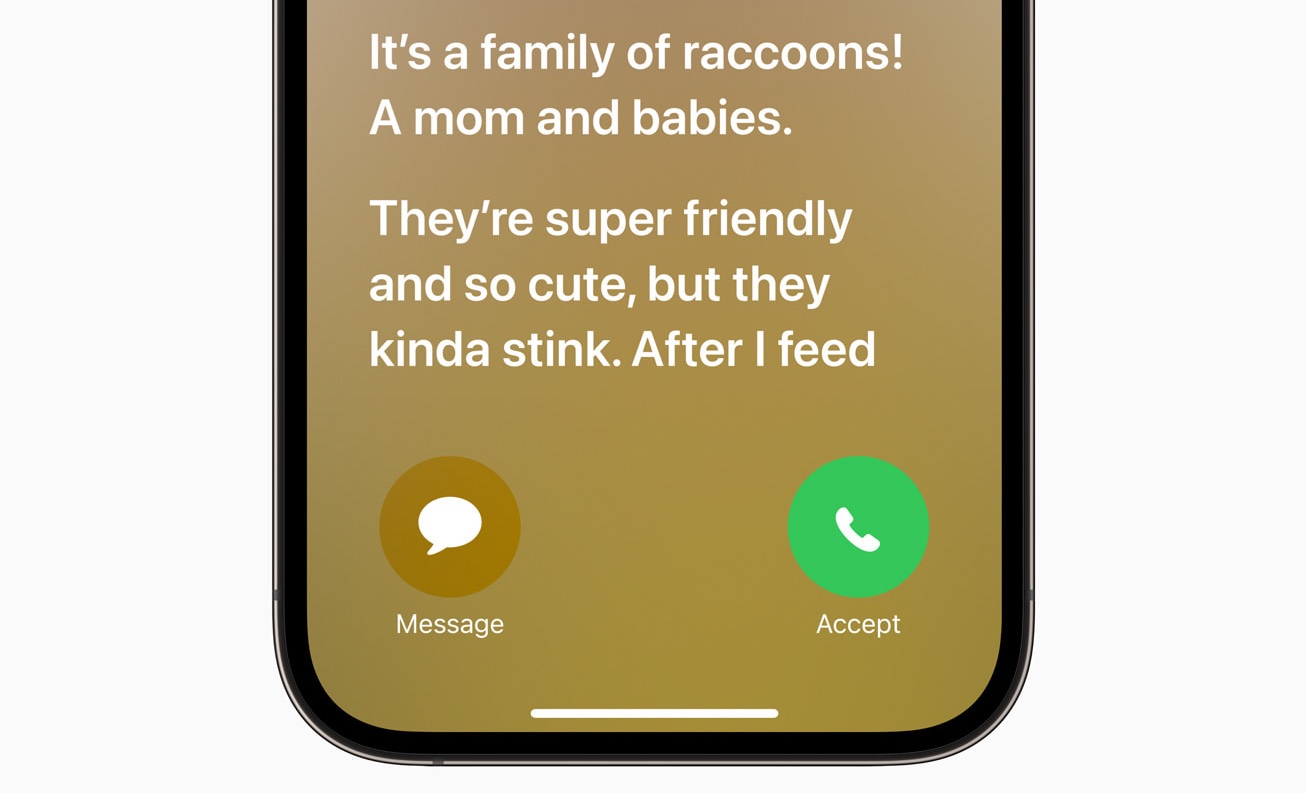
If you want to disable it, you can do so by going to Settings > Phone > Live Voicemail and toggling it off.
4. Turn Off Proximity AirDrop Sharing
When you hold two iPhones running iOS 17 together, or an iPhone running iOS 17 and an Apple Watch running watchOS 10.1, the iPhone initiates a proximity-based AirDrop or contact transfer protocol. If you're continually triggering this, it can drain battery, so if you've got your iPhone near another iPhone and the AirDrop interface keeps popping up, you might want to turn it off.
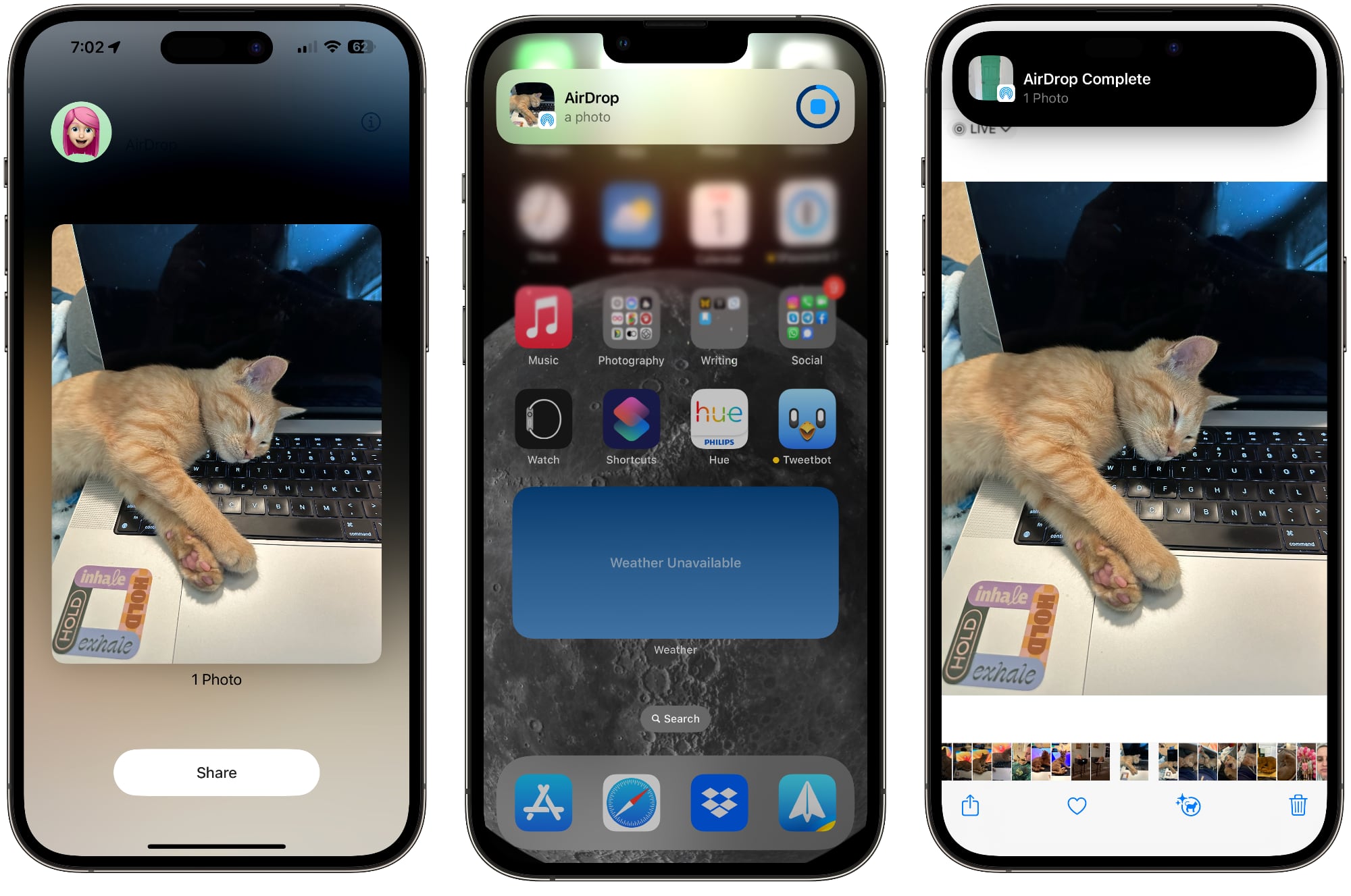
To do so, go to Settings > General > AirDrop and toggle off "Bringing Devices Together."
5. Take Advantage of Offline Maps
In iOS 17, you can download Apple Maps for offline usage. It's useful for when you don't have a cellular connection, but it's also good to use even if you do. If you're traveling in an area where you have a somewhat spotty connection, downloading a map for that spot and then turning off cellular will preserve your battery life without impacting your ability to get around.
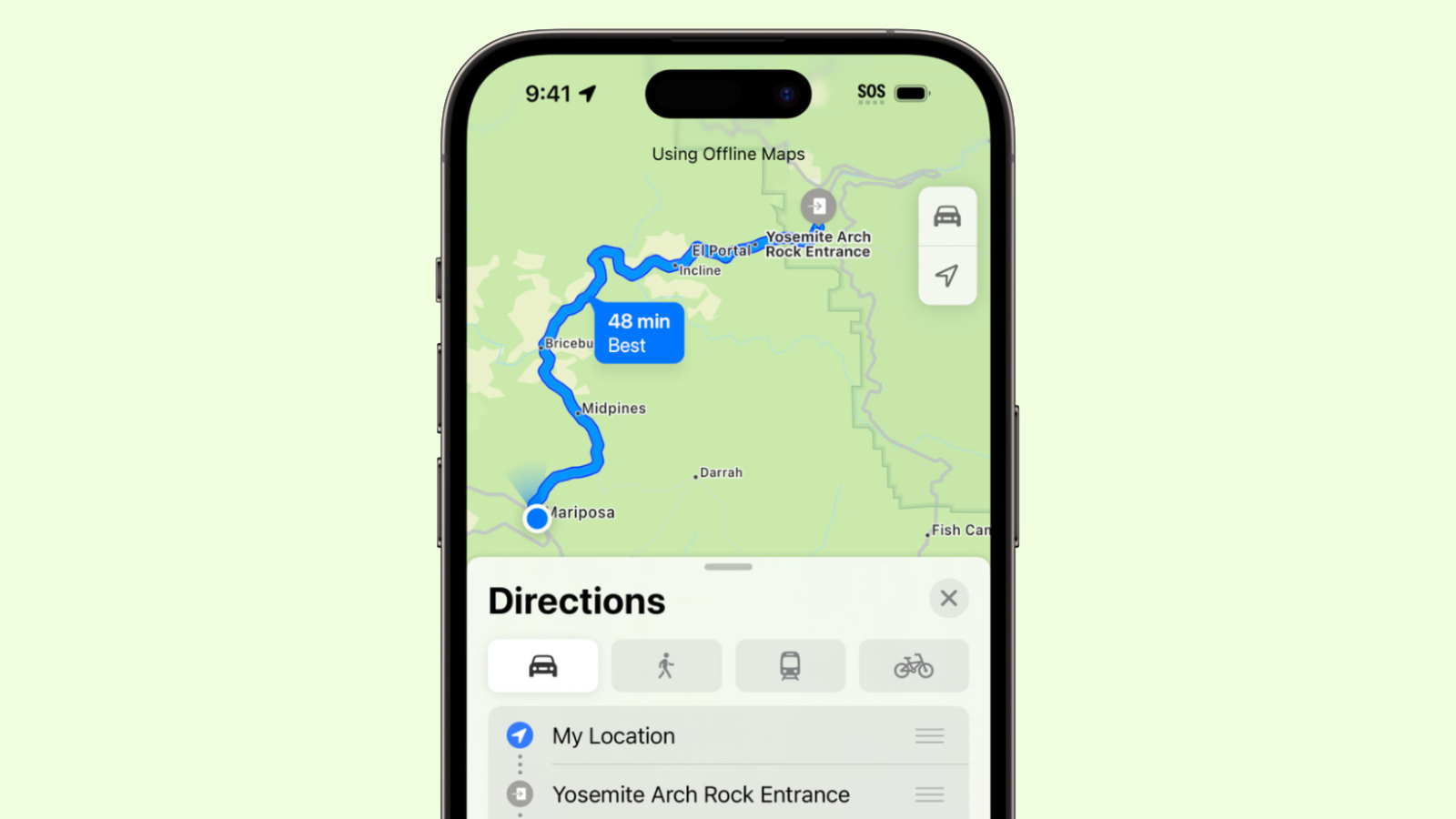
We have a dedicated how-to that walks you through downloading a map for offline usage, but it's as simple as searching for a location in Maps, tapping the download button, and then selecting the area of the map to download.
6. Disable Haptic Keyboard Feedback
Apple has a keyboard option that gives you haptic feedback when you tap the on-screen keys. It vibrates with each key tap for a more satisfying typing experience, but what you might not know is that it drains battery.
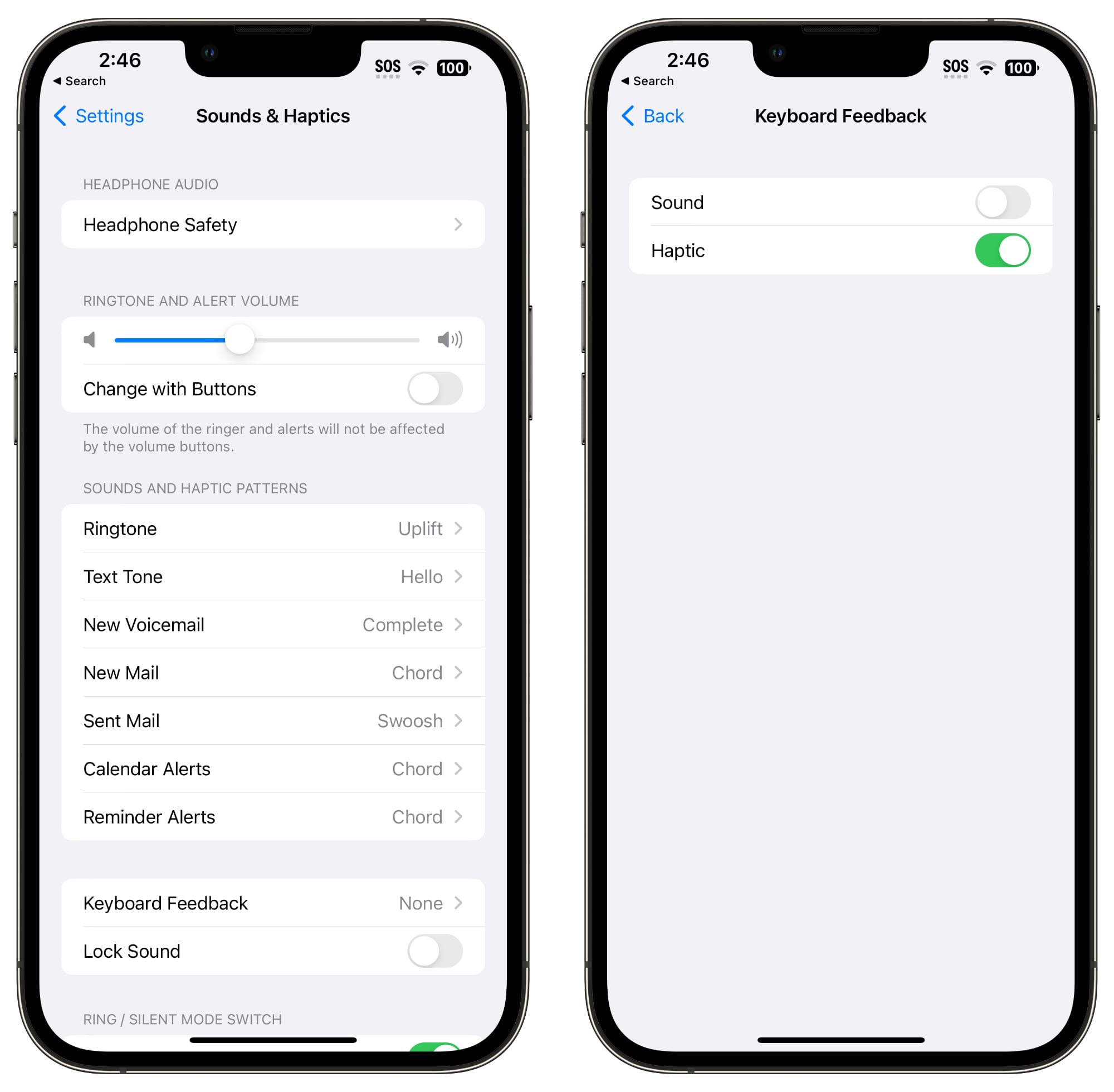
Apple said in a support document last year that keyboard haptics might affect battery life, so it's not something you want to use when you don't have battery to spare. It's not on by default, but if you've enabled it, you can turn it off by following these steps:
7. Turn Off Always-On Display (iPhone 15 Pro)
- Open up the Settings app.
- Tap on Sounds & Haptics.
- Tap on Keyboard Feedback.
- Toggle off Haptic.
As the name suggests, the Always-On display on the iPhone 15 Pro models leaves the time, your wallpaper, widgets, and Live Activities visible on the Lock Screen even when your iPhone is locked... Click here to read rest of article
Article Link: 18 Tips to Make Your iPhone 15's Battery Last Longer
Got a tip for us?
Let us know
Become a MacRumors Supporter for $50/year with no ads, ability to filter front page stories, and private forums.
18 Tips to Make Your iPhone 15's Battery Last Longer
- Thread starter MacRumors
- Start date
- Sort by reaction score
You are using an out of date browser. It may not display this or other websites correctly.
You should upgrade or use an alternative browser.
You should upgrade or use an alternative browser.
I see the point of the article but at the same time, I do not.
So.....turn off all the stuff that makes having an iPhone convenient? These articles come out every year and they're pointless. The phone is designed to last you the day. If it doesn't, you need a new battery. There, saved you a bunch of words for next time.
Let's wait and see what 10.0.4 can doSome people claim their 15 pro's battery doubled after 17.0.3
I think this is iPhone specific because of all the battery/overheating issues it's been having. There have been numerous articles on how to preserve battery life in all iPhones. Some helpful videos too, where these 2 fellas(don't remember the channel) go through all of the privacy/geo settings that can potentially improve your phone's battery life.With that said: could we also have an article that is not exclusively for the iphone 15 please? Thank you.
Nay, it will degrade dramatically over time.Don’t turn on the phone - eternal
battery life
Maybe it'll triple it hahahLet's wait and see what 10.0.4 can do
That's what I'm thinking!!!Maybe it'll triple it hahah
Nay, it will degrade dramatically over time.
As did my attempt at sarcasm
Not at all, I knew you weren't' seriously suggesting never turning the phone off!As did my attempt at sarcasm
wow this has been a bumpy release. i have always found it odd that a company that controls both hardware and software would have this many release bugs. ive got two iphones. a 13 pro and an 8 that is provided by my company. i am just now upgrading the 8 and it still has 91% battery health and max performance. i think the worries about batteries are way overblown.
100% Agree.i am just now upgrading the 8 and it still has 91% battery health and max performance. i think the worries about batteries are way overblown.
My 2 year old iPhone 13 mini (you know, the one with the supposed toy battery) has battery health of 94%… and I do not coddle it at all.
I charge it when low… leave it at 100% for hours at a time.
Save on Petrol by never driving anywhere..
Save on electricity costs by turning all the lights off.
And finally, save on rent by living on the streets.
Tune in for more top tips for how to save stuff by never using it next week.
Tune in for more top tips for how to save stuff by never using it next week.
I don’t get people that are overly obsessed with preserving their battery health. Replacing a battery is very cheap, and even with heavy use you shouldn’t need to change it more than every two years or so…
If you are at the point of buying an iPhone 15 PM and disabling live activities, disabling always on display, removing widgets, etc, you are condemning yourself to a relatively poor user experience for very little gain IMO.
Also, it’s surprising that this article says nothing about charging method (wired vs MagSafe)
The article isn't about battery health, but battery life, i.e. how many hours it lasts on a charge given whatever battery health.
TL;DR
Dumb down your shiny new $1,XXX iPhone to iPhone 6 standards.
In all seriousness, I'm about to return my iPhone 15 Pro MAX as it's more trouble than it's worth.
I still have my iPhone 11 Pro Max and side-by-side, they run the same speed, the screens are nearly identical. And I much prefer holding the 11 Pro Max in my hand over the bulkiness of the 15 Pro Max.
To me, the camera in the 15 Pro Max is only better at shooting at a distance. Otherwise, my close up family photos and general photography look identical in comparison. Some better, some worse, but marginal at best between either. I took dozens of photos to test side-by-side and was not impressed with the 15 Pro Max.
The massive camera bump doesn't allow the phone to sit correctly on my stand up chargers. And all of my lighting cables and charges are, for the most part, are pointless now.
My battery drains faster than the 11 Pro Max too. I know it's software, but the phone keeps apps running in the background when they're not opened. My baby monitor camera app was active though NO app was opened at all. However, I could hear my son through my phone without the app open. And the battery drained lightning quick!
Video stalls all of the time on website and social media content.
Calls fail or simply don't connect too.
That's my rant, and I'm curious if anyone else has these same issues or sentiment. Luckily, I haven't traded in my 11 Pro Max yet.
I went from 11PM to 13P and the display alone is worth it. But I’m weird.
Also I think that 11PM display is made of butter on the top layer. Thing scratched just from looking at it.
You'll live.Why on earth would anyone follow these steps? Literally go and buy a Nokia 3350 if all you want is a phone that has a long battery. You buy an iPhone for the mentioned features - this is just fear-mongering and people should just use their phones as intended, not purposely nerf them. Each to their own I guess 🤷♂️
With every new operating system release and new iPhone, there are complaints about issues with battery life, and this year is no exception. There are often periods of rapid battery drain following an update or release due to behind-the-scenes syncing, but sometimes problems can persist longer.

Battery life problems can be caused by new features Apple has implemented, bugs that need to be fixed, or simply an uptick in usage after an update. Whatever the cause, we've rounded up some suggestions on how you can maximize your iPhone's battery life in situations where every last minute is important.
Note that there aren't many suggestions that don't disable key features on the iPhone, so you need to balance battery drain with the feature set that you want enabled, turning things off and on as needed when better battery life is required. Not all of these tips are specific to iOS 17 and the iPhone 15 models, but these steps will absolutely help preserve battery on your new device.
1. Turn Off Live Activities
Live Activities let apps keep an ongoing notification on the Lock Screen or Dynamic Island, and in iOS 17, Live Activities are used more than ever before. Combined with the Always-On display of the iPhone 14 Pro and iPhone 15 Pro models, Live Activities can noticeably drain the battery.
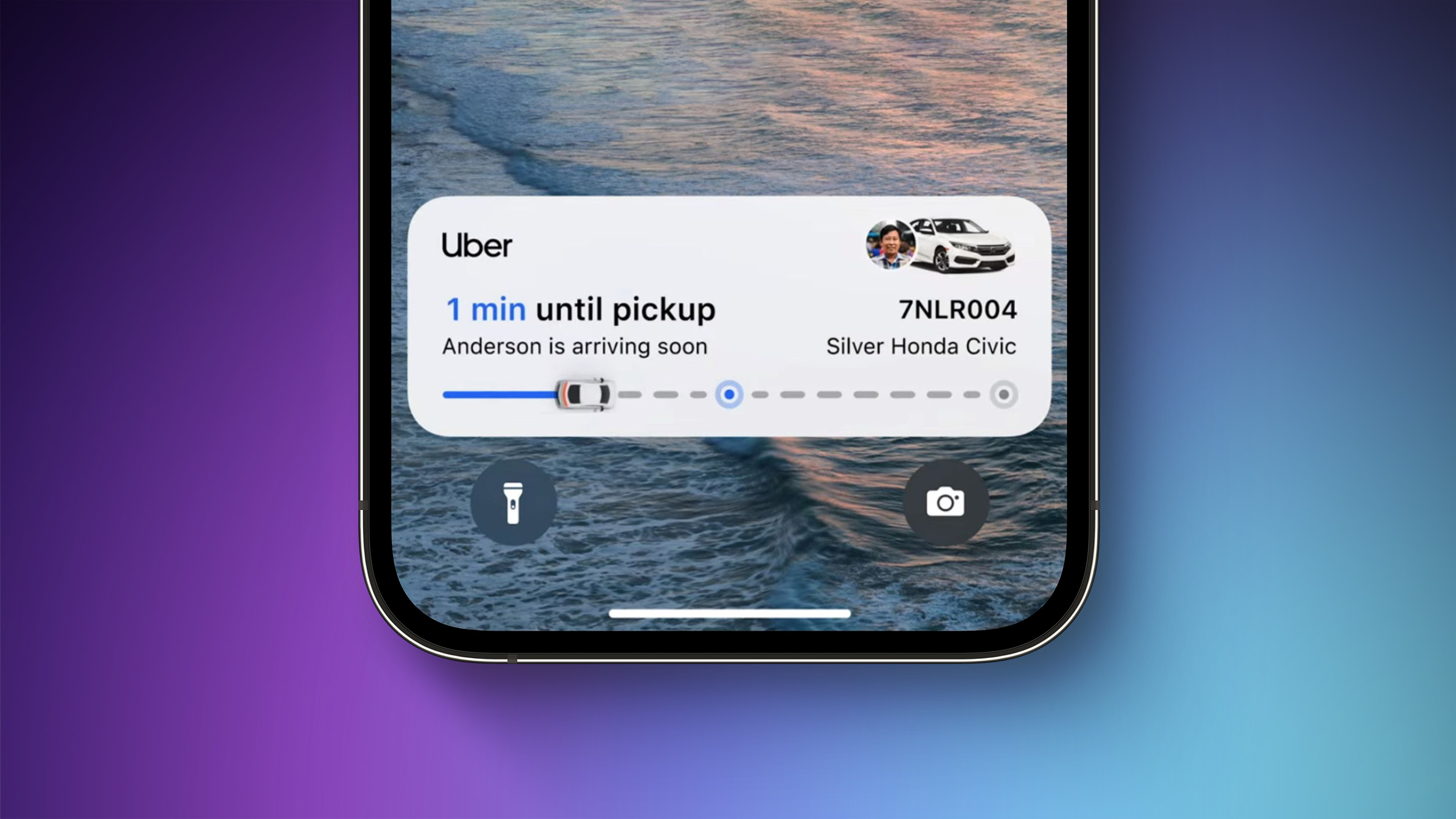
Live Activities can be disabled by following these steps:
This will prevent Live Activities from showing up on the Lock Screen, but you'll want to take this one step further. In the individual app sections in the Settings app, you can disable Live Activities on an app-by-app basis, or avoid using Live Activities features within apps.
- Open up the Settings app.
- Go to Face ID & Passcode.
- Enter your passcode to unlock the iPhone.
- Scroll down and toggle off Live Activities.
You can't fully disable the Dynamic Island, but you can swipe left on any running animation to dismiss it.
2. Delete Lock Screen and Home Screen Widgets
In iOS 17, Apple further improved widgets, introducing interactivity. Widgets can now be used right on the Lock Screen, so you can do things like control smart home products or check off Reminders without opening an app.
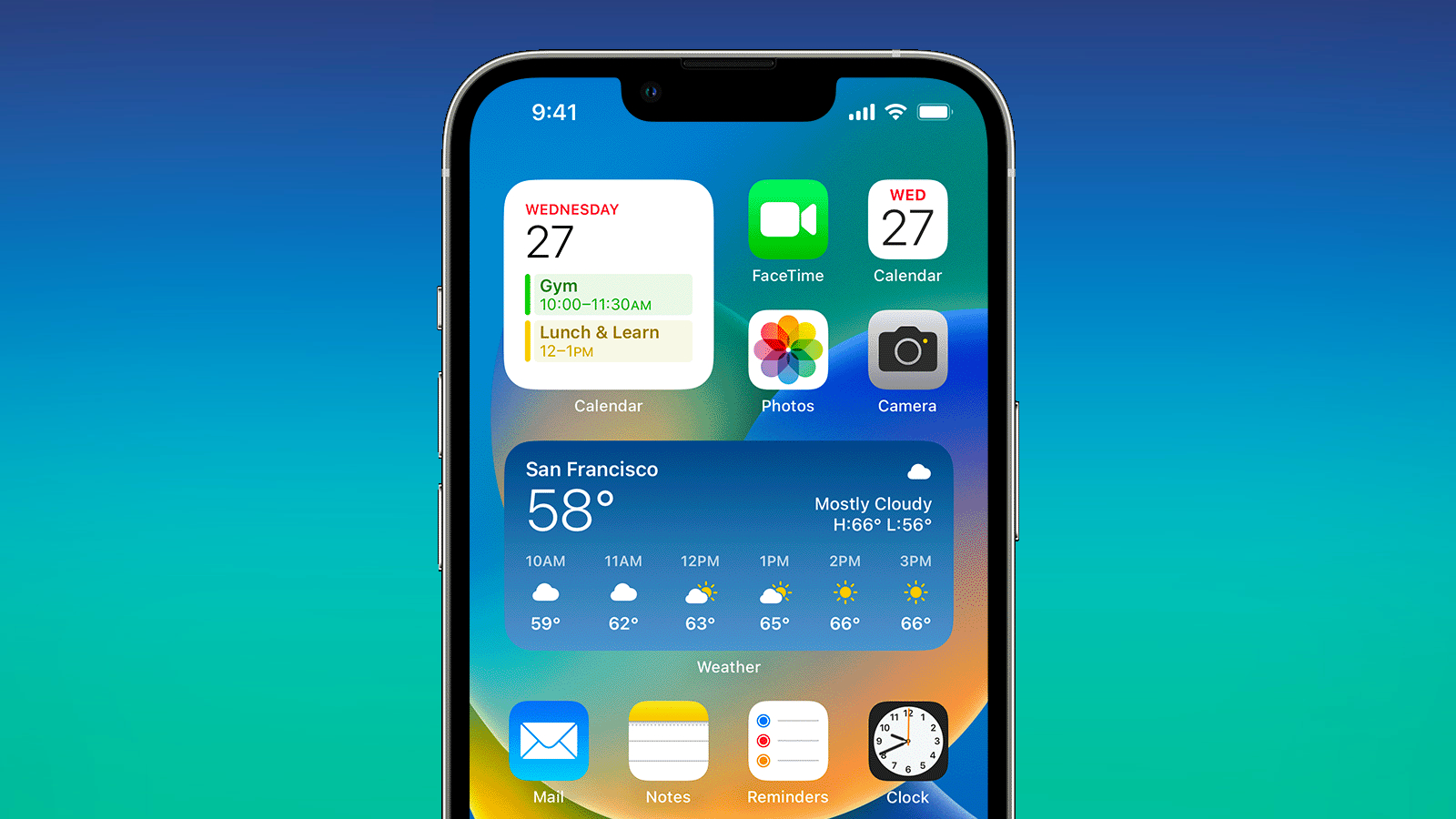
If you're not using a particular widget often, it might be best to remove it to preserve battery life, though it is worth exploring whether using a widget is less battery intensive than opening up an app.
On the Lock Screen specifically, you can use an option that doesn't have widgets, which makes it easy to switch over. Specific Lock Screens can be linked to a Focus mode, so you can even set up something that removes widgets and nixes unimportant notifications.
For details on adding widgets, removing widgets, and creating Lock Screens, we have a dedicated Lock Screen guide and a guide on interactive widgets.
3. Turn Off Live Voicemail
Live Voicemail is a feature that lets you get a real-time readout of a voicemail that someone is leaving so you can answer the phone if it's something important. Since Live Voicemail shows up right on the Lock Screen, it's not doing your battery any favors.
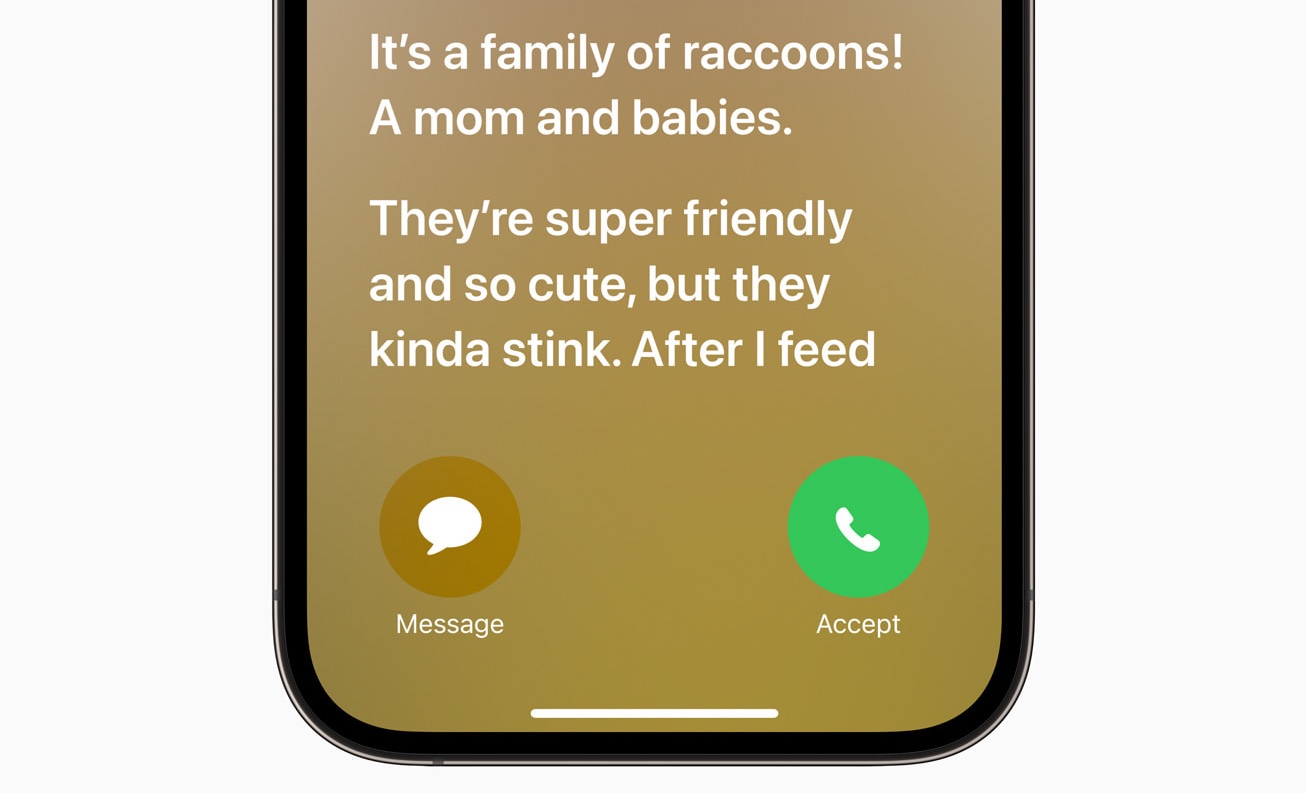
If you want to disable it, you can do so by going to Settings > Phone > Live Voicemail and toggling it off.
4. Turn Off Proximity AirDrop Sharing
When you hold two iPhones running iOS 17 together, or an iPhone running iOS 17 and an Apple Watch running watchOS 10.1, the iPhone initiates a proximity-based AirDrop or contact transfer protocol. If you're continually triggering this, it can drain battery, so if you've got your iPhone near another iPhone and the AirDrop interface keeps popping up, you might want to turn it off.
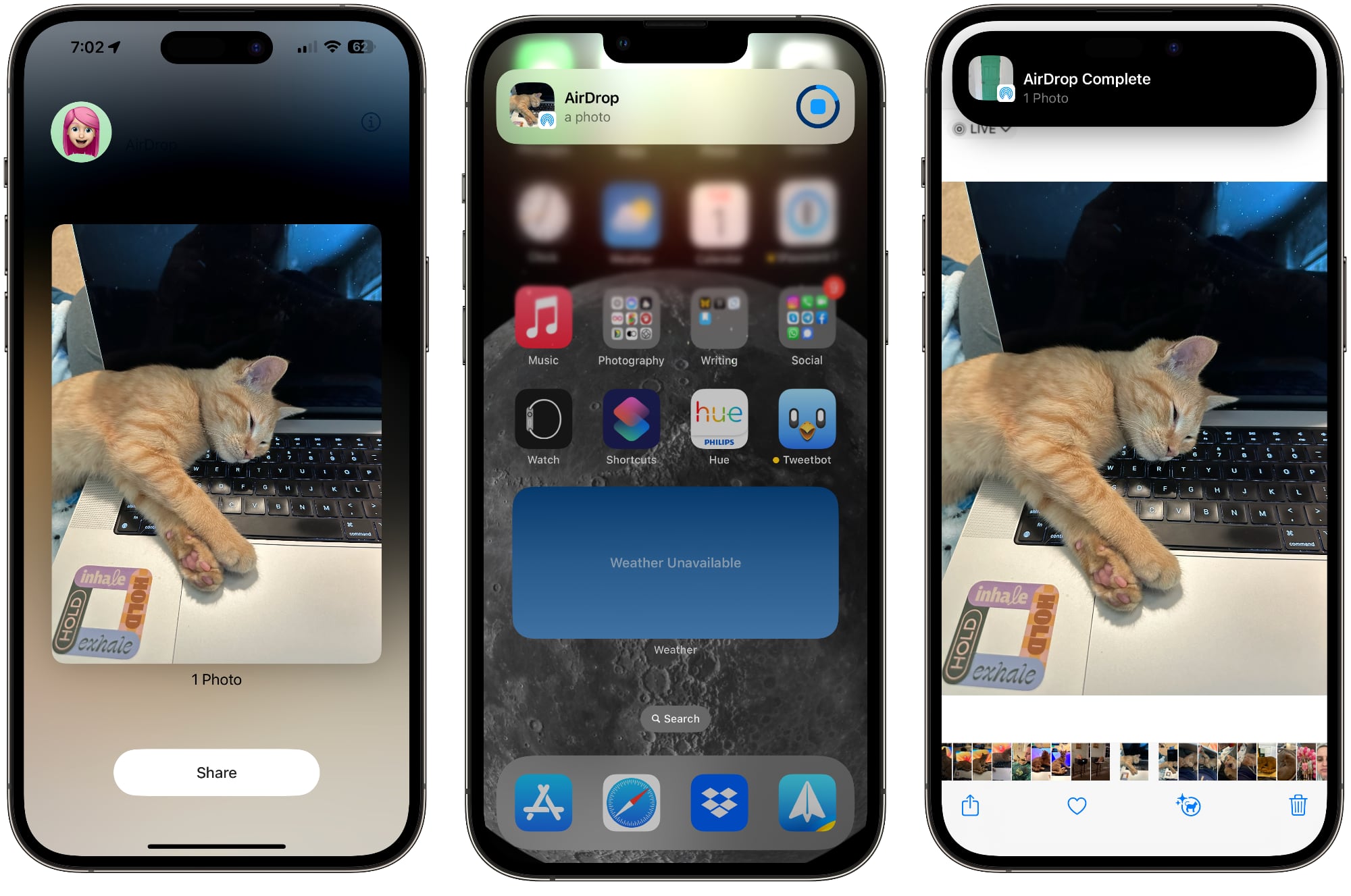
To do so, go to Settings > General > AirDrop and toggle off "Bringing Devices Together."
5. Take Advantage of Offline Maps
In iOS 17, you can download Apple Maps for offline usage. It's useful for when you don't have a cellular connection, but it's also good to use even if you do. If you're traveling in an area where you have a somewhat spotty connection, downloading a map for that spot and then turning off cellular will preserve your battery life without impacting your ability to get around.
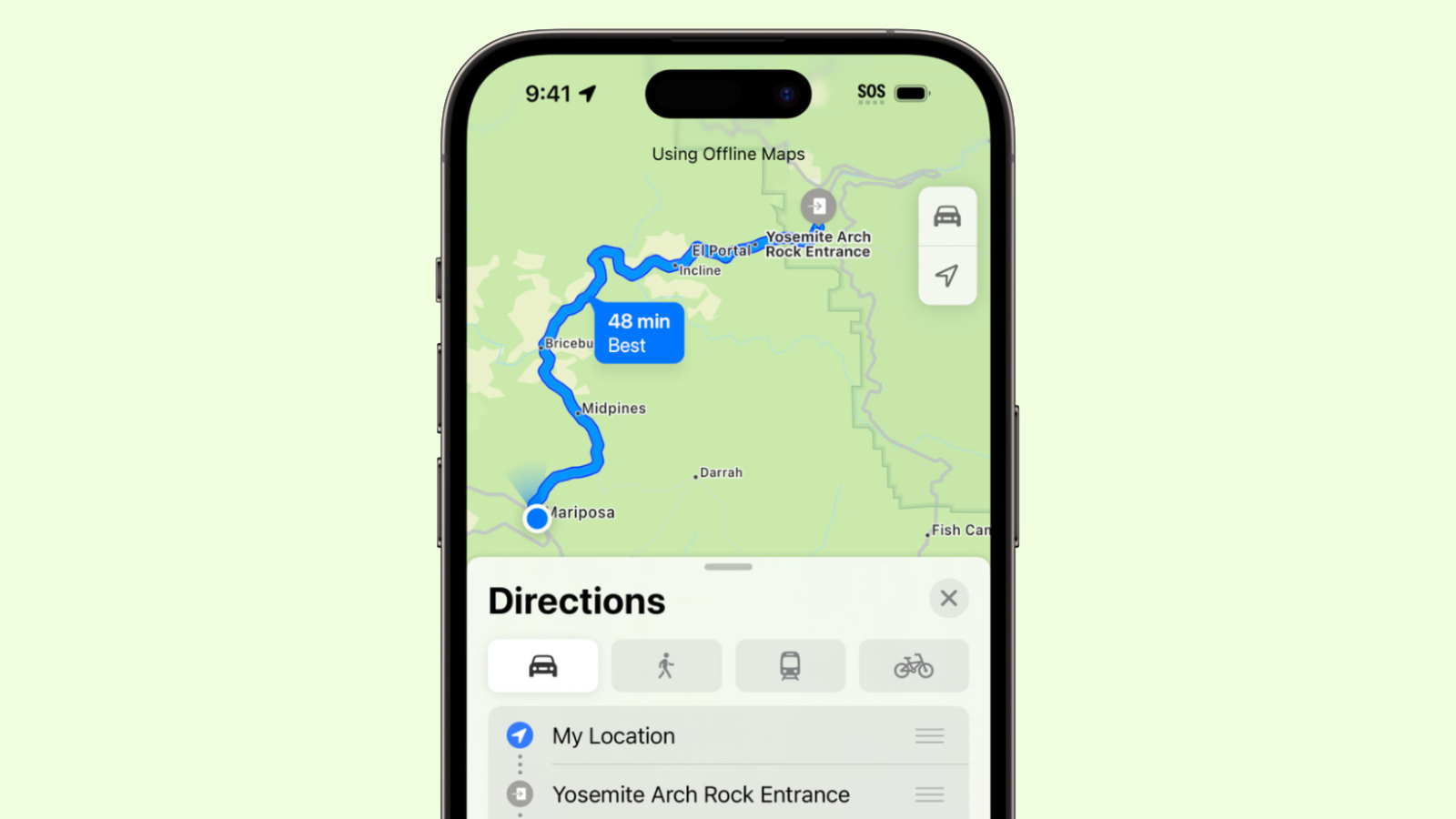
We have a dedicated how-to that walks you through downloading a map for offline usage, but it's as simple as searching for a location in Maps, tapping the download button, and then selecting the area of the map to download.
6. Disable Haptic Keyboard Feedback
Apple has a keyboard option that gives you haptic feedback when you tap the on-screen keys. It vibrates with each key tap for a more satisfying typing experience, but what you might not know is that it drains battery.
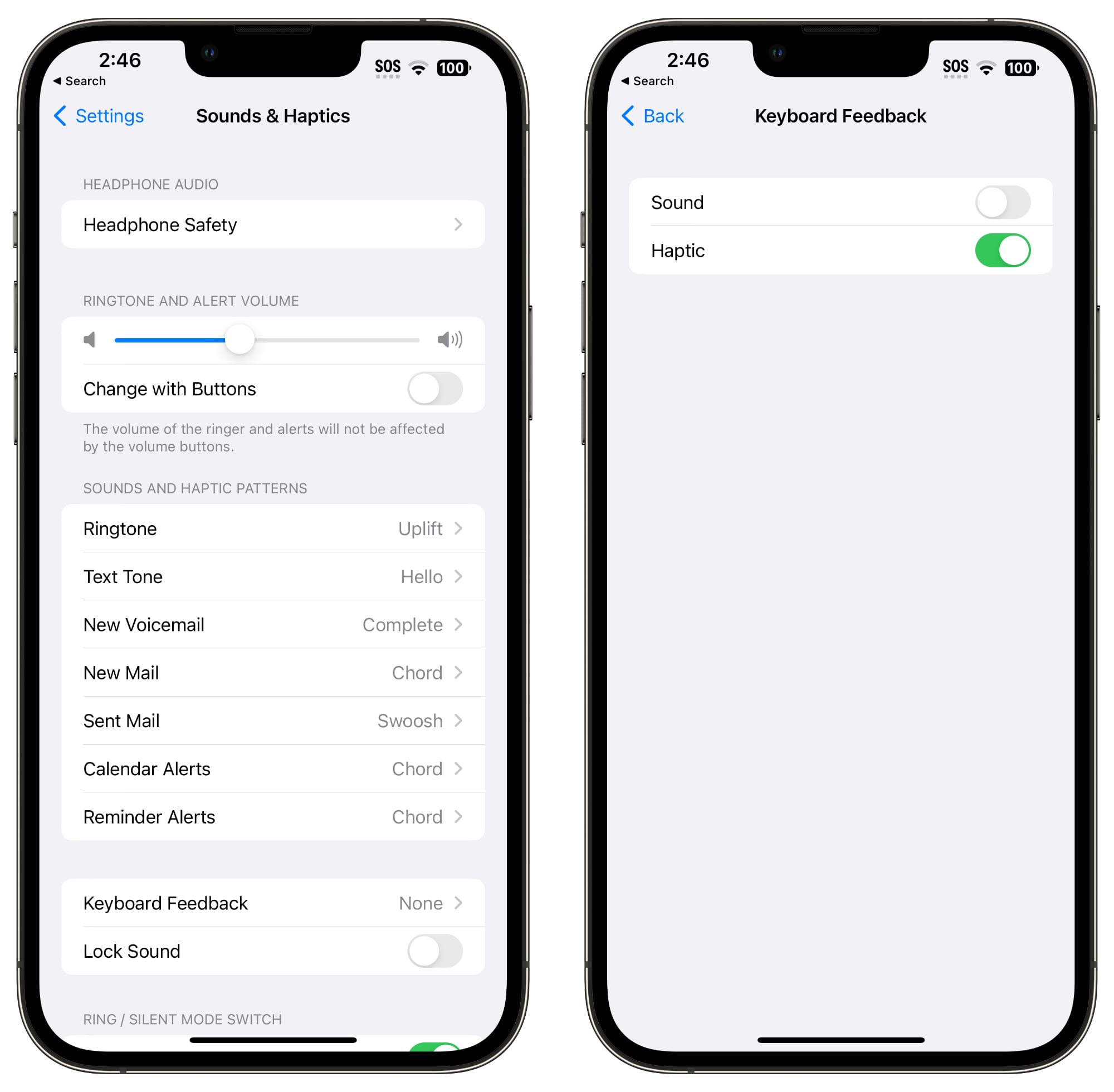
Apple said in a support document last year that keyboard haptics might affect battery life, so it's not something you want to use when you don't have battery to spare. It's not on by default, but if you've enabled it, you can turn it off by following these steps:
7. Turn Off Always-On Display (iPhone 15 Pro)
- Open up the Settings app.
- Tap on Sounds & Haptics.
- Tap on Keyboard Feedback.
- Toggle off Haptic.
As the name suggests, the Always-On display on the iPhone 15 Pro models leaves the time, your wallpaper, widgets, and Live Activities visible on the Lock Screen even when your iPhone is locked... Click here to read rest of article
Article Link: 18 Tips to Make Your iPhone 15's Battery Last Long
That suggestion to reduce the Fetch time for email can cause you grief. Already, we are plagued with "verification" schemes that send you an email code. Except the code arrives too late - after the verification page has timed out. Or, after waiting a long time, you push the Send Again button. Then in the next few seconds, the original code arrives but now it's invalid because you've requested a second.You'll live.
Register on MacRumors! This sidebar will go away, and you'll see fewer ads.


