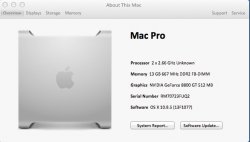So apparently, my Apple ID was malfunctioning. I called Apple and even they couldn't figure out the problem. I ended up using someone else's Apple ID and voila, I was able to grab the Auxiliary Tools.
I completed the rest of the setup according to the document. I was able to boot off of the thumb drive successfully and it brought up the installation dialogue like normal. I clicked on Install, accepted the agreement, and it said it would take 20 minutes. I watched the progress bar go down and it looked good.
After it was finished, my machine restarted and then stayed on the Apple logo. I let it sit for more than 2 hours and it didn't do a single thing. I shut off the machine, booted it back up and now I have the exact same problem as before! It shows the Apple logo, then flashes with a folder icon with a question mark.
I'm really at a loss here - it seems like murphy's law has been applied to my install quite a bit! Again, this is the same problem I had when installing from the pre-packaged DMG, but I used the manual method this time. This makes me wonder if it's something specific to my machine but I can't think of what it would be. I have a Mac Pro 1,1 with a 4-core CPU, a Nvidia Geforce 8800 GT 1GB video card that was Mac formatted (here is even the link I bought it from:
http://www.ebay.com/itm/261792055528) with 10GB of RAM. The Geforce video card and the RAM worked fine before the upgrade, on OS X 10.6.8. Correct me if I'm wrong, but all of these things should work with this upgrade, right?
Any insight or things to try would be greatly appreciated. Thank you!