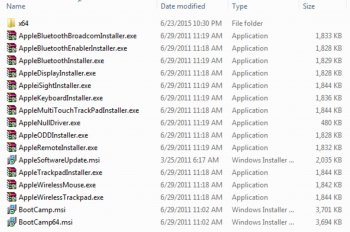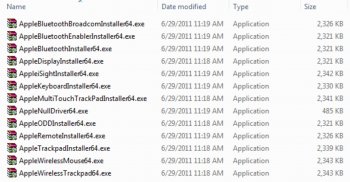This first post is usually updated with recent summarized information.
Simply looking to download the Piker-Alpha macosxbootloader? Links:
________________________________________________________________
- Another simplified installation approach is to use a second Yosemite-supported Mac and install Yosemite to the 2006/2007 Mac Pro's drive. This may be done either by attaching the 2006/2007 Mac Pro's drive as an external drive by placing the 2006/2007 Mac Pro in target disk mode or otherwise mounting the 2006/2007 Mac Pro's drive to a Yosemite-supported Mac. Then, after installation, copy Pike's EFI32 boot.efi to that drive's /usr/standalone/i386 and /System/Library/CoreServices/ directories overwriting the stock Apple EFI64 boot.efi and repair permissions. That drive should now be bootable on a 2006/2007 Mac Pro, although sometimes it still may need to be blessed in the 2006/2007 Mac Pro.
I want to give much thanks and credit to Mr. Zarniwoop's suggestion to Install Yosemite using an supported mac and installing Yosemite's OS to the hard drive of a unsupported 2007 Mac Pro 1,1 using an External Enclosure Drive Device. I already had a External Enclosure Dual Disk Device that allows you to plug in external SATA 3.5 and 2.5 Hard Drives. I tried many approaches and Mr. Zarniwoop's suggestion was the only solution and most fastest way that worked! Below is what I tried that didn't work and what I tried that did work. Hopefully this will save some time for someone else out there that is trying to use Yosemite 10.10.3 on their unsupported 2007 Mac Pro 1,1 and pulling their hair out. I Took me many days and hours of research with trial and error to get to a working method this working method that Mr. Zarniwoop Posted as an Alternative suggestion.
Here is what I tried that didn't work...
* SOFTT Approcah didnt work!
* Tried the Chemelon
* Tried the 3 Partition Approach on another drive
Here is what did work...
1. Formatted Mac OS Journaled Drive 2.0TB Inside of my Mac OS Lion 10.7.5
2. Turned off My old Mac Pro, Removed Drive Bay 1 and Removed the formatted Drive Bay 2.
3. Inserted the newly formatted disk in SATA External Enclosure
4. Plugged External Enclosure it into My Mac Book Air (Running Yosemite 10.10.3)
5. Downloaded latest copy of Yosemite from App Store
6. Ran the Yosemite Installer and chose my External Enclosure Hard Drive as the Target.
7. Latop rebooted into installer - Finished Install, Installer Rebooted into External Drive
8. Went thru set up - Added my Wifi Network. Skipped login to icloud. Created Local Account
9. Logged into Local Account, Shut Down my Mac Book Air
10. Turned of Power to Enclosure & Unplugged USB cord and booted into Mac Book Air
11. Plugged External Enclosure Drive Back In, and Powered on External Enclosure Drive
12. Executed in Command in Terminal to view hidden files:
defaults write com.apple.finder AppleShowAllFiles YES
13. Downloaded Pikes Boot.efi from Here:
http://zip.gy/pikesboot
14. I navigated to External Enclosure Hard Drive and Deleted boot.efi in the places Zarniwoop specified /usr/standalone/i386 and /System/Library/CoreServices/ directories
DELETING the stock Apple EFI64 boot.efi
15. After deleting Boot.efi in the directories specified above, I then
COPIED Pikes Boot.efi to the same directories.
16. I unmounted the External Enclosure Disk & Powered Off. Removed Hard Drive from my External Enclosure.
17. I inserted the newly installed Yosemite External Disk into Drive Bay 1 and Turned on my Mac Pro 1,1 waited for 3 to 4 minutes. And Whala! There it was working perfectly!
My Mac Pro Specs with Yosemite 10.10.3 Installed.....
Mac Pro 1,1 Early 2007
2 x 2.66Mhz Dual Core
16GB DDR2 RAM DIMMS
2TB HARD DRIVE
ATI 5770 RADEON 1GB DISPLAY CARD
My Mac Pro is running super fast with Yosemite 10.3 - NO GLITCHES! I Installed Final Cut Pro 10.2.1 and the works super fast! I feel the installing on external drive is the best route!