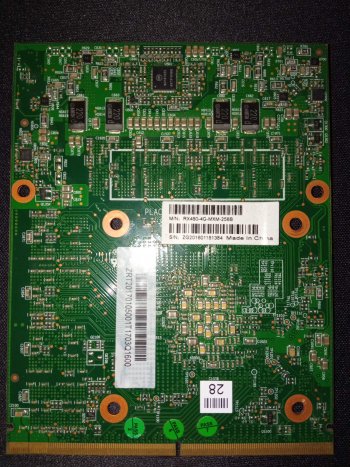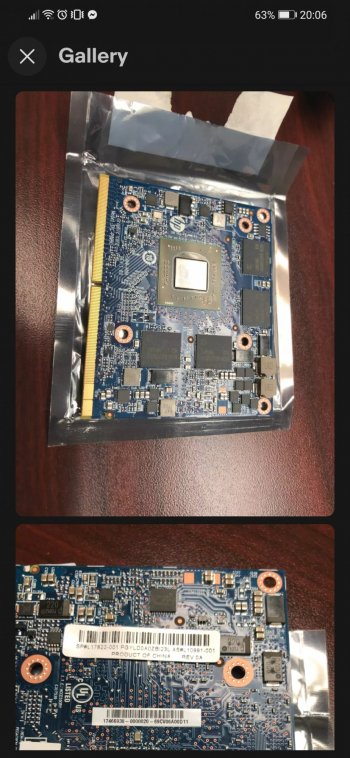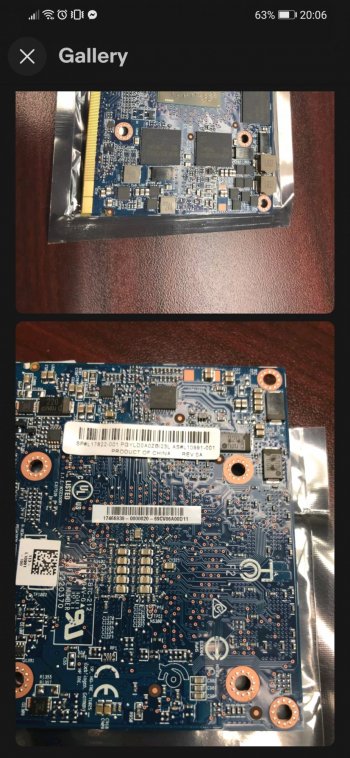It's the one with the pink point - if I can trust the photo.I wanted to upload it for @internetzel but I am doing it with a bios programmer and I realised that there are two bios chips. I am a little bit confused. Also the label of those chips is not common. I hope my programmer will recognize them
Got a tip for us?
Let us know
Become a MacRumors Supporter for $50/year with no ads, ability to filter front page stories, and private forums.
iM 4,1-14,4 2011 iMac Graphics Card Upgrade
- Thread starter MichaelDT
- WikiPost WikiPost
- Start date
- Sort by reaction score
You are using an out of date browser. It may not display this or other websites correctly.
You should upgrade or use an alternative browser.
You should upgrade or use an alternative browser.
- Status
- The first post of this thread is a WikiPost and can be edited by anyone with the appropiate permissions. Your edits will be public.
yes it was the one with the pink, just got it👍It's the one with the pink point - if I can trust the photo.
I have also a rx480 that I wanted to try. the vram is Sk hynix. Does it mean that it will not work with this vbios too?As it seems to have Elpida VRAM we'll probably need to get the original VBIOS because the RX480 4GB VBIOS supports Samsung VRAM only.
Attachments
Hello friends! I have a 2011 iMac with i3 and HD 4670 video (OS Windows). My graphics card is broken. Tell me what can I replace it with with minimal effort? I am not particularly interested in speeding up work, I need the computer to work. It is difficult for me to read the whole topic for a long time, I am from Russia and I do not read English well. Thank you in advance.
2011 iMac i3 came with a HD 6750m, not a 4670.
Minimal effort would be to replace it with the same card. You don't need this topic. Read replacement guide at iFixit.
So that card has 8 GB of Hynix VRAM - and that's its VBIOS (did you confound the names of your cards?).yes it was the one with the pink, just got it👍
I have also a rx480 that I wanted to try. the vram is Sk hynix. Does it mean that it will not work with this vbios too?
Attached comes the WX7100 VBIOS with the VRAM_Info from your VBIOS.
For the Elpida VRAM card I need the VBIOS from that card.
Attachments
Thank you very much👍👍👍So that card has 8 GB of Hynix VRAM - and that's its VBIOS (did you confound the names of your cards?).
Attached comes the WX7100 VBIOS with the VRAM_Info from your VBIOS.
For the Elpida VRAM card I need the VBIOS from that card.
You mean the vbios for the rx480? I think its 4gb tooFor the Elpida VRAM card I need the VBIOS from that card.
Well, despite what the labels on the card say, the chips and the VBIOS say that it does have 8 GB VRAM.You mean the vbios for the rx480? I think its 4gb too
The VBIOS you uploaded is from that RX480, although you named it "rx470".
The VBIOS I uploaded is for your RX480 with 8 GB of VRAM, although the card is labelled as 4 GB VRAM.
So, I would still need the VBIOS of the RX470 with Elpida VRAM in order to create a VBIOS for it - I think I'd take our RX480 VBIOS as a base in that case.
No it was the vbios from the rx470. Is it possible that the guy who sold them to me flashed the wrong bios?The VBIOS you uploaded is from that RX480, although you named it "rx470".
Should I try the second chip with my programmer? I think the second one is something like a backup chip
Last edited:
Well, despite what the labels on the card say, the chips and the VBIOS say that it does have 8 GB VRAM.
The VBIOS you uploaded is from that RX480, although you named it "rx470".
The VBIOS I uploaded is for your RX480 with 8 GB of VRAM, although the card is labelled as 4 GB VRAM.
So, I would still need the VBIOS of the RX470 with Elpida VRAM in order to create a VBIOS for it - I think I'd take our RX480 VBIOS as a base in that case.
the elpida vram chip has the code W4032BABG-70-F
Attachments
There are some numbers on the graphics chip 215-0876406 and in google it says its a rx470 chip. So the guy flashed the wrong vbiosThe VBIOS you uploaded is from that RX480, although you named it "rx470
That is the vbios of my RX480
Attachments
Last edited:
That VBIOS has support for 4 GB Samsung VRAM - so we don't have any Elpida information yet.There are some numbers on the graphics chip 215-0876406 and in google it says its a rx470 chip. So the guy flashed the wrong vbios. I'll try to find the original one
That is the vbios of my RX480
So you may try the VBIOS I uploaded (containing "RX470" in its name) with your RX480 - since in fact its an 8 GB card - and the RX480 VBIOS linked on the first post with your RX470.
Thank you for your help.That VBIOS has support for 4 GB Samsung VRAM - so we don't have any Elpida information yet.
So you may try the VBIOS I uploaded (containing "RX470" in its name) with your RX480 - since in fact its an 8 GB card - and the RX480 VBIOS linked on the first post with your RX470.
I'll try it today and tell you my results
I have an iMac 27 mid 2010. CPU upgraded to i7, removed HD and placed 2x SSD and placed 16Gb RAM.
He runs like a devil again, but I want to upgrade to Mojave (no need for Catalina or Big Sur).
So I'm going to upgrade the GPU as well, I can choose between Quadro K2000M and AMD FirePro M5100.
Any advise which one I should Take?
He runs like a devil again, but I want to upgrade to Mojave (no need for Catalina or Big Sur).
So I'm going to upgrade the GPU as well, I can choose between Quadro K2000M and AMD FirePro M5100.
Any advise which one I should Take?
About adding M4000/M5100/W5170M/M6000 to an iMac
Problem:
After installing a M5100/W5170M (or more generic a Venus HD7xxx series GPU) to an iMac it will not boot into normal macOS unless you have prepared OpenCore in advance with some special settings. This is a catch22 - some users start with a dead GPU and cannot do this installation in advance, after installation they cannot boot normally. Although recovery and safe mode boot both works with these cards.
Note: OCLP 0.3.2 and later will be able to auto detect the new AMD GPU and create a working OpenCore configuration.
There are three ways to Rome,
1. using a recovery CD created in advance or
2. booting into safe mode or
3. using another Mac to run OCLP and generate and write a valid config to an USB installer.
4. adding the
In any case build now or later the recovery CD - it is a life saver when accidentally deleting your OpenCore.
Solution 1: (using OCLP 0.3.2 or later to build a OC recovery CD)
Get the TUI version of the lastet OCLP and run it following these steps:
1. run OCLP TUI
2. select 5. Patcher Settings
3. select 9. Advanced Settings, for developers only
4. select 3. Set Generic Bootstrap
5. select 2. EFI/BOOT/BOOTx64.efi
6. select Q. Quit
7. select 1. Set Metal GPU Status
8. select 4. AMD Legacy GCN
9. select Q. Quit
10. select Q. Quit
11. select 1. Build OpenCore
12. save files from temporary storage or select 2. Install OpenCore to USB/internal drive
The output of the screen ends with a line like this
You may now write the new OpenCore to disk/usb drive or just follow the printed path containing the files on local disk and copy them over to your local folder using a terminal app:
Now your should have a Finder window showing this and you may continue to create your OC rescue CD using the data generated in the former step.
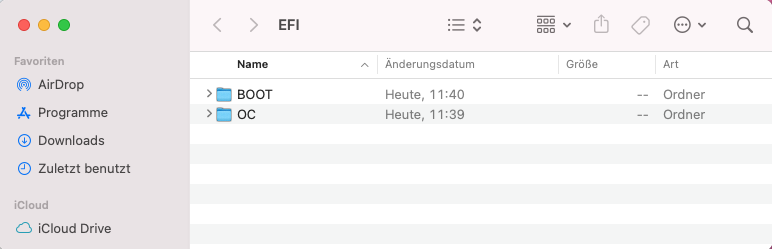
Solution 2: (using safe mode)
Install the GPU and boot into recovery (pressing CMD+R on boot) and disable SIP and enable safe mode booting with the famous
commands in the terminal app and reboot directly and automatically into safe mode (the
Safe mode disables the graphics acceleration and make the desktop feel sluggish, but you can do the basic administration.
Unfortunately in safe mode Apple decided to limit the access to some kernel extensions, in particular Apple blocks the msdosfs.kext from loading in safe mode which we need to mount the EFI partition to write a new updated OpenCore version through OCLP. So we have to hack around this, now.
I found here a recipe to overcome it here:

 www.tonymacx86.com
www.tonymacx86.com
Short version:
As described before you need to disable SIP and boot into safe mode (press left shift key on boot or add -x to boot-args).
Open a terminal app and enter these commands (tried this in High Sierra safe mode):
Now you can use download OCLP 0.3.1 or later to write a new OpenCore in safe mode following the OCLP docs. It will auto detect the new AMD HD7xxx series GPU and add the settings needed to boot it successfully into High Sierra (hint: disable SecureBootModel within the OCLP settings for use of High Sierra!) and will allow installation and use of unsupported macOS versions including Monterey!
You may use the opportunity and download the new macOS installer of choice and prepare an USB installer to be ready on the next reboot.
Solution 3: (using another Mac)
Simply download OCLP latest (runs only in macOS),
1. start OCLP
2. chose your own iMac model as target system (overruling the auto detection)
3. chose the metal (MXM) GPU of type AMD GCN
4. build OpenCore
5. write OpenCore to your USB installer
6. use this USB installer to boot the iMac and start installing the new macOS or start into the existing macOS
7. after reaching the final macOS on your iMac of choice download and run OCLP again (no manual adjustments), build and write OpenCore to your internal boot disk.
In any case consult the great OCLP docs for help.
Hope this helps!
Edit:
Just did a dry run in an iMac11,1 with an W6170M (flashed with GOP vBIOS) and an W5170M (flashed with GOP vBIOS) using High Sierra native (no OpenCore installed at all). It did the job.
Problem:
After installing a M5100/W5170M (or more generic a Venus HD7xxx series GPU) to an iMac it will not boot into normal macOS unless you have prepared OpenCore in advance with some special settings. This is a catch22 - some users start with a dead GPU and cannot do this installation in advance, after installation they cannot boot normally. Although recovery and safe mode boot both works with these cards.
Note: OCLP 0.3.2 and later will be able to auto detect the new AMD GPU and create a working OpenCore configuration.
There are three ways to Rome,
1. using a recovery CD created in advance or
2. booting into safe mode or
3. using another Mac to run OCLP and generate and write a valid config to an USB installer.
4. adding the
radpg=15 to the boot-args of your OpenCore config.plist file hidden in the EFI partitionIn any case build now or later the recovery CD - it is a life saver when accidentally deleting your OpenCore.
Solution 1: (using OCLP 0.3.2 or later to build a OC recovery CD)
Get the TUI version of the lastet OCLP and run it following these steps:
1. run OCLP TUI
2. select 5. Patcher Settings
3. select 9. Advanced Settings, for developers only
4. select 3. Set Generic Bootstrap
5. select 2. EFI/BOOT/BOOTx64.efi
6. select Q. Quit
7. select 1. Set Metal GPU Status
8. select 4. AMD Legacy GCN
9. select Q. Quit
10. select Q. Quit
11. select 1. Build OpenCore
12. save files from temporary storage or select 2. Install OpenCore to USB/internal drive
The output of the screen ends with a line like this
Code:
Your OpenCore EFI for iMac12,2 has been built at:
/private/var/folders/9_/11q0cx1j2b3d7yr9ybjt9x3r0000gn/T/_MEI70EWjX/Build-Folder/OpenCore-BuildYou may now write the new OpenCore to disk/usb drive or just follow the printed path containing the files on local disk and copy them over to your local folder using a terminal app:
Code:
% cd /private/var/folders/9_/11q0cx1j2b3d7yr9ybjt9x3r0000gn/T/_MEI70EWjX/Build-Folder/OpenCore-Build
% mkdir ~/Desktop/OCD
% cp -r EFI ~/Desktop/OCD
% mkdir ~/Desktop/OCD/EFI/BOOT
% cp System/Library/CoreServices/boot.efi ~/Desktop/OCD/EFI/BOOT/BOOTx64.efi
% open ~/Desktop/OCD/EFINow your should have a Finder window showing this and you may continue to create your OC rescue CD using the data generated in the former step.
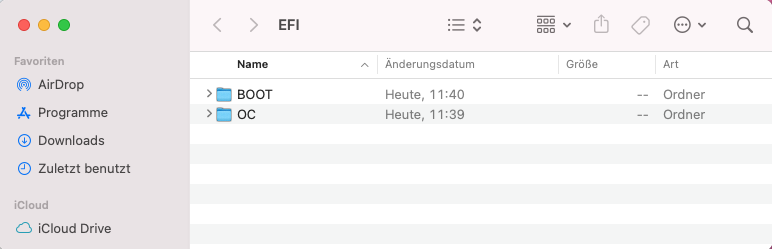
Solution 2: (using safe mode)
Install the GPU and boot into recovery (pressing CMD+R on boot) and disable SIP and enable safe mode booting with the famous
Code:
nvram boot-args=“-x“
csrutil disable“-x“ does the safe mode trick).Safe mode disables the graphics acceleration and make the desktop feel sluggish, but you can do the basic administration.
Unfortunately in safe mode Apple decided to limit the access to some kernel extensions, in particular Apple blocks the msdosfs.kext from loading in safe mode which we need to mount the EFI partition to write a new updated OpenCore version through OCLP. So we have to hack around this, now.
I found here a recipe to overcome it here:

OS X only boots when in safe mode
Hello guys, We have a HP Pavilion AB040ND notebook where we want to install Mac OS X El Capitan onto. Fortunately we got it to install without getting a black screen and we still can. After the installation and we try to boot into El Capitan using the Clover bootloader and using the -x (safe...
 www.tonymacx86.com
www.tonymacx86.com
Short version:
As described before you need to disable SIP and boot into safe mode (press left shift key on boot or add -x to boot-args).
Open a terminal app and enter these commands (tried this in High Sierra safe mode):
Code:
sudo mkdir /tmp/kexts
sudo cp -RX /System/Library/Extensions/msdosfs.kext /tmp/kexts
sudo /usr/libexec/PlistBuddy -c "Add :OSBundleRequired string" /tmp/kexts/msdosfs.kext/Contents/Info.plist
sudo /usr/libexec/PlistBuddy -c "Set :OSBundleRequired \"Safe Boot\"" /tmp/kexts/msdosfs.kext/Contents/Info.plist
sudo kextutil /tmp/kexts/msdosfs.kextNow you can use download OCLP 0.3.1 or later to write a new OpenCore in safe mode following the OCLP docs. It will auto detect the new AMD HD7xxx series GPU and add the settings needed to boot it successfully into High Sierra (hint: disable SecureBootModel within the OCLP settings for use of High Sierra!) and will allow installation and use of unsupported macOS versions including Monterey!
You may use the opportunity and download the new macOS installer of choice and prepare an USB installer to be ready on the next reboot.
Solution 3: (using another Mac)
Simply download OCLP latest (runs only in macOS),
1. start OCLP
2. chose your own iMac model as target system (overruling the auto detection)
3. chose the metal (MXM) GPU of type AMD GCN
4. build OpenCore
5. write OpenCore to your USB installer
6. use this USB installer to boot the iMac and start installing the new macOS or start into the existing macOS
7. after reaching the final macOS on your iMac of choice download and run OCLP again (no manual adjustments), build and write OpenCore to your internal boot disk.
In any case consult the great OCLP docs for help.
Hope this helps!
Edit:
Just did a dry run in an iMac11,1 with an W6170M (flashed with GOP vBIOS) and an W5170M (flashed with GOP vBIOS) using High Sierra native (no OpenCore installed at all). It did the job.
Code:
% sudo diskutil mount disk0s1
Password:
Volume on disk0s1 failed to mount
If the volume is damaged, try the "readOnly" option
% sudo mkdir /tmp/kexts
% sudo cp -RX /System/Library/Extensions/msdosfs.kext /tmp/kexts
% sudo /usr/libexec/PlistBuddy -c "Add :OSBundleRequired string" /tmp/kexts/msdosfs.kext/Contents/Info.plist
% sudo /usr/libexec/PlistBuddy -c "Set :OSBundleRequired \"Safe Boot\"" /tmp/kexts/msdosfs.kext/Contents/Info.plist
% sudo kextutil /tmp/kexts/msdosfs.kext
Notice: system is in safe boot mode; kernel may refuse loads.
Kext with invalid signatured (-67030) allowed: <OSKext 0x7f9640d09c80 [0x7fffa42e7c30]> { URL = "file:///private/tmp/kexts/msdosfs.kext/", ID = "com.apple.filesystems.msdosfs" }
Code Signing Failure: code signature is invalid
% sudo diskutil mount disk0s1
Volume EFI on disk0s1 mounted
% open /Volumes/EFI/EFI/
Last edited:
Timings from desktop cards usually don't work because desktop cards use 1.5V and mobile cards 1.35V for driving the VRAM modules.RX470 4GB
Memory Support 4096 MB, GDDR5, Elpida EDW4032BABG

So the memory config aka VRAM_INFO is not usable at all?Timings from desktop cards usually don't work because desktop cards use 1.5V and mobile cards 1.35V for driving the VRAM modules.
Has never worked for me for the Baffin cards at least. Not sure whether I had tested it with Ellesmere cards - possibly there are Ellesmere MXM cards that use 1.35V and others that use 1.5V .So the memory config aka VRAM_INFO is not usable at all?
(Higher voltage allows for higher clock values.)
You'll have to excuse me looking back into this, I'd appreciate some expert advise...AMD WX4130/WX4150 (mobile)
There are multiple versions of this card - only the green "Dell" branded versions currently work in every supported iMac model except the iMac11.2. Other cards like the blue HP WX4150 needs this mod to work in the 2011 iMac12,2 27 inch models. The Dell and HP cards need this additional mod to work in the iMac11,2 and iMac12,2 21.5 inch models. Check your card before applying any mod.
Having sourced a blue HP WX4150 to replace a half-baked randomly-crashing K3000m which currently sits in an iMac11,1 - which would be the most efficient and fastest way to test the card for defects in a few hours time - which admittedly is only what I have to spare for the time being - before I properly devote a day or so to install this over a fresh BigSur/Monterey OCLP in the internal SSD? Current system is a patched Mojave one which surely runs OK when not pushed to the limit for any sustained period of time which otherwise leads to system lockups - given the issues with the K3000m (or my installation for that matter) that needs replacing.. All relevant hardware is available and awaits arrival of said card, i.e. a 2-pipe heatsink, a Radeon HD4850 x-bracket, a copper shim plate, thermal compounds etc. Given that I've already performed the VBIOS flash on the nVidia card before I don't expect any hiccups on that front. On a final note it's not really clear if any mods are required for this specific iMac11,1 reading the quote above..? Thanks in advance.
Last edited:
In my experience at least the basic mod is required in some cases - I have had a few instances with HP WX4150 not POSTing even in iMac11,1. The mod resolved this issue. Also, the additional mod may be beneficial - I still do not understand why does the card work in an iMac11,1 without that mod. (It could be that the CPU temp. sensor does/did report invalid values without that additional mod, I was just too ignorant to observe this while the card was still sitting in my iMac11,1.)You'll have to excuse me looking back into this, I'd appreciate some expert advise...
Having sourced a blue HP WX4150 to replace a half-baked randomly-crashing K2000m which currently sits in an iMac11,1 - which would be the most efficient and fastest way to test the card for defects in a few hours time - which admittedly is only what I have to spare for the time being - before I properly devote a day or so to install this over a fresh BigSur/Monterey OCLP in the internal SSD? Current system is a patched Mojave one which surely runs OK when not pushed to the limit for any sustained period of time which otherwise leads to system lockups - given the issues with the K2000m (or my installation) that needs replacing.. All relevant hardware is available and awaits arrival of said card, i.e. a 2-pipe heatsink, a Radeon HD4850 x-bracket, a copper shim plate, thermal compounds etc. Given that I've already performed the VBIOS flash on the nVidia card before I don't expect any hiccups on that front. On a final note it's not really clear if any mods are required for this specific iMac11,1 reading the quote above..? Thanks in advance.
On the other hand, I never saw an offer for a used HP WX4150 - I assume you have bought a new card, so there's very little chance that the card is defective. My suggestion: do both mods (or have someone do them for you) on the HP WX4150, install OCLP with AMD GPU settings in advance (with K3000M still inside), replace the card, flash VBIOS and enjoy!
Last edited:
Hi everyone, i just upgrade my Imac Mid 2011 i5 2.5 to a new Gpu (k2100m) i flashed the bios using Nick[D]vB , after that update to catalina using dosdude patcher. I figured out how to go throught black screen and finally get inside catalina. But , performance are too low, really shatter animatios, and even work with chrome not good experience. Did i do something wrong ? Did i miss something?
Register on MacRumors! This sidebar will go away, and you'll see fewer ads.