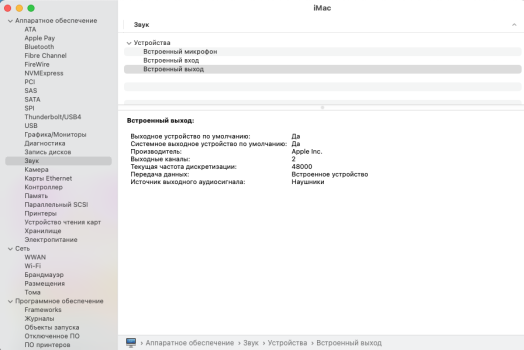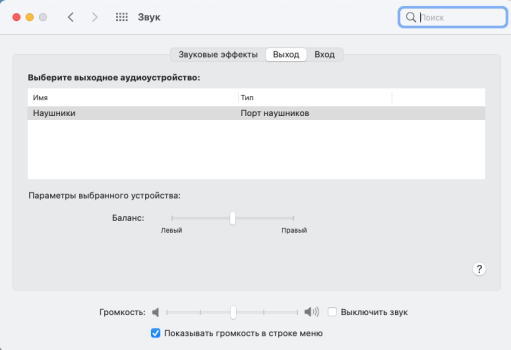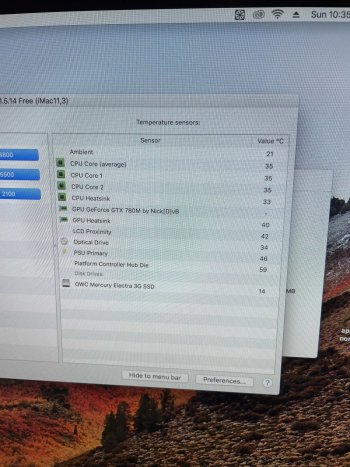There are at least two methods of showing a boot selector. The traditional Apple method of holding down the ALT key just after you hear the chime at power-on or restart, and using an alternative boot loader such as OpenCore.
The Apple method is "baked in" to the Mac's EFI firmware (the firmware chip located on the motherboard).
The OpenCore method uses EFI modules to extend the Apple functionality.
Interestingly,
AMD presented an overview at the 2011 UEFI Summer Plugfest, the slide deck is online at the uefi.org web site...
A unmodified VBIOS (sometimes also described as legacy, sometimes described as PC VGA BIOS) typically lacks an EFI Option ROM part (abbr. Opt Rom). In simple terms, the VBIOS can contain a legacy (PC) style VGA BIOS block which is the "old style" method of describing the hardware capabilities to the low-level boot loader and later on to the operating system. The VBIOS can also contain an EFI Opt ROM block which serves the same purpose. In some cases the VBIOS can contain both the legacy PC VGA BIOS block and the EFI Opt ROM block.
The machine that is booting will "look" for the block corresponding to the method used to boot and initialise the computer. Older computers typically use the legacy PC VGA BIOS code block. Newer computers use the UEFI Opt ROM code block. Most operating systems will "fall back" to the PC VGA BIOS block even if they are booted using UEFI. This is why a Mac will boot without showing the early boot screens/selector, and then later in the sequence when the OS kernel takes over from EFI it can initialise the graphics.
In some cases, where Apple have shipped a Apple branded card with the same architecture, then it is possible to extract the Apple EFI Opt ROM part from the Apple card, and then to "graft" that Opt ROM into the VBIOS of our legacy cards. This approach relies on the similarity between the graphics card hardware (there may be more modification required to the EFI Opt ROM code to ensure the logical video path routing is correct, but that is a whole different conversation). If successful, this addition of the Apple EFI Opt ROM part will allow the card to initialise under the low level EFI boot sequence, hence it will typically enable the backlight and then the boot screens/selector.
If there is no suitable Apple EFI Opt ROM part, or if there is too much incompatibility between the EFI Opt ROM and the actual hardware, the EFI Opt ROM may not provide the desired outcome. In which case we can try to use OpenCore. Simply installing OpenCore on its own will not solve the lack of boot screens/selector. More modification needs to be done.
The OpenCore team effectively "chain load" an alternative EFI boot loader. Once the OpenCore boot loader has control, it can use the UEFI Graphics Output Protocol (aka GOP). This is a UEFI standard. The GOP provides access to a hardware frame buffer and allows UEFI apps to draw directly to the graphics output device. In order for for OpenCore to draw to the screen via our cards it will need the GOP extensions in the card VBIOS. Forum user
@Ausdauersportler has collated instructions and modified VBIOS files on his GitHub repo.
In summary. Adding UEFI GOP extensions to a legacy VGA BIOS file is relatively well understood and relatively "easy" to achieve (although it needs practice and patience if you are going to attempt it yourself). Forum members who already have the skill may offer to help!
The combination of legacy VGA BIOS + UEFI GOP extensions + OpenCore boot loader will provide an Apple-like boot picker each time the Mac starts up or reboots.
If you're lucky, the combination of legacy VGA BIOS + Apple Opt ROM will give you native Apple boot screens/picker.
If you're even more adventurous, the Apple EFI firmware might need modification too to provide the native Apple boot screens/picker with back-light control.
If you're unlucky you might need a hardware mod to provide a pulse-width-modulated (PWM) signal to the LCD panel until the OS gains control of the graphics card. Forum user
@dfranetic has posted details of such a hardware modification.
I was lucky, forum user
@Ausdauersportler offered to add the GOP extensions to the HP VBIOS. I have tested this GOP-based VBIOS and with OpenCore I see the boot picker

.
The GOP-based VBIOS is also attached to this post...