Got a tip for us?
Let us know
Become a MacRumors Supporter for $50/year with no ads, ability to filter front page stories, and private forums.
50 New macOS Sequoia Features and Changes Worth Checking Out
- Thread starter MacRumors
- Start date
- Sort by reaction score
You are using an out of date browser. It may not display this or other websites correctly.
You should upgrade or use an alternative browser.
You should upgrade or use an alternative browser.
"Upon opening System Settings, you'll now see the General tab first, rather than the Appearance menu as in previous versions"
By far, the best new feature.
By far, the best new feature.
I really appreciate this kind of story; useful information and helpful especially to us that are not particularly techie; but use practically all of Apple's devices. Thank you for this!
Does iPadOS 18 have the video viewer in Safari also? I hate how Safari makes you use the website's player in fullscreen.
#44 (Settings app default pane to General vs Appearance) is very welcome. I pretty much never need to adjust Appearance and 90%+ of the time I want something in General.
#14 is due to the app using a deprecated API and will not be shown when the correct API is used.
OK, this is not as bad as I thought it was going to be. I had thought the reauthorization meant that everyone has to go through System Settings and dig around the way you have to when you're setting up a new app.If you use an app that can record or share your screen, a new permissions popup will appear that allows you to permit access for one month. You'll encounter the same popup for the same app on a monthly basis, as part of Apple's efforts to improve macOS security measures.
Instead, it seems this is just one single button that reauthorizes for 30 days. I'm way less bothered by this, now that I see the actual implementation.
Very feature rich update, pretty amazing they can do this year after year with OS updates. Devs must be working non stop to get this stuff out, I think we take this type of thing for granted.
I wish they made iPhone mirroring a bit better, why can’t we drag down for notifications and control centre?
Control+Enter for the right click menu is a big welcome for me!
Control+Enter for the right click menu is a big welcome for me!
Apple on September 16 released macOS Sequoia, the latest version of the company's Mac operating system. macOS Sequoia introduces interactive iPhone Mirroring, easier window tiling, a new Passwords app, and updated capabilities across the platform.
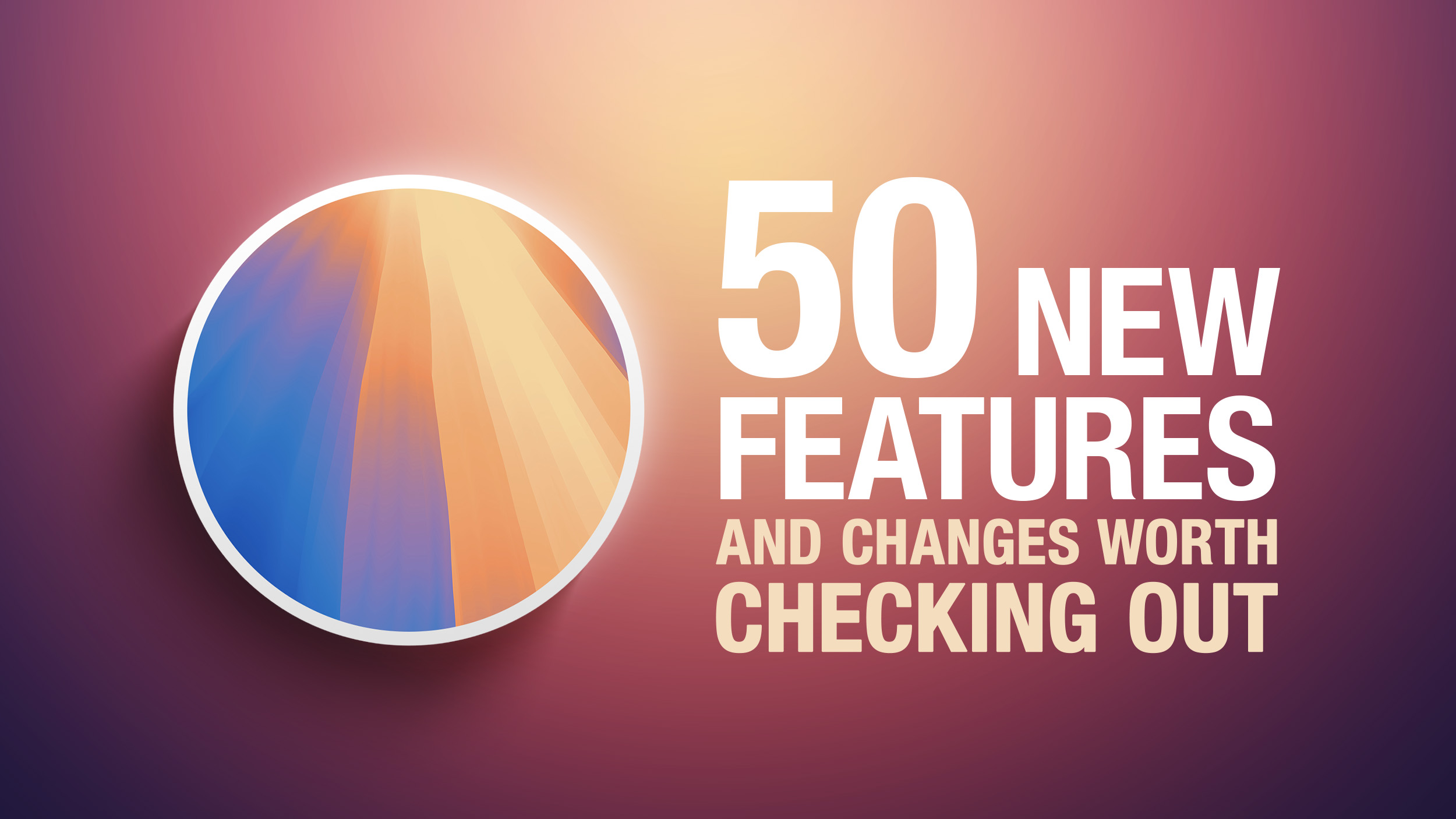
In this article, we've selected 50 new features and lesser-known changes that are worth checking out if you're upgrading. What do you think of macOS Sequoia so far? Let us know in the comments.
1. Distraction Control
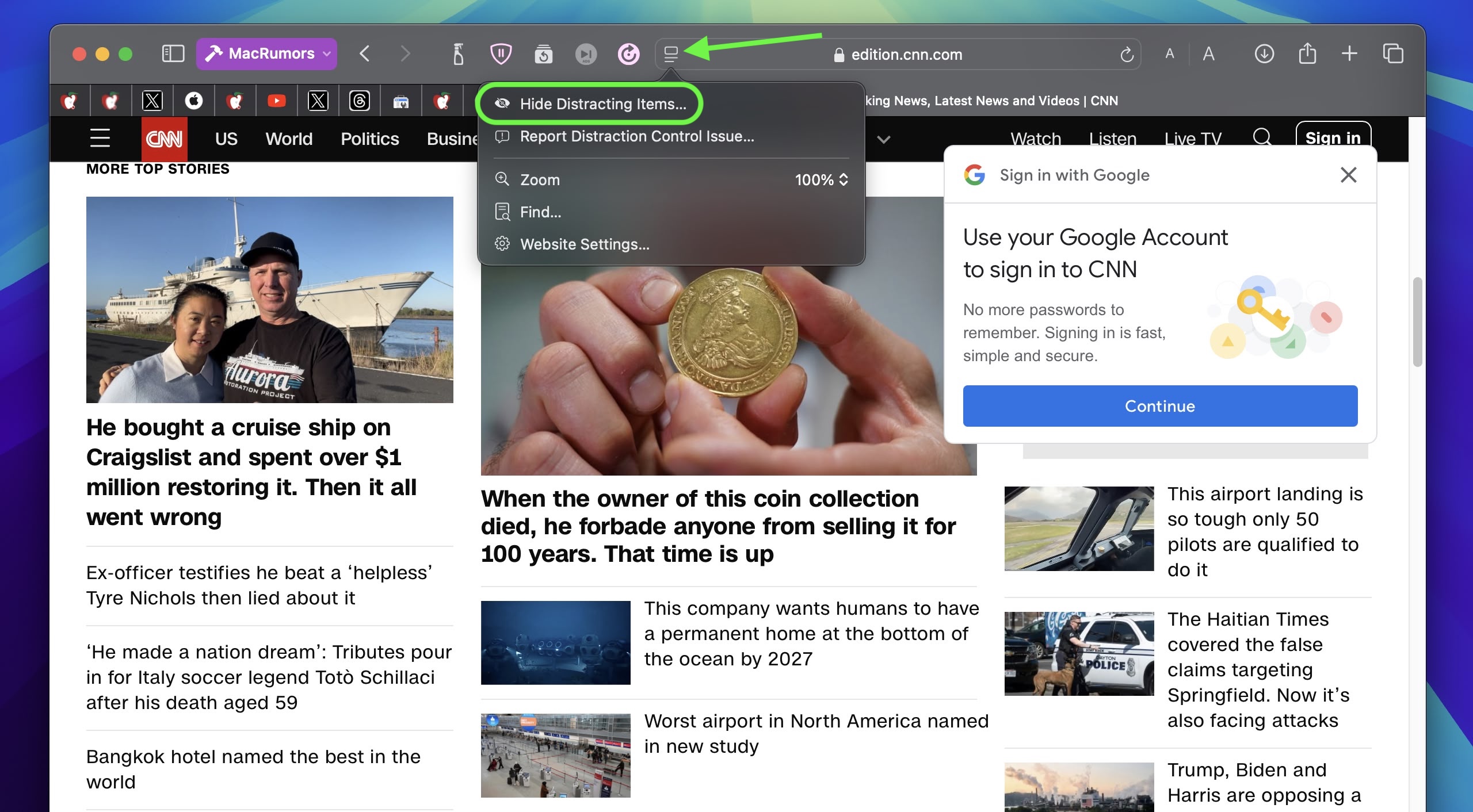
If you are tired of pop-ups and banners interrupting your web browsing experience, it's worth getting to know Distraction Control, a new Safari feature that helps you focus on the content that matters by minimizing intrusive elements on webpages. While it's not designed as an ad blocker, Distraction Control can significantly improve your reading experience by hiding static distractions.
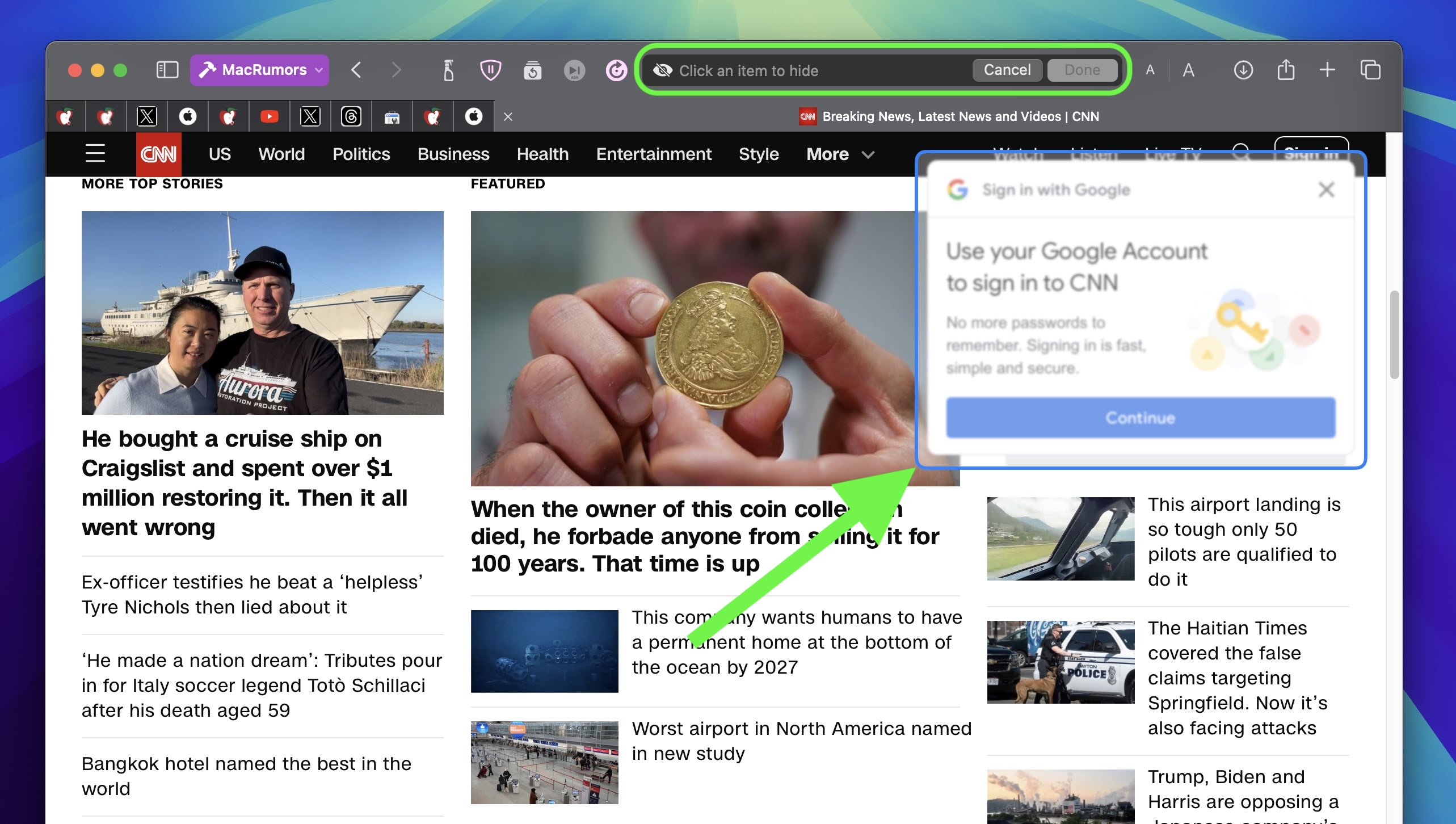
To nix a distracting item on a webpage, click the Page menu icon in the address bar and select Hide Distracting Items. Then simply hover your pointer over the item in question, whereupon it will be auto-selected for removal. With another click, the distraction will disintegrate before your eyes. When you're finished, click Done in the address bar. If you're on a webpage where you've hidden items, a crossed out eye icon will appear in the address bar, indicating that you can make them visible again by revisiting the Page menu and selecting Show Hidden Items.
2. Window Tiling
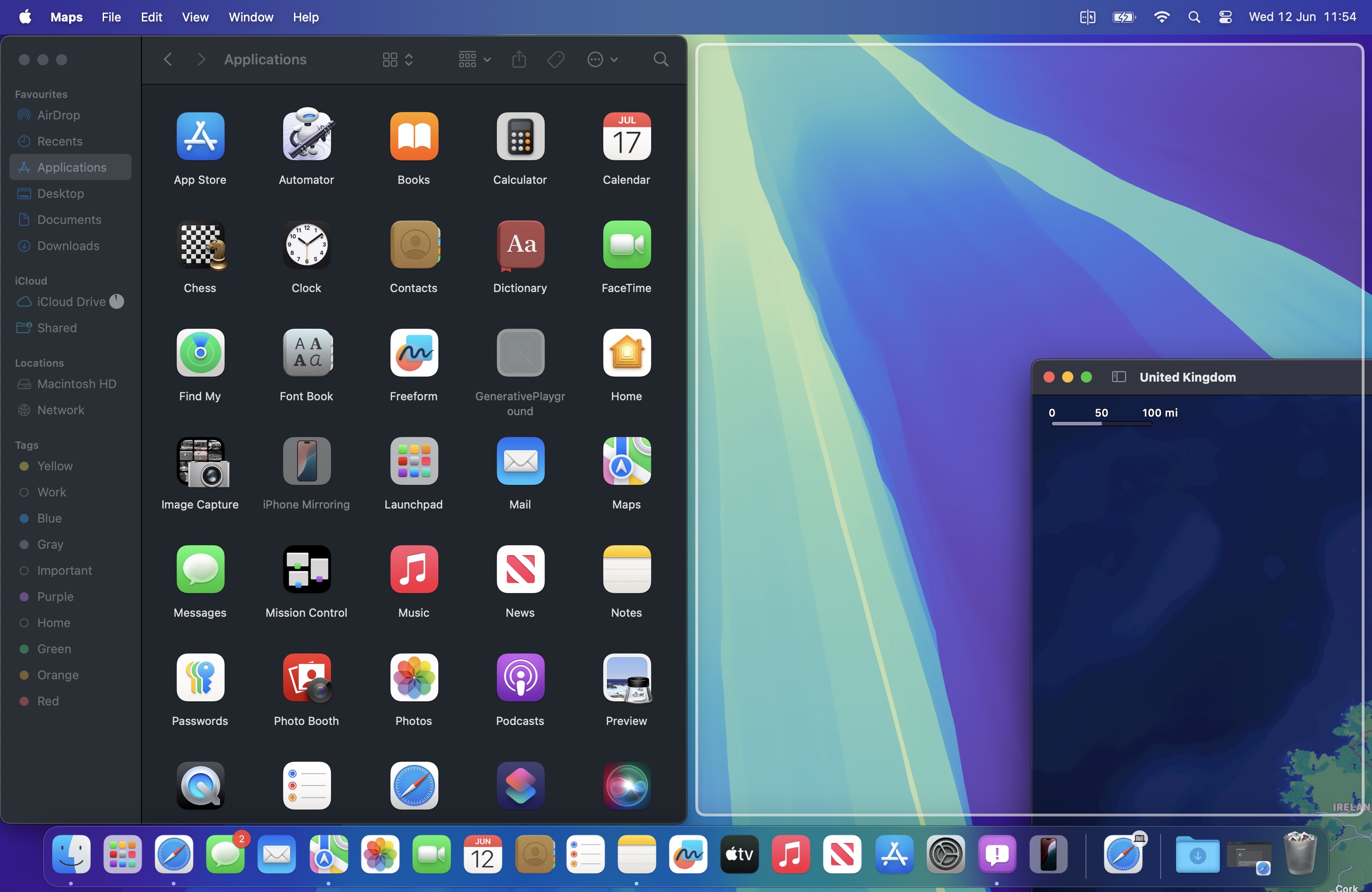
With macOS Sequoia, Apple has introduced a new window tiling management feature that aims to make it easy to arrange open windows into a layout that works best for you. When you drag a window to the edge of the screen, macOS Sequoia suggests a tiled position by displaying a frame, and you release the window to drop it right into place. This way, you can quickly arrange two app windows side by side, or place four windows in corners to keep several apps in view at once. When a window has been dragged to tile on one side or the other, dragging it back immediately resizes it to its original width and height.
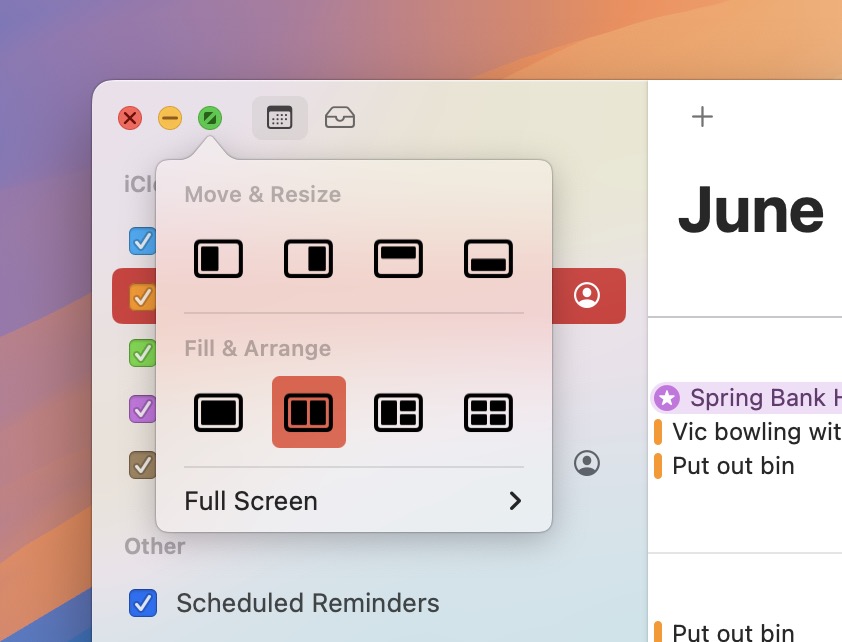
macOS 15 also adds new tiling options to the green traffic light in the top corner of windows. Hover your pointer over the green button, and a menu appears with options to move and resize or fill and arrange all open windows.
3. Adjust AirPods Adaptive Audio
Apple's second-generation AirPods Pro have an Adaptive Audio feature that includes Adaptive Noise Control, Personalized Volume, and Conversation Awareness, which are all features that adjust sound and Active Noise Cancellation in response to the environment around you.
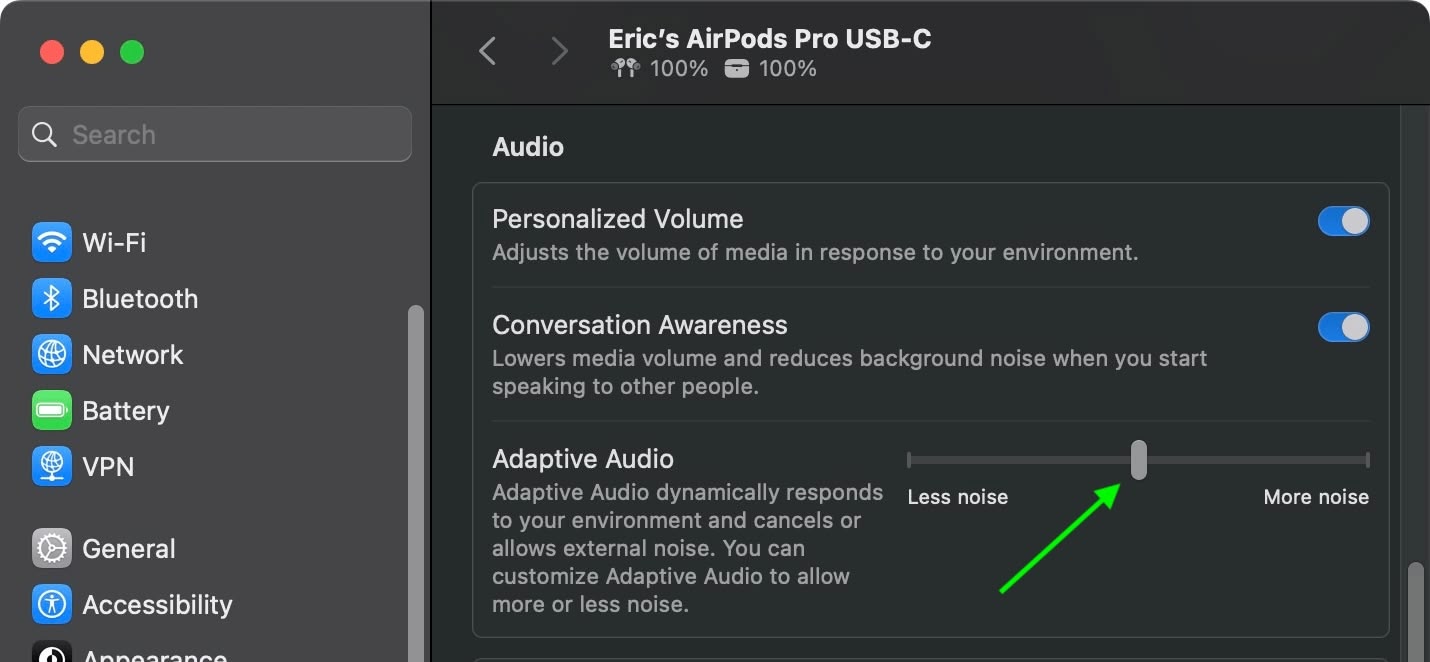
Previously, Adaptive Audio was an all or nothing setting, but that's changed in macOS Sequoia. Apple has added a "Customize Adaptive Audio" menu that lets you adjust the setting to allow for more or less noise.
4. AirPods Pro Head Gestures
With the new head gesture features, users can control Siri on the AirPods Pro with a shake or a nod of the head. If you get a phone call, for example, you can shake your head no if you don't want to answer it, or nod to accept the call. Siri interactions can be used for responding to incoming messages, calls, and notifications.
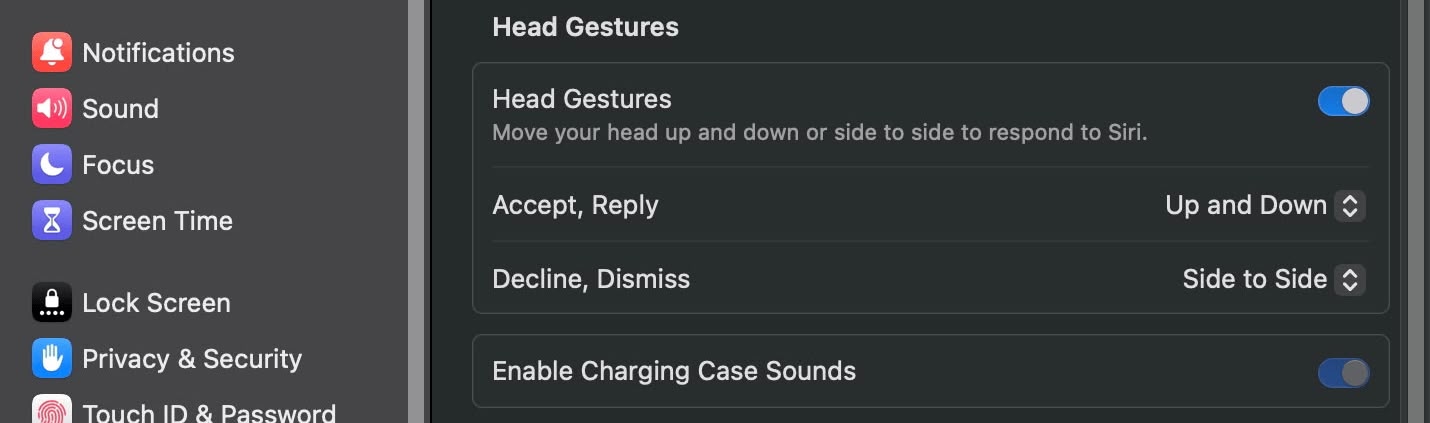
In Sequoia, Apple has added a section to the AirPods Pro menu in System Settings, enabling you to turn the gestures on and off.
5. Game Porting Toolkit 2
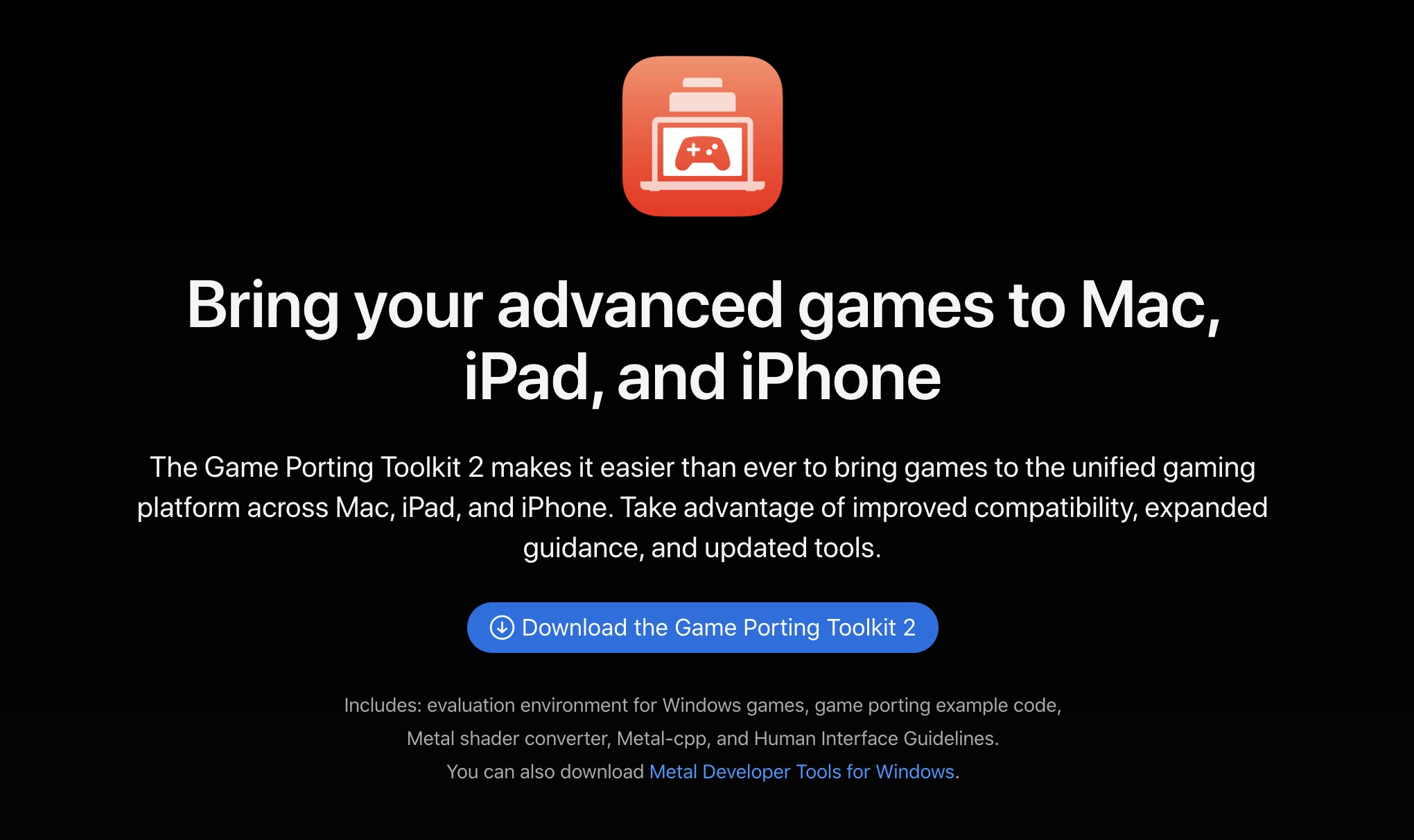
Apple's Game Porting Toolkit 2 allows developers to run unmodified Windows executables on Apple silicon Macs using the evaluation environment for Windows PC games, but end users can use it to run games too. The latest version supports an even larger set of game technologies, improved graphics and compute compatibility, ray tracing, the AVX2 instruction set, and increased performance.
6. New Dynamic Wallpapers

Sequoia features several new wallpapers, including dynamic versions. The wallpapers feature the sequoia trees that macOS Sequoia is named for. The imagery likely comes from Sequoia National Park, located in the southern Sierra Nevada mountains of California. There are three separate versions of the wallpaper for different times of day: Sequoia Sunrise, Sequoia Morning, and Sequoia Night.
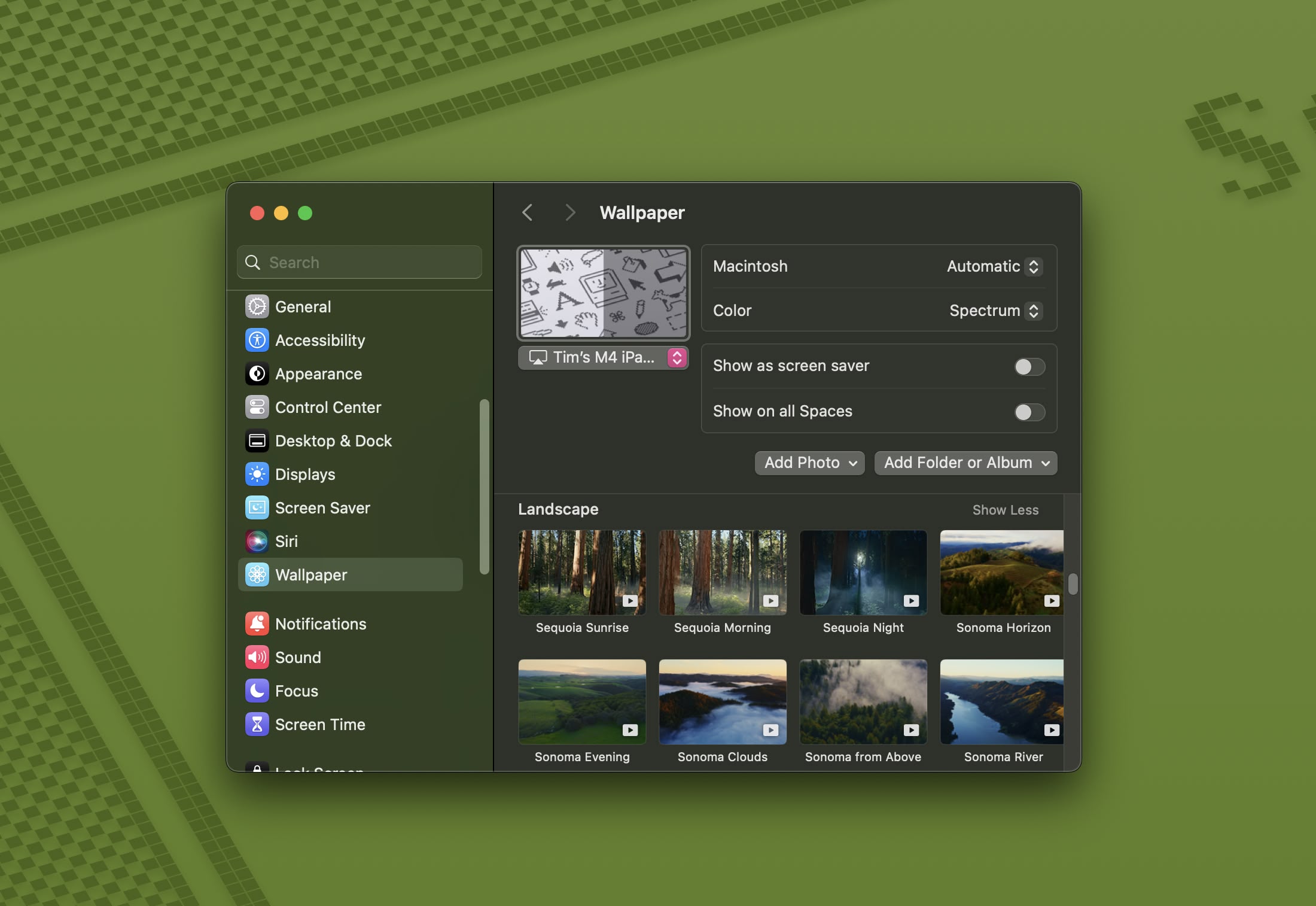
Each wallpaper is animated and will shift slightly at the Lock Screen when you unlock your Mac, plus there is an option to set it as a screen saver. There's also a fun new Macintosh dynamic wallpaper and screensaver combination that highlights classic Mac icons.
7. New Chess Graphics

Apple has significantly updated the built-in Chess app in macOS Sequoia, marking its first major overhaul since macOS 10.3 in 2003. While not typically frequently used, the Chess app has received a substantial visual upgrade. It now boasts improved textures, lighting effects, and rendering for both the board and pieces. Users can also enjoy new aesthetic options with wood, metal, and marble skins for the game elements. Despite these enhancements, Apple has en... Click here to read rest of article
Article Link: 50 New macOS Sequoia Features and Changes Worth Checking Out
Nice breakdown of some great new features in the new OS to look forward to.
A breakdown of which of these are available (or not) on Intel systems would be great as well.
Great article BUT
When conected via HDMI cable, the device will be able to decode and output the full immersive Dolby Atmos audio as it was meant to be experienced by the creators, while sending any accompanying video signal to a connected TV.
...is kind of misleading. It only supports compressed Atmos unfortunately.
41. HDMI Passthrough Support
When conected via HDMI cable, the device will be able to decode and output the full immersive Dolby Atmos audio as it was meant to be experienced by the creators, while sending any accompanying video signal to a connected TV.
...is kind of misleading. It only supports compressed Atmos unfortunately.
Yeah, so only streaming Atmos, not files locally played through your Mac.Great article BUT
41. HDMI Passthrough Support
When conected via HDMI cable, the device will be able to decode and output the full immersive Dolby Atmos audio as it was meant to be experienced by the creators, while sending any accompanying video signal to a connected TV.
...is kind of misleading. It only supports compressed Atmos unfortunately.
What's worse is even this isn't supported on Apple TV 4K boxes that are more likely to be connected to an AVR. Either that means the hardware or software is going to be updated soon, or Apple enjoys sadistically teasing their Apple TV 4K customers. TBD...
Nothing. Unless you happen to have a condition impairing your speech.I don't understand the Siri atypical speech, what do I do with that?
Darth Tulhu
macrumors 68020
The fact that it's free should ease the pain of updating, as well as the fact that you can stay where you are and not update at all.Personally I feel like it’s a lot of useless crap.
Personally, there's a few features that make it worth it, especially the "it's FREE" feature.
Super useful article. Bookmarking so I can check them all out once I upgrade. The window positioning, passwords, note heading collapse, math are going to be particuarly useful in my case.
Change to iPhone Mirroring?#18 is not new, it was there already in Sonoma.
Still no ability to control an Apple TV from macOS? This seems like a big missed opportunity.
This is not new! I've been setting it to minimize windows since... forever. Probably been there for 10+ years.29. Window Title Bar Double-Click Options
There's some nice updates here, but there's tons of missed opportunities. Some key foundational apps need revamping, like Messages, but yet most of the updates for this app tend to be like window dressing. It's so dated there isn't a way to archive messages and be more feature parity with apps like WhatsApp, Signal, or Messenger.
Apple's priorities are seem to be scattered. I wish they'd focus on the stuff they already have instead of spreading themselves even further and building half-assed apps like Google. Passwords is nice, but probably it isn't going to have the functionality like 1Password, BitWarden, or any other standalone password application.
Apple's priorities are seem to be scattered. I wish they'd focus on the stuff they already have instead of spreading themselves even further and building half-assed apps like Google. Passwords is nice, but probably it isn't going to have the functionality like 1Password, BitWarden, or any other standalone password application.
Register on MacRumors! This sidebar will go away, and you'll see fewer ads.


