Oh I see. I never knew this!We used to be able to add it to the menu bar, straight from Keychain prefs.
View attachment 2426282
Got a tip for us?
Let us know
Become a MacRumors Supporter for $50/year with no ads, ability to filter front page stories, and private forums.
50 New macOS Sequoia Features and Changes Worth Checking Out
- Thread starter MacRumors
- Start date
- Sort by reaction score
You are using an out of date browser. It may not display this or other websites correctly.
You should upgrade or use an alternative browser.
You should upgrade or use an alternative browser.
Regarding Scenes:

Okay so I think this scene will be my favourite! Anyone else see person with a "man-bun" looking at another person floating face down in the river?.......... LOL
LOL
Okay so I think this scene will be my favourite! Anyone else see person with a "man-bun" looking at another person floating face down in the river?..........
I have a launchdaemon that uses ffmpeg to capture a video stream from IP cameras. This now (Sequoia) must run as root otherwise ffmpeg returns an error message that it can't connect with the IP address of the camera. There is a system control panel now to allow access to the local network but there is no "+" button. I think only apps that specifically request access can be added and ffmpeg does not request access.
I have seen often now the Notes integrated Voice Recorder that can do realtime transcripts and all… but the standalone Voice Memos, will it have that too?
I just went to a bunch of events and decided to put the phone to record (conveniently via the Action Button, works great) for later doing a summary. Decided to wait a bit as there was this transcription feature incoming, but now not so sure if it is only on Notes.
Can’t update yet my devices.
I just went to a bunch of events and decided to put the phone to record (conveniently via the Action Button, works great) for later doing a summary. Decided to wait a bit as there was this transcription feature incoming, but now not so sure if it is only on Notes.
Can’t update yet my devices.
Seriously, it is beyond me that Apple can spend their energy on so much fancy stuff that very few people actually use, and not fix the obvious problems that would make macOS work for real users.
Apple on September 16 released macOS Sequoia, the latest version of the company's Mac operating system. macOS Sequoia introduces interactive iPhone Mirroring, easier window tiling, a new Passwords app, and updated capabilities across the platform.
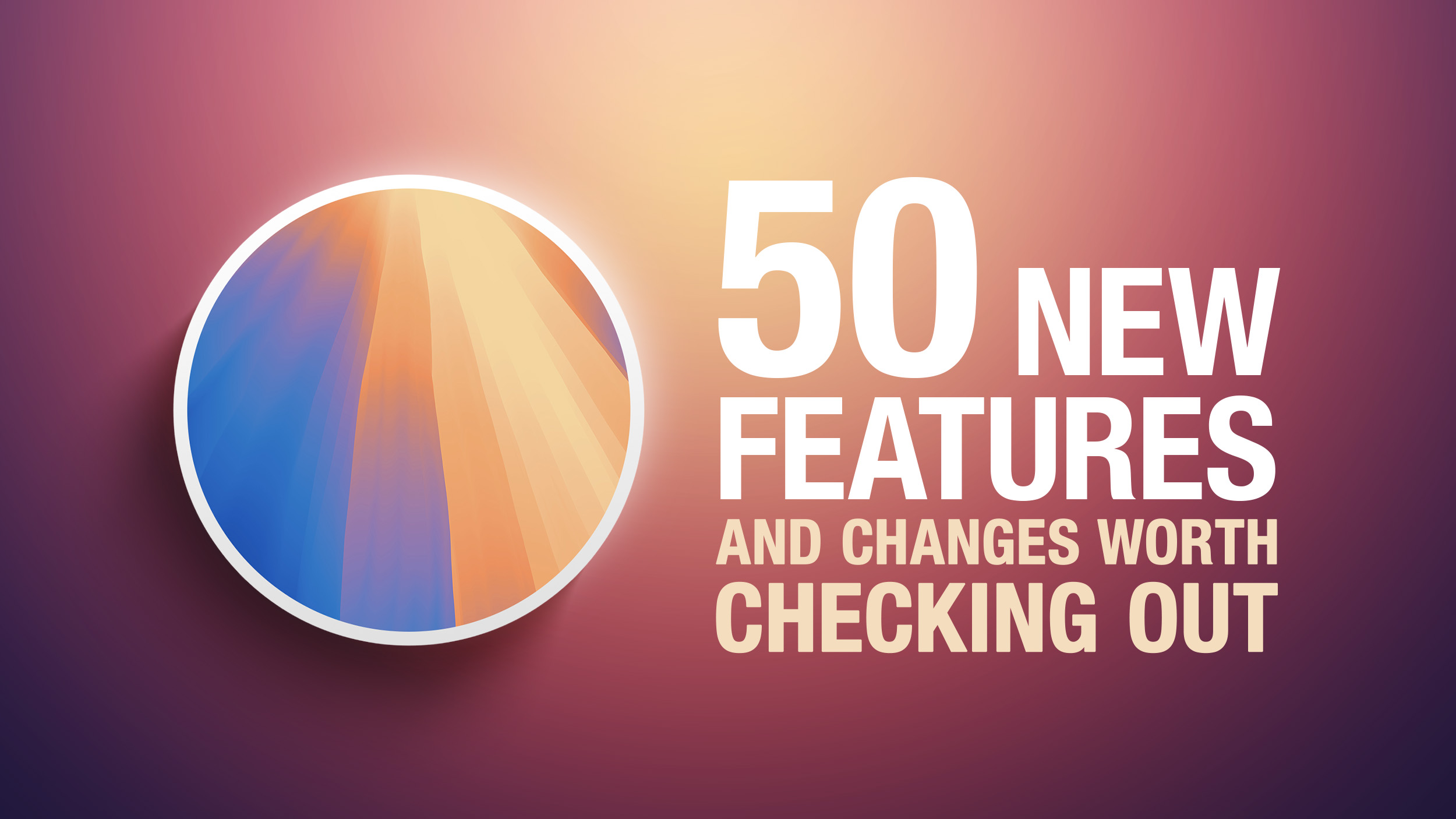
In this article, we've selected 50 new features and lesser-known changes that are worth checking out if you're upgrading. What do you think of macOS Sequoia so far? Let us know in the comments.
1. Distraction Control
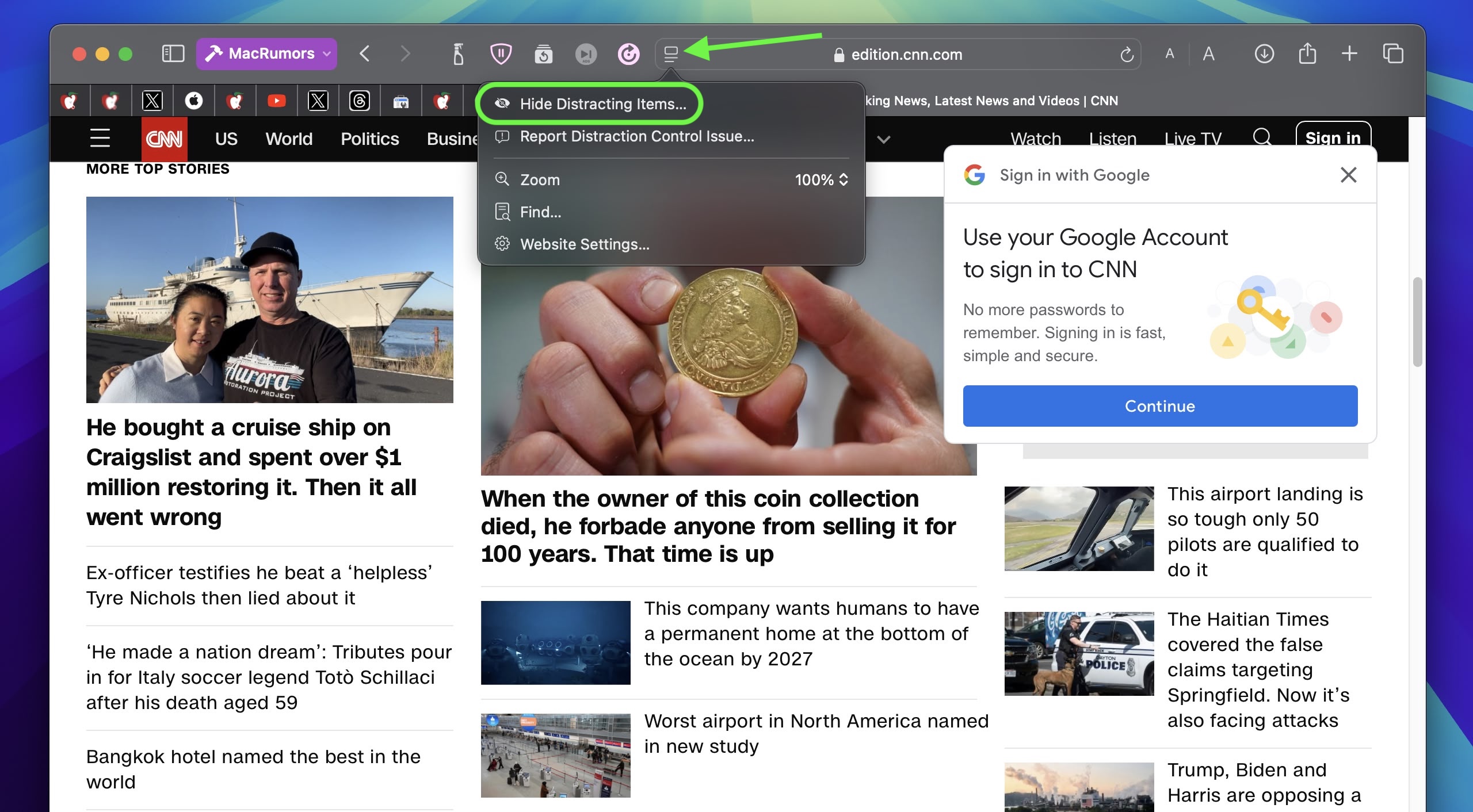
If you are tired of pop-ups and banners interrupting your web browsing experience, it's worth getting to know Distraction Control, a new Safari feature that helps you focus on the content that matters by minimizing intrusive elements on webpages. While it's not designed as an ad blocker, Distraction Control can significantly improve your reading experience by hiding static distractions.
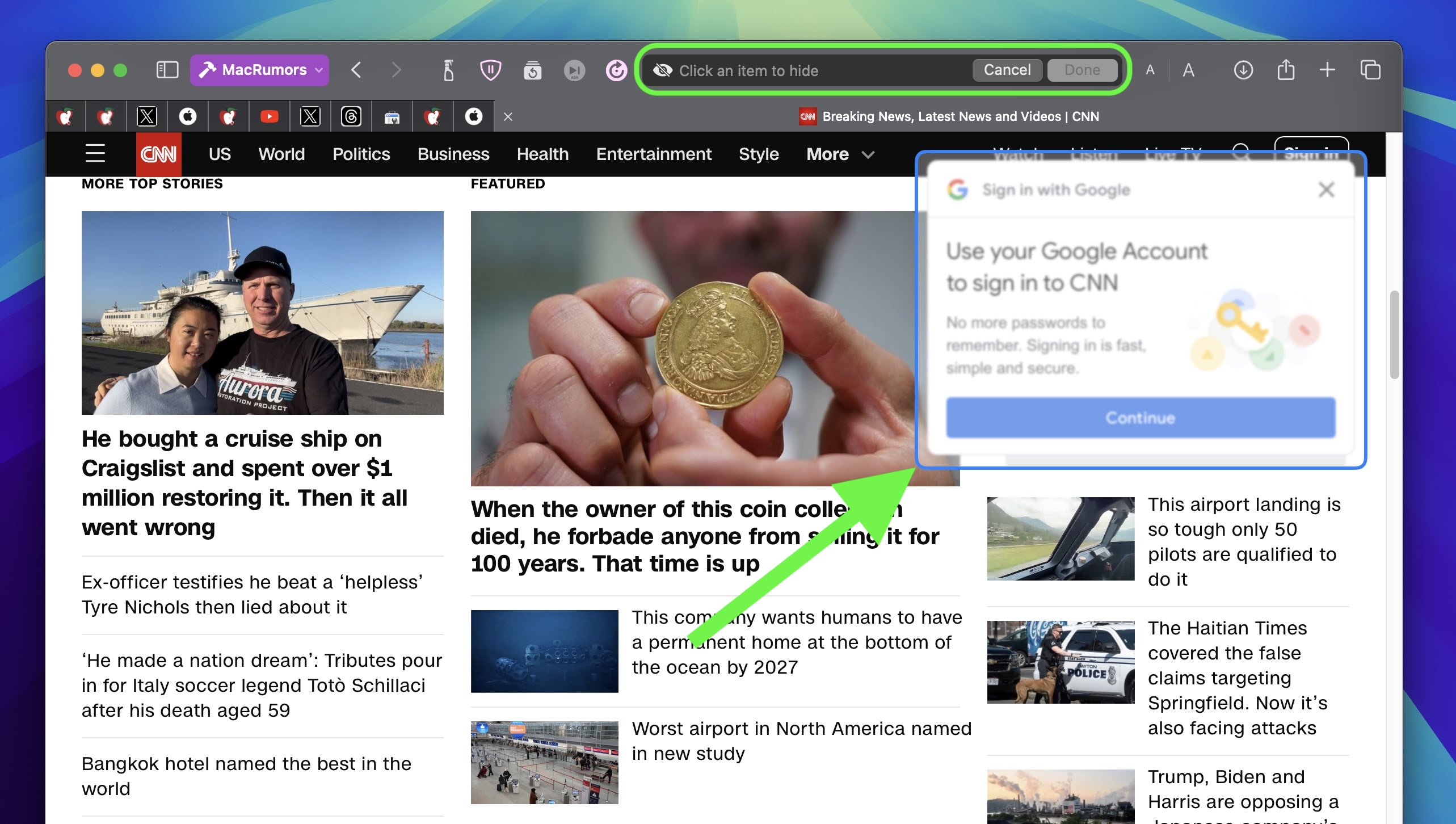
To nix a distracting item on a webpage, click the Page menu icon in the address bar and select Hide Distracting Items. Then simply hover your pointer over the item in question, whereupon it will be auto-selected for removal. With another click, the distraction will disintegrate before your eyes. When you're finished, click Done in the address bar. If you're on a webpage where you've hidden items, a crossed out eye icon will appear in the address bar, indicating that you can make them visible again by revisiting the Page menu and selecting Show Hidden Items.
2. Window Tiling
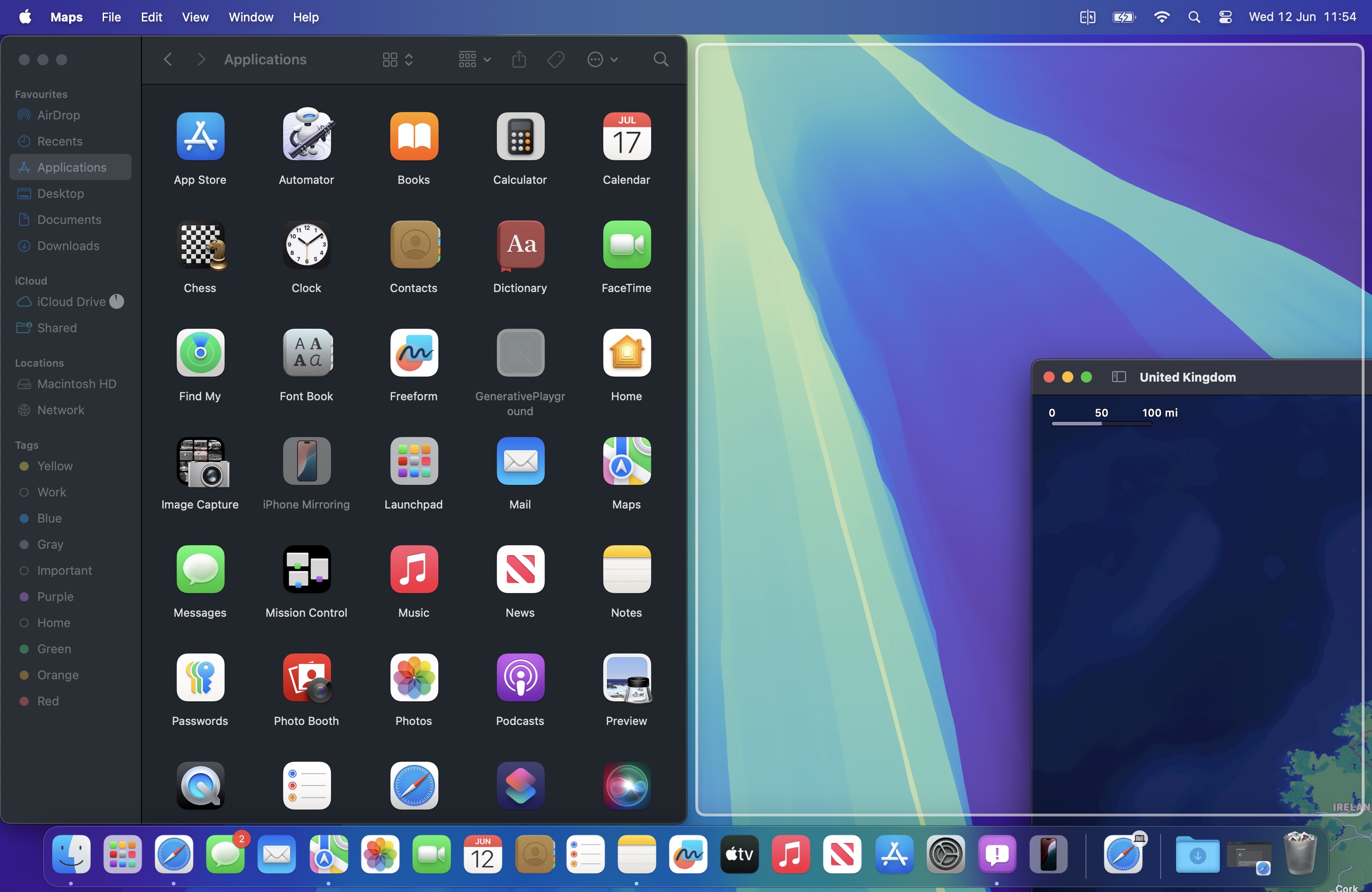
With macOS Sequoia, Apple has introduced a new window tiling management feature that aims to make it easy to arrange open windows into a layout that works best for you. When you drag a window to the edge of the screen, macOS Sequoia suggests a tiled position by displaying a frame, and you release the window to drop it right into place. This way, you can quickly arrange two app windows side by side, or place four windows in corners to keep several apps in view at once. When a window has been dragged to tile on one side or the other, dragging it back immediately resizes it to its original width and height.
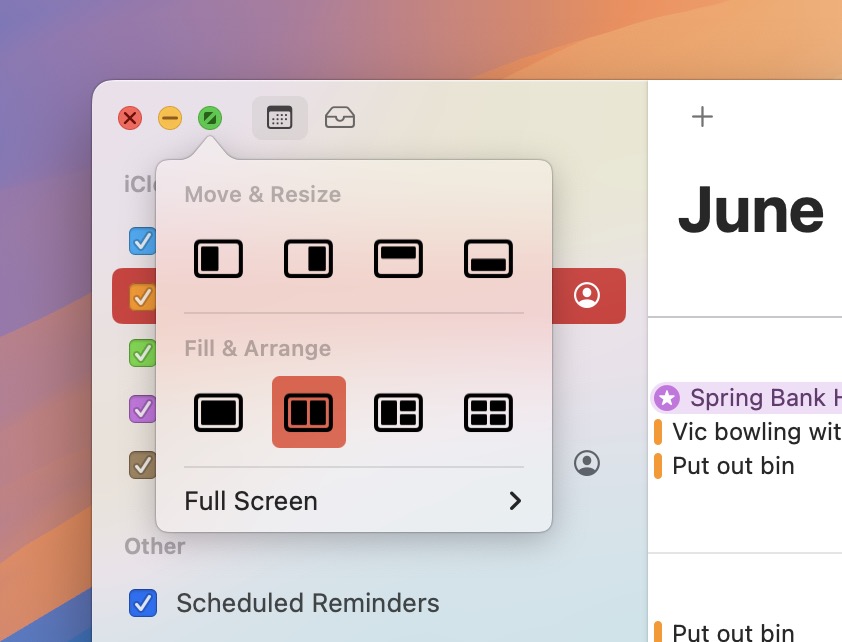
macOS 15 also adds new tiling options to the green traffic light in the top corner of windows. Hover your pointer over the green button, and a menu appears with options to move and resize or fill and arrange all open windows.
3. Adjust AirPods Adaptive Audio
Apple's second-generation AirPods Pro have an Adaptive Audio feature that includes Adaptive Noise Control, Personalized Volume, and Conversation Awareness, which are all features that adjust sound and Active Noise Cancellation in response to the environment around you.
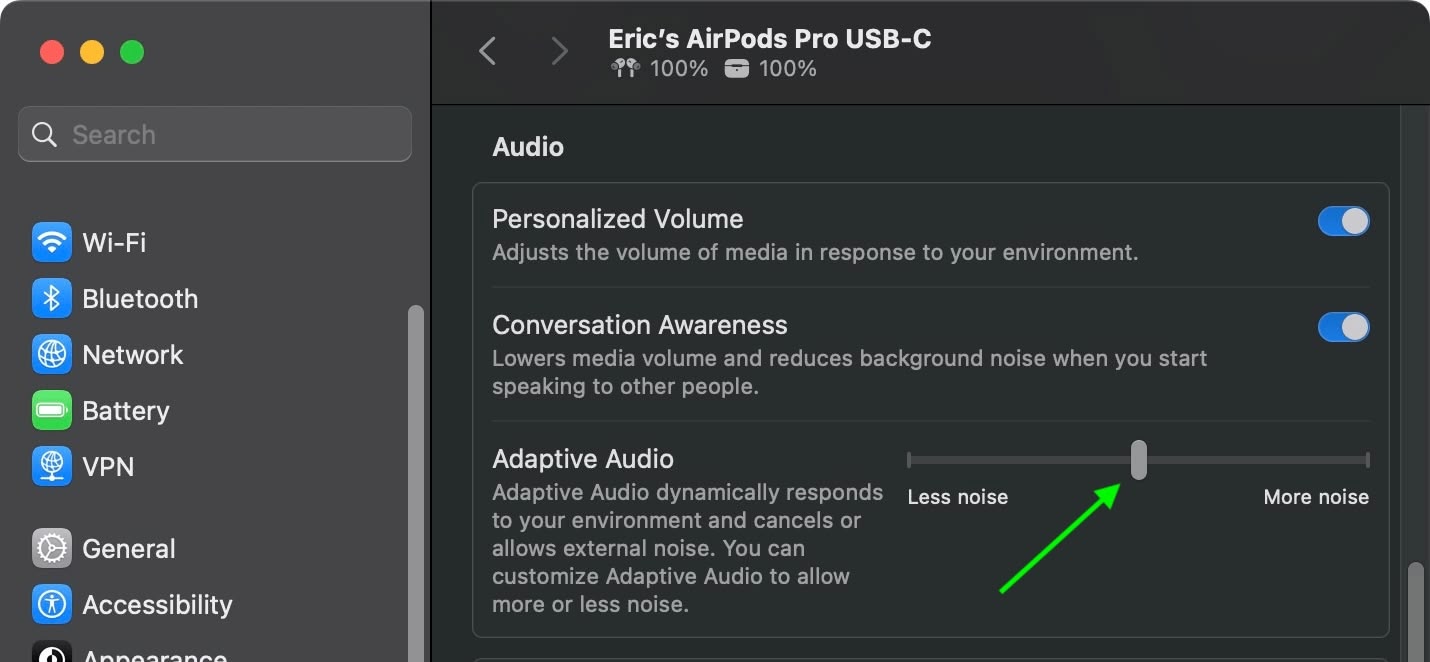
Previously, Adaptive Audio was an all or nothing setting, but that's changed in macOS Sequoia. Apple has added a "Customize Adaptive Audio" menu that lets you adjust the setting to allow for more or less noise.
4. AirPods Pro Head Gestures
With the new head gesture features, users can control Siri on the AirPods Pro with a shake or a nod of the head. If you get a phone call, for example, you can shake your head no if you don't want to answer it, or nod to accept the call. Siri interactions can be used for responding to incoming messages, calls, and notifications.
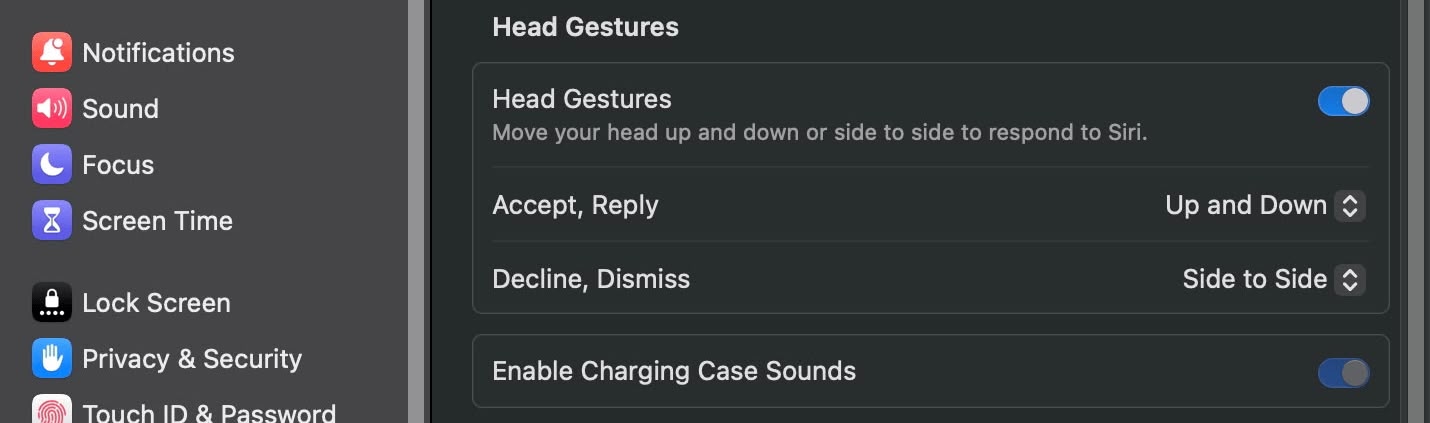
In Sequoia, Apple has added a section to the AirPods Pro menu in System Settings, enabling you to turn the gestures on and off.
5. Game Porting Toolkit 2
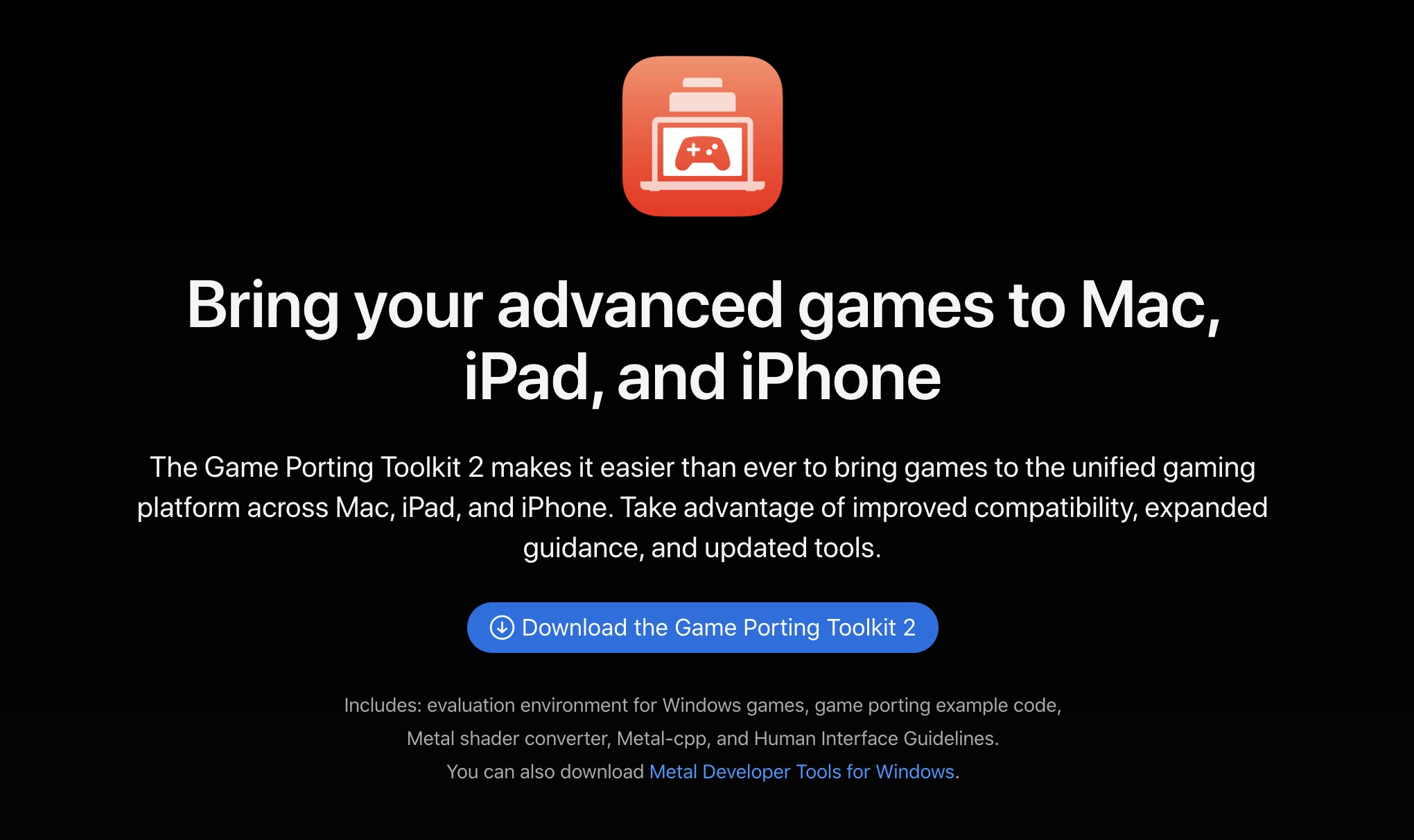
Apple's Game Porting Toolkit 2 allows developers to run unmodified Windows executables on Apple silicon Macs using the evaluation environment for Windows PC games, but end users can use it to run games too. The latest version supports an even larger set of game technologies, improved graphics and compute compatibility, ray tracing, the AVX2 instruction set, and increased performance.
6. New Dynamic Wallpapers

Sequoia features several new wallpapers, including dynamic versions. The wallpapers feature the sequoia trees that macOS Sequoia is named for. The imagery likely comes from Sequoia National Park, located in the southern Sierra Nevada mountains of California. There are three separate versions of the wallpaper for different times of day: Sequoia Sunrise, Sequoia Morning, and Sequoia Night.
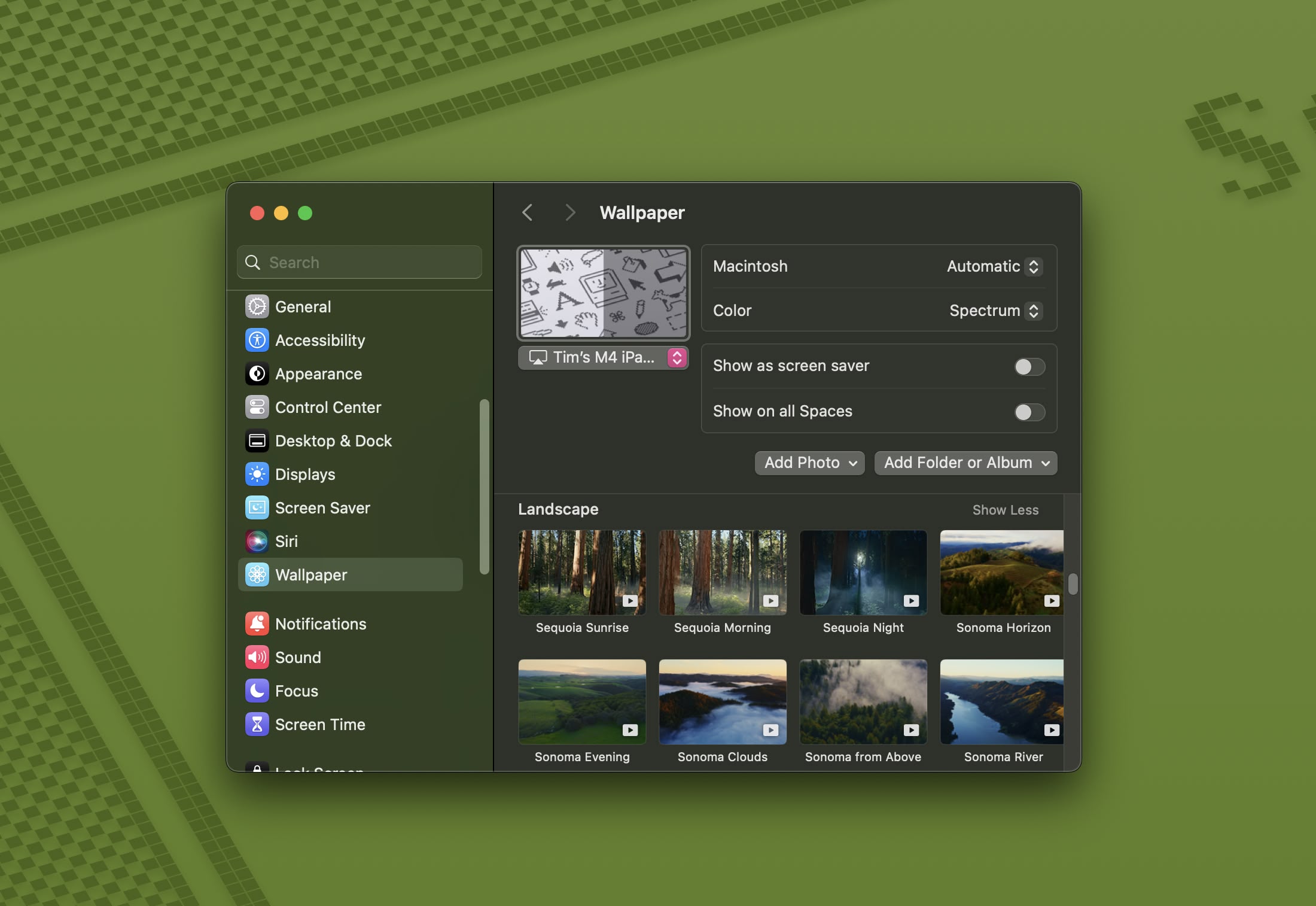
Each wallpaper is animated and will shift slightly at the Lock Screen when you unlock your Mac, plus there is an option to set it as a screen saver. There's also a fun new Macintosh dynamic wallpaper and screensaver combination that highlights classic Mac icons.
7. New Chess Graphics

Apple has significantly updated the built-in Chess app in macOS Sequoia, marking its first major overhaul since macOS 10.3 in 2003. While not typically frequently used, the Chess app has received a substantial visual upgrade. It now boasts improved textures, lighting effects, and rendering for both the board and pieces. Users can also enjoy new aesthetic options with wood, metal, and marble skins for the game elements. Despite these enhancements, Apple has en... Click here to read rest of article
Article Link: 50 New macOS Sequoia Features and Changes Worth Checking Out
One could start with the fact that millions of users sit by a desk with an external monitor, keyboard and mouse. Therefore:
- Make the overall OS work with shortcuts just as well as with the touchpad. For instance:
- Alt-Tab ala Windows: Why in god's name won't they make that? Instead one has to resort to third-party apps.
- The existing shortcuts for toggling between apps and windows are a mess: First you toggle to an app, then another set of shortcuts to toggle between open windows in the app, then press enter (unless you're using the 'random' function that doesn't show you what you're toggling between), then do it all again to go back... Seriously?
- Forget toggling between apps/windows in Mission Control with your keyboard: you can't. It's mind-boggling. Also, this problem kind of makes the whole idea of workspaces worthless for users in that typical office-type job scenario. You simply can't rely on using the external mouse all the time to do simple navigation within the workspace; it disrupts your workflow.
- Make a simple keyboard-based option for toggling between monitor setups across all active screens (Windows: Win+P (!)). Indespensible for any teacher, presenter etc. who encounters different monitors regularly. (And don't get me started on how bad presenter mode works - for instance you cannot really toggle between a full screen presentation and the underlying PP/KeyNote - outside of using the touchpad)
- Make a shortcut to the menu bar that actually works, not just randomly so. (And one for system settings!)
- Make a clipboard that holds more than one item. Indispensable if you write a lot. Again, Windows has it, it’s completely beyond me why Mac doesn’t? (I use Maccy for that, again third-party)
- Online sync for Stickies: why isn’t there?
- Full screen that will actually make apps full screen, not partially so (e.g. browsers). Just... why?
I feel like these are basic, bread-and-butter adjustments that would be super easy to implement and would address actual needs of scores of users. Instead Apple's updates feel more like products of endless brainstorms by over-qualified coders and designer/marketing types who don't actually work ON computers.
- Alt-Tab ala Windows: Why in god's name won't they make that? Instead one has to resort to third-party apps.
Alt on Windows is Command on a Mac. Try it, it just works.
Release Tab and you can use the arrow keys to scroll through open programs.
Seems to only work in the more ”native” apps, so not very consistent functionality. Doesn't work in Slack for example, but works in TextEdit. In Firefox it brings up the contextual menu but a ”return/enter” command is first done which removes all the selected text. :-/Control+Enter for contextual menu doesnt work for me . am I doing something wrong ?
Sad that it's so inconsistent.
A few nice things at least, no?Mediocre and unimaginative at best. Mostly totally useless features.
Do you have a few suggestions of what you would like to see?
I’d like to see the menubar items be handled in a better way, both options for spacing and a way to access the ones that don’t fit in the menu bar if there is not enough room. I think it’s wired one has to resort to third party app to handle this.
Register on MacRumors! This sidebar will go away, and you'll see fewer ads.


