I think you do that on your phone and it gets forwarded to the Mac.Where do you see the messages setting in Mac?
Got a tip for us?
Let us know
Become a MacRumors Supporter for $50/year with no ads, ability to filter front page stories, and private forums.
50 New macOS Sequoia Features and Changes Worth Checking Out
- Thread starter MacRumors
- Start date
- Sort by reaction score
You are using an out of date browser. It may not display this or other websites correctly.
You should upgrade or use an alternative browser.
You should upgrade or use an alternative browser.
The SIP feature hopefully has some way to be disabled. Think of the folks who colocate their Mac minis for example. Apple no longer offers macOS Server, so running the "normal" macOS has been a common thing. But so has remote login both ssh and sharing the screen via VNC. Now every month, someone at the co-location facility will have to click on a dialog box? And also know a user login/password to do it. I have Linux and Mac servers located far from me, and in some cases, I only see them if I need to swap/upgrade drives or hardware. There's gotta be some way to turn this feature off. I mean, yes, it's a great security feature for the 99% of people who don't use their Macs remotely, but for the others, it is a showstopper.
Ok folks, tell me to keep reading if it gets better. Read the first 10 and:
1. Distraction Control: I don’t get it. In the example with google sign in just click the X top right, it’s gone.
2. Window Tilling: I have to use Windows at work. When I want to drag a window to a different screen the outline pops up for split screen very annoying. I will stick with hovering over the green button
3-5 don’t apply to me. I use beats and am not a developer.
6-7: new dynamic wallpaper and chess graphics? Ok 🤷♂️
8. Safari Video Viewer: haven’t had a chance to use it yet, but it sounds useful
9. Move & Resize Windows Controls: isn’t this #2 Windows Tiling?
10. Set Scenes in Freeform: I personally have not found a use for FF other than I can doodle forEVER!! 😂
Shall I read on or will I be disappointed with the next 40?
1. Distraction Control: I don’t get it. In the example with google sign in just click the X top right, it’s gone.
2. Window Tilling: I have to use Windows at work. When I want to drag a window to a different screen the outline pops up for split screen very annoying. I will stick with hovering over the green button
3-5 don’t apply to me. I use beats and am not a developer.
6-7: new dynamic wallpaper and chess graphics? Ok 🤷♂️
8. Safari Video Viewer: haven’t had a chance to use it yet, but it sounds useful
9. Move & Resize Windows Controls: isn’t this #2 Windows Tiling?
10. Set Scenes in Freeform: I personally have not found a use for FF other than I can doodle forEVER!! 😂
Shall I read on or will I be disappointed with the next 40?
You can! So much easier than doing it on the phoneMirroring iPhone app -- could that lead to being able to use this to arrange your apps on your iPhone?
Great article.
Regarding the macOS update: not much that they couldn't have release progressively on minor releases. Makes sense doing a major release when some low level stuff is updated. But window tiling, chess, passwords… fine but have could be released progressively throughout the year.
Regarding the macOS update: not much that they couldn't have release progressively on minor releases. Makes sense doing a major release when some low level stuff is updated. But window tiling, chess, passwords… fine but have could be released progressively throughout the year.
I wonder if / hope / doubt US Survey Feet is one of the length conversion units. For my work I often have to convert meters into US Survey Feet so it would be nice if it were. Maybe in a future software update... 🤞
This year was a good update with various improvements across the OS. Next year looks like it might be a bigger visual update to the OS. I am guessing we will see the dark icons move to macOS next year?
I already have one icon getting dark automatically in Dark Mode in 15.1 Beta. But it's only that one single App and only in the Dock. Very strange. The app also doesn't have any setting for this behavior. I wonder why this is happening...
If you are tired of pop-ups and banners interrupting your web browsing experience, it's worth getting to know Distraction Control, a new Safari feature...
...Or install uBlock Origin and Adblocker Ultimate extensions in literally any of a dozen other browsers.
...Or install uBlock Origin and Adblocker Ultimate extensions in literally any of a dozen other browsers.
#2 and #9 are the same thing, no?
Apple on September 16 released macOS Sequoia, the latest version of the company's Mac operating system. macOS Sequoia introduces interactive iPhone Mirroring, easier window tiling, a new Passwords app, and updated capabilities across the platform.
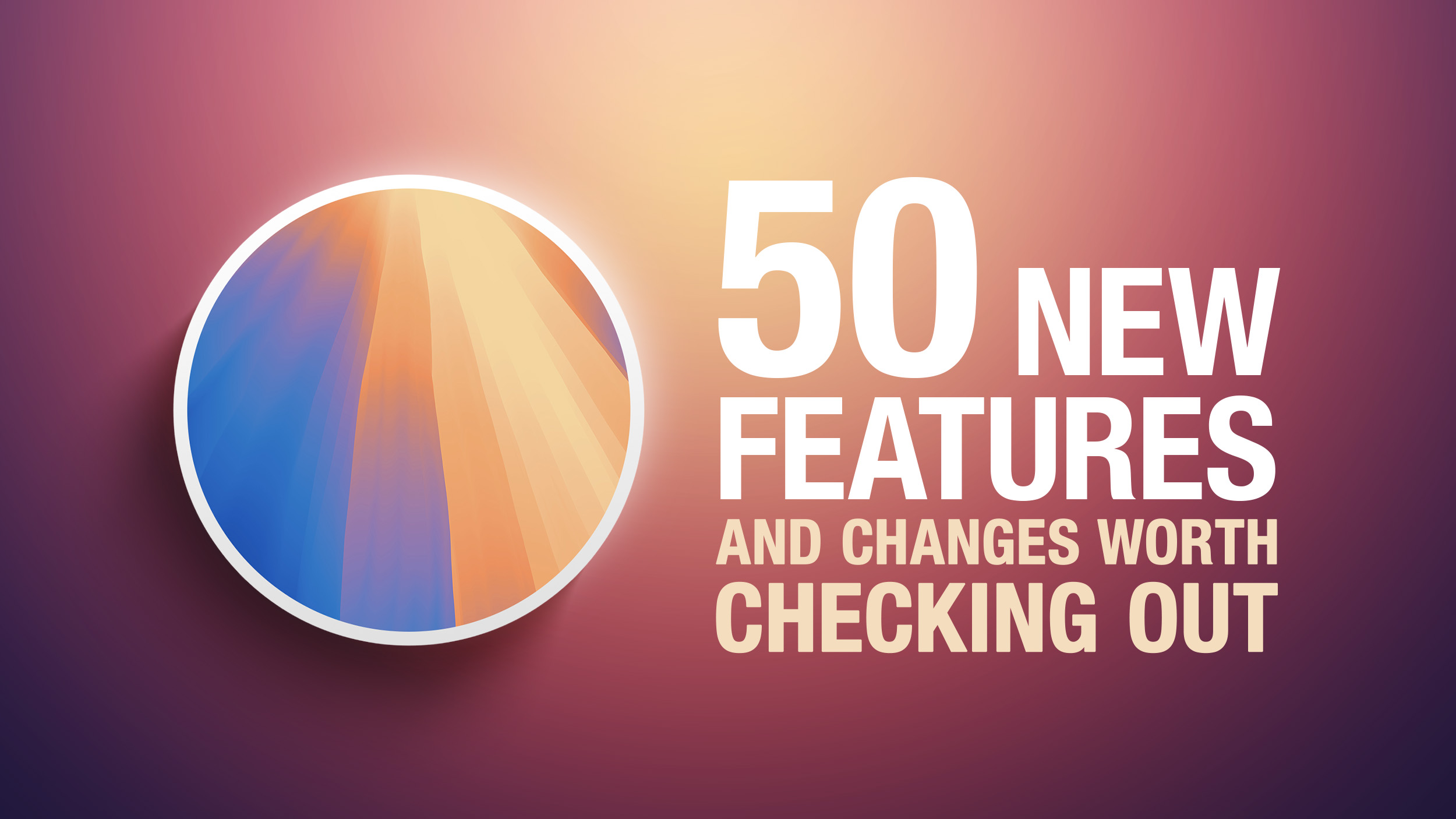
In this article, we've selected 50 new features and lesser-known changes that are worth checking out if you're upgrading. What do you think of macOS Sequoia so far? Let us know in the comments.
1. Distraction Control
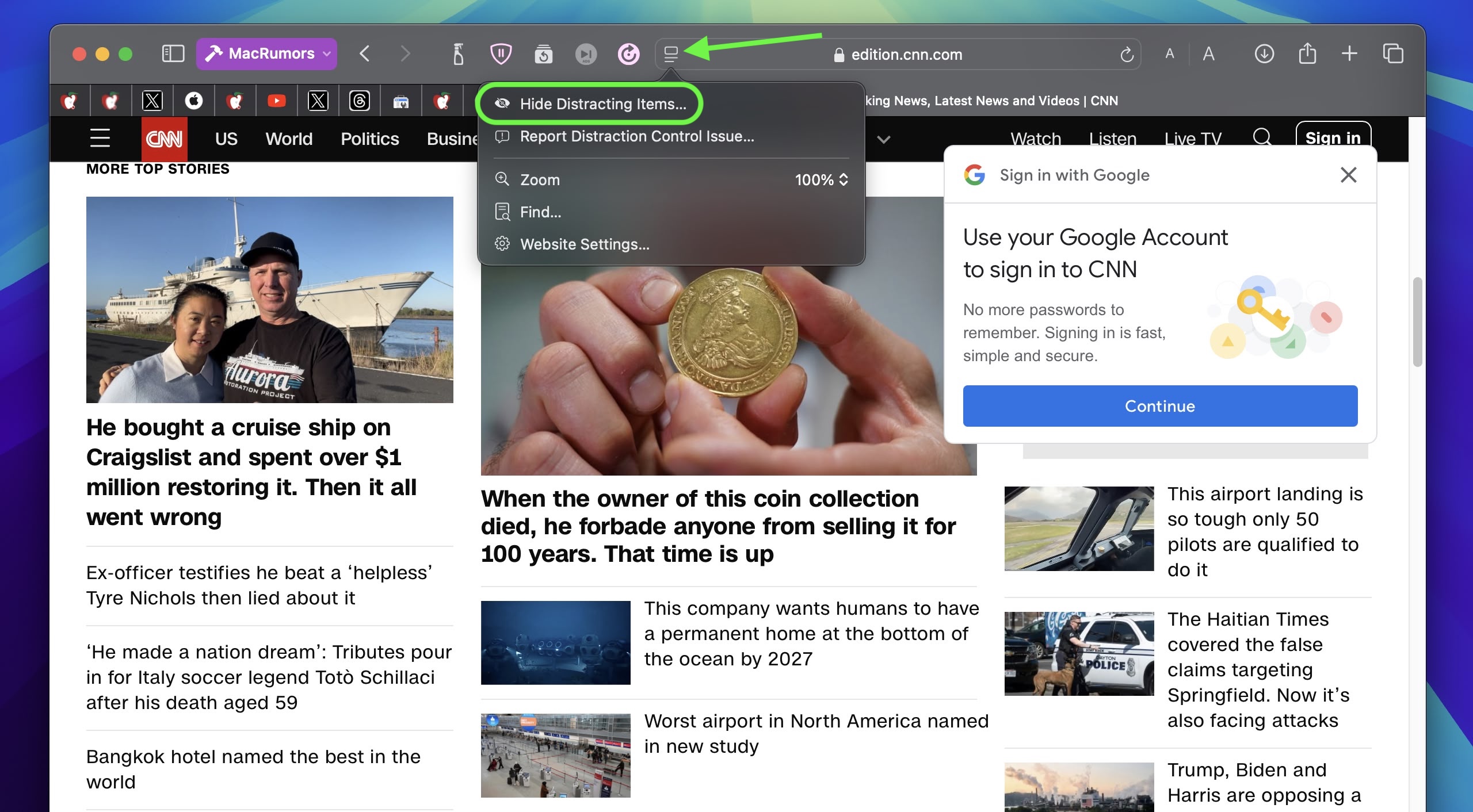
If you are tired of pop-ups and banners interrupting your web browsing experience, it's worth getting to know Distraction Control, a new Safari feature that helps you focus on the content that matters by minimizing intrusive elements on webpages. While it's not designed as an ad blocker, Distraction Control can significantly improve your reading experience by hiding static distractions.
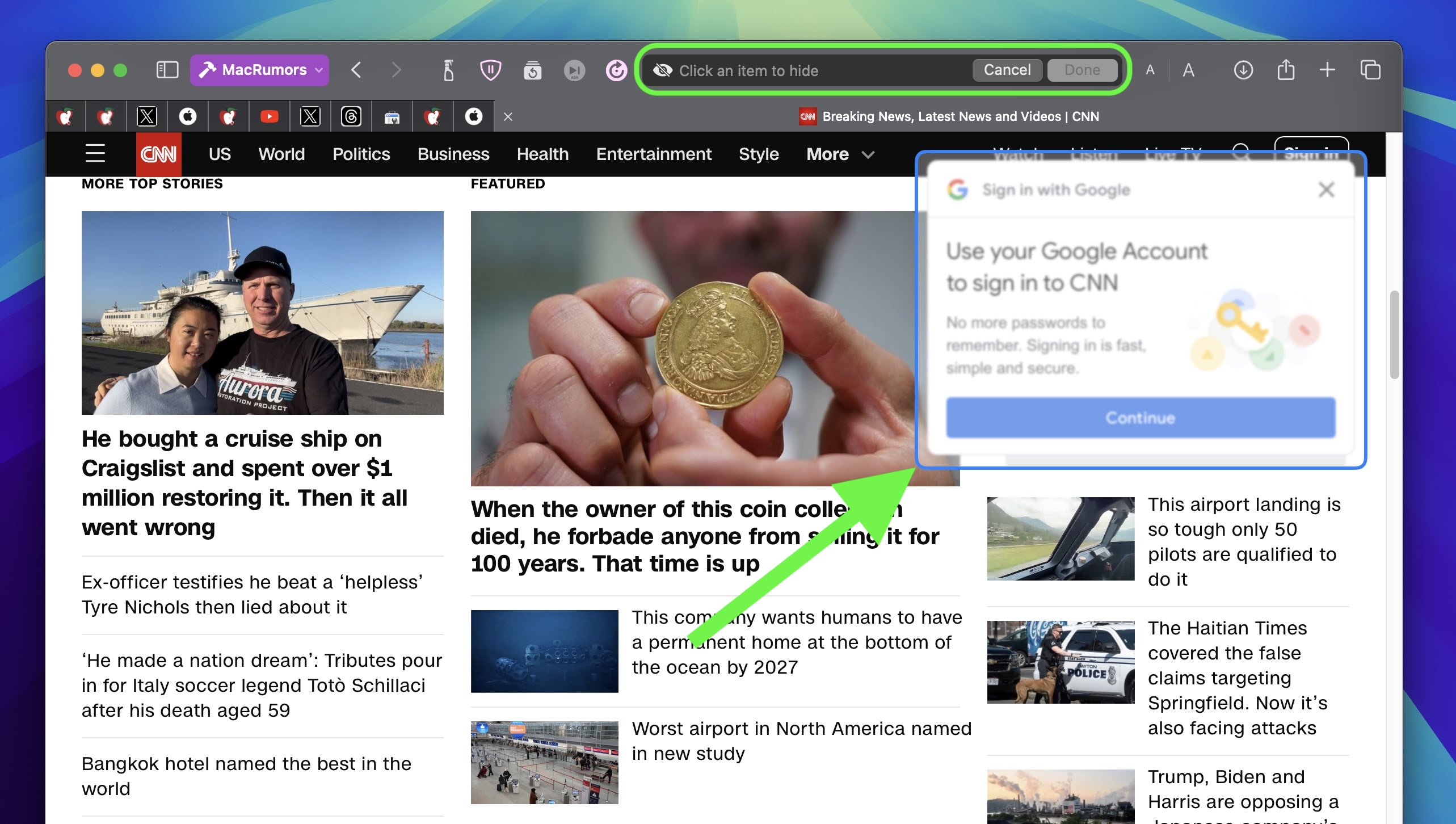
To nix a distracting item on a webpage, click the Page menu icon in the address bar and select Hide Distracting Items. Then simply hover your pointer over the item in question, whereupon it will be auto-selected for removal. With another click, the distraction will disintegrate before your eyes. When you're finished, click Done in the address bar. If you're on a webpage where you've hidden items, a crossed out eye icon will appear in the address bar, indicating that you can make them visible again by revisiting the Page menu and selecting Show Hidden Items.
2. Window Tiling
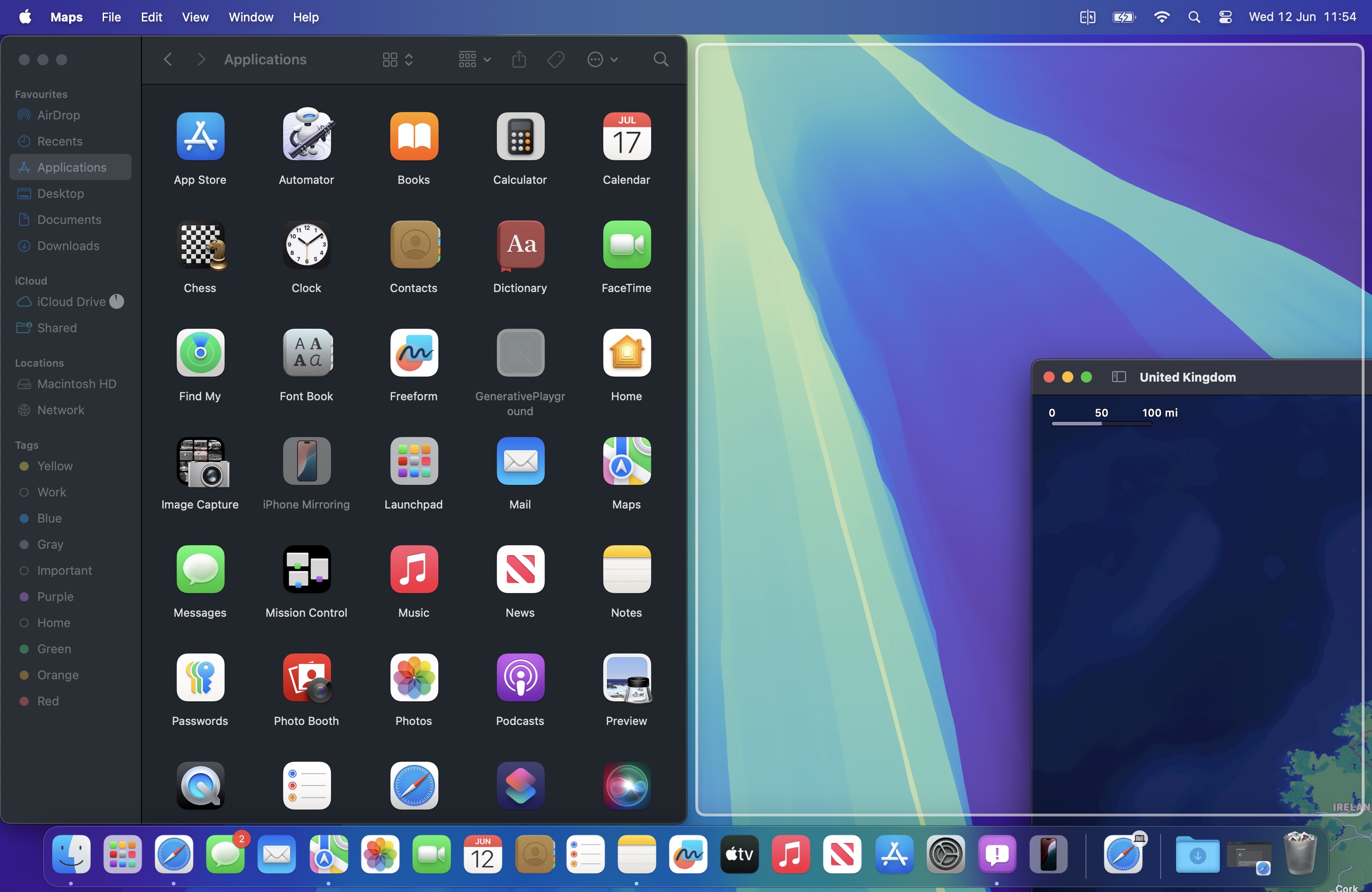
With macOS Sequoia, Apple has introduced a new window tiling management feature that aims to make it easy to arrange open windows into a layout that works best for you. When you drag a window to the edge of the screen, macOS Sequoia suggests a tiled position by displaying a frame, and you release the window to drop it right into place. This way, you can quickly arrange two app windows side by side, or place four windows in corners to keep several apps in view at once. When a window has been dragged to tile on one side or the other, dragging it back immediately resizes it to its original width and height.
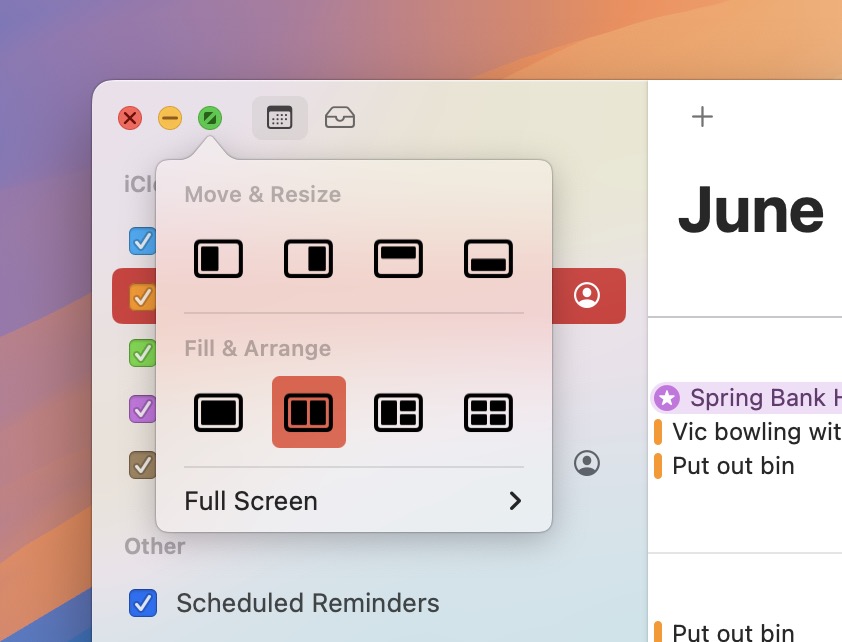
macOS 15 also adds new tiling options to the green traffic light in the top corner of windows. Hover your pointer over the green button, and a menu appears with options to move and resize or fill and arrange all open windows.
3. Adjust AirPods Adaptive Audio
Apple's second-generation AirPods Pro have an Adaptive Audio feature that includes Adaptive Noise Control, Personalized Volume, and Conversation Awareness, which are all features that adjust sound and Active Noise Cancellation in response to the environment around you.
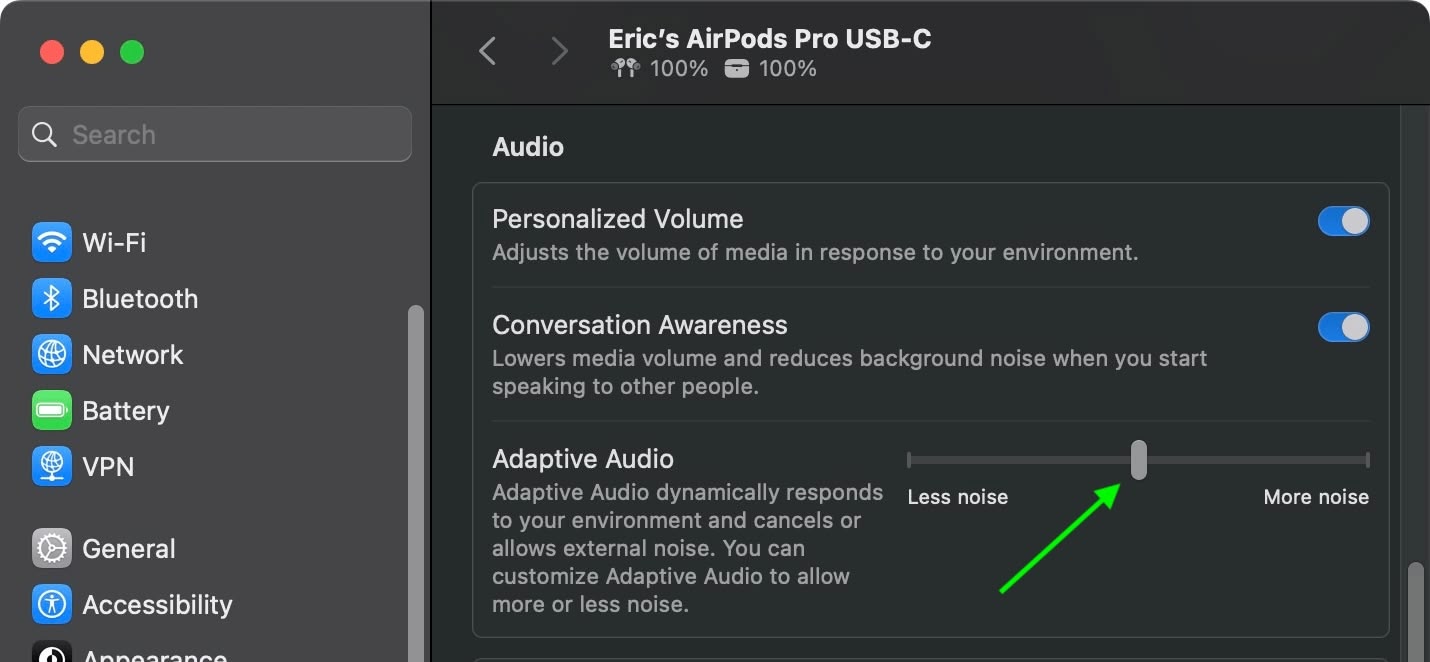
Previously, Adaptive Audio was an all or nothing setting, but that's changed in macOS Sequoia. Apple has added a "Customize Adaptive Audio" menu that lets you adjust the setting to allow for more or less noise.
4. AirPods Pro Head Gestures
With the new head gesture features, users can control Siri on the AirPods Pro with a shake or a nod of the head. If you get a phone call, for example, you can shake your head no if you don't want to answer it, or nod to accept the call. Siri interactions can be used for responding to incoming messages, calls, and notifications.
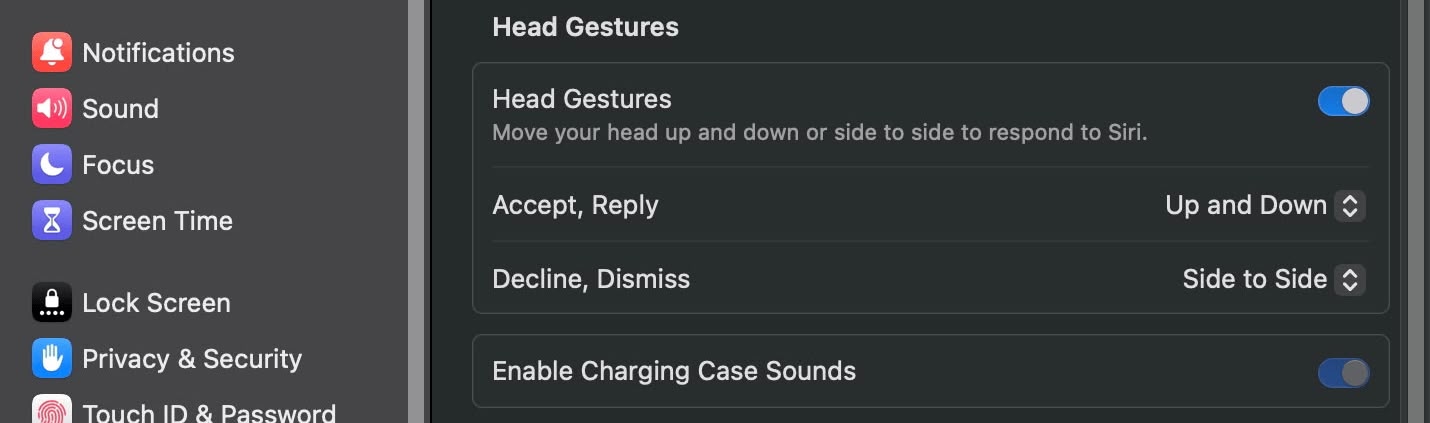
In Sequoia, Apple has added a section to the AirPods Pro menu in System Settings, enabling you to turn the gestures on and off.
5. Game Porting Toolkit 2
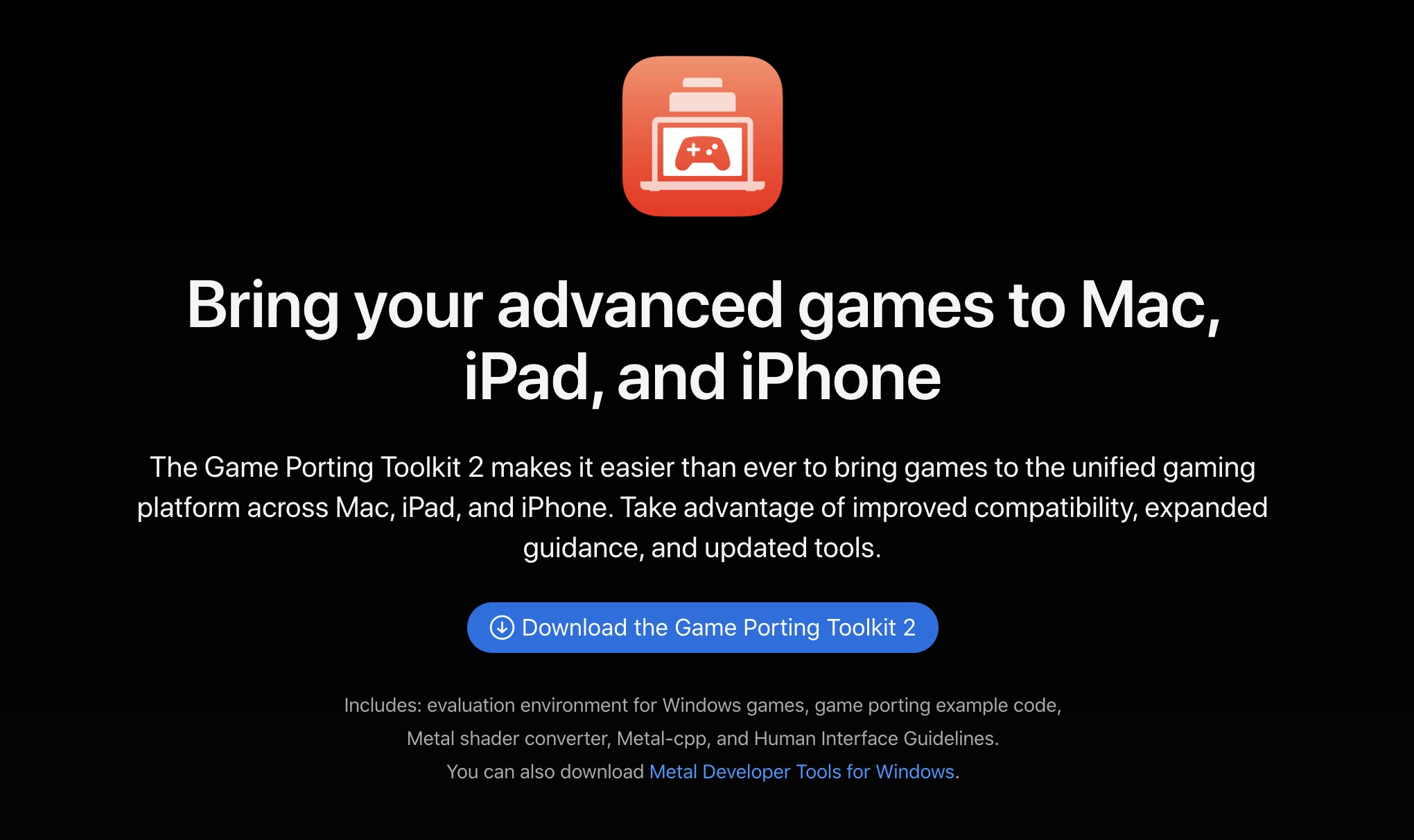
Apple's Game Porting Toolkit 2 allows developers to run unmodified Windows executables on Apple silicon Macs using the evaluation environment for Windows PC games, but end users can use it to run games too. The latest version supports an even larger set of game technologies, improved graphics and compute compatibility, ray tracing, the AVX2 instruction set, and increased performance.
6. New Dynamic Wallpapers

Sequoia features several new wallpapers, including dynamic versions. The wallpapers feature the sequoia trees that macOS Sequoia is named for. The imagery likely comes from Sequoia National Park, located in the southern Sierra Nevada mountains of California. There are three separate versions of the wallpaper for different times of day: Sequoia Sunrise, Sequoia Morning, and Sequoia Night.
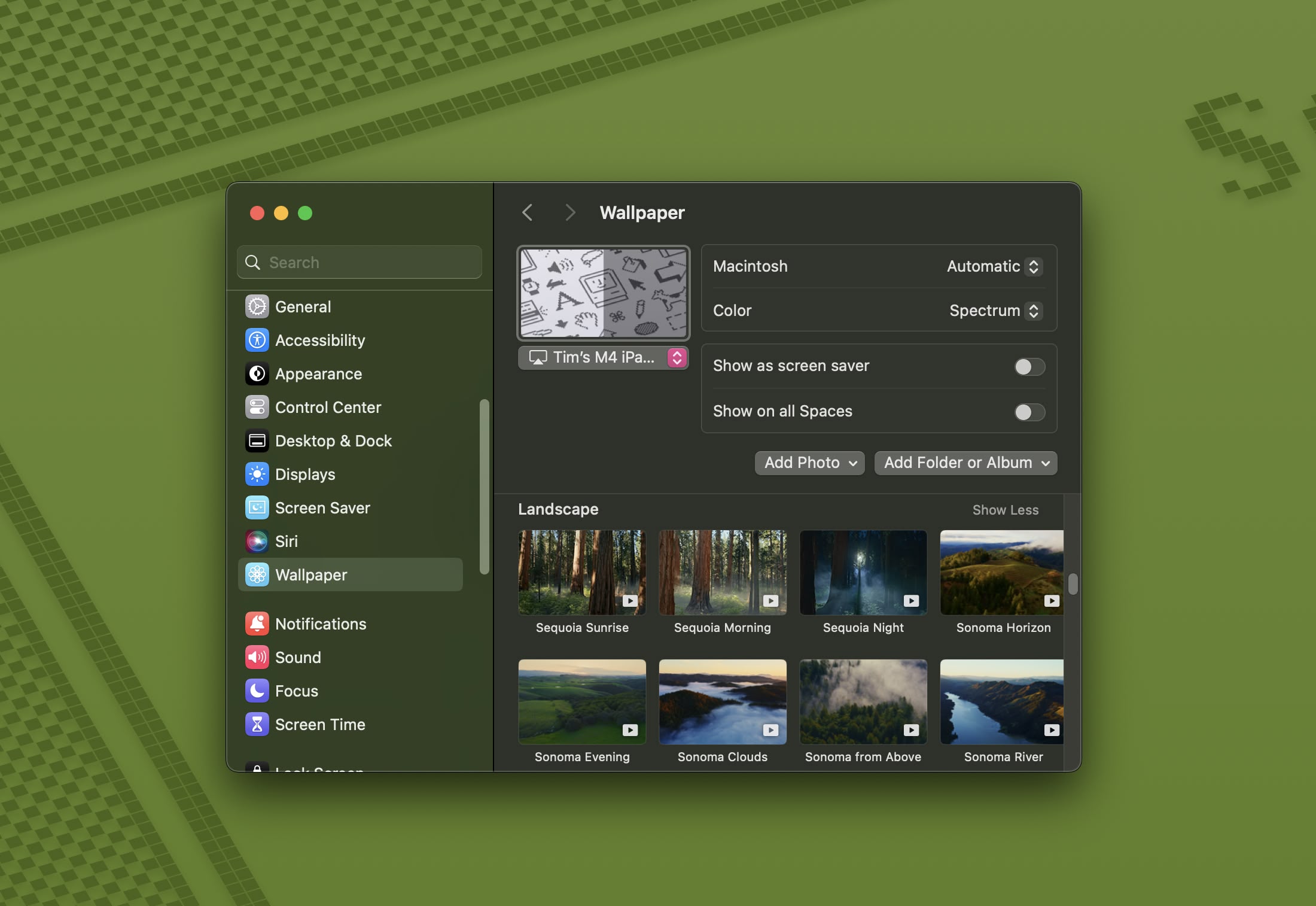
Each wallpaper is animated and will shift slightly at the Lock Screen when you unlock your Mac, plus there is an option to set it as a screen saver. There's also a fun new Macintosh dynamic wallpaper and screensaver combination that highlights classic Mac icons.
7. New Chess Graphics

Apple has significantly updated the built-in Chess app in macOS Sequoia, marking its first major overhaul since macOS 10.3 in 2003. While not typically frequently used, the Chess app has received a substantial visual upgrade. It now boasts improved textures, lighting effects, and rendering for both the board and pieces. Users can also enjoy new aesthetic options with wood, metal, and marble skins for the game elements. Despite these enhancements, Apple has en... Click here to read rest of article
Article Link: 50 New macOS Sequoia Features and Changes Worth Checking Out
It's a good update and I really like window tiling.
However, distraction control is work in progress and I think Apple really dropped the ball on those wallpapers. In fact, IMO they haven't had beautiful, static wallpapers ever since Big Sur.
However, distraction control is work in progress and I think Apple really dropped the ball on those wallpapers. In fact, IMO they haven't had beautiful, static wallpapers ever since Big Sur.
Trust me - #14 will be a Royal PI*A for us using Zoom or Teams all day long.
It is annoying with the permissions revoked at random due to app updates. Since those apps don't check their permissions at launch or before I join a meeting (like SnagIt for example) this will keep me off Sequoia for the moment.
Edit: Just wish Zoom or Teams could display this type of warning before I'm in a meeting and find out that Screen-Sharing don't work unless I quit the meeting, set permissions and rejoin. Feels so unprofessional!

It is annoying with the permissions revoked at random due to app updates. Since those apps don't check their permissions at launch or before I join a meeting (like SnagIt for example) this will keep me off Sequoia for the moment.
Edit: Just wish Zoom or Teams could display this type of warning before I'm in a meeting and find out that Screen-Sharing don't work unless I quit the meeting, set permissions and rejoin. Feels so unprofessional!
I'm in the 99% that this feature protects, but as a work around which I haven't tried, I wonder if instead of VNC (a 3rd party app) you could use macOS' Remote Access features via the Settings-->Sharing. Would that give you the administrative remote access required? Just an idea, like I've said. I haven't tried it, and have no idea if this would work for you...The SIP feature hopefully has some way to be disabled. Think of the folks who colocate their Mac minis for example. Apple no longer offers macOS Server, so running the "normal" macOS has been a common thing. But so has remote login both ssh and sharing the screen via VNC. Now every month, someone at the co-location facility will have to click on a dialog box? And also know a user login/password to do it. I have Linux and Mac servers located far from me, and in some cases, I only see them if I need to swap/upgrade drives or hardware. There's gotta be some way to turn this feature off. I mean, yes, it's a great security feature for the 99% of people who don't use their Macs remotely, but for the others, it is a showstopper.
I always thought it didn't make sense for me to go check both apps to know if I'm busy 😅 To each their own preferencesTo improve productivity I removed the viewing of Reminders in the Calendar. That was the most horrible update listed to date.
A hackers dream come true: all your passwords in a single file in plain text 🤤Number one feature for me: Passwords App
You can even export all of your website passords from iCloud keychain in *.csv (note: to bad you can't do the WiFi ones though)
View attachment 2421568
A hackers dream come true: all your passwords in a single file in plain text 🤤
That’s what GPG is for
They should never have removed it from iTunes in the first place though.You can! So much easier than doing it on the phone
I like that can add password app shortcut in menu bar. That is useful and I didn't know could do this so just added in for me.
We used to be able to add it to the menu bar, straight from Keychain prefs.
Register on MacRumors! This sidebar will go away, and you'll see fewer ads.


