Thanks for looking into this. However, I think there's a problem with the writing speed dropping to a quarter after 10 seconds. I suspect it might be due to the type of adapter, so I've ordered a sintech adapter to replace it and see if that fixes the issue.I think this is a feature of this drive as it has TLC NAND and only a small SLC cache which is filled quickly, and then performance drops as you experienced. The test on Tom’s Hardware for example showed similar behaviour: https://www.tomshardware.com/reviews/wd-blue-sn570-review/
Best,
Magnus
Got a tip for us?
Let us know
Become a MacRumors Supporter for $50/year with no ads, ability to filter front page stories, and private forums.
A list of successful iMac 27" (2012-2019) SSD upgrades
- Thread starter dobrink
- WikiPost WikiPost
- Start date
- Sort by reaction score
You are using an out of date browser. It may not display this or other websites correctly.
You should upgrade or use an alternative browser.
You should upgrade or use an alternative browser.
- Status
- The first post of this thread is a WikiPost and can be edited by anyone with the appropiate permissions. Your edits will be public.
Hi, i have a 2013 iMac 27" (12,2), upgraded with a 970 Evo Plus 2TB, when I leave it to sleep overnight, the next morning it doesn't respond to the keyboard or the power button, I need to force it to turn off from the button to turn it back on, and I always get the same error kernel panic ("3rd party NVME controller. Command timeout .Write), tried with commands but same issue, EFI updated to latest, when sleep hours no problem, normally fails when a lot of hours like overnight.
Thx.
Thx.
Thanks for looking into this. However, I think there's a problem with the writing speed dropping to a quarter after 10 seconds. I suspect it might be due to the type of adapter, so I've ordered a sintech adapter to replace it and see if that fixes the issue.
I feel like it wouldn’t be this, since the adapters are passive (just a straight through reordering of the wires).
Hi, i have a 2013 iMac 27" (12,2), upgraded with a 970 Evo Plus 2TB, when I leave it to sleep overnight, the next morning it doesn't respond to the keyboard or the power button, I need to force it to turn off from the button to turn it back on, and I always get the same error kernel panic ("3rd party NVME controller. Command timeout .Write), tried with commands but same issue, EFI updated to latest, when sleep hours no problem, normally fails when a lot of hours like overnight.
Thx.
Maybe disable sleep and hibernate instead?
I have disabled hibernation but I would really like to be able to keep sleep, as it seems to work when it comes to 1-3h, and fails when it comes to all nightMaybe disable sleep and hibernate instead?
I have disabled hibernation but I would really like to be able to keep sleep, as it seems to work when it comes to 1-3h, and fails when it comes to all night
Ah, I meant enable hibernation.
This is not the answer you want to hear, but there’s probably no way to resolve this. Is trying another SSD an option, as many people have had issues with Samsungs?
Are you holding Option before the chime to get the boot picker? And are you using a wired keyboard? Try resetting PRAM.Well, I put everything back as it was and it won't boot. Diagnostics come up all clear but I get the Apple logo with progress bar but it just hangs there.
Hi, i have a 2013 iMac 27" (12,2), upgraded with a 970 Evo Plus 2TB, when I leave it to sleep overnight, the next morning it doesn't respond to the keyboard or the power button, I need to force it to turn off from the button to turn it back on, and I always get the same error kernel panic ("3rd party NVME controller. Command timeout .Write), tried with commands but same issue, EFI updated to latest, when sleep hours no problem, normally fails when a lot of hours like overnight.
Thx.
What is the firmware version of the SSD?
I've heard somewhere that upgrading the SSD firmware to the latest may solve the issue, but not very sure about it.
After several months since the hw upgrade (november 2023), I wanted to share my experience to date.
In a nutshell "the turbo charged imac is still going strong and fast
As I previously posted, the upgrade focused on 3 points.
I swapped the original 28GB Apple blade for the Nvme WD_BLUE SN570 1TB with adapter, the Apple HDD 1TB 5400rpm for SSD Crucial MX500 1TB sata and 8GB Micron DDR4 2666MHz -> 32GB Crucial PC4 2667MHz
Processor : no change
macOS: Monterey 12.7.1
Kiss principle adopted : “Keep it stupid simple”
One physical volume = one destination, ig nvme blade -> boot drive/running system and SSD Sata Drive -> TM.
No FusionDrive.
Restore : Fresh macos install from USB stick and full data restore from TM by Apple Assistant
***
As new macOS updates were released, I realized that I would have to update the OS one day soon, especially as Monterey would at some point come to the end of its support.
My concerns were linked with macos firmwares, which are updated very often when a new macos release is installed.
It has often been reported that macOS upgrades would sometimes end up with problematic issues when a 3rd party blade was installed.
Therefore to avoid breaking the (production) running system, as a precaution I decided to create a temporary test environment to observe the behavior.
Here below the general idea of the approach (for testing purpose).
Disclaimer : If you decide to follow the below path, do it at *** YOUR OWN RISK ***
Adapt the procedure to your hw configuration, tinkering with partitions / volumes could lead to data losses and an unworkable system.
Be sure to have a working DRP/backup.
Principle : Shrink the current 1TB TM Volume by 100G and create 2 new partitions / Volumes
1st Volume for macOS 12.7.5 Full Installer (Replace USB Installer stick)
2nd Volume freshly installed 12.7.5 bootable testing partition and leave disk0/disk1 (blade) alone - 12.7.1 macOS current running (production) env
Macintosh:$ tmutil destinationinfo
====================================================
Name : TM_MX500
Kind : Local
Mount Point : /Volumes/TM_MX500
Macintosh:$ sudo tmutil disable
Macintosh:$ df -H /Volumes/TM_MX500/
Filesystem Size Used Avail Capacity iused ifree %iused Mounted on
/dev/disk3s2 1.0T 826G 174G 83% 1561074 1698195680 0% /Volumes/TM_MX500
Macintosh:$ diskutil list physical
/dev/disk2 (internal, physical):
#: TYPE NAME SIZE IDENTIFIER
0: GUID_partition_scheme *1.0 TB disk2
1: EFI EFI 209.7 MB disk2s1
2: Apple_APFS Container disk3 1000.0 GB disk2s2
Macintosh:$ diskutil apfs resizeContainer disk2s2 900g jhfs+ Libre 0b
Started APFS operation
...
Shrinking partition
Modifying partition map
Initialized /dev/rdisk2s3 as a 93 GB case-insensitive HFS Plus volume with a 8192k journal
Mounting disk
1 new disk created or changed due to APFS operation
Disk from APFS operation: disk2s3
Finished APFS operation
Macintosh:$ diskutil list physical
/dev/disk2 (internal, physical):
#: TYPE NAME SIZE IDENTIFIER
0: GUID_partition_scheme *1.0 TB disk2
1: EFI EFI 209.7 MB disk2s1
2: Apple_APFS Container disk3 900.0 GB disk2s2
3: Apple_HFS Libre 99.9 GB disk2s3
Macintosh:$ df -H /Volumes/TM_MX500/
Filesystem Size Used Avail Capacity iused ifree %iused Mounted on
/dev/disk3s2 900G 826G 74G 92% 1561074 721768960 0% /Volumes/TM_MX500
Macintosh:$ diskutil apfs convert disk2s3
Converting the volume on disk2s3 to an APFS Volume on an APFS Container
Started APFS operation on disk2s3 (Libre)
Converting HFS Volume to an APFS Container which will export one APFS Volume
...
Exiting conversion operations with error code 0
Disk from APFS operation: disk5s1
Finished APFS operation on disk2s3 (Libre)
Macintosh:$ diskutil list physical
/dev/disk2 (internal, physical):
#: TYPE NAME SIZE IDENTIFIER
0: GUID_partition_scheme *1.0 TB disk2
1: EFI EFI 209.7 MB disk2s1
2: Apple_APFS Container disk3 900.0 GB disk2s2
3: Apple_APFS Container disk5 99.9 GB disk2s3
*** repeat and adapt the commands above to split APFS Container disk5 and to have 2 Volumes of 50GB.
To have a workable macOS installer you need to format the target partition to HFS+ (which replaces the USB stick)
# Download Monterey_12.7.5
Macintosh:$ sudo softwareupdate --fetch-full-installer --full-installer-version 12.7.5
Macintosh:$ sudo /Volumes/Libre/Install/Install_macOS_Monterey_12.7.5.app/Contents/Resources/createinstallmedia --volume /Volumes/BOOT/
this command would rename the partition Install macOS Monterey accordingly
/dev/disk3 (internal, physical):
#: TYPE NAME SIZE IDENTIFIER
0: GUID_partition_scheme *1.0 TB disk3
1: EFI EFI 209.7 MB disk3s1
2: Apple_APFS Container disk5 900.0 GB disk3s2
3: Apple_APFS Container disk4 50.0 GB disk3s3
4: Apple_HFS Install macOS Monterey 49.9 GB disk3s4
*** you can now choose the Installer as startup disk, and install Monterey_12.7.5 on the empty 50G APFS partition as it usually does.
Macintosh:$ df -H /Volumes/*
Filesystem Size Used Avail Capacity iused ifree %iused Mounted on
/dev/disk3s4 50G 14G 36G 28% 1362 4294965917 0% /Volumes/Install macOS Monterey
/dev/disk4s5 50G 10G 29G 27% 404167 279096640 0% /Volumes/Libre
/dev/disk4s1 50G 7.6G 29G 22% 67049 279096640 0% /Volumes/Libre - Data
I ended up with 2 independant, bootable and running macOS env.
1- 12.7.1 macOS Monterey - production
2- 12.7.5 macOS Monterey - testing
And much to my surprise, the upgrade went through without a hitch.
Firmware was also successfully updated accordingly from
*** System Firmware Version: 2020.40.3.0.0 -> 2022.100.22.0.0
After booting up macOS Monterey 12.7.5, testing and playing around for a while, I decided to keep experimenting by installing Sonoma 14.5 from the usual "Software Update" panel and "Upgrade Now" button.
Once again the upgrade went through without a hitch.
If you have some free storage space, it's amazing how relatively easy to build several different macOS versions running on one stand-alone machine.
You only need some GB of free space to have plenty of testing env. (Sonoma, Ventura, Monterey, Big Sur, Catalina, Mojave) on a single machine
Dunno if this good result is related to the idea to create a specific testing env. ie fresh install from full installer on a empty volume
Hope this helps
--
In a nutshell "the turbo charged imac is still going strong and fast
As I previously posted, the upgrade focused on 3 points.
I swapped the original 28GB Apple blade for the Nvme WD_BLUE SN570 1TB with adapter, the Apple HDD 1TB 5400rpm for SSD Crucial MX500 1TB sata and 8GB Micron DDR4 2666MHz -> 32GB Crucial PC4 2667MHz
Processor : no change
macOS: Monterey 12.7.1
Kiss principle adopted : “Keep it stupid simple”
One physical volume = one destination, ig nvme blade -> boot drive/running system and SSD Sata Drive -> TM.
No FusionDrive.
Restore : Fresh macos install from USB stick and full data restore from TM by Apple Assistant
***
As new macOS updates were released, I realized that I would have to update the OS one day soon, especially as Monterey would at some point come to the end of its support.
My concerns were linked with macos firmwares, which are updated very often when a new macos release is installed.
It has often been reported that macOS upgrades would sometimes end up with problematic issues when a 3rd party blade was installed.
Therefore to avoid breaking the (production) running system, as a precaution I decided to create a temporary test environment to observe the behavior.
Here below the general idea of the approach (for testing purpose).
Disclaimer : If you decide to follow the below path, do it at *** YOUR OWN RISK ***
Adapt the procedure to your hw configuration, tinkering with partitions / volumes could lead to data losses and an unworkable system.
Be sure to have a working DRP/backup.
Principle : Shrink the current 1TB TM Volume by 100G and create 2 new partitions / Volumes
1st Volume for macOS 12.7.5 Full Installer (Replace USB Installer stick)
2nd Volume freshly installed 12.7.5 bootable testing partition and leave disk0/disk1 (blade) alone - 12.7.1 macOS current running (production) env
Macintosh:$ tmutil destinationinfo
====================================================
Name : TM_MX500
Kind : Local
Mount Point : /Volumes/TM_MX500
Macintosh:$ sudo tmutil disable
Macintosh:$ df -H /Volumes/TM_MX500/
Filesystem Size Used Avail Capacity iused ifree %iused Mounted on
/dev/disk3s2 1.0T 826G 174G 83% 1561074 1698195680 0% /Volumes/TM_MX500
Macintosh:$ diskutil list physical
/dev/disk2 (internal, physical):
#: TYPE NAME SIZE IDENTIFIER
0: GUID_partition_scheme *1.0 TB disk2
1: EFI EFI 209.7 MB disk2s1
2: Apple_APFS Container disk3 1000.0 GB disk2s2
Macintosh:$ diskutil apfs resizeContainer disk2s2 900g jhfs+ Libre 0b
Started APFS operation
...
Shrinking partition
Modifying partition map
Initialized /dev/rdisk2s3 as a 93 GB case-insensitive HFS Plus volume with a 8192k journal
Mounting disk
1 new disk created or changed due to APFS operation
Disk from APFS operation: disk2s3
Finished APFS operation
Macintosh:$ diskutil list physical
/dev/disk2 (internal, physical):
#: TYPE NAME SIZE IDENTIFIER
0: GUID_partition_scheme *1.0 TB disk2
1: EFI EFI 209.7 MB disk2s1
2: Apple_APFS Container disk3 900.0 GB disk2s2
3: Apple_HFS Libre 99.9 GB disk2s3
Macintosh:$ df -H /Volumes/TM_MX500/
Filesystem Size Used Avail Capacity iused ifree %iused Mounted on
/dev/disk3s2 900G 826G 74G 92% 1561074 721768960 0% /Volumes/TM_MX500
Macintosh:$ diskutil apfs convert disk2s3
Converting the volume on disk2s3 to an APFS Volume on an APFS Container
Started APFS operation on disk2s3 (Libre)
Converting HFS Volume to an APFS Container which will export one APFS Volume
...
Exiting conversion operations with error code 0
Disk from APFS operation: disk5s1
Finished APFS operation on disk2s3 (Libre)
Macintosh:$ diskutil list physical
/dev/disk2 (internal, physical):
#: TYPE NAME SIZE IDENTIFIER
0: GUID_partition_scheme *1.0 TB disk2
1: EFI EFI 209.7 MB disk2s1
2: Apple_APFS Container disk3 900.0 GB disk2s2
3: Apple_APFS Container disk5 99.9 GB disk2s3
*** repeat and adapt the commands above to split APFS Container disk5 and to have 2 Volumes of 50GB.
To have a workable macOS installer you need to format the target partition to HFS+ (which replaces the USB stick)
# Download Monterey_12.7.5
Macintosh:$ sudo softwareupdate --fetch-full-installer --full-installer-version 12.7.5
Macintosh:$ sudo /Volumes/Libre/Install/Install_macOS_Monterey_12.7.5.app/Contents/Resources/createinstallmedia --volume /Volumes/BOOT/
this command would rename the partition Install macOS Monterey accordingly
/dev/disk3 (internal, physical):
#: TYPE NAME SIZE IDENTIFIER
0: GUID_partition_scheme *1.0 TB disk3
1: EFI EFI 209.7 MB disk3s1
2: Apple_APFS Container disk5 900.0 GB disk3s2
3: Apple_APFS Container disk4 50.0 GB disk3s3
4: Apple_HFS Install macOS Monterey 49.9 GB disk3s4
*** you can now choose the Installer as startup disk, and install Monterey_12.7.5 on the empty 50G APFS partition as it usually does.
Macintosh:$ df -H /Volumes/*
Filesystem Size Used Avail Capacity iused ifree %iused Mounted on
/dev/disk3s4 50G 14G 36G 28% 1362 4294965917 0% /Volumes/Install macOS Monterey
/dev/disk4s5 50G 10G 29G 27% 404167 279096640 0% /Volumes/Libre
/dev/disk4s1 50G 7.6G 29G 22% 67049 279096640 0% /Volumes/Libre - Data
I ended up with 2 independant, bootable and running macOS env.
1- 12.7.1 macOS Monterey - production
2- 12.7.5 macOS Monterey - testing
And much to my surprise, the upgrade went through without a hitch.
Firmware was also successfully updated accordingly from
*** System Firmware Version: 2020.40.3.0.0 -> 2022.100.22.0.0
After booting up macOS Monterey 12.7.5, testing and playing around for a while, I decided to keep experimenting by installing Sonoma 14.5 from the usual "Software Update" panel and "Upgrade Now" button.
Once again the upgrade went through without a hitch.
If you have some free storage space, it's amazing how relatively easy to build several different macOS versions running on one stand-alone machine.
You only need some GB of free space to have plenty of testing env. (Sonoma, Ventura, Monterey, Big Sur, Catalina, Mojave) on a single machine
Dunno if this good result is related to the idea to create a specific testing env. ie fresh install from full installer on a empty volume
Hope this helps
--
I guess my previous thoughts regarding performing surgery on my 2013 iMac solved it self when the GPU died.
I found a 2017 iMac in good condition for 500€ and luckily my TimeMachine backup was maybe a week old so i did not lose anything of value. So far everything is running perfect with Sonoma 14.5.
So now i have an 8% faster CPU, 64% faster GPU, 5K instead of 2K monitor, DDR4 instead of DDR3... and a 28 GB blade instead of 120 GB.
Win some, lose some.
It still has a fusion drive so i will probably swap it some time.
I found a 2017 iMac in good condition for 500€ and luckily my TimeMachine backup was maybe a week old so i did not lose anything of value. So far everything is running perfect with Sonoma 14.5.
So now i have an 8% faster CPU, 64% faster GPU, 5K instead of 2K monitor, DDR4 instead of DDR3... and a 28 GB blade instead of 120 GB.
Win some, lose some.
It still has a fusion drive so i will probably swap it some time.
The sooner, the better...It still has a fusion drive so i will probably swap it some time.
I would only run that iMAc from an external NVMe SDD on a good USB3 metallic case.
You may use the fusion as a back-up system and a Time machine drive.
Last edited:
So with your 2017 iMac you'll benefit from the latest macOS updates for some time, while your 2013 iMac would have been excluded from the supported machines. That's a nice additional bonus.So now i have an 8% faster CPU, 64% faster GPU, 5K instead of 2K monitor, DDR4 instead of DDR3... and a 28 GB blade instead of 120 GB.
Win some, lose some.
I might do that now that i have Thunderbolt 3. On the other hand i need to buy the plastic pizza slicer to get the drives out of my old one before recycling it or maybe getting the boards needed for turning it in to a monitor.The sooner, the better...
I would only run that iMAc from an external NVMe SDD on a good USB3 metallic case.
You may use the fusion as a back-up system and a Time machine drive.
Actually only 2019 is able to install Sonoma without using OpenCore Legacy Patcher, but is working perfectly even if Apple does not support it.So with your 2017 iMac you'll benefit from the latest macOS updates for some time, while your 2013 iMac would have been excluded from the supported machines. That's a nice additional bonus.
Yes, this is correct. Globally only machines newer than 2019 are eligible for the current version of macOS (Sonoma) natively.
We know that Apple is gradually phasing out macOS support for older machines. Although there are ingenious workarounds, like OCLP, that allow you to install the most recent versions.
However this will soon be the case for 2019 machines, which should still be eligible for Sequoia, macOS 15 AFAIK
This version will probably be the last, marking the end of Intel-based machines support.
In the meantime, we should benefit from sequoia security updates until 2027-2028?
We know that Apple is gradually phasing out macOS support for older machines. Although there are ingenious workarounds, like OCLP, that allow you to install the most recent versions.
However this will soon be the case for 2019 machines, which should still be eligible for Sequoia, macOS 15 AFAIK
This version will probably be the last, marking the end of Intel-based machines support.
In the meantime, we should benefit from sequoia security updates until 2027-2028?
Last edited:
Does the old one work in target mode? You may be able to wipe the hard drive...I might do that now that i have Thunderbolt 3. On the other hand i need to buy the plastic pizza slicer to get the drives out of my old one before recycling it or maybe getting the boards needed for turning it in to a monitor.
I’ve got one of our 2019/i9/1TB Blade only imacs to experiment with here. I can disassemble & reassemble these in about 15min at this point (having removed the stupid captured bolt buried down under by the vent saves quite a bit of screwing around). I put a 2tb polaris SSD in it from 2015 which ran just fine, and added the sata cable & thermal widget to a stripped Sammy 8TB sata drive in the bay, plus finned copper/al heatsinks on both SSD’s chips for thermal buffering. It performed excellently. …for a while. Eventually, after a few weeks, it stopped being able to write to the sata drive. No amount of DU repairing or permissions clearing or DS store purging fixes it, so i take the drive out, stick it in a usb enclosure, and no prob, os x writes the same file to it perfectly fine. So i tried a different drive in the sata bay, a 10TB spinny drive. Worked fine for a few weeks, then same exact thing. Thought maybe somethings up with having swapped out the blade, put the original 1TB blade back in and tried a 4TB WD Blue, but again the same performance.
No idea why its doing what its doing but I think I may just be stuck with external drives unglamorously hanging out the rear end of this thing. Should have bought the cheaper hybrid drive model i guess, maybe then the system would know the sata drive is supposed to be there…
I wonder if i merged the two into a single volume like apple used to do on the hybrids in stock config. …but then if the same write error happened to the sata drive in a unified volume, there‘d be no easy pulling it.
No idea why its doing what its doing but I think I may just be stuck with external drives unglamorously hanging out the rear end of this thing. Should have bought the cheaper hybrid drive model i guess, maybe then the system would know the sata drive is supposed to be there…
I wonder if i merged the two into a single volume like apple used to do on the hybrids in stock config. …but then if the same write error happened to the sata drive in a unified volume, there‘d be no easy pulling it.
Last edited:
As i understand it only via Thunderbolt, and then i would need a TB2 to TB3 adapter. It is however not booting and just shows weird artefacts on the screen.Does the old one work in target mode? You may be able to wipe the hard drive...
I do not think i have used target disk mode since the Firewire days, but it did save me a couple of times back then.
But i don't mind opening up the old beast, if nothing else for practice now when i don't have to be afraid of breaking anything. (I have done hard drive swaps on the older Intel iMacs, but not felt it worth the effort to open up a glued one)
Last edited:
Device: Late 2015 - 17.1 - MK482LL/A (3.3Ghz i5 6600, 2TB Fusion Drive)
HDD upgrade: 2 TB SATA HDD -> TEAM GX2 2TB SATA SSD
Blade upgrade: 128GB Apple -> WD Black SN770 2TB
Speed test: ~2927 MB/s read, ~3006 MB/s write
OS: Monterey 12.7.5 (21H1222) (didn't support next OS)
Adapter: Sintech Short Adapter
Issues after fresh OS install: None - been running for 2 weeks. Sleep normally.
HDD upgrade: 2 TB SATA HDD -> TEAM GX2 2TB SATA SSD
Blade upgrade: 128GB Apple -> WD Black SN770 2TB
Speed test: ~2927 MB/s read, ~3006 MB/s write
OS: Monterey 12.7.5 (21H1222) (didn't support next OS)
Adapter: Sintech Short Adapter
Issues after fresh OS install: None - been running for 2 weeks. Sleep normally.
Device: Late 2014 - 15.1 - (4.0Ghz i7, 32GB Ram, 3TB HDD+128 GB blade Fusion)
HDD upgrade: 3TB SATA HDD -> Crucial MX500 4TB 3D NAND SATA 2.5 Inch Internal SSD
Blade upgrade: 128GB Blade -> Intel 660P 2TB
Speed test: 500 MB/s read, 480 MB/s write
OS: Big Sur on Drive install, Sonoma w/ Opencore thereafter.
Adapter: Sintech ST-NGFF2013-C
Temperature sensor: none
Battery: PANASONIC BR2032 (Note, the commonly found CR2032 is a risky alternative as it doesn’t pass high-temperature tests)
Issues after fresh OS installation: NONE. All is well. I used this opportunity to replace thermal paste on CPU and GPU, and used thermal pads on chips next to GPU. Quiet system.
HDD upgrade: 3TB SATA HDD -> Crucial MX500 4TB 3D NAND SATA 2.5 Inch Internal SSD
Blade upgrade: 128GB Blade -> Intel 660P 2TB
Speed test: 500 MB/s read, 480 MB/s write
OS: Big Sur on Drive install, Sonoma w/ Opencore thereafter.
Adapter: Sintech ST-NGFF2013-C
Temperature sensor: none
Battery: PANASONIC BR2032 (Note, the commonly found CR2032 is a risky alternative as it doesn’t pass high-temperature tests)
Issues after fresh OS installation: NONE. All is well. I used this opportunity to replace thermal paste on CPU and GPU, and used thermal pads on chips next to GPU. Quiet system.
Device: Late 2013 - 14.2 (i5, 16GB Ram, 1TB HDD)
HDD upgrade: from original 1TB HDD to: 256 GB SSD LITEONIT LCT-256M3S Internal SSD with original SATA cable
Blade upgrade: Samsung MZVL4512HBLU-00BH1 512GB NVMe M.2 with adapter for Apple PCI-E connector
Speed test: not done yet
OS: Sonoma 14.6.1 on Samsung NVMe install using OCLP 1.5.0
Adapter: Sintech ST-NGFF2013-C
Temperature sensor: original
Battery: original 2032 coin cell
Issues after fresh OS installation: NONE. All is working fine. I used the opportunity toi repair the iMac stand with a selfmade repair sheet
HDD upgrade: from original 1TB HDD to: 256 GB SSD LITEONIT LCT-256M3S Internal SSD with original SATA cable
Blade upgrade: Samsung MZVL4512HBLU-00BH1 512GB NVMe M.2 with adapter for Apple PCI-E connector
Speed test: not done yet
OS: Sonoma 14.6.1 on Samsung NVMe install using OCLP 1.5.0
Adapter: Sintech ST-NGFF2013-C
Temperature sensor: original
Battery: original 2032 coin cell
Issues after fresh OS installation: NONE. All is working fine. I used the opportunity toi repair the iMac stand with a selfmade repair sheet
This thread has lots of great information! Thanks for everyone's input!
I recently got the 2017 27" iMac base model, 3.4Ghz, 8GB RAM, 1TB Fusion.
What I want to do is upgrade the RAM, CPU and blade while deleting the HD.
I was thinking of using a Crucial P3 4TB NVMe PCIe blade. I've had good experiences with Crucial SATA drives, but maybe the NVMe drives are different. They seem to be cost effective. I've seen some cases where they were incompatible. If this is the case, what other drive(s) would you suggest?
btw, I'm using High Sierra because I have some software that needs HS.
I recently got the 2017 27" iMac base model, 3.4Ghz, 8GB RAM, 1TB Fusion.
What I want to do is upgrade the RAM, CPU and blade while deleting the HD.
I was thinking of using a Crucial P3 4TB NVMe PCIe blade. I've had good experiences with Crucial SATA drives, but maybe the NVMe drives are different. They seem to be cost effective. I've seen some cases where they were incompatible. If this is the case, what other drive(s) would you suggest?
btw, I'm using High Sierra because I have some software that needs HS.
I changed out my hdd in my 2019 27 inch iMac to a Sandisk ssd. Now it seems like everything is slow. I managed to reinstall Sonoma. But it took hours. The migration took a long time, so I stopped it after a few hours. The computer was faster and more responsive. I thought I would reinstall Sonoma again and maybe it wouldn’t take so long this time, but it did again. Took hours to reinstall, but when I do the migration, it hasn’t finished yet. It is saying it has over a hundred hours remains. I left it running overnight and it still is saying 191 hours remaining. It is moving very, very slow. Don’t know what it could be. Any ideas?
Device: 2019 27" - 19,1 - (i9-9900K, Pro 580X, 512GB blade)
Blade upgrade: 2TB SK Hynix Platinum P41 NVMe SSD (formatted to 4k LBA)
Blackmagic Speed test: 3037 MB/s read, 3116 MB/s write
Amorphous Speed test: 3609 MB/s read, 2684 MB/s write
OS: Sequoia 15b8 - 24A5331b (every beta version had no issues), Sonoma 14.6.1 was also fine.
Adapter: Sintech short ST-NGFF2013
Issues after fresh OS install: No issues at all, no sleep issues, perfect, iMac system firmware updated without issue, internet recovery works, no problems with bootcamp.
I am not exactly sure what this iMac originally came with, definitely had the 9900K, it does appear someone had removed the HDD and replaced the blade with a 512GB Apple Original going by the loose screws and evidence marks as well as very low power on and writes on the Apple blade SSD.
Swapped the 9900K P0 (SRELS) for a 9900K R0 (SRG19).
Upgraded to 128GB RAM using two kits of KF426S16IBK2/64.
Replaced the battery with a CR1632, couldn't source any BR's locally.
Fit a GLOTRENDS M.2 heatsink (3mm version).
Used PTM7950 on the CPU & GPU as well as Upsiren UX Pro Ultra putty on VRAM.
I did format the NVMe to 4k LBA before first use.
Not sure why the random write results in Amorphous look like that, there are no performance issues at all, FileVault is disabled, could just be a beta issue or a bug or something.
Blade upgrade: 2TB SK Hynix Platinum P41 NVMe SSD (formatted to 4k LBA)
Blackmagic Speed test: 3037 MB/s read, 3116 MB/s write
Amorphous Speed test: 3609 MB/s read, 2684 MB/s write
OS: Sequoia 15b8 - 24A5331b (every beta version had no issues), Sonoma 14.6.1 was also fine.
Adapter: Sintech short ST-NGFF2013
Issues after fresh OS install: No issues at all, no sleep issues, perfect, iMac system firmware updated without issue, internet recovery works, no problems with bootcamp.
I am not exactly sure what this iMac originally came with, definitely had the 9900K, it does appear someone had removed the HDD and replaced the blade with a 512GB Apple Original going by the loose screws and evidence marks as well as very low power on and writes on the Apple blade SSD.
Swapped the 9900K P0 (SRELS) for a 9900K R0 (SRG19).
Upgraded to 128GB RAM using two kits of KF426S16IBK2/64.
Replaced the battery with a CR1632, couldn't source any BR's locally.
Fit a GLOTRENDS M.2 heatsink (3mm version).
Used PTM7950 on the CPU & GPU as well as Upsiren UX Pro Ultra putty on VRAM.
I did format the NVMe to 4k LBA before first use.
Not sure why the random write results in Amorphous look like that, there are no performance issues at all, FileVault is disabled, could just be a beta issue or a bug or something.
Attachments
-
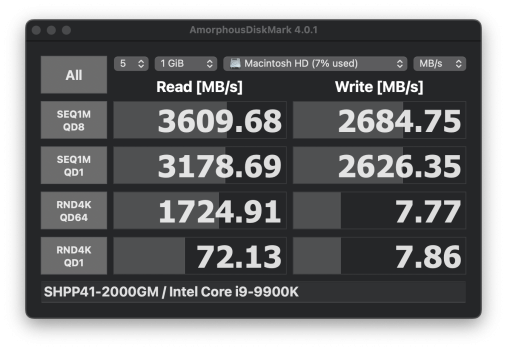 Screenshot 2024-09-02 at 12.19.36 am.png354.8 KB · Views: 89
Screenshot 2024-09-02 at 12.19.36 am.png354.8 KB · Views: 89 -
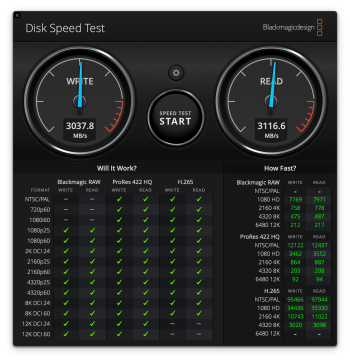 Screenshot 2024-09-02 at 12.19.33 am.png967.4 KB · Views: 85
Screenshot 2024-09-02 at 12.19.33 am.png967.4 KB · Views: 85 -
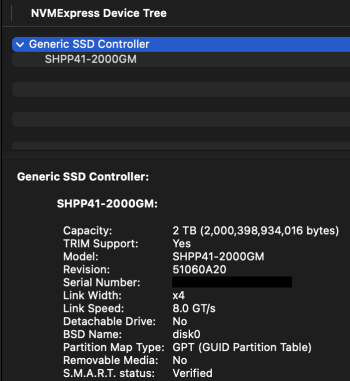 Screenshot 2024-09-02 at 12.33.25 am.png112.3 KB · Views: 95
Screenshot 2024-09-02 at 12.33.25 am.png112.3 KB · Views: 95 -
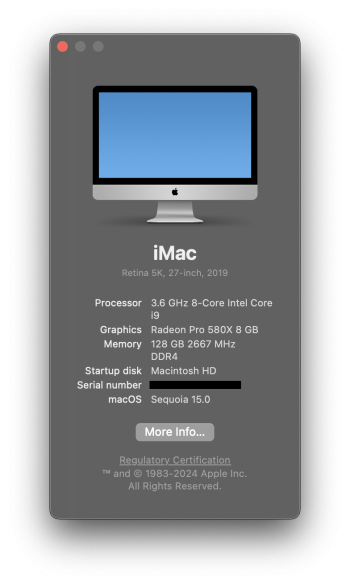 Screenshot 2024-09-02 at 12.38.00 am.png393.1 KB · Views: 95
Screenshot 2024-09-02 at 12.38.00 am.png393.1 KB · Views: 95 -
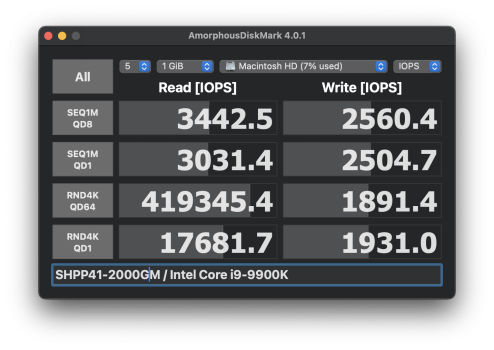 Screenshot 2024-09-02 at 12.44.06 am.png564 KB · Views: 102
Screenshot 2024-09-02 at 12.44.06 am.png564 KB · Views: 102
Last edited:
Register on MacRumors! This sidebar will go away, and you'll see fewer ads.

