Here you can find and discuss all the collected knowledge regarding upgrading the HDD, blade SSD and CPU of a 27" iMac 2012-2017, as well as a list of performed upgrades.
Here is a list of all 27" iMac models subjected in this thread:
Late 2012 - 13.2 - MD095LL/A (2.9Ghz i5-3470S,
HDD only / Fusion HDD+128GB blade / blade only)
Late 2012 - 13.2 - MD096LL/A (3.2Ghz i5-3470, HDD only / Fusion HDD+128GB blade / blade only)
Late 2012 - 13.2 - none (3.4Ghz i7-3770, HDD only / Fusion HDD+128GB blade / blade only)
Late 2013 - 14.2 - ME088LL/A (3.2Ghz i5-4570, HDD only / Fusion HDD+128GB blade / blade only)
Late 2013 - 14.2 - ME089LL/A (3.4Ghz i5-4670, HDD only / Fusion HDD+128GB blade / blade only)
Late 2013 - 14.2 - MF125LL/A (3.5Ghz i7-4771, HDD only / Fusion HDD+128GB blade / blade only)
Late 2014 - 15.1 - MF886LL/A (3.5Ghz i5-4690, Fusion HDD+128GB blade / blade only)
Late 2014 - 15.1 - none (4.0Ghz i7-4790K, Fusion HDD+128GB blade / blade only)
Mid 2015 - 15.1 - MF885LL/A (3.3Ghz i5-4590, HDD only / Fusion HDD+128GB blade / blade only)
Late 2015 - 17.1 - MK462LL/A (3.2Ghz i5-6500, HDD only / Fusion HDD+128GB blade / blade only)
Late 2015 - 17.1 - MK472LL/A (3.2Ghz i5-6500, Fusion HDD+24GB blade / HDD+128GB blade / blade only)
Late 2015 - 17.1 - MK482LL/A (3.3Ghz i5-6600, Fusion HDD+128GB blade / blade only)
Late 2015 - 17.1 - none (4.0Ghz i7-6700K, Fusion HDD+24GB blade / Fusion HDD+128GB blade / blade only)
Mid 2017 - 18.3 - MNE92LL/A (3.4Ghz i5-7500, Fusion HDD+32GB blade / Fusion HDD+128GB blade / blade only)
Mid 2017 - 18.3 - MNEA2LL/A (3.5Ghz i5-7600, Fusion HDD+32GB blade / Fusion HDD+128GB blade / blade only)
Mid 2017 - 18.3 - MNED2LL/A (3.8Ghz i5-7600K, Fusion HDD+128GB blade / blade only)
Mid 2017 - 18.3 - none (4.2Ghz i5-7700K, Fusion HDD+32GB blade / Fusion HDD+128GB blade / blade only)
2019 - 19.1 - MRR12LL/A (3.0Ghz i5-8500, Fusion HDD+32GB blade / Fusion HDD+128GB blade / blade only)
2019 - 19.1 - MRR02LL/A (3.1Ghz i5-8600, Fusion HDD+32GB blade / Fusion HDD+128GB blade / blade only)
2019 - 19.1 - MRQY2LL/A (3.7Ghz i5-9600K, Fusion HDD+128GB blade / blade only)
2019 - 19.1 - none (3.6Ghz i9-9900K, Fusion HDD+32GB blade / Fusion HDD+128GB blade / blade only)
The iMacs before 2017
cannot wake from normal sleep after upgrading the blade SSD with a non-Apple. They will either
"restart because of a problem", or show a question mark icon depending on the system even produced.
There two hypothetical solutions discussed in the thread have been:
1) get the NVMe dXE driver flashed to the motherboard's SPI chip. This for the moment is only possible by hardware programming, probably with desoldering the chip.
2) flash the NVMe dXE driver using software only, which so far has proven fruitless because of the protected OS X installers.
Otherwise, the only way to prevent your iMac from crashing is to prevent your blade SSD from sleeping and use deep sleep instead (aka hibernation) by typing the following command in Terminal:
sudo pmset -a hibernatemode 25 standby 0
(the autopoweroff can remain the default 1, since the above two commands are enough to disable normal sleep)
Regarding the HDD upgrade, because of several occasions where the OWC's temperature sensor was not needed, I have two hypothesis for why the
fan-spinning-on-max-rpm issue does NOT appear:
Hypothesis 1: The newest OS X firmware has eliminated this issue so the temperature control no longer triggers the fan to spin at max rpm.
Hypothesis 2: Only when upgrading both the blade SSD and the HDD the iMac gets no temperature reading and thus the fan problem appears. Should either upgrade just the HDD on a fusion model, or on a HDD-only model in order to not need the OWC's temperature sensor.
(someone please confirm one of the above)
The tools you are going to need are color coded as follows:
all,
HDD,
Blade,
CPU.
-T8, T10 Torx screwdrivers
-wheel opening tool (€1)
-plastic card opening tool (€1) (optional)
-1-2x suction cups (€2)
-spudger tools (€1)
-tweezers (€1) (optional)
-adhesive strips (€2)
-mounting bracket (€2)
-2.5" SATA SSD (example Samsung 860 Evo)
-OWC thermal sensor (€40) (only required if changing both the Blade and HDD with non-Apple)
-adapter for the blade drive (8-13€)
-a small screw to hold the new blade drive on place (it is missing on HDD-only models)
-T5, T25 Torx screwdrivers
-thermal paste for the CPU and GPU (€7)
-a compatiable intel CPU from the same generation as the original
For the blade SSD upgrade it does not matter which of the three adapters you use (
first,
second,
third), or if it is sold on ebay, amazon, or wherever else, or if it is branded as Sintech or Kalea or whatever else, they are all the same. Using an AHCI blade will never give you hibernation issues, though those are very limited and no longer manufactured. It does not mater which NVMe drive you use, except the 01.2019 released Samsung 970 Evo Plus which is not compatible with any of the adapters, so do NOT use it unless a new adapter is released.
IFixit guide for SATA HDD replacement
IFixit guide for Blade SSD replacement
IFixit guide for CPU replacement
IFixit guide for Adhesive strips application
Examples of how to report your upgrade. These two upgrades below I personally did in 02.2019:
1) HDD + CPU upgrade
Device: Late 2013 - 14.2 - ME088LL/A (3.2Ghz i5-4570, HDD only)
HDD upgrade: 1 TB SATA HDD -> 1TB Samsung 860 Evo SATA SSD
CPU upgrade: i5-4570 -> i5-4670K
Speed test: around 500 MB/s read, 500 MB/s write
OS: Mojave 10.14.3
Location: Finland, Europe
Temperature sensor: none
Issues after fresh OS install: everything is ok with the fan, OWC temperature sensor NOT required!
More details and problems
>here<
2) Blade + CPU upgrade
Device: Late 2015 - 17.1 - MK462LL/A (3.2Ghz i5-6500, HDD only)
Blade upgrade: none -> 1TB ADATA XPG SX8200 Pro
CPU upgrade: i5-6500 -> i7-6700K
Speed test: 3000 MB/s read, 2300 MB/s write
OS: Mojave 10.14.3
Location: Finland, Europe
Adapter: Sintech ST-NGFF2013
Issues after fresh OS install: the iMac cannot wake from normal sleep, have to use hibernate 25 instead and disable standby.
More details and problems
>here<
The following is a list of upgrades performed by other people, I will update the list as new entries become available:
Blade drive upgrade by Jeden87
Device: Late 2015 - 17.1 - MK472LL/A (3.2Ghz i5-6500, Fusion HDD+24GB blade)
Blade upgrade: 24GB Blade ->
512GB Samsung 970 Pro NVMe SSD
Speed test: 2900 MB/s read, 2200 MB/s write
Adapter: Sintech
ST-NGFF2013
Issues after fresh OS install: the blade drive does not wake up from sleep, have to restart, or disable sleep entirely
Blade drive upgrade by MKhan
Device: Late 2013
Blade upgrade: ?? blade ->
512GB Samsung 970 Pro NVMe SSD
Speed test: 756 MB/s read, 756 MB/s write
Adapter: KALEA-INFORMATIQUE
Issues after fresh OS install: the blade drive does not wake up from sleep, have to restart, or disable sleep entirely
Blade upgrade by ssdaytona
Device: Late 2015 - 17.1 - MK472LL/A (3.2Ghz i5-6500, Fusion HDD+24GB blade)
Blade upgrade: 24GB Blade ->
512GB Samsung 970 Pro NVMe SSD
CPU upgrade: i5-6500 -> i7-6700K
Speed test: 2930 MB/s read, 2170 MB/s write
Adapter: Sintech
ST-NGFF2013 and
ST-NGFF2013-C
Issues after fresh OS install: sleep issues with both adapters, have to disable sleep
Blade + HDD upgrade by jdee2wheels
Device: Mid 2017 - 18.3 - MNE92LL/A (3.4Ghz i5-7500, Fusion HDD+32GB blade)
Blade upgrade: 32GB Blade -> 1TB Samsung 970 Evo NVMe SSD
HDD upgrade: 1TB SATA HDD -> SanDisk 2TB 3D SATA III
Speed test: blade 2500 MB/s write, 2900 MB/s read, SATA SSD 450-ish
OS: Mojave 10.14.2
Adapter: Sintech NGFF M.2 nVME SSD Adapter Card, OWC temperature sensor for SATA SSD
Issues after fresh OS install: NONE
HDD upgrade by uller6
Device: Late 2014 - 15.1 - none (4.0Ghz i7-4790K, Fusion HDD+128GB blade)
HDD upgrade: 1TB SATA HDD -> Crucial M500 2TB SSD
Speed test: 500 MB/s read, 480 MB/s write
OS: Mojave 10.14.2
Temperature sensor: none
Issues after fresh OS install: NONE - everything works perfectly
Blade + CPU upgrade by mbosse
Device: Late 2013 - 14.2 - MF125LL/A (3.5Ghz i7-4771, Fusion HDD+128GB blade)
Blade upgrade: 128GB blade -> 2TB Samsung 970 Evo NVMe SSD
Speed test: 780 MB/s read, 730 MB/s write
OS: High Sierra 10.13.6
Location: Austria, Europe
Adapter: Sintech ST-NGFF2013
Issues after fresh OS install: the blade drive does not wake up from sleep
Blade + HDD + CPU upgrade by macguru8
Device: Late 2015 - 17.1 - MK462LL/A (3.2Ghz i5-6500, HDD only)
Blade upgrade: none -> 500GB Samsung 970 EVO 500GB M.2 NVMe SSD
HDD upgrade: 1TB SATA HDD -> Seagate Barracuda Pro ST4000DM006 4TB 7200 RPM 128MB Cache
CPU upgrade: i5-6500 -> i7-6700K 4.00 GHz Unlocked Quad Core Skylake
Speed test: 3070 MB/s read, 2374 MB/s write
OS: Mojave 10.14.3
Adapter: Sintech ST-NGFF2013-C
Temperature sensor: required for the HDD
Issues after fresh OS install: the iMac cannot wake from normal sleep unless I press the power button, had to use hibernate 25 instead and disable standby
Blade +HDD upgrade by MBehr2
Device: Late 2015 - 17.1 - MK472LL/A (4.0 Ghz i7-6700K, blade only 512GB)
Blade upgrade: 512GB blade PCIe SATA -> 1TB WDS100T3X0C-00SJG0 (102000WD) PCIe NVMe (WD BLACK SN750 NVMe SSD) + a heat sink.
HDD upgrade: none -> 1TB WDC WDS100T2B0A-00SM50 (X61190WD)
Speed test: 2723 MB/s read, 2913 MB/s write
Adapter: Sintech ST-NGFF2013
Location: Canada, North America
Temperature sensor: works fine without, thus not required
Issues after fresh OS install: sleep issues, have to disable sleep
Blade +HDD upgrade by rxs0
Device: Mid 2017 - 18.3 - MNE92LL/A (3.6Ghz i7-7700, Fusion HDD+32GB blade)
Blade upgrade: 32GB Blade -> 2TB Samsung 970 EVO NVMe SSD
HDD upgrade: 1TB SATA HDD -> 1TB Samsung 960 EVO SATA SSD
Speed test: blade 2500 MB/s write, 3000 MB/s read, SATA SSD 450-ish
OS: Mojave 10.14.4
Adapter: Sintech ST-NGFF2013-C with additional Kapton tape
Temperature sensor: not used
Issues after fresh OS install and restore: NONE, no sleep or hibernate issues
Blade upgrade by MacManSuite
Device: Late 2015 - 17.1 - MK462LL/A (3.2Ghz i5-6500)
Blade upgrade: 32GB Blade -> 2TB Sabrent Rocket NVMe PCIe M.2 2280
Speed test: 2700 MB/s read, 2700 MB/s write
OS: Mojave 10.14.4
Location: UK, Europe
Adapter: Sintech ST-NGFF2013 (I did have to cut this slightly so the NVMe sat flat rather then slightly bent)
Issues after fresh OS install: sleep disabled & hibernation enabled
Blade + HDD upgrade by MacManSuite
Device: Late 2013 -14.2 (3.5Ghz i7-4771)
Blade upgrade: 128GB SDNEP 655-18378 -> Intel 660P 2TB (SSDPEKNW020T8X1)
HDD upgrade: 3TB SATA ST3000DM001 HDD -> 4TB SATA ST4000DMZ04 HDD (Cold storage)
Speed test: 750 MB/s read, 750 MB/s write
OS: Mojave 10.14.4/10.14.5
Location: UK, Europe
Adapter: Sintech ST-NGFF2013
Issues after fresh OS install: working with NO tweaks to sleep mode, no crashes when resuming. Tested under both 10.14.4 and 10.14.5 with no issue
Blade+HDD upgrade by mdelrossi
Device: Late 2014 - 15.1 (4.0Ghz i7-4790K)
Blade upgrade: 128GB Blade -> Intel 660P 1TB
HDD upgrade: HDD -> 2TB SSD Sandisk SDSSDH3-2T00-G25
OS: Mojave 10.14.5
Location: US, North America
Adapter: Sintech ST-NGFF2013-C
Issues after fresh OS install: Flawless. Goes to sleep, wakes up no terminal command. Clean install, then migrated from existing T5 that I was using as main boot drive.
Blade upgrade by ProteoMX
Device: iMac Late 2013 - 14.2 - ME089LL/A (3.4Ghz i5-4670)
Blade upgrade: none -> Samsung 970 PRO 512GB (MZ-V7P512BW)
Speed test: 780 MB/s read, 738 MB/s write.
OS: Mojave 10.14.5
Location: Venezuela, South America
Adapter: Sintech NGFF M.2 nVME SSD (came in black color, branded as RoHS)
Issues after fresh OS install: sleeps seems to be working just fine, I can hit the "Sleep" menu entry, leave the machine alone for a while and when I press the keyboard it just comes back to life and keeps working as usual
Blade+HDD upgrade by macmanss
Device: Early 2019 - 19.1 - MRR12LL/A (3.0GHz i5-8500)
Blade upgrade: 32GB Blade -> 2TB Samsung 970 EVO NVMe SSD
HDD upgrade: 1TB SATA HDD -> 1TB Samsung 840 EVO SATA SSD (old model)
Speed test: 2900 MB/s read, 2520 MB/s write
OS: Mojave 10.14.5
Adapter: Sintech ST-NGFF2013-C
Location: Sydney, Australia
Temperature sensor: none
Issues after fresh OS install: none, sleep/wake works fine, no loud fans



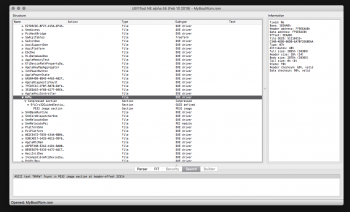
 -- After all it is (over 7 years old)
-- After all it is (over 7 years old)