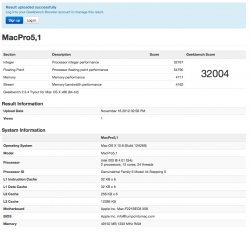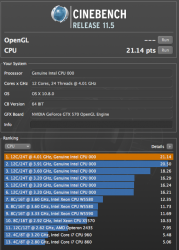Hey guys, my SR-2 has been running nice a solid for a couple months.
As you may remember I had a whole range of raid and firewire issues but got there in the end, thanks to braindead and PunkNugget for getting me going in the right direction!
Now with the potential of this machine sitting idle I think it's time to have a crack at a decent OC.
As PunkNugget also did, over the last several weeks I have been reading this thread start to finish a few times and also the OC guides linked by BDM. Every time it makes more and more sense and I think I'm ready to put it into practice, hopefully without coming back and annoying you all too much haha.
But I do have a few questions first, so that later on I can minimize the need to ask for help every 10 minutes

I need to run OSX 10.8 in order for my Raid card to function properly. This card was one of the biggest troubles I had with the build but 10.8 has unexpectedly fixed this and it's been running great. This means unfortunately I will be looking to overclock, NOT underclock.

When overclocking in 10.8 do I set Generate C states & P states to YES or NO in my smbios.plist?
My RAM is g.skill ripjaws Z rated at 1600MHz
If I recall correctly your systems were using 2000MHz RAM which obviously has a bit more headroom.
Will my RAM impact the overall limit of my OC? My CPUs are X5679 3.2GHz with a CPU multiplier of 24.
One thing I'm curious about is that I've read the memory speed set on the X5679 CPUs is 1066, or 2:8 as I understand it -
http://forums.lenovo.com/t5/ThinkStation/Xeon-x5679/td-p/627741/page/2
However in BIOS I can have it set at 1333 and it shows up in OSX as 1333. Even when I set it to 1066 in BIOS, OSX still shows as 1333. Is this strange behaviour or is it unrelated? So many values and settings to remember!
Now sorry if I'm thinking out loud here but I swear it helps

As a rough outline my goal is a maximum 4GHz if my Noctua NHD14 air coolers can keep temps ok.
So if my target CPU Freq is 4008MHz
That means BCLK = 167 and CPU Multiplier = 24
My understanding is that the Memory Frequency shown in BIOS is equal to the ratios as follows:
6x ratio = 2:6 = 800MHz
8x ratio =2:8 = 1066MHz
10x ratio =2:10 = 1333MHz
Please correct me if I'm wrong, I wouldn't be surprised if I have this mixed up! I see it written in so many different ways all the time.
Now if I run my memory at 1333MHz (10x) as recommended earlier in the teachings in this thread, does that mean after OC my memory will be running at 10x BCLK (167) = 1670? I think this would put it over it's 1600MHz spec.
Should I lower the BCLK to 160 to match the RAM (giving me a CPU OC of only 3840MHz)
OR
Lower the RAM ratio to 1066MHz (8x) meaning with OC it will be running at 1336MHz - safely under it's rated spec. But I can still keep my 4008MHz OC.
My reason for asking is I have the impression that when you OC the CPU, the RAM is also OC by the same value and it's all linked together.
I hope I'm on the right track and thanks for any replies!