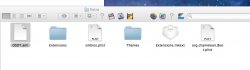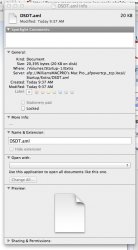Thanks SR2Mac,
I appreciate the heads up on the BIOS update. I have attached a couple of shots of my extra folder. I am not sure which DSDT File I have. BTW, I used
http://www.kakewalk.se/ to complete my installation.
Do the photos tell you anything?
Thanks,
- HHC
Thanks SR2Mac for lending a hand - please continue whenever you see the need. These are matters that benefit from your fresh perspective and input.
hisheartscry, we need to make sure that your system's nativepowermanagement is functioning and recognizing all of your CPU's cores. Please tell me what your system shows for AppleIntelCPUPowerManagement: Turbo Ratios
[this is what you need to describe to me].
Here's two ways to do that, namely, by entering verbose mode or by using the console app:
I. Verbose (talkative) Mode - Shows you just what is going on behind the scenes when that normally gray screen displays a spinning icon.
You can boot any recent Mac (and a Hack) in verbose mode by doing this:
1. Shut down your system if it is on.
2. Restart the computer.
3. Immediately press and hold the Command (Apple) key and simultaneously hold down the "v" key for verbose mode. (Command-V) (on a hack perform this step immediately when your Chameleon or other boot loader takes over - this is after your system's summary bios information has been displayed, but I am not suggesting that you press any key to enter bios adjustment mode).
Once you have successfully entered verbose mode, you see white text appear on the screen.
Verbose mode exits automatically when the computer's startup process progresses sufficiently and the blue screen appears. When I did this on my dual 6-core 2009 Mac Pro, it showed "111122" initially for the turbo ratio of one of the 6-cores. It's the same for both CPUs on a dual CPU system. See pic in my post# 29, above, to see the important part of what I now see in verbose mode. In fact, you should
read all of the prior posts to ease this process.
OR
II. Check using the Console.app
Check whether nativepowermanagement ratios have been assigned, using the Console.app in the folder - Applications/Utilities/. Run Console and on the left hand side window start to scroll down and click on each kernel.log file and type "ratio" in the search window after each kernel.log file is selected. Here's what my search would have shown initially, in part:
...
Mar 18 20:34:16 localhost kernel[0]: IOAPIC: Version 0x20 Vectors 64:87
Mar 18 20:34:16 localhost kernel[0]: ACPI: System State [S0 S3 S4 S5] (S3)
Mar 18 20:34:16 localhost kernel[0]: IOAPIC: Version 0x20 Vectors 88:111
Mar 18 20:34:16 localhost kernel[0]: RTC: Only single RAM bank (128 bytes)
Mar 18 20:34:16 localhost kernel[0]: AppleIntelCPUPowerManagement: Turbo Ratios 111122
Mar 18 20:34:16 localhost kernel[0]: AppleIntelCPUPowerManagement: initialization complete
Mar 18 20:34:16 localhost kernel[0]: mbinit: done (128 MB memory set for mbuf pool)
Mar 18 20:34:16 localhost kernel[0]: From path: "uuid",
Mar 18 20:34:16 localhost kernel[0]: Waiting for boot volume with UUID XXXXXXXX-XXXX-XXXX-XXXX-XXXXXXXXXXXX (Actual no. not revealed by Tutor)
Mar 18 20:34:16 localhost kernel[0]: Waiting on <dict ID="0"><key>IOProviderClass</key><string ID="1">IOResources</string><key>IOResourceMatch</key><string ID="2">boot-uuid-media</string></dict>
Mar 18 20:34:16 localhost kernel[0]: FakeSMC: Opensource SMC device emulator by netkas (C) 2009
Mar 18 20:34:16 localhost kernel[0]: FakeSMC: Monitoring plugins support by mozodojo (C) 2010
Mar 18 20:34:16 localhost kernel[0]: FakeSMC: Original idea of plugins and code sample by usr-sse2 (C) 2010
...
I underlined the important information that you need to give to me because we need to make sure that you nativepowermanagement is functioning and recognizing all of your CPUs cores.
Get
Plistedit Pro from FatCat - Google the underlined text or go to
http://www.fatcatsoftware.com/plisteditpro/ . Get the demo for now, but I highly recommend that you purchase it - you'll often regret it if you don't. Read the info re it on Fatcat's site. We'll soon put it to use.
BTW - I always boot in verbose mode. On the Mac, just use Plistedit Pro to edit the file com.apple.Boot.plist located in L/P/SC (Library/Preferences/SystemConfiguration), to read as follows:
<?xml version="1.0" encoding="UTF-8"?>
<!DOCTYPE plist PUBLIC "-//Apple//DTD PLIST 1.0//EN" "http://www.apple.com/DTDs/PropertyList-1.0.dtd">
<plist version="1.0">
<dict>
<key>Kernel Flags</key>
<string>arch=x86_64 -v</string>
</dict>
</plist>
The same type of change can be given on a Hack by editing the file com.apple.Boot.plist in the Extra folder at the root level of your HD by only adding "-v" as shown above.