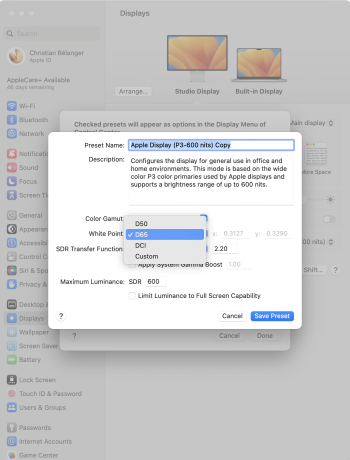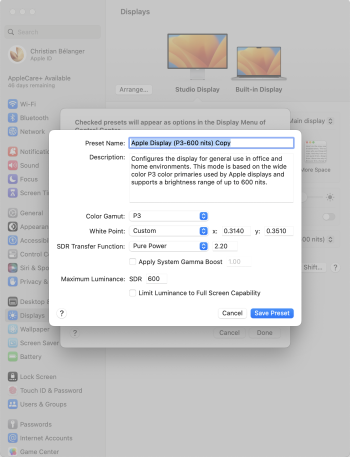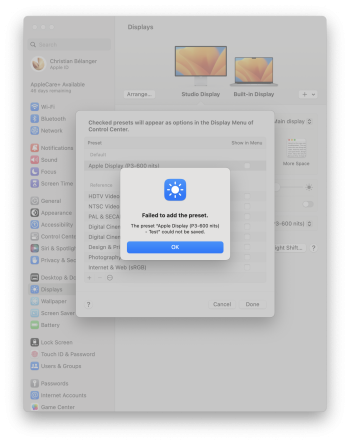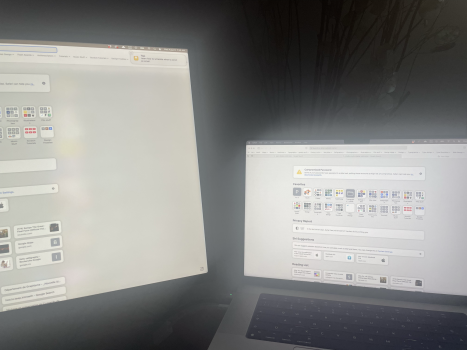Strangely it’s possible to calibrate Apple TV using a Face ID iPhone.No it’s not a spectrometer or colormeter
Got a tip for us?
Let us know
Become a MacRumors Supporter for $50/year with no ads, ability to filter front page stories, and private forums.
Apple Explains How to Custom Calibrate the New MacBook Pro Displays
- Thread starter MacRumors
- Start date
- Sort by reaction score
You are using an out of date browser. It may not display this or other websites correctly.
You should upgrade or use an alternative browser.
You should upgrade or use an alternative browser.
Calibrate it to what?Strangely it’s possible to calibrate Apple TV using a Face ID iPhone.
Last edited:
No it’s not. It’s not correct. The colors will not get correctStrangely it’s possible to calibrate Apple TV using a Face ID iPhone.
You’re asserting that Apple’s color calibration for tvOS is “not correct” without providing any scientific evidence to your statement.No it’s not. It’s not correct. The colors will not get correct
I posted this in the other calibration thread but Art recently released this video and I wonder if it addresses the calibration issues specific to this generation of mbp's. I myself haven't attempted to calibrate my laptop as I do most of my editing on an external display. But I will eventually get around to this.
Calibrite newest devices Display Pro HL & Display Plus HL now have spectral data for these MiniLED backlight that accommodate and properly calibrate these displays now... the wait is over.I posted this in the other calibration thread but Art recently released this video and I wonder if it addresses the calibration issues specific to this generation of mbp's. I myself haven't attempted to calibrate my laptop as I do most of my editing on an external display. But I will eventually get around to this.
Wow. Am I glad I found this. I just received my brand new MacBook Pro M2 16-Inch and my Studio Display.So wait... They removed or hid the built in Display Calibration Assistant and color profiles for these presets where you are limited to adjusting the white point and luminance only? Apple's factory calibrations have always been and continue to be awful (to my eyes) - and the default calibration on the XDR displays are no exception. Color correction and color profiles are a big part of display calibration.
If you like displays with a dingy green hue and with reds that border on dark orange, you're all set. If you prefer to calibrate your display using the built in and easy to use Display Calibration Assistant, Apple decided that their factory calibrations are the best, and 'pros' shouldn't be able to color correct the displays on their $4,000++ MacBooks using a simple built in tool that has been around for decades.
See my thread here for more info and a workaround. I certainly hope they unhide the Display Calibration Assistant and color profiles option - both color profiles and presets can coexist. I was surmising that hey hid this option because of its new wonky behavior when you do finally access it and they are trying to fix it, but now I am not so sure.
My Studio Display is too cold (blue) compared to the display of my MacBook Pro.
Obviously, because I'm on Ventura, the Display Calibrator Assistant is nowhere to be found.
The disparity between both displays is very distracting to me and hard on my eyes.
True Tone is not available for the Studio Display in the System Settings.
Night Shift affects both displays simultaneously.
Fine-Tune Calibration gives me unintuitive input boxes instead of what I was used to in the past with the Display Calibrator Assistant.
The Color Filters in Accessibility affect both displays simultaneously.
What is the solution?
Is there a simple way to make the Studio Display warmer without affecting the MacBook Pro's display?
I asked the Apple Community, and all I got was: "Buy a 500$ color calibrator".
I'm not expecting both of my displays to be identical, but I was honestly expecting my brand new 7000$ set-up to be a little more plug and play than that.
THANK YOU!!!
A few thoughts on thisWow. Am I glad I found this. I just received my brand new MacBook Pro M2 16-Inch and my Studio Display.
My Studio Display is too cold (blue) compared to the display of my MacBook Pro.
Obviously, because I'm on Ventura, the Display Calibrator Assistant is nowhere to be found.
The disparity between both displays is very distracting to me and hard on my eyes.
True Tone is not available for the Studio Display in the System Settings.
Night Shift affects both displays simultaneously.
Fine-Tune Calibration gives me unintuitive input boxes instead of what I was used to in the past with the Display Calibrator Assistant.
The Color Filters in Accessibility affect both displays simultaneously.
What is the solution?
Is there a simple way to make the Studio Display warmer without affecting the MacBook Pro's display?
I asked the Apple Community, and all I got was: "Buy a 500$ color calibrator".
I'm not expecting both of my displays to be identical, but I was honestly expecting my brand new 7000$ set-up to be a little more plug and play than that.
THANK YOU!!!
"My Studio Display is too cold (blue) compared to the display of my MacBook Pro."
Different backlight type and LCD panel all together, it is a physical limitation of LCD and backlight tech more than anything else, and it is expected no matter how good the calibration is at the factory.
"Obviously, because I'm on Ventura, the Display Calibrator Assistant is nowhere to be found."
For these displays, Apple, consider these to be "Pro" level with reference and preset modes. This is a much more robust method of using these pro display compared to the Display Calibrator Assistant, which is mostly based on human vision, which is greatly flawed when it comes to accuracy for display and color output.
"True Tone is not available for the Studio Display in the System Settings."
This option is only available when the display is not in reference or preset mode. So you would have to choose Apple Display (P3-600 nits)
"Night Shift affects both displays simultaneously."
This is by design including True Tone as well. They are system wide and will affect any display connected to the system Apple or not.
"Fine-Tune Calibration gives me unintuitive input boxes instead of what I was used to in the past with the Display Calibrator Assistant."
This is precision fine tuning that uses precise instrument to measure the display instead of relying on human vision which is not anywhere near as precise as a color calibrator.
"The Color Filters in Accessibility affect both displays simultaneously."
This is similar to True Tone
What is the solution?
I would recommend checking out this guide
One thing that you can do to make the display warmer is to simply create a custom preset and set the white point to a lower color temperature, default is D65, perhaps try D60 or 6000k and experiment by varying the color temperature by around 100 with each preset i.e. from 6000K to either 6100K or 5900K and see which one works best for you. This is the only way to make the color temp change that will affect each display individually because it is per display and not system wide.
A few thoughts on this
"My Studio Display is too cold (blue) compared to the display of my MacBook Pro."
Different backlight type and LCD panel all together, it is a physical limitation of LCD and backlight tech more than anything else, and it is expected no matter how good the calibration is at the factory.
"Obviously, because I'm on Ventura, the Display Calibrator Assistant is nowhere to be found."
For these displays, Apple, consider these to be "Pro" level with reference and preset modes. This is a much more robust method of using these pro display compared to the Display Calibrator Assistant, which is mostly based on human vision, which is greatly flawed when it comes to accuracy for display and color output.
"True Tone is not available for the Studio Display in the System Settings."
This option is only available when the display is not in reference or preset mode. So you would have to choose Apple Display (P3-600 nits)
"Night Shift affects both displays simultaneously."
This is by design including True Tone as well. They are system wide and will affect any display connected to the system Apple or not.
"Fine-Tune Calibration gives me unintuitive input boxes instead of what I was used to in the past with the Display Calibrator Assistant."
This is precision fine tuning that uses precise instrument to measure the display instead of relying on human vision which is not anywhere near as precise as a color calibrator.
"The Color Filters in Accessibility affect both displays simultaneously."
This is similar to True Tone
What is the solution?
I would recommend checking out this guideand thisfor the studio display. It may or may not help much.
One thing that you can do to make the display warmer is to simply create a custom preset and set the white point to a lower color temperature, default is D65, perhaps try D60 or 6000k and experiment by varying the color temperature by around 100 with each preset i.e. from 6000K to either 6100K or 5900K and see which one works best for you. This is the only way to make the color temp change that will affect each display individually because it is per display and not system wide.
- - Thank you for your detailed answer. I appreciate it a lot.
"One thing that you can do to make the display warmer is to simply create a custom preset and set the white point to a lower color temperature, default is D65, perhaps try D60 or 6000k and experiment by varying the color temperature by around 100 with each preset i.e. from 6000K to either 6100K or 5900K and see which one works best for you. This is the only way to make the color temp change that will affect each display individually because it is per display and not system wide."
- - I don't have D60 or 6000k. I also get the "Failed to add the preset" every time
Attachments
From the white point drop down list you need to choose custom and dialed in the value manually.These variables are not known presets values. For you you can use this link https://www.waveformlighting.com/tech/calculate-cie-1931-xy-coordinates-from-cct type in the color temperate that you want and it will be you the xy coordinates to use. You would use the value from the Daylight Calculation.- - Thank you for your detailed answer. I appreciate it a lot.
"One thing that you can do to make the display warmer is to simply create a custom preset and set the white point to a lower color temperature, default is D65, perhaps try D60 or 6000k and experiment by varying the color temperature by around 100 with each preset i.e. from 6000K to either 6100K or 5900K and see which one works best for you. This is the only way to make the color temp change that will affect each display individually because it is per display and not system wide."
- - I don't have D60 or 6000k. I also get the "Failed to add the preset" every timeWhat is going on?
The reason why the numbers yield a failed result every time could simply be that the xy values are not the correct pair and they are out of bound. I've ran a few test using the weblink with the custom color temp and it works just fine.
Thank you so much. I was REALLY excited for this.From the white point drop down list you need to choose custom and dialed in the value manually.These variables are not known presets values. For you you can use this link https://www.waveformlighting.com/tech/calculate-cie-1931-xy-coordinates-from-cct type in the color temperate that you want and it will be you the xy coordinates to use. You would use the value from the Daylight Calculation.
The reason why the numbers yield a failed result every time could simply be that the xy values are not the correct pair and they are out of bound. I've ran a few test using the weblink with the custom color temp and it works just fine.
Unfortunately, I get the error message ALL THE TIME, no matter what I do, even if I try to simply duplicate an existing preset without changing anything.
I even unplugged and replugged the Studio Display, and I STILL get the error messages.
So I decided to change the temperature of the MacBook Pro instead. Your trick works! But it is impossible to match both displays... It's not just a matter of playing with the yellows; the reds, greens and blues are also an issue...
(For some reason, in the picture, my Studio Display seems to be the warmer display, when in fact, it is the MacBook Pro.)
Attachments
Last edited:
I found the Display Calibration Assistant! It's in: Macintosh HD > System > Library > ColorSync > Calibrators.
Major problems:
Major problems:
- Expert Mode seems to be gone from the app's interface (holding the alt key while opening the app doesn't work).
- The profiles created with the Display Calibrator Assistant don't stick after sleep or reboot 🙃
Last edited:
Hi!From the white point drop down list you need to choose custom and dialed in the value manually.These variables are not known presets values. For you you can use this link https://www.waveformlighting.com/tech/calculate-cie-1931-xy-coordinates-from-cct type in the color temperate that you want and it will be you the xy coordinates to use. You would use the value from the Daylight Calculation.
The reason why the numbers yield a failed result every time could simply be that the xy values are not the correct pair and they are out of bound. I've ran a few test using the weblink with the custom color temp and it works just fine.
I watched your Apple Studio Display Calibrite / X-Rite Full Calibration Guide video:
I'm a calligrapher. I work on my portfolio photos in Photoshop and then publish them on Flickr, Instagram, etc. I don't print anything for the moment.
I have a Studio Display and a MacBook Pro M2 16-inch 2023 computer. The MBP's display is more yellow than the Studio Display, and in general, when using the default presets (Apple Display (P3-600 nits) preset on my Studio Display and Apple XDR Display (P3-1600 nits) on my MacBook Pro), both displays are way too magenta/blue and that is really hard on my eyes.
I want to calibrate both of my displays to make them look the same and make them less hard on my eyes.
Is the Calibrite ColorChecker Display Pro the one you would suggest for my needs?
I watched the video, and what I saw seemed way too complicated; I wanted something a little more intuitive and user-friendly (plug, calibrate, play).
I'm not a colour technician/scientist, and playing with all those numbers scare me.
I have been told that D50 is what I should choose over D65 since it's the only setting that truly simulates the white, gray and black balance of daylight.
Does that mean I should choose the preset Design & Print (P3-D50) before starting the calibration?
If so, the brightness of this preset is too low and I can't adjust the brightness afterwards (the adjustment buttons are locked). I really need to be able to adjust the brightness of my displays when needed! That being said, maybe I can choose the default presets (Apple Display (P3-600 nits) + Apple XDR Display (P3-1600 nits) before calibrating? Then I calibrate asking for a D50 setting? If this is possible, I could adjust the brightness AND have D50.
Last thing, I tested the Color Display Assistant, and unfortunately, the profiles created with it don't stick after the displays go to sleep or reboot. This means I have to use the ColorSync Utility and manually reselect the profile every time my displays go to sleep, which is extremely annoying. Is that also going to be case with the profiles created with the Calibrite ColorChecker Display Pro?
Thank you!
Last edited:
Register on MacRumors! This sidebar will go away, and you'll see fewer ads.