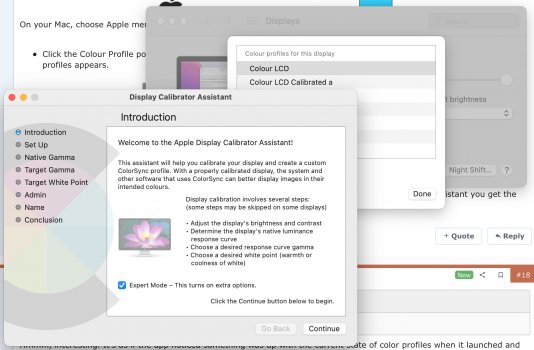Just got off the phone with a senior Apple Support Advisor. He was not aware of this change yet and wasn't able to do much since it the model is so new. He agreed it should be something that should be fixed in a software update but just directed me to submit feedback to apple.com/feedback
Got a tip for us?
Let us know
Become a MacRumors Supporter for $50/year with no ads, ability to filter front page stories, and private forums.
Can't calibrate new XDR MacBook Pro display - missing 'Color' button, calibration option.
- Thread starter Sowelu
- Start date
- Sort by reaction score
You are using an out of date browser. It may not display this or other websites correctly.
You should upgrade or use an alternative browser.
You should upgrade or use an alternative browser.
Is your brightness locked to full brightness after messing with the profiles?Just calibrated mine.
The system preferences are very changed in Monterey. You have to dig through the Profiles and choose custom at the end.
But I prefer Color Navigator.
After tinkering around a bit, I think I found a workaround that will allow you to calibrate your MacBook Pro's XDR display using the built in Calibration Assistant…
The Display Calibration Assistant app is still sitting on your MacBook Pro's hard drive, and is located here:

Go to this folder, locate the Display Calibrator app, hold down the Option key, then right click on this app and select ‘Open’ (this will launch the calibrator in Expert Mode).
Calibrate and save the newly created color profile as you normally would using the Display Calibration Assistant.
Now, launch the ColorSync Utility app in the Utilities folder, click on 'Devices' on the tool bar, then click the drop down arrow next to 'Displays' on the left side of that window.
Click on 'Color LCD' (this is the default profile that your MacBook Pro is currently using), and then go to the right side of that window, and click the drop down arrow next to 'Current Profile' and choose 'Other'.

This will bring up the folder window where the default color profile (and now your newly created color profile) is saved. Select your newly created color profile and click 'Open'.
The system will bring up TouchID for authentication, but on my MacBook it just sort of hung there, so I chose ‘Use Password’ instead.
Your new profile should now be selected and will be the main color profile used until you create and select a new one using this same method, and process.
This has worked for me and has stayed put after a few restarts, so hopefully it works for you all as well.
Hopefully Apple addresses this soon. So many unnecessary steps when we could have just hit two or three buttons had they not removed (or hid) the Color Calibration Assistant and access to color profiles in the Display Preferences!
Oh Apple... ‘It just works!’
The Display Calibration Assistant app is still sitting on your MacBook Pro's hard drive, and is located here:
Go to this folder, locate the Display Calibrator app, hold down the Option key, then right click on this app and select ‘Open’ (this will launch the calibrator in Expert Mode).
Calibrate and save the newly created color profile as you normally would using the Display Calibration Assistant.
Now, launch the ColorSync Utility app in the Utilities folder, click on 'Devices' on the tool bar, then click the drop down arrow next to 'Displays' on the left side of that window.
Click on 'Color LCD' (this is the default profile that your MacBook Pro is currently using), and then go to the right side of that window, and click the drop down arrow next to 'Current Profile' and choose 'Other'.
This will bring up the folder window where the default color profile (and now your newly created color profile) is saved. Select your newly created color profile and click 'Open'.
The system will bring up TouchID for authentication, but on my MacBook it just sort of hung there, so I chose ‘Use Password’ instead.
Your new profile should now be selected and will be the main color profile used until you create and select a new one using this same method, and process.
This has worked for me and has stayed put after a few restarts, so hopefully it works for you all as well.
Hopefully Apple addresses this soon. So many unnecessary steps when we could have just hit two or three buttons had they not removed (or hid) the Color Calibration Assistant and access to color profiles in the Display Preferences!
Oh Apple... ‘It just works!’
Last edited:
Thank you soooo much. I'll have to keep messing with it to get it where I want, but I feel like I'm pretty close to being happy with my gamma and white balance after following your steps. This was driving me bonkers and I feel so much better now having this option at the very leastAfter tinkering around a bit, I think I found a workaround that will allow you to calibrate your MacBook Pro's XDR display using the built in Calibration Assistant…
The Display Calibration Assistant app is still sitting on your MacBook Pro's hard drive, and is located here:
View attachment 1881203
Go to this folder, locate the Display Calibrator app, hold down the option key then right click on the app and select ‘Open’ (this will launch the calibrator in Expert Mode).
Calibrate and save the newly created color profile as you normally would using the Display Calibration Assistant.
Now launch the ColorSync Utility app in the Utilities folder and click on 'Devices' on the tool bar, then click the drop down arrow next to 'Displays' on the left side of that window.
Click on 'Color LCD' (this is the default profile that your MacBook Pro is currently using), and then go to the right side of that window, and click the drop down arrow next to 'Current Profile' and choose 'Other'.
View attachment 1881205
This will bring up the folder window where the default color profile (and now your newly created color profile) is saved. Select your newly created color profile and click 'Open'.
The system will bring up TouchID for authentication, but on my MacBook it just sort of hung there, so I chose ‘Use Password’ instead.
Your new profile should now be selected and will be the main color profile until you create and select a new one using this same process.
This has worked for me and has stayed put after a few restarts, so hopefully it works for you all as well.
So many unnecessary steps when we could just hit two buttons had they not removed (or hid) this option!
Oh Apple... ‘It just works!’
Apple: "You're using it wrong!" 😄Oh Apple... ‘It just works!’
Thank you, you are the MVP! Now to figure out how to edit the presets to go above 500 nits in SDR.
Edit: No matter how much I play with it, I cannot get the crisp whiteness of my 13" M1 MBP. Always there's a red tint or green tint. This thing is going back to the store.
Last edited:
Hello, good idea !After tinkering around a bit, I think I found a workaround that will allow you to calibrate your MacBook Pro's XDR display using the built in Calibration Assistant…
The Display Calibration Assistant app is still sitting on your MacBook Pro's hard drive, and is located here:
View attachment 1881203
Go to this folder, locate the Display Calibrator app, hold down the option key then right click on the app and select ‘Open’ (this will launch the calibrator in Expert Mode).
Calibrate and save the newly created color profile as you normally would using the Display Calibration Assistant.
Now launch the ColorSync Utility app in the Utilities folder and click on 'Devices' on the tool bar, then click the drop down arrow next to 'Displays' on the left side of that window.
Click on 'Color LCD' (this is the default profile that your MacBook Pro is currently using), and then go to the right side of that window, and click the drop down arrow next to 'Current Profile' and choose 'Other'.
View attachment 1881205
This will bring up the folder window where the default color profile (and now your newly created color profile) is saved. Select your newly created color profile and click 'Open'.
The system will bring up TouchID for authentication, but on my MacBook it just sort of hung there, so I chose ‘Use Password’ instead.
Your new profile should now be selected and will be the main color profile until you create and select a new one using this same process.
This has worked for me and has stayed put after a few restarts, so hopefully it works for you all as well.
So many unnecessary steps when we could just hit two buttons had they not removed (or hid) this option!
Oh Apple... ‘It just works!’
When I tried it in apple store , indeed I discover they remove the ability to add our own icc color profile. Instead, there are presets like the pro display xdr. Question : when you copy an icc color profile to path "Library/color sync/profiles/displays/color"
Will it appears among the defaut presets ? Thanks
It works perfect for me.Yes this is the normal way to calibrate using the built in Calibrator Assistant, this is what we are all looking to do, but Apple has removed this option (or hid it) in MacBook Pros with the XDR displays (or, that is the assumption as of now). See the screen shot in my first post - the buttons and options you've listed are not present in the Display Preferences.
Attachments
Do you have a new M1 Pro/Max MacBook Pro with XDR Display?It works perfect for me.
No, there doesn't seem to be a connection between these new presets (which are buggy, wonky and not very intuitive) and the traditional color profiles. Even when I created a few new color profiles, they were not visible or accessible in the Display Preferences - just in the ColorSync utility as I detailed above.Hello, good idea !
When I tried it in apple store , indeed I discover they remove the ability to add our own icc color profile. Instead, there are presets like the pro display xdr. Question : when you copy an icc color profile to path "Library/color sync/profiles/displays/color"
Will it appears among the defaut presets ? Thanks
So one thing I found interesting while (finally) having the opportunity to calibrate using the Display Calibration Assistant is that the visual color hues do not match where you push the little dot.Apple: "You're using it wrong!" 😄
Thank you, you are the MVP! Now to figure out how to edit the presets to go above 500 nits in SDR.
Edit: No matter how much I play with it, I cannot get the crisp whiteness of my 13" M1 MBP. Always there's a red tint or green tint. This thing is going back to the store.
In other words, if you're looking to add a bit more red and move the dot into that direction, the display shifts green - so you actually have to go in the opposite direction of the pictured color hue to achieve what you want. Same for target white point. You have to raise the white point numbers to reduce it, which of course is opposite of how it's normally measured. So a white point of 7000 looks like 5000, etc.
Basically, you have to make adjustments in the opposite direction of what you see on screen to correct and calibrate the display to your liking - very odd and I've never seen this before.
So, with this, I am wondering if Apple knows that there is something wonky with the Display Calibration Assistant with the XDR displays, and decided to hide it until they sort it out? I don't have Monterey on any of my other Macs yet, so I am assuming this is odd behavior is tied to the new display hardware.
Your screenshot isn't from a new MacBook Pro (there's no notch on the pic of the MacBook); which is why it works for you. This behaviour is exclusively related to the XDR screens in the new 14 and 16 MacBook Pros.It works perfect for me.
How did you come to that conclusion? It's a screenshot, no possible way you could tell there's a notch or not.Your screenshot isn't from a new MacBook Pro (there's no notch on the pic of the MacBook); which is why it works for you. This behaviour is exclusively related to the XDR screens in the new 14 and 16 MacBook Pros.
You can see the thick bezels in his screen shot - and for some reason, this poster isn't getting that this thread is for XDR displays only, and keeps posting about using the very utility that Apple has hidden on these new machines and that we are trying to access. 🙃How did you come to that conclusion? It's a screenshot, no possible way you could tell there's a notch or not.
Last edited:
Thanks but we can done your trick and choose our own icc color profile !No, there doesn't seem to be a connection between these new presets (which are buggy, wonky and not very intuitive) and the traditional color profiles. Even when I created a few new color profiles, they were not visible or accessible in the Display Preferences - just in the ColorSync utility as I detailed above.
Last edited:
Because if it were an XDR laptop, it would have a picture of a notched display in his screenshot, but it doesn't, it's an older machine.How did you come to that conclusion? It's a screenshot, no possible way you could tell there's a notch or not.
Is your brightness locked to full brightness after messing with the profiles?
I’m using external display so I use monitor buttons for brightness.
EDIT: never mind, I see what you were talking about now. The icon in the screenshot, not the screenshot itselfBecause if it were an XDR laptop, it would have a picture of a notched display in his screenshot, but it doesn't, it's an older machine.
Not sure what's happening with mine, but when I open the ColorSync folder, all I have is a folder called Profiles nothing to the tune of Calibrators. Seems odd, can't find it..After tinkering around a bit, I think I found a workaround that will allow you to calibrate your MacBook Pro's XDR display using the built in Calibration Assistant…
The Display Calibration Assistant app is still sitting on your MacBook Pro's hard drive, and is located here:
View attachment 1881203
Go to this folder, locate the Display Calibrator app, hold down the option key then right click on the app and select ‘Open’ (this will launch the calibrator in Expert Mode).
Calibrate and save the newly created color profile as you normally would using the Display Calibration Assistant.
Now launch the ColorSync Utility app in the Utilities folder and click on 'Devices' on the tool bar, then click the drop down arrow next to 'Displays' on the left side of that window.
Click on 'Color LCD' (this is the default profile that your MacBook Pro is currently using), and then go to the right side of that window, and click the drop down arrow next to 'Current Profile' and choose 'Other'.
View attachment 1881205
This will bring up the folder window where the default color profile (and now your newly created color profile) is saved. Select your newly created color profile and click 'Open'.
The system will bring up TouchID for authentication, but on my MacBook it just sort of hung there, so I chose ‘Use Password’ instead.
Your new profile should now be selected and will be the main color profile until you create and select a new one using this same process.
This has worked for me and has stayed put after a few restarts, so hopefully it works for you all as well.
So many unnecessary steps when we could just hit two buttons had they not removed (or hid) this option!
Oh Apple... ‘It just works!’
Double check the path… you may be in the wrong ColorSync folder.Not sure what's happening with mine, but when I open the ColorSync folder, all I have is a folder called Profiles nothing to the tune of Calibrators. Seems odd, can't find it..
Interesting thread. I am still waiting for my ordered MBP M1 16".
The question I have is whether anyone has managed to calibrate/profile the built-in XDR display with separate (not the Display Calibrator) calibration software and a colorimeter [e.g. basiCColor display 6 with Squid 3 (identical in construction to X-Rite i1Display Pro)]?
The question I have is whether anyone has managed to calibrate/profile the built-in XDR display with separate (not the Display Calibrator) calibration software and a colorimeter [e.g. basiCColor display 6 with Squid 3 (identical in construction to X-Rite i1Display Pro)]?
I don't have or use a 3rd party or physical calibrator, but I am thinking that if the one you use has the ability to create a color profile, then you should be able to save it then browse and select it using the method I detailed above. Just jump to the 'ColorSync' app step.Interesting thread. I am still waiting for my ordered MBP M1 16".
The question I have is whether anyone has managed to calibrate/profile the built-in XDR display with separate (not the Display Calibrator) calibration software and a colorimeter [e.g. basiCColor display 6 with Squid 3 (identical in construction to X-Rite i1Display Pro)]?
I am thinking about looking into alternative calibrating methods, software and devices, so I am curious to know how this works out.
Thank you for your comment.I don't have or use a 3rd party or physical calibrator, but I am thinking that if the one you use has the ability to create a color profile, then you should be able to save it then browse and select it using the method I detailed above. Just jump to the 'ColorSync' app step.
I am thinking about looking into alternative calibrating methods, software and devices, so I am curious to know how this works out.
Yes, the calibration software creates an ICC profile based on the colorimeter measurements. This is done by setting the desired parameters in the software (color temperature, gamma, etc.). Then the colorimeter is used to measure the display, with the software producing various color samples in a measuring range on the display. Based on the measurement results, an ICC profile with correction data is generated. This must then be set as the monitor profile.
I can only say that I am very satisfied with this calibration so far. At least on my MacBook Pro 2015.
I don't know if links are allowed here - I use the software "basiCColor 6". With a google search you should find info about it.
I'll see when the new MacBook arrives, I'll be surprised.
By the way, thanks for your workaround with ColorSync!
Register on MacRumors! This sidebar will go away, and you'll see fewer ads.