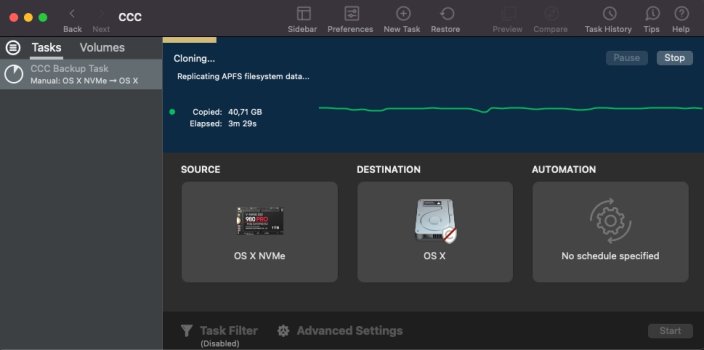You can't use CCC to incrementally update the system version after making a legacy bootable clone. Thats why the developer says it like a limited time snap shot. It's also why we do a complete wipe of the volumes before running a legacy bootable clone process. (APFS replication)
OK, so I had cloned my Mac Mini M1 internal drive (12.5) to external SSD some time ago because I wanted to use external drive instead of internal (don't ask me why). And because somehow I couldn't properly install MacOS on this external SSD by standard means with MacOS installer (the SSD just refused to boot IIRC), so I just used CCC to clone the whole thing. To my surprise it booted, and keeps to work fine since then.
But now I have a problem. As you probably guessed I can't update the system on this bootable external SSD. I wanted to update to 12.6, it went all the way to 100% and said "Update failed", BTW it's weird that it didn't say NO from the start, I had to wait for like half an hour.
Well, now that I understand it's not possible to update the system snapshot made with CCC, I have a question. What is the best way for me now if I want to update the system on this drive and continue to use it as bootable? The problem is that it's a 1TB and quite full.
Is the only way to temporally move all the data to some place, update the system on internal SSD, then clone it once again (wiping all the external SSD), and then move all the data back? Quite cumbersome and time consuming if so, especially if I have to repeat the procedure every time I want to update MacOS. Then I may have to think about just moving my user folder and programs to external if it's possible and boot from internal.
PS: There are two volumes on my external SSD in a container that CCC created - one is "System volume APFS" which store system snapshot which apparently cannot be changed, and other is "Data volume APFS" where everything else is stored. Is it possible to erase and clone anew only the system volume leaving the data volume intact?
Last edited: