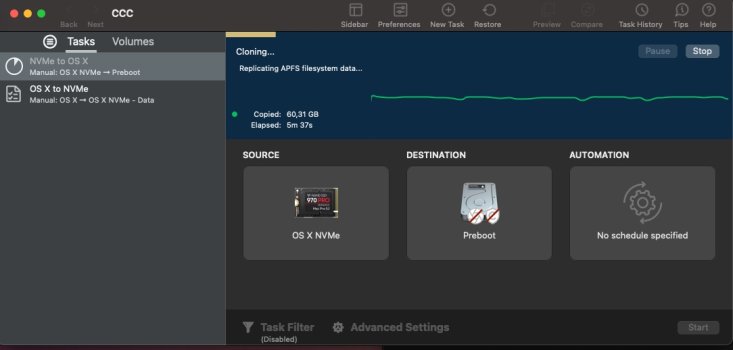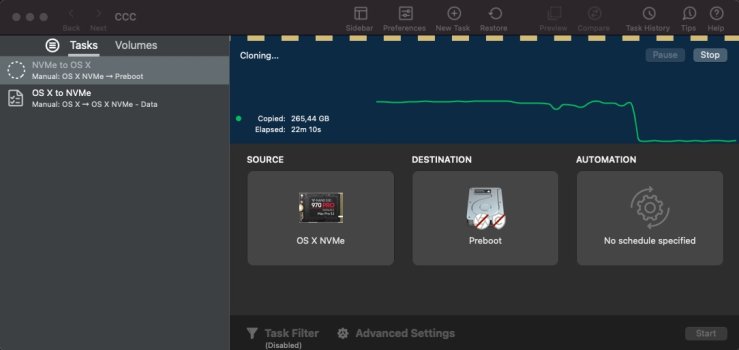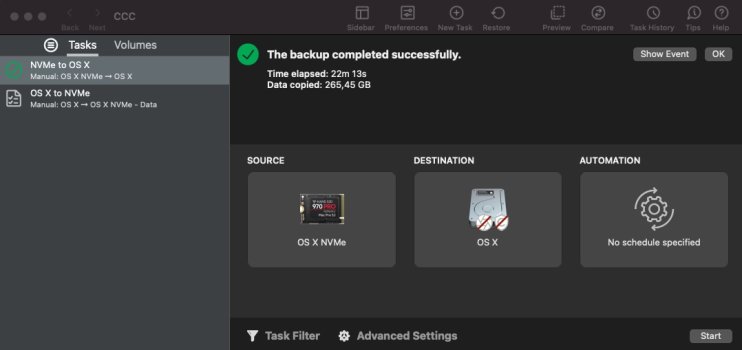Thanks for the reply RealityckDid you follow the procedure in post #3? If something doesn't work with the CCC 6.1.3-B4 just go under help and submit a problem with your logs. For me its is working as a onetime legacy bootable copy, but you have to fully erase the APFS volume group ahead of executing the legacy bootable copy of ratios to work. You cannot make incremental clones of APFS volume sets like in the past. You can of course make standard backups using just that data volume that will suffice as a ASR source for migration assistant recovery after you wipe/reinstall the MacOS from DFU restore.
Oh boy...
This is a little cryptic to me. Is this instructing to erase the hidden and data volumes separately with Disc Utility and then clone to each separately with CCC?
I'm aware of the dual volumes (hidden system and data). I wasn't expecting to need to work them separately in CCC and didn't really see clear prompts for that.