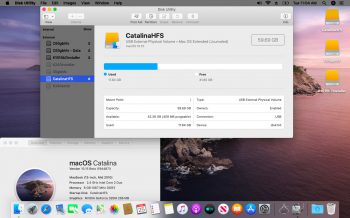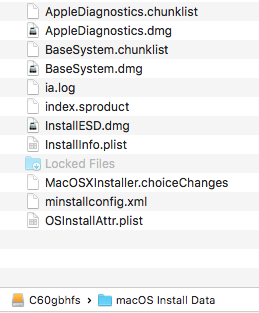After doing that, I can key-in user (root), and password, and it's accepted.Does keyboard/mouse work? If so, you can at single user prompt:
- Mount toot read/write
- launchctl load /System/Library/LaunchDaemons/com.apple.opendirectoryd.plist
- passwd root
- set a password
- touch /var/db/.AppleSetupDone
This enables the root user and skips most of the setup screens. See how you go!
But stop with infinity circle running.
I think, it really should be Writable=No issue, we need Writable=Yes to write user data.