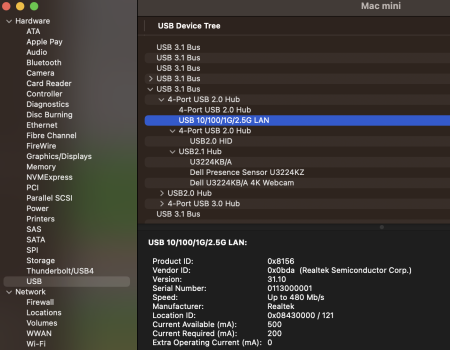Maybe you can post the EDID from the HDMI connection and the Thunderbolt connection so we can compare. Did you try a DisplayPort connection (it should be same as Thunderbolt connection but should verify)?I tried copying EDID from HDMI connection over to thunderbolt connection via BetterDisplay app but that didn’t work. I wonder if gurus who figured out the hdmi 2.1 mess in M1 can help figure this out?
Got a tip for us?
Let us know
Become a MacRumors Supporter for $50/year with no ads, ability to filter front page stories, and private forums.
Dell 6K U3224KB Monitor
- Thread starter enc0re
- Start date
- Sort by reaction score
You are using an out of date browser. It may not display this or other websites correctly.
You should upgrade or use an alternative browser.
You should upgrade or use an alternative browser.
My first impressions on this monitor, with a 2021 14-inch MBP with M1 Pro chip, which I use open on a stand:
- It was critical to use BetterDisplay to pretend that the native resolution of the panel is 6016x3384. This enables full RGB output through the Thunderbolt cable. It's nice that the monitor can display this in "1:1" instead of stretch or zoom. The picture will be a tiny bit smaller but it is pixel perfect. If we find a way to enable all of this at the true native resolution without an adapter, that would be even better.
- Set Display P3 for the monitor's color profile in System Settings, and in the monitor's "preset modes > color space". The colors will be a decent match for the MBP built-in display -- but ONLY when RGB output is working. The colors don't match if it's YCbCr!
- The speakers in the MBP are way better than the monitor sound bar, especially if you keep your MBP open.
- The brightness can go as high as the MBP. (I'm only using SDR, I don't think this display is appropriate for HDR.)
- The Lunar app works fine with this monitor. (Auto-adjusting brightness to match the MBP.) Similar to the u2720q, I set the maximum contrast to 75 to avoid blowing out the whites.
- Performance seems to be no problem and the laptop is not getting hot.
- I've used a Dell u2720q for the past 2 years and I'd say daytime picture quality is pretty similar, including the matte finish (lower contrast than the MBP, washes out in a bright room, but it's not a problem for productivity apps, and there is no speckled appearance). The new one can go brighter. I haven't compared them at night.
- By default, the size of everything is a pretty close match to the MBP.
Thank you to everyone who is trying to help.
- It was critical to use BetterDisplay to pretend that the native resolution of the panel is 6016x3384. This enables full RGB output through the Thunderbolt cable. It's nice that the monitor can display this in "1:1" instead of stretch or zoom. The picture will be a tiny bit smaller but it is pixel perfect. If we find a way to enable all of this at the true native resolution without an adapter, that would be even better.
- Set Display P3 for the monitor's color profile in System Settings, and in the monitor's "preset modes > color space". The colors will be a decent match for the MBP built-in display -- but ONLY when RGB output is working. The colors don't match if it's YCbCr!
- The speakers in the MBP are way better than the monitor sound bar, especially if you keep your MBP open.
- The brightness can go as high as the MBP. (I'm only using SDR, I don't think this display is appropriate for HDR.)
- The Lunar app works fine with this monitor. (Auto-adjusting brightness to match the MBP.) Similar to the u2720q, I set the maximum contrast to 75 to avoid blowing out the whites.
- Performance seems to be no problem and the laptop is not getting hot.
- I've used a Dell u2720q for the past 2 years and I'd say daytime picture quality is pretty similar, including the matte finish (lower contrast than the MBP, washes out in a bright room, but it's not a problem for productivity apps, and there is no speckled appearance). The new one can go brighter. I haven't compared them at night.
- By default, the size of everything is a pretty close match to the MBP.
Thank you to everyone who is trying to help.
Last edited:
My first impressions on this monitor, with a 2021 14-inch MBP with M1 Pro chip, which I use open on a stand:
- Set Display P3 for the monitor's color profile in System Settings, and in the monitor's "preset modes > color space". The colors will be a decent match for the MBP built-in display -- but ONLY when RGB output is working. The colors don't match if it's YCbCr!
- The brightness can go as high as the MBP. (I'm only using SDR, I don't think this display is appropriate for HDR.)
- The Lunar app works fine with this monitor. (Auto-adjusting brightness to match the MBP.) Similar to the u2720q, I set the maximum contrast to 75 to avoid blowing out the whites.
- Performance seems to be no problem and the laptop is not getting hot.
Thank you to everyone who is trying to help.
Can you expand on this comment: (I'm only using SDR, I don't think this display is appropriate for HDR.)
With my MacBook Pro M2 Max and HDMI 2.1, I don't see why HDR wouldn't be appropriate though may not be necessary.
I ordered the new Display Plus HR sensor just released by Calibrite along with Calibrite PROFILER, their new calibration software. The Display Plus HR will support HDR calibration with a committed HDR firmware update. HDR won't be critical for now with the current Nikon Z 9 firmware and 4K videos I plan to start editing.
I've been spoiled with NEC's SpectrView Auto Calibration software and hope the learning curve isn't too great once I receive the new sensor late next week.

Display Plus HL - Calibrite - United States
The only calibration device to measure up to 10,000 nits The Advanced HL (high luminance) sensor enables greater colour accuracy for current and emerging super bright display technologies Accurately measures LCD, mini-LED, and OLED displays, including Apple XDR panels and... Read more
Thanks
It doesn't have the ability for high brightness & contrast (extremely bright white and dark black on screen at the same time) which you get on a Pro Display or the MBP built-in display. I mean, if you crank the brightness all the way up, the contrast isn't high enough to stop black from looking like gray.Can you expand on this comment: (I'm only using SDR, I don't think this display is appropriate for HDR.)
It doesn't have the ability for high brightness & contrast (extremely bright white and dark black on screen at the same time) which you get on a Pro Display or the MBP built-in display. I mean, if you crank the brightness all the way up, the contrast isn't high enough to stop black from looking like gray.
Makes sense a monitor would have 1000 nits or more for optimal HDR. I was encouraged after reading a review on Tom's Hardware but that doesn't reach Apple's Pro Display XDR.
https://www.tomshardware.com/reviews/dell-ultrasharp-u3224kb-6k-gaming-monitor/5
Thanks.
There's a new firmware update (M2T103). FYI, the update will fail if the webcam is disabled. https://www.dell.com/support/home/e...pf33m&oscode=mac1&productcode=u3224kb-monitor
There's a new firmware update (M2T103). FYI, the update will fail if the webcam is disabled. https://www.dell.com/support/home/e...pf33m&oscode=mac1&productcode=u3224kb-monitor
Against better judgement I completed the firmware update. The first challenge was a request to quit Dell Display and Peripheral Manager on Mac. I didn't know to look on the top right bar where I can now see DDPM after reinstalling it. Before updating the monitor firmware I ended up trashing it, restarting the Mac and successfully completing the update.
Is DDPM for Mac required / recommended? Just now reading the manual but for now Display, Brightness and Color are grayed out.
USB upstream cable is connected for data and I use HDMI for video connection if that makes a difference.
Thanks.
Last edited:
Have you noticed any differences or improvements?Against better judgement I completed the firmware update. The first challenge was a request to quit Dell Display and Peripheral Manager on Mac. I didn't know to look on the top right bar where I can now see DDPM after reinstalling it. Before updating the monitor firmware I ended up trashing it, restarting the Mac and successfully completing the update.
Is DDPM for Mac required / recommended? Just now reading the manual but for now Display, Brightness and Color are grayed out.
USB upstream cable is connected for data and I use HDMI for video connection if that makes a difference.
Thanks.
Have you noticed any differences or improvements?
No, but I think the update primarily addresses the camera and audio and I haven't used either, before or after the update.
Just picked up one of these for $1937($3199-25% off sale-$120 member bonus-15% Rakuten), I wanted something that mirrored the display quality of my Pro Display XDR while I was in the office. I was sort of expecting to pay $2000 when this first came out but was shocked with the original price. Excited to see how it works.
Keep us updated!Just picked up one of these for $1937($3199-25% off sale-$120 member bonus-15% Rakuten), I wanted something that mirrored the display quality of my Pro Display XDR while I was in the office. I was sort of expecting to pay $2000 when this first came out but was shocked with the original price. Excited to see how it works.
Some more observations:
- With a MBP with M1 Pro chip, I can daisy chain a U2720Q (a 4K display which has DisplayPort over USB-C, but is not Thunderbolt, and doesn't have DSC) to the upstream Thunderbolt port on the U3224KB. The 4K display unfortunately ends up with a YCbCr picture, though it would be fine as a secondary display showing mostly text.
- Lunar manages the brightness of all displays pretty well.
- The 4K display has lower latency (the 6K display visibly lags behind the 4K display when dragging windows around).
- The M1 Pro handles all 3 displays (including the built-in) with no apparent performance problem all through one thunderbolt cable.
- Color temperature on the 6K drifts across the screen (there's sort of a warm circle in the centre, it looks cooler outside of that, distracting when working with documents with white backgrounds). The 4K is solid.
- I think the backlight glow is worse on the 6K. (And if you really want the advantage of the high pixel density, you have to sit pretty close, which makes this worse.)
- Webcam seems to be 60fps. It had trouble focusing on my face. (This was AFTER the firmware update.) I don't plan to use it though.
- With a MBP with M1 Pro chip, I can daisy chain a U2720Q (a 4K display which has DisplayPort over USB-C, but is not Thunderbolt, and doesn't have DSC) to the upstream Thunderbolt port on the U3224KB. The 4K display unfortunately ends up with a YCbCr picture, though it would be fine as a secondary display showing mostly text.
- Lunar manages the brightness of all displays pretty well.
- The 4K display has lower latency (the 6K display visibly lags behind the 4K display when dragging windows around).
- The M1 Pro handles all 3 displays (including the built-in) with no apparent performance problem all through one thunderbolt cable.
- Color temperature on the 6K drifts across the screen (there's sort of a warm circle in the centre, it looks cooler outside of that, distracting when working with documents with white backgrounds). The 4K is solid.
- I think the backlight glow is worse on the 6K. (And if you really want the advantage of the high pixel density, you have to sit pretty close, which makes this worse.)
- Webcam seems to be 60fps. It had trouble focusing on my face. (This was AFTER the firmware update.) I don't plan to use it though.
Just got my display, does anyone else have this squealing/coil whine sound?
View attachment 2232968
I've had my U3224KB for a few days, and so far, it is dead quiet. (But I've had other issues, which I'll write about in another post.) However, when I was first connecting cables and had the monitor raised up and rotated so I could see the ports, I did hear the faintest high-pitched whine when my ear was almost touching the bottom edge of the monitor. But if that whine was any quieter, I probably wouldn't have been able to hear it. And I don't hear it now, even if I put my ear back up to the monitor. Hope that's helpful.
EDIT: Per this more recent post, I've actually now re-encountered this faint coil whine sound. But it was indeed truly faint and didn't last long. I'm not sure what to make of it, but I wouldn't be surprised if it was related to the USB connection and speed issues that I've been having. Are you using the USB upstream cable and do you have any other peripherals connected to the monitor?
Last edited:
First off, many thanks to everyone who has posted their experiences with the Dell U3234KB here, as it’s been very helpful! I just got my U3224KB to go with an M2 Pro Mac Mini (running macOS 13.4.1) a few day ago, and I’ve run into some of the same quirks as well as perhaps some new ones. Assuming that the issues that I’m encountering can be resolved, I will definitely keep this monitor as I otherwise think the U3224KB is a fantastic package. For better or worse, I updated the monitor’s firmware to M2T103 the day I got it, and I’m running DDPM version 1.1.1.0033, which DDPM itself offered as update after I installed version 1.1.1.0017 from Dell’s website.
Since there’s a lot of posts about the various resolutions, DSC, color depth, etc., spread out over this now 26-page thread, I’ll first give a recap of what I’ve experienced on that front.
EDIT: To get HDR to work, remember to also enable it in the Dell OSD. For some reason, Dell has it disabled in the default OSD settings, i.e.,
Connecting via a Thunderbolt 4 cable, I get this out of the box:
Simply dropping the resolution to
UPDATE: Regarding that simply setting the resolution to
As others here have noted, using
but doing so sacrifices a bit of effective screen size. But it enables 30-bit color, DSC, RGB color format, and the ability to switch on HDR from System Settings.
Next I tried connecting via HDMI (with the USB-C to USB-A upstream cable for the webcam, etc) using a CableMatters HDMI 2.1 cable. I was expecting that this would result in a significantly better video signal, since the U3224KB and M2 Pro Mac Mini both support HDMI 2.1, and HDMI 2.1 supports up to 48Gbps (including overhead). However, with HDMI 2.1, I get this:
So at the native and I can’t get a non-DSC signal, even though I think HDMI 2.1 should have enough bandwidth to support
EDIT: Actually, using HDMI, if I lower the resolution to
If anyone can give any other tips on how to get a better video signal to the monitor at (near) native 6K in HiDPI mode, that would be much appreciated!
Besides the video issues, the other major quirks I have with the U3224KB all relate to the built-in webcam, ethernet port, and USB hub. For some reason, these built-in devices will sometimes disappear on me, vanishing from both Dell's DDPM menu application as well as macOS, and they stop working. I’ve had this happen when connecting using HDMI and the USB upstream cable as well as when only using the Thunderbolt 4 cable. I really don’t understand it. Sometimes re-plugging in the cables will somehow solve the problem, but more often than not, the built-in devices still won’t work or be present in DDPM after I re-insert the cables. If anyone else had these problems, were you able to resolve them, and if so, how?
Another thing that is strange is that (when the built-in devices are working), macOS System Report says that the 2.5G LAN adapter is actually attached via a USB 2.0 hub (see screenshot), and so its speed is only “
Again, thanks everyone who has already posted so far, which already saved me a lot of time, and thanks in advance to anyone has new info and tips on any of the issues above.
Since there’s a lot of posts about the various resolutions, DSC, color depth, etc., spread out over this now 26-page thread, I’ll first give a recap of what I’ve experienced on that front.
EDIT: To get HDR to work, remember to also enable it in the Dell OSD. For some reason, Dell has it disabled in the default OSD settings, i.e.,
Display -> Smart HDR -> Off is set by default. I've set mine to Display -> Smart HDR -> Desktop, and then, when macOS makes the HDR enable button available, I can turn HDR on and off from the System Settings.Connecting via a Thunderbolt 4 cable, I get this out of the box:
Code:
Dell OSD -> Others -> Display Info
Resolution: 6144x3456,60Hz 24-bit
Stream info: 8.1Gps
Dell OSD -> Colors -> Input Color Format
YCbCr
macOS System Settings -> Displays
HDR enable button: Absent3008x1692 scaled, i.e., via either System Settings->Displays or the menu in BetterDisplay, doesn’t actually seem to change the video output signal, which really confused me at first. The Dell OSD still shows the same video input signal specs listed above (6144x3456, 60Hz, 24-bit, 8.1Gbps, and YCbCr) and the HDR button is still missing in System Settings. However, macOS does appear to make a slightly smaller desktop space (I see the windows slightly resize), but then, the Mac Mini (?, see update below) surprisingly rescales the image again in order to still output a 6144x3456 signal to the monitor. I really don’t understand that behavior, but I’m now pretty sure that is exactly what is happening. (By the way, in the OSD, I do have Display->Aspect Ratio->1:1 set for each video input and have confirmed that 1:1 properly works with some other supported resolutions.)UPDATE: Regarding that simply setting the resolution to
6016x3384 (but when *not* using BetterDisplay to also fake the native resolution of the panel) still results in a 6144x3456 signal to the monitor, I have also confirmed this by taking screenshots in both resolutions. The sizes of the two screenshots respectively match the two display resolutions, even though (a) both are displayed with 100% of the Dell panel and (b) I have the monitor set to display 1:1 and so going down to 6016x3384 should make the displayed desktop physically smaller. So something somewhere in macOS, the Mini hardware, or the Dell monitor really is upscaling the selected 6016x3384 resolution to 6144x3456. So far, the only way I know to natively display 6016x3384 with 1:1 is to use BetterDisplay (or similar) to fake the native resolution of the panel as 6016x3384.As others here have noted, using
BetterDisplay->Gear Icon->Displays->Configuration override to fake the Native panel pixel resolution and Default resolution by respectively settings them to be 6016x3384 and 3008x1692 does result in the following improved video specs:
Code:
Dell OSD -> Others -> Display Info
Resolution: 6016x3384,60Hz 30-bit
Stream info: 8.1Gps DSC
Dell OSD -> Colors -> Input Color Format
RGB
macOS System Settings -> Displays:
HDR enable button: PresentNext I tried connecting via HDMI (with the USB-C to USB-A upstream cable for the webcam, etc) using a CableMatters HDMI 2.1 cable. I was expecting that this would result in a significantly better video signal, since the U3224KB and M2 Pro Mac Mini both support HDMI 2.1, and HDMI 2.1 supports up to 48Gbps (including overhead). However, with HDMI 2.1, I get this:
Code:
Dell OSD -> Others -> Display Info
Resolution: 6144x3456,60Hz 30-bit
Stream info: 12Gps DSC
Dell OSD -> Colors -> Input Color Format
YCbCr
macOS System Settings -> Displays
HDR enable button: Present6144x3456 resolution and 60Hz, using HDMI 2.1 at least automatically makes HDR available and supposedly enables 30-bit color while also increasing Stream info from 8.1Gbps to 12Gpbs. All of those are indeed improvements over using the native resolution with Thunderbolt 4. But for some reason, with HDMI, the input color format is still stuck at YCbCr uncompressed 6144x3456 @ 60Hz, 10-bit color, RGB, which I think is 35.6Gbps without overhead. But I still haven’t figured out a way to get an RGB and non-DSC video signal at (near) 6K. Unlike in the Thunderbolt case, slightly dropping the resolution to 6016x3384 doesn’t change any of the video signal specs, regardless of whether I simply change the macOS desktop resolution or fake the native resolution using BetterDisplay when connected via HDMI.EDIT: Actually, using HDMI, if I lower the resolution to
6016x3384 by using BetterDisplay to fake the native panel resolution, then the Dell OSD does report Stream info: 12Gps without saying anything about DSC. So presumably this is a near 6K non-DSC mode! If I change the resolution back up to the actual native resolution of 6144x3456, then the Display Info feature goes back to showing Stream info: 12Gps DSC. (As an aside with HDMI, I've noticed just once, coming out of sleep, that the monitor reported 24 bit color at 6016x3384, but this seems to have been an intermittent glitch, as the monitor switched to 30 bit color when I then increased the resolution to 6144x3456 and stayed at 30 bit color when I switched backed to 6016x3384. Kind of weird but not a big deal.)If anyone can give any other tips on how to get a better video signal to the monitor at (near) native 6K in HiDPI mode, that would be much appreciated!
Besides the video issues, the other major quirks I have with the U3224KB all relate to the built-in webcam, ethernet port, and USB hub. For some reason, these built-in devices will sometimes disappear on me, vanishing from both Dell's DDPM menu application as well as macOS, and they stop working. I’ve had this happen when connecting using HDMI and the USB upstream cable as well as when only using the Thunderbolt 4 cable. I really don’t understand it. Sometimes re-plugging in the cables will somehow solve the problem, but more often than not, the built-in devices still won’t work or be present in DDPM after I re-insert the cables. If anyone else had these problems, were you able to resolve them, and if so, how?
Another thing that is strange is that (when the built-in devices are working), macOS System Report says that the 2.5G LAN adapter is actually attached via a USB 2.0 hub (see screenshot), and so its speed is only “
Up to 480 Mb/s”. I really hope that this is only a bug in the reporting or something that can be fixed in an update, as otherwise it completely defeats the purpose of having a 2.5G LAN adapter built into the monitor! But I haven’t tested the speed of the ethernet adapter, as I don’t have any other 2.5G gear right now. Has anyone else tested the ethernet adapter and seen whether it really can go up to 2.5G or is limited to USB 2.0 speeds?Again, thanks everyone who has already posted so far, which already saved me a lot of time, and thanks in advance to anyone has new info and tips on any of the issues above.
Attachments
Last edited:
If there is something specific you'd like to know, just ask and I'll try to answer if I can!Please give us a review!
In general, I love the promise of the U3224KB, its specs, and on-paper capabilities. If my copy didn't have any of the quirks that I'm currently experiencing (see my longer post), I'd be 100% happy with the monitor and prefer it over anything else currently available (including the upcoming 27" 5K Samsung, unless that ends up being way cheaper than a refurb ASD). Right now, I'm trying to figure out if I just happen to have gotten a faulty unit that needs to be replaced or if the quirks are software / firmware bugs that might be fixed in the (hopefully near) future.
Like many others, after having a 5K iMac and MacBook Pros with Retina displays, I've found that I just can't go back to lower DPI screens. In fact, I tried just that for the last year with an LG 38" UltraWide (110 DPI) and found it much harder to read, and so I really didn't like it. I haven't tested any 27" to 32" 4K screens, which have DPIs in the mid to high 100s, but I really don't think I'd like them, as I don't like the "more space" scaled resolutions on macOS even on 220 DPI displays. The LG did go up to 144 Hz, which was kind of nice, but personally it wasn't a big deal to me. I'd much rather have Hi-DPI @ 60Hz than regular low DPI and fast refresh. But this is personal and it depends on what one does!
Last edited:
I think you answered most of my questions already. Too many quirks.If there is something specific you'd like to know, just ask and I'll try to answer if I can!
In general, I love the promise of the U3224KB, its specs, and on-paper capabilities. If my copy didn't have any of the quirks that I'm currently experiencing (see my longer post), I'd be 100% happy with the monitor and prefer it over anything else currently available (including the upcoming 27" 5K Samsung, unless that ends up being way cheaper than a refurb ASD). Right now, I'm trying to figure out if I just happen to have gotten a faulty unit that needs to be replaced or if the quirks are software / firmware bugs that might be fixed in the (hopefully near) future.
As for the 5K Samsung, the one reviewer with one says he has light bleed on one edge, and I've also noticed it has light falloff going from the centre to the edges. As for price, at least in Korea, it can be purchased for US$930 brand new.
I run 163 ppi on a 3840x2560 28.2" screen, which is the same pixel density as a 4K 27" screen. I think it is very good, but not quite as good as a 218 ppi screen. It is not necessary to run these 2X scaled, and in fact, most people would NOT run them 2X scaled the text is way too big. Most people would run at 2560xXXXX which is the same text sizing as the Apple Studio Display, but I run at 2304xXXXX to get bigger text.Like many others, after having a 5K iMac and MacBook Pros with Retina displays, I've found that I just can't go back to lower DPI screens. In fact, I tried just that for the last year with an LG 38" UltraWide (110 DPI) and found it much harder to read, and so I really didn't like it. I haven't tested any 27" to 32" 4K screens, which have DPIs n the mid to high 100s, but I really don't think I'd like them, as I don't like the "more space" scaled resolutions on macOS even on 220 DPI displays. The LG did go up to 144 Hz, which was kind of nice, but personally it wasn't a big deal to me. I'd much rather have Hi-DPI @ 60Hz than regular low DPI and fast refresh. But this is personal and it depends on what one does!
I did not like 4K 32" as the 137 ppi density is too low to run a scaled resolution. (Text size is too small non-scaled.) I also did not like 2560x1440 32" at 92 ppi.
Last edited:
To be fair to the Dell:I think you answered most of my questions already. Too many quirks.
- I think most of the video signal issues are likely the fault of macOS and Apple, and I'm hoping that these will be resolved in time. I just see this as life when being an early adopter with tech stuff. (But I'm really hoping the limitations are not due to a hardware limitation in the M2 Pro Mac Mini or the Dell display itself, but I can't say that without 100% certainty). In any case, for me, the current video limitations aren't a reason to return the Dell. I so prefer the 32" size and the crispness of ~220 PPI that neither switching to a lower PPI monitor nor the smaller ASD seems appealing. I'd probably like the XDR but its price makes it a non-starter!
- I've already had a very positive tech support call experience with Dell about the built-in peripherals sporadically disappearing and not working. I didn't have to wait on hold at all, and the Dell support person helped get the webcam, etc., working again, even though why they stopped working wasn't clear. The support person also kept my case open in case the problem reoccurred (which it now has) and said that I might have just been unlucky to receive a faulty unit, possibly damaged in shipping. I should note that the tape seal on the shipping box of my monitor was actually broken when Fedex delivered it and the box was a little banged up beyond what I'd expect. Anyway, I'm hoping people here will report back whether or not they've had similar USB / peripheral problems. Then I'll know whether or not those issues are unique to my monitor and if I should have Dell Support do an exchange.
Interesting and good to know. Hopefully more concrete news will be coming soon.As for the 5K Samsung, the one reviewer with one says he has light bleed on one edge, and I've also noticed it has light falloff going from the centre to the edges. As for price, at least in Korea, it can be purchased for US$930 brand new.
I considered the 163 PPI screens, but I haven't tried them in person. But I figured if I wasn't super happy with non-integer scaling at 220 PPI, I likely wasn't going to be happy doing the same with only 163 PPI. One thing I really like about the Dell is that it gives more than 1600 scaled pixels vertically at 2x, as I find vertical space very helpful for many tasks. I was never super happy with 1440 height screens on the desktop.I run 163 ppi on a 3840x2560 28.2" screen, which is the same pixel density as a 4K 27" screen. I think it is very good, but not quite as good as a 218 ppi screen. It is not necessary to run these 2X scaled, and in fact, most people would NOT run them 2X scaled the text is way too big. Most people would run at 2560xXXXX which is the same text sizing as the Apple Studio Display, but I run at 2304xXXXX to get bigger text.
I did not like 4K 32" as the 137 ppi density is too low to run a scaled resolution. (Text size is too small non-scaled.) I also did not like 2560x1440 32" at 92 ppi.
Last edited:
Hey thanks for the great write upFirst off, many thanks to everyone who has posted their experiences with the Dell U3234KB here, as it’s been very helpful! I just got my U3224KB to go with an M2 Pro Mac Mini (running macOS 13.4.1) a few day ago, and I’ve run into some of the same quirks as well as perhaps some new ones. Assuming that the issues that I’m encountering can be resolved, I will definitely keep this monitor as I otherwise think the U3224KB is a fantastic package. For better or worse, I updated the monitor’s firmware to M2T103 the day I got it, and I’m running DDPM version 1.1.1.0033, which DDPM itself offered as update after I installed version 1.1.1.0017 from Dell’s website.
Since there’s a lot of posts about the various resolutions, DSC, color depth, etc., spread out over this now 26-page thread, I’ll first give a recap of what I’ve experienced on that front.
Connecting via a Thunderbolt 4 cable, I get this out of the box:
Simply dropping the resolution toCode:Dell OSD -> Others -> Display Info Resolution: 6144x3456,60Hz 24-bit Stream info: 8.1Gbps DSC Dell OSD -> Colors -> Input Color Format YCbCr macOS System Settings -> Displays HDR enable button: Absent3008x1692scaled, i.e., via eitherSystem Settings->Displaysor the menu in BetterDisplay, doesn’t actually seem to change the video output signal, which really confused me at first. The Dell OSD still shows the same video input signal specs listed above (6144x3456,60Hz 24-bit, 81.Gbps DSC, and YCbCr) and the HDR button is still missing in System Settings. However, macOS does appear to make a slightly smaller desktop space (I see the windows slightly resize), but then, the Mac Mini surprisingly rescales the image again in order to still output a6144x3456signal to the monitor. I really don’t understand that behavior, but I’m now pretty sure that is exactly what is happening. (By the way, in the OSD, I do haveDisplay->Aspect Ratio->1:1set for each video input and have confirmed that1:1properly works with some other supported resolutions.)
As others here have noted, usingBetterDisplay->Gear Icon->Displays->Configuration overrideto fake theNative panel pixel resolutionandDefault resolutionby respectively settings them to be6016x3384and3008x1692does result in the following improved video specs:
but doing so sacrifices a bit of effective screen size.Code:Dell OSD -> Others -> Display Info Resolution: 6016x3384,60Hz 30-bit Stream info: 8.1Gbps DSC Dell OSD -> Colors -> Input Color Format RGB macOS System Settings -> Displays: HDR enable button: Present
Next I tried connecting via HDMI (with the USB-C to USB-A upstream cable for the webcam, etc) using a CableMatters HDMI 2.1 cable. I was expecting that this would result in a significantly better video signal, since the U3224KB and M2 Pro Mac Mini both support HDMI 2.1, and HDMI 2.1 supports up to 48Gbps (including overhead). However, with HDMI 2.1, I get this:
So at the nativeCode:Dell OSD -> Others -> Display Info Resolution: 6144x3456,60Hz 30-bit Stream info: 12Gbps DSC Dell OSD -> Colors -> Input Color Format YCbCr macOS System Settings -> Displays HDR enable button: Present6144x3456resolution and 60Hz, using HDMI 2.1 at least automatically makes HDR available and supposedly enables 30-bit color while also increasingStream infofrom 8.1Gbps to 12Gpbs. All of those are indeed improvements over using the native resolution with Thunderbolt 4. But for some reason, with HDMI, the input color format is still stuck atYCbCrand I can’t get a non-DSC signal, even though I think HDMI 2.1 should have enough bandwidth to supportuncompressed 6144x3456 @ 60Hz, 10-bit color, RGB, which I think is 35.6Gbps without overhead. But I still haven’t figured out a way to get anRGBand non-DSC video signal at (near) 6K. Unlike in the Thunderbolt case, slightly dropping the resolution to6016x3384doesn’t change any of the video signal specs, regardless of whether I simply change the macOS desktop resolution or fake the native resolution using BetterDisplay when connected via HDMI.
If anyone can give any other tips on how to get a better video signal to the monitor at (near) native 6K in HiDPI mode, that would be much appreciated!
Besides the video issues, the other major quirks I have with the U3224KB all relate to the built-in webcam, ethernet port, and USB hub. For some reason, these built-in devices will sometimes disappear on me, vanishing from both Dell's DDPM menu application as well as macOS, and they stop working. I’ve had this happen when connecting using HDMI and the USB upstream cable as well as when only using the Thunderbolt 4 cable. I really don’t understand it. Sometimes re-plugging in the cables will somehow solve the problem, but more often than not, the built-in devices still won’t work or be present in DDPM after I re-insert the cables. If anyone else had these problems, were you able to resolve them, and if so, how?
Another thing that is strange is that (when the built-in devices are working), macOS System Report says that the 2.5G LAN adapter is actually attached via a USB 2.0 hub (see screenshot), and so its speed is only “Up to 480 Mb/s”. I really hope that this is only a bug in the reporting or something that can be fixed in an update, as otherwise it completely defeats the purpose of having a 2.5G LAN adapter built into the monitor! But I haven’t tested the speed of the ethernet adapter, as I don’t have any other 2.5G gear right now. Has anyone else tested the ethernet adapter and seen whether it really can go up to 2.5G or is limited to USB 2.0 speeds?
Again, thanks everyone who has already posted so far, which already saved me a lot of time, and thanks in advance to anyone has new info and tips on any of the issues above.
I’m waiting for my U3224KB to arrive, will be connecting to my M1 Max Mac Studio. The dream is to have full 6144x3456 at 60hz HDR via single TB4 cable without hacks. Seems that’s not possible yet…
I guess that’s not possible yet until macOS gets better DSC support. In the meantime I’ll probably use BetterDisplay and drop down to 6016x3348 with 1:1 scaling.
Just wondering if the drop in resolution/empty pixels is noticeable in general use?
Thanks.
Interesting that it supports HBR3. With DSC only HBR2 is required for 6K60 10bpc. I'm not sure why it doesn't default to RGB.Connecting via a Thunderbolt 4 cable, I get this out of the box:
Code:Dell OSD -> Others -> Display Info Resolution: 6144x3456,60Hz 24-bit Stream info: 8.1Gbps DSC Dell OSD -> Colors -> Input Color Format YCbCr macOS System Settings -> Displays HDR enable button: Absent
Use SwitchResX to view the list of resolutions. It will show which modes are scaled or not. Scaled is different than HiDPI. Scaled means the framebuffer size doesn't match the output size. HiDPI means everything is drawn twice as wide and twice as tall as they would be for a lores mode. In the list of current resolutions for the display in SwitchResX, double click the currently selected resolution to view the output size (active pixels).Simply dropping the resolution to3008x1692scaled, i.e., via eitherSystem Settings->Displaysor the menu in BetterDisplay, doesn’t actually seem to change the video output signal, which really confused me at first.
However, macOS does appear to make a slightly smaller desktop space (I see the windows slightly resize), but then, the Mac Mini surprisingly rescales the image again in order to still output a6144x3456signal to the monitor. I really don’t understand that behavior, but I’m now pretty sure that is exactly what is happening. (By the way, in the OSD, I do haveDisplay->Aspect Ratio->1:1set for each video input and have confirmed that1:1properly works with some other supported resolutions.)
I have seen one EDID from the U3224KB which has no mention of HDR. Perhaps its a setting in the display? There's a Smart HDR setting mentioned in the user manual. Capture the EDID for each connection and HDR setting combination to see how each port and setting affects HDR information in the EDID.The Dell OSD still shows the same video input signal specs listed above (6144x3456,60Hz 24-bit, 81.Gbps DSC, and YCbCr) and the HDR button is still missing in System Settings.
As others here have noted, usingBetterDisplay->Gear Icon->Displays->Configuration overrideto fake theNative panel pixel resolutionandDefault resolutionby respectively settings them to be6016x3384and3008x1692does result in the following improved video specs:
but doing so sacrifices a bit of effective screen size.Code:Dell OSD -> Others -> Display Info Resolution: 6016x3384,60Hz 30-bit Stream info: 8.1Gbps DSC Dell OSD -> Colors -> Input Color Format RGB macOS System Settings -> Displays: HDR enable button: Present
The manual mentions HDR support for Mini DisplayPort and HDMI inputs but not for Thunderbolt input which seems strange since Thunderbolt just uses DisplayPort. There's either a problem with Thunderbolt or it's an oversight in the manual.
HDMI is usually YCbCr which is probably not an issue.Next I tried connecting via HDMI (with the USB-C to USB-A upstream cable for the webcam, etc) using a CableMatters HDMI 2.1 cable. I was expecting that this would result in a significantly better video signal, since the U3224KB and M2 Pro Mac Mini both support HDMI 2.1, and HDMI 2.1 supports up to 48Gbps (including overhead). However, with HDMI 2.1, I get this:
So at the nativeCode:Dell OSD -> Others -> Display Info Resolution: 6144x3456,60Hz 30-bit Stream info: 12Gbps DSC Dell OSD -> Colors -> Input Color Format YCbCr macOS System Settings -> Displays HDR enable button: Present6144x3456resolution and 60Hz, using HDMI 2.1 at least automatically makes HDR available and supposedly enables 30-bit color while also increasingStream infofrom 8.1Gbps to 12Gpbs. All of those are indeed improvements over using the native resolution with Thunderbolt 4. But for some reason, with HDMI, the input color format is still stuck atYCbCrand I can’t get a non-DSC signal, even though I think HDMI 2.1 should have enough bandwidth to supportuncompressed 6144x3456 @ 60Hz, 10-bit color, RGB, which I think is 35.6Gbps without overhead. But I still haven’t figured out a way to get anRGBand non-DSC video signal at (near) 6K. Unlike in the Thunderbolt case, slightly dropping the resolution to6016x3384doesn’t change any of the video signal specs, regardless of whether I simply change the macOS desktop resolution or fake the native resolution using BetterDisplay when connected via HDMI.
6144x3456 60Hz has pixel clock 1378.8 MHz which is 41.364 Gbps using 30bpp. Has it been proven that the HDMI 2.1 port of an Apple Silicon Mac can do 48 Gbps? Well the OSD that you see says 12 Gbps which probably means 48 Gbps total. The actual limit is 42.67 Gbps after accounting for the 16b/18b encoding. Subtracting overhead for FEC, the usable data rate is approximately 42.0 Gbps.
Maybe the EDID for the HDMI port of the U3224KB will list the limits of the HDMI input.
Even 1GbE will be limited by USB 2.0 speed. Can you test 1 GbE by connecting another Mac or PC? I get 117 MB/s using AmourphousDiskMark.app using file sharing over GbE to another Mac. USB 2.0 would be limited to 60 MB/s.Another thing that is strange is that (when the built-in devices are working), macOS System Report says that the 2.5G LAN adapter is actually attached via a USB 2.0 hub (see screenshot), and so its speed is only “Up to 480 Mb/s”. I really hope that this is only a bug in the reporting or something that can be fixed in an update, as otherwise it completely defeats the purpose of having a 2.5G LAN adapter built into the monitor! But I haven’t tested the speed of the ethernet adapter, as I don’t have any other 2.5G gear right now. Has anyone else tested the ethernet adapter and seen whether it really can go up to 2.5G or is limited to USB 2.0 speeds?
Again, thanks everyone who has already posted so far, which already saved me a lot of time, and thanks in advance to anyone has new info and tips on any of the issues above.
Did you check if any USB 3.x device works at USB 3.x speed?
Thanks and no problem!Hey thanks for the great write up
I haven't tested with a M1 Max Mac so I can't comment on how that will work for you. With the M2 Pro Mini and using HDMI 2.1,I’m waiting for my U3224KB to arrive, will be connecting to my M1 Max Mac Studio. The dream is to have full 6144x3456 at 60hz HDR via single TB4 cable without hacks. Seems that’s not possible yet…
6144x3456 pretty much works out of the box to get 30-bit color, 60 Hz, and HDR all at once (after making a change or two in the Dell OSD). But you are right that when using Thunderbolt 4, running 6144x3456 at 60 Hz is, as far as I know, currently limited to 24-bit color and no option for HDR. To get 30-bit color and HDR over Thunderbolt, it seems we're currently stuck with faking the native panel resolution as 6016x3384 and running at that slightly lower resolution.For me, this isn't a big deal, as I mostly want to run my main computer, the Mini, using HDMI, and save the Thunderbolt cable for the infrequent times I want to use and charge my work MacBook with the monitor. So I really don't care so much that the Thunderbolt video connection is currently slightly less capable than what I can get over HDMI.
While I do think the limitation is a macOS one, I am not certain of this. I'm hoping others can definitively sort out whether or not there is an actual hardware limitation somewhere in the M2 Pro Mini or Dell monitor that can't be overcome.I guess that’s not possible yet until macOS gets better DSC support. In the meantime I’ll probably use BetterDisplay and drop down to 6016x3348 with 1:1 scaling.
You'll definitely notice runningJust wondering if the drop in resolution/empty pixels is noticeable in general use?
Thanks.
6016x3384 at 1:1 as you'll see a small "IPS black" ;-) border all around the displayed area. Obviously, it's not a huge difference in actual desktop size, but I guess it can be psychologically annoying to constantly see the thin border and be reminded that you aren't using all of the (expensive!) display. But this doesn't bother me.Running
6016x3384 with 16:9 to have the Dell rescale back up to native resolution of the panel does add a noticeable amount of softness to things like text. It's not terrible and still looks pretty good, but I think it's something you'd notice and possibly not like. If I were using Thunderbolt, for now I'd probably just run 6016x3384 at 1:1 when I truly need the best colors and otherwise use 6144x3456 at 24-bit color, no HDR, for work tasks, i.e., where clarity of text matters most.
Last edited:
I am already doing the same with BetterDisplay, which also gives HiDPI and LowDPI resolutions in separate lists. But the scaling isn't the issue here. If I select to useUse SwitchResX to view the list of resolutions. It will show which modes are scaled or not. Scaled is different than HiDPI. Scaled means the framebuffer size doesn't match the output size. HiDPI means everything is drawn twice as wide and twice as tall as they would be for a lores mode. In the list of current resolutions for the display in SwitchResX, double click the currently selected resolution to view the output size (active pixels).
6016x3384 pixels, in either native resolution (tiny text!) or HiDPI (looks like 3006x1692), and I do NOT fake the native panel resolution using BetterDisplay, the video signal somehow gets rescaled to 6144x3456, which is what the monitor reports as the input. However, if I take a screenshot, I still get an 6016x3384 image. I think this rescaling is happening somewhere in macOS or the Mini's hardware, but I really can't tell. I'm really surprised by this behavior, but it indeed appears to be operating this way, for whatever reason! Or macOS is faking me out with a differently scaled screenshot! In my earlier detailed post, I just added an "UPDATE" paragraph to hopefully make this much clearer. I also added a couple of other edits and fixed some typos for better clarity.
Yes, I forgot to the mention that one does need to enable HDR modes in the Dell OSD. This is another of the edits that I just added to my earlier post. Thanks for reminding me of this.I have seen one EDID from the U3224KB which has no mention of HDR. Perhaps its a setting in the display? There's a Smart HDR setting mentioned in the user manual. Capture the EDID for each connection and HDR setting combination to see how each port and setting affects HDR information in the EDID.
I guess you are referring to the "connectivity" block on page 16? I've gotten HDR @ 60 Hz to work with Thunderbolt 4, but only up toThe manual mentions HDR support for Mini DisplayPort and HDMI inputs but not for Thunderbolt input which seems strange since Thunderbolt just uses DisplayPort. There's either a problem with Thunderbolt or it's an oversight in the manual.
6016x3384 pixels, not all the pixels in the display. Curious. I'm speculating, but maybe this isn't oversight in the manual but rather an implicit acknowledgement that HDR is not supported at the native resolution of the panel when using Thunderbolt??? I hope not, but if so, that would seem to indicate that this is an actual hardware limitation of the Thunderbolt 4 interface, at least for the chip inside the monitor.Did not know that, thanks. I've never really cared about HDMI specs until I got this monitor. ;-)HDMI is usually YCbCr which is probably not an issue.
If it's labeled HDMI v2.1, isn't it supposed to support up to 48 Gbps? Of course, I realize you are asking whether anyone has tested the actual transfer limit of the HDMI v2.1 port on M2 Pro Mini. I don't know.6144x3456 60Hz has pixel clock 1378.8 MHz which is 41.364 Gbps using 30bpp. Has it been proven that the HDMI 2.1 port of an Apple Silicon Mac can do 48 Gbps?
Really? Why would the OSD show 12 Gbps (non DSC) to mean 48 Gbps? Is that a standard thing to do for HDMI connections?Well the OSD that you see says 12 Gbps which probably means 48 Gbps total.
Agreed.The actual limit is 42.67 Gbps after accounting for the 16b/18b encoding. Subtracting overhead for FEC, the usable data rate is approximately 42.0 Gbps.
I haven't looked at this, but maybe someone else can.Maybe the EDID for the HDMI port of the U3224KB will list the limits of the HDMI input.
Indeed, but I don't have any other machines besides my Mini with an ethernet port. If I can find the 1GbE USB adapter that I used to have, I'll try to test the speed of the Dell's ethernet port using the Mini and a laptop.Even 1GbE will be limited by USB 2.0 speed. Can you test 1 GbE by connecting another Mac or PC? I get 117 MB/s using AmourphousDiskMark.app using file sharing over GbE to another Mac. USB 2.0 would be limited to 60 MB/s.
No, mostly because I only just noticed this, and the fact that the monitor's built-in peripherals, e.g., the webcam, keep disappearing is a far more troubling problem for me. But I can test this at some point soon.Did you check if any USB 3.x device works at USB 3.x speed?
Last edited:
Thyme said:If it's labeled HDMI v2.1, isn't it supposed to support…
The HDMI 2.1 label pretty much means nothing in 2023, because officially for marketing purposes, HDMI 2.0 no longer exists. Officially, all newly released HDMI devices that are HDMI 2.0 spec or later are called HDMI 2.1. The real HDMI 2.1 features above 2.0 are all optional.
IOW, if something is labelled HDMI 2.1 now without specifying the feature set, you don’t actually know what you’re getting.
Has it been proven that the HDMI 2.1 port of an Apple Silicon Mac can do 48 Gbps? Well the OSD that you see says 12 Gbps which probably means 48 Gbps total.
Really? Why would the OSD show 12 Gbps (non DSC) to mean 48 Gbps? Is that a standard thing to do for HDMI connections?
I believe a 48Gbps HDMI 2.1 port sends data at 12Gbps over each of four lanes. When watching videos testing the bandwidth of HDMI 2.1 ports on 4K televisions using a signal generator, a "full bandwidth" 48Gbps HDMI 2.1 port will return a value of "12G@4L" whereas one that is sending, say, 40Gbps will return "10G@4L".
So these are 48Gbps "full bandwidth" HDMI 2.1 ports on the M2 Pro/Max/Ultra Apple Silicon Macs.
Last edited:
Register on MacRumors! This sidebar will go away, and you'll see fewer ads.